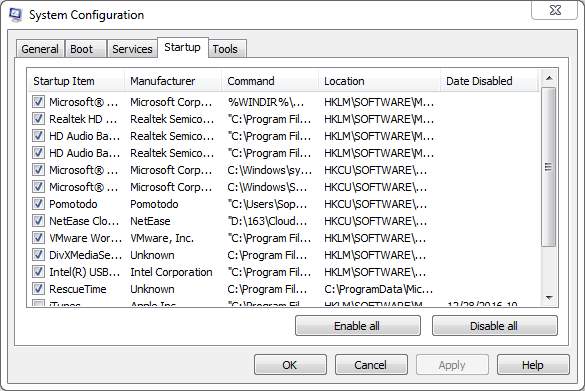
Windows 7 allows you to choose what programs you want to run and what programs you don’t want to run at the startup. Disabling some unwanted programs can fasten your startup speed, and allowing some programs that you need to use every day can better prepare you for the day.
In this post, we will be showing you how to disable or enable some programs in your computer at startup so as to better personalize your PC environment.
How to disable startup programs?
1) Press Windows key and R at the same time. Then type msconfig in the search box and hit Enter.
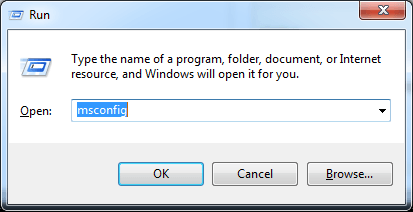
2) Go to Startup bar, then you will be seeing a list of all the startup programs displayed with a check box next to each one.
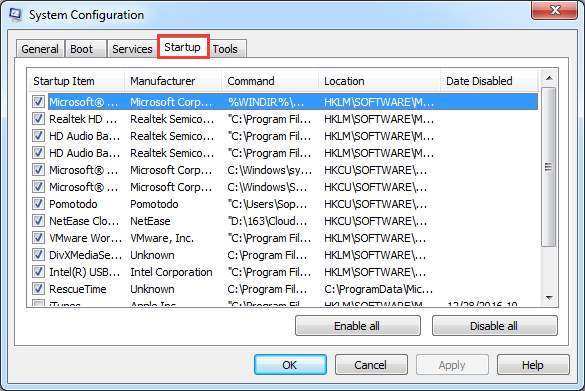
3) To disable a certain program from starting up with Windows, you can untick the box next to this option so the box will be empty, then hit Apply and OK to save the changes.
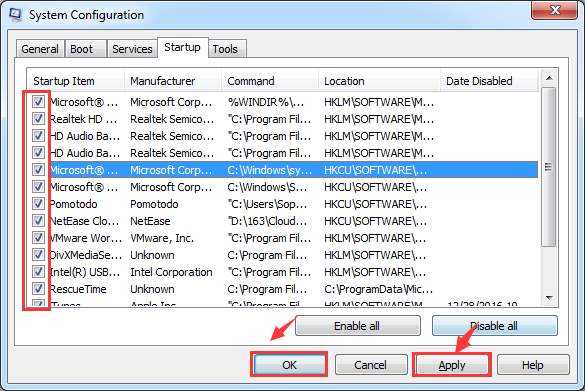
4) A dialogue box will pop up and tell you that you need to restart your computer for the changes to take effect. If you have something going on, hit Exit without restart and restart your computer some other time. If you choose Restart, please make sure that you have saved all the important files.
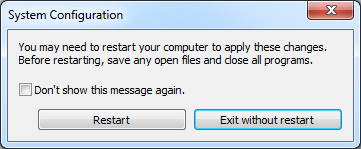
How to enable startup programs?
1) Open your Start menu, the choose All programs.
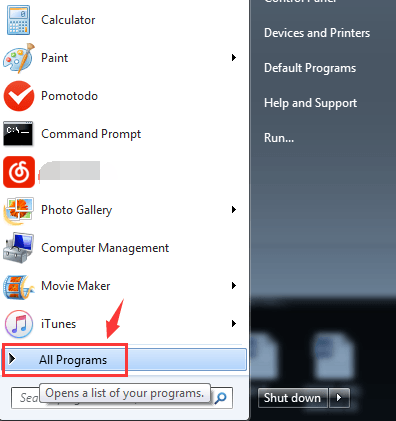
2) Right click the program you want to start your computer up with and choose Copy.
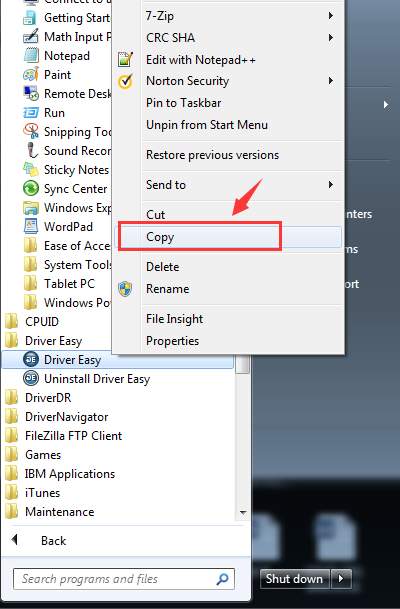
3) Then go to Start panel again, and hit All programs. Locate Startup folder, right click it and choose Open.
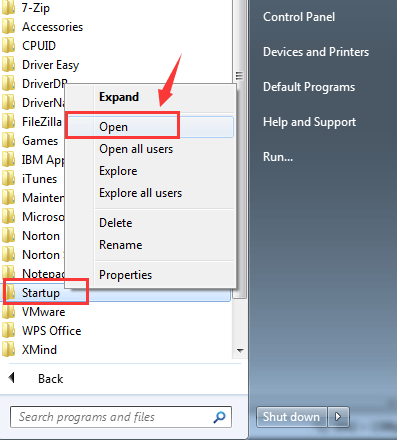
4) Right click the blank space on the new opened folder and choose Paste.
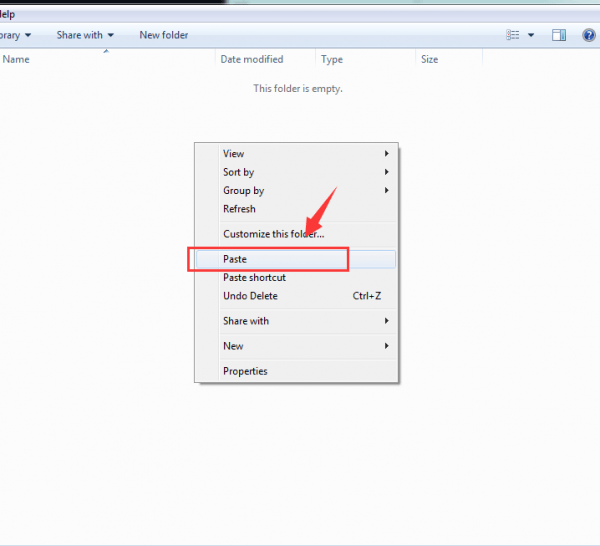
5) You will see that the program that you chose has already been pasted here.






