If you’re on a banking website, but you can’t view certain important features in the website because your browser is blocking the pop-ups in the web page, you’re not alone. Many Windows users share your experience.
But no worries, it’s pretty easy to solve. Read on and follow the steps with screen shots to fix it immediately.
What are pop-ups?
When you open a new window in your browser, some smaller windows pop up without your permission, they are popups. Browsers usually disable pop-ups by default as a way to avoid getting too many ads or possible viruses.
But some websites, such as some banking sites, use pop-ups for important features. In such cases, disabling pop-up blocker in your browser is a must.
How can I disable pop-up blockers?
Here are 4 of the most popular browsers, select from them the one you are on now and disable the pop-up blocker in it.
Option 1: Google Chrome
Option 2: Mozilla Firefox
Option 3: Microsoft Edge
Option 4: Internet Explorer
IMPORTANT: Please always leave your Windows Defender or third party antivirus programs on when you choose to disable the popup blockers in your browsers.
Option 1: Google Chrome
1) On your computer, open Chrome.
2) At the top right, click the three-dot icon and Settings.
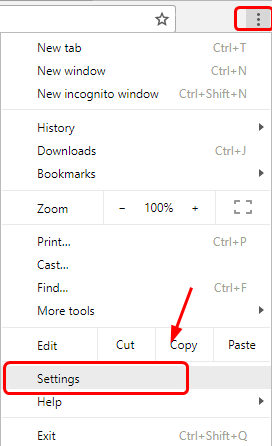
3) Type content settings in the search bar and click the highlighted Content settings in yellow.
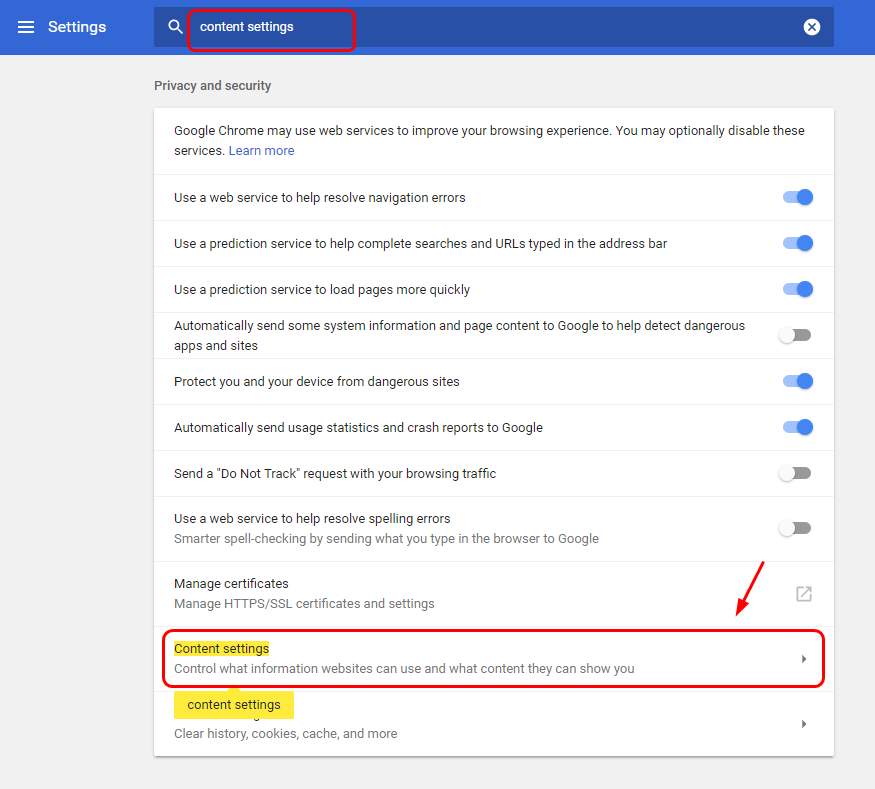
4) Click Popups.
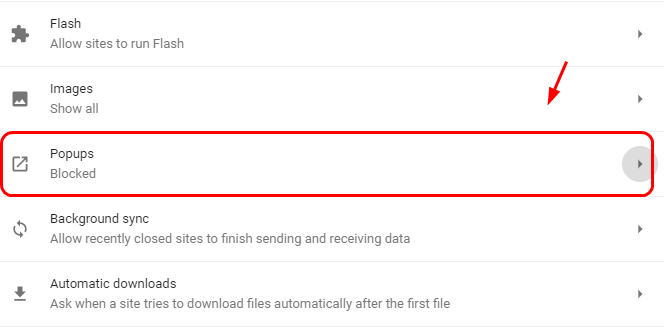
5) If you want to run certain websites with pop-up windows but not all, click the ADD button. Then copy and paste the URL. Click ADD again to save.
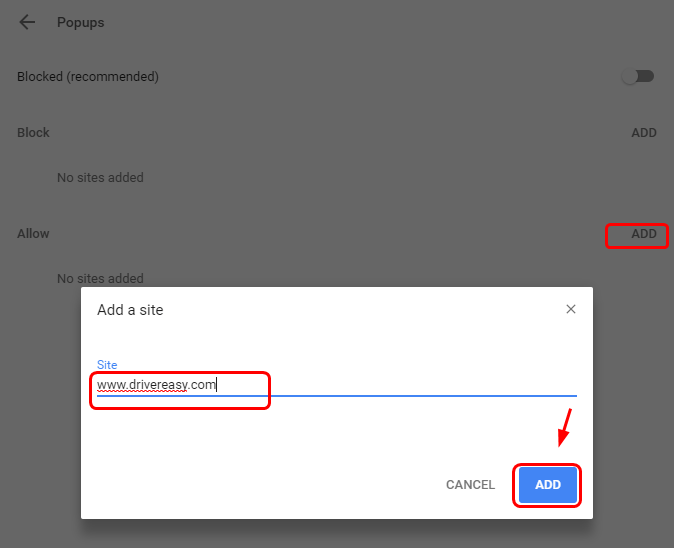
Option 2: Mozilla Firefox
1) On your computer, open Mozilla Firefox.
2) On the top right corner, click the three-bar icon and Options.
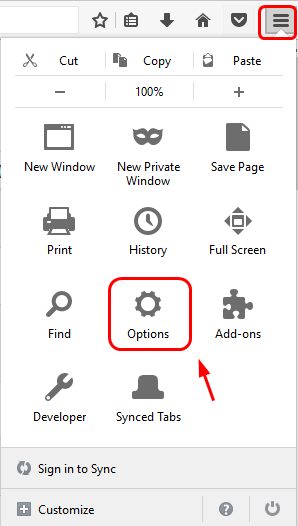
3) Click Content, then un-tick the box for Block pop-up windows.
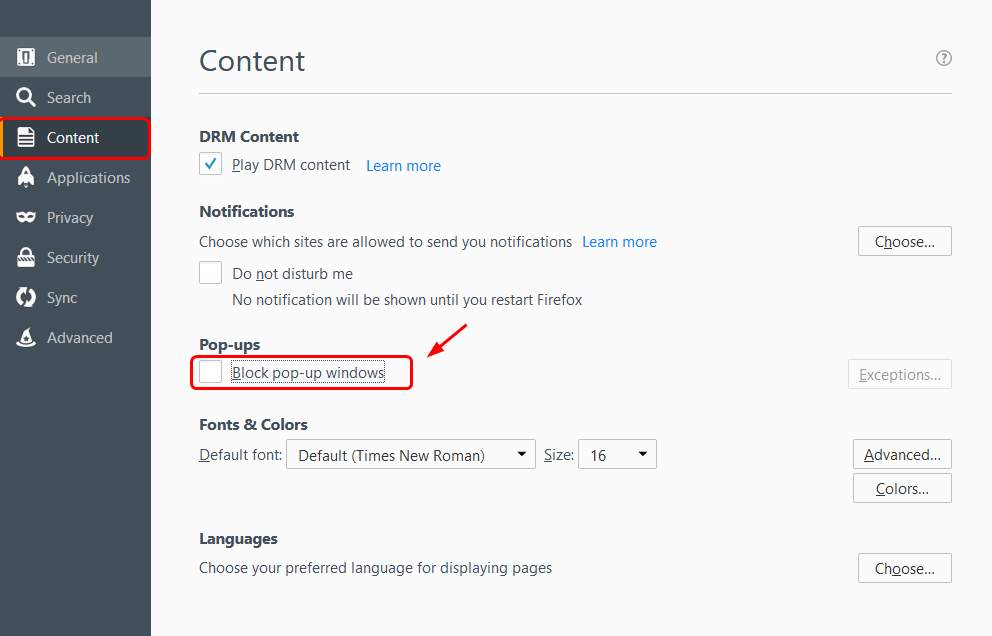
4) Or you can click Exceptions… and then add the address of the web page you’d like to show the pop-up windows.
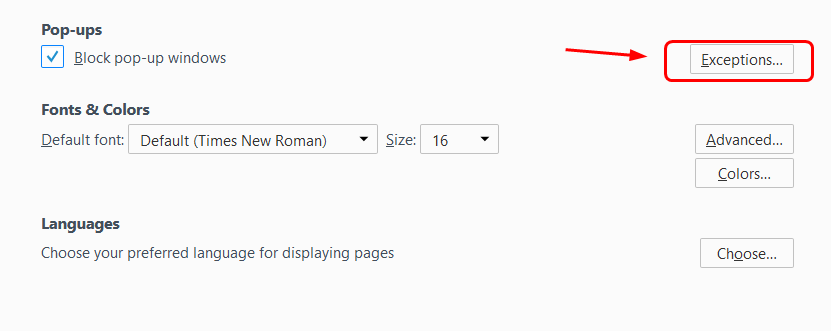
5) Copy and paste the address in and press Enter on your keyboard, then click Save Changes.
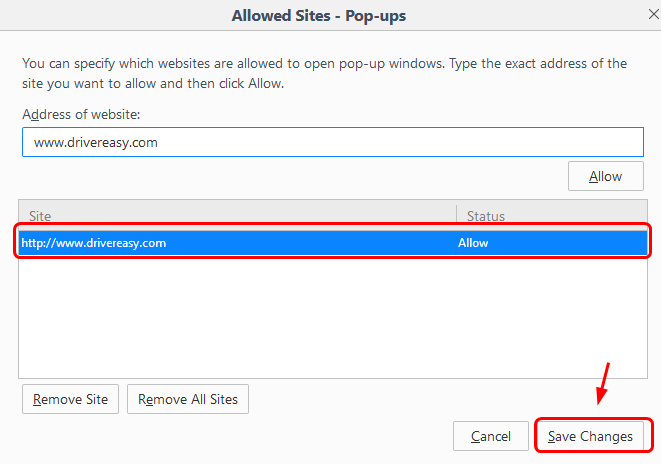
Option 3: Microsoft Edge
1) On your computer, open Microsoft Edge.
2) On the top right corner, click the three-dot icon and Settings.
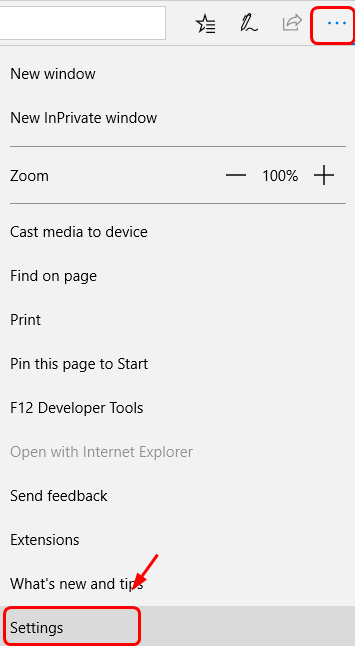
3) Click View advanced settings.
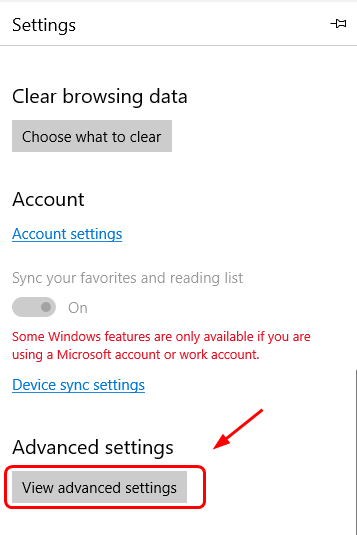
4) Toggle the slider for Block pop-ups to Off.
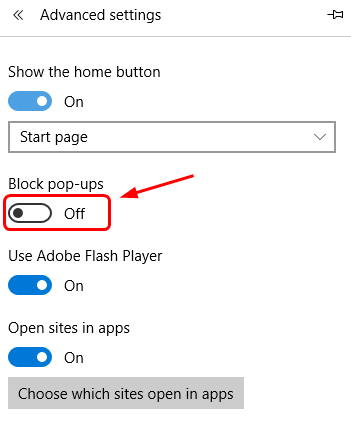
Option 4: Internet Explorer
1) On your computer, open Internet Explorer.
2) On the top right corner, click the setting icon and Internet options.
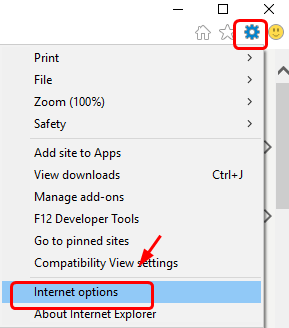
3) Click Privacy. Un-tick the box for Turn on Pop-up Blocker. Then click Apply and OK to save.
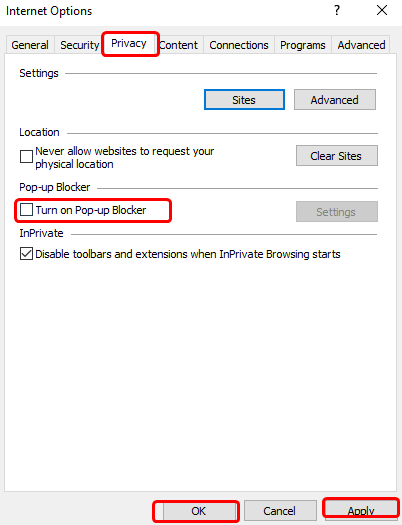
4) If you want the pop-up blocker to be disable in only certain web pages, click the Settings button.
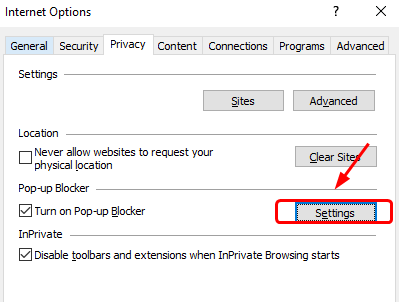
5) Then copy and paste the URL of the web pages here.
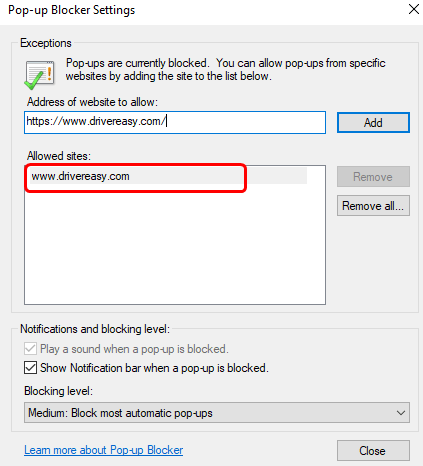
NOTE: If your pop-up blockers are on and you can still see unwanted pop-up windows, try scan your computer to see if there is any possible virus infection.





