
AMD Ryzen is a desktop processor aiming for high-performance gaming. If you want to keep your AMD Ryzen processor in the best experience, you should keep your AMD Ryzen driver up to date.
There are two ways you can update your AMD Ryzen drivers:
Option 1 – Manually – You’ll need some computer skills and patience to update your drivers this way, because you need to find exactly the right the driver online, download it and install it step by step.
OR
Option 2 – Automatically (Recommended) – This is the quickest and easiest option. It’s all done with just a couple of mouse clicks – easy even if you’re a computer newbie.
Option 1 – Download and install the driver manually
AMD keeps updating drivers. To get them, you need to go to the AMD website, find the drivers corresponding with your specific flavor of Windows version (for example, Windows 10 32 bit) and download the driver manually.
Here’s what you need to do:
- Go to AMD Support center.
- Search for your AMD Ryzen model or filter by the product list.
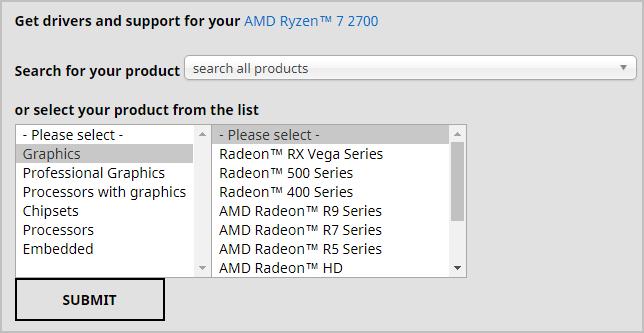
- Choose your AMD Ryzen model, such as AMD Ryzen Threadripper 2990WX.
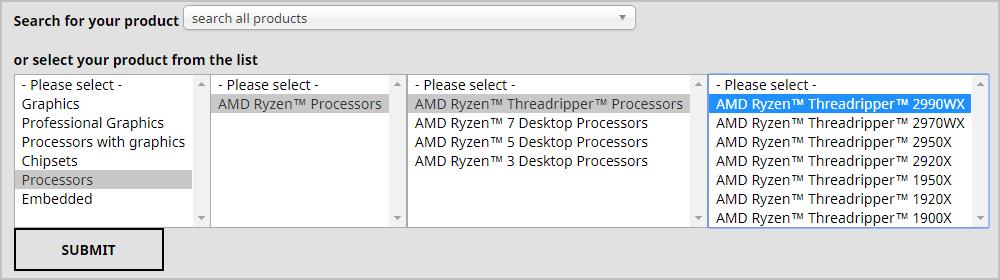
- AMD will automatically detect your operating system (in my case it’s Windows 10 – 64-Bit Edition). Then click Windows 10 – 64-Bit Edition (yours could be different).
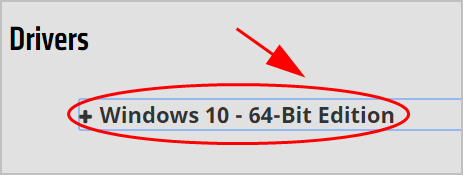
- Click the Download button to download the file.
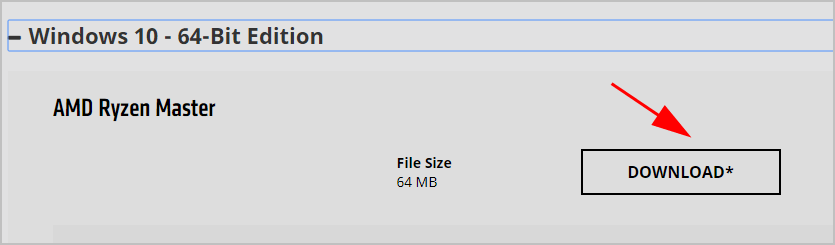
- Run the downloaded file, and follow the on-screen instructions to finish the installation.
If this method doesn’t work for you, don’t worry. There is something else you can do.
Option 2 – Automatically update AMD Ryzen drivers
If you don’t have the time, patience or computer skills to update the AMD Ryzen driver manually, you can do it automatically with Driver Easy.
Driver Easy will automatically recognize your system and find the correct drivers for it. You don’t need to know exactly what system your computer is running, you don’t need to risk downloading and installing the wrong driver, and you don’t need to worry about making a mistake when installing.
You can update your drivers automatically with either the FREE or the Pro version of Driver Easy. But with the Pro version it takes just 2 clicks:
- Download and install Driver Easy.
- Run Driver Easy and click the Scan Now button. Driver Easy will then scan your computer and detect any problem drivers.
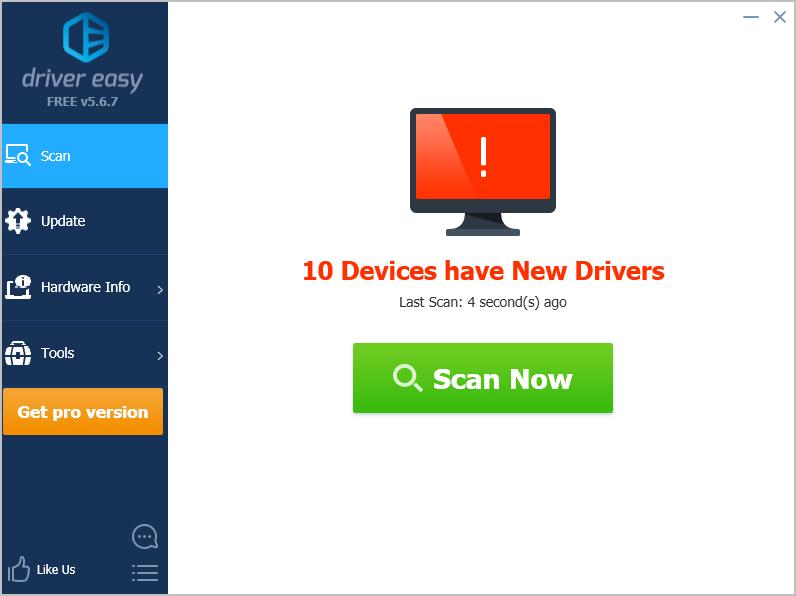
- Click Update All to automatically download and install the correct version of all the drivers that are missing or out of date on your system (this requires the Pro version – you’ll be prompted to upgrade when you click Update All).
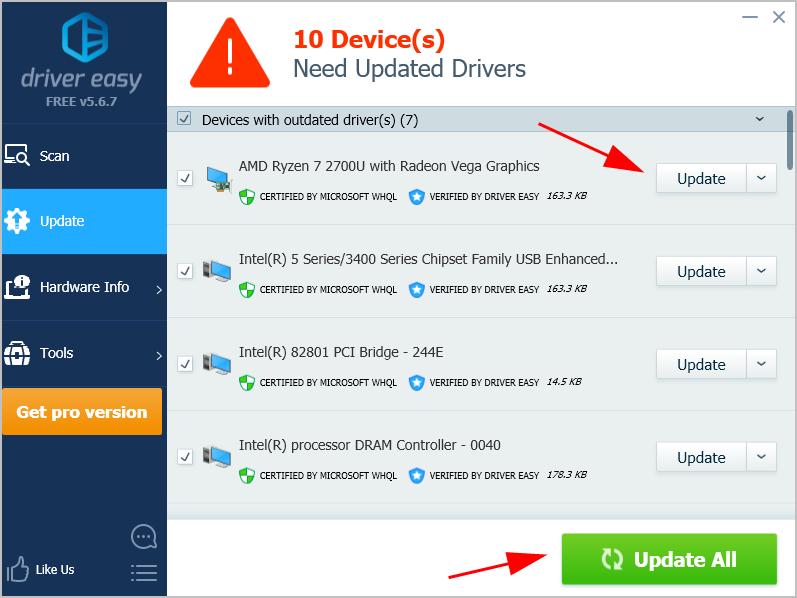
Note: You can do it for free if you like, but it’s partly manual.





