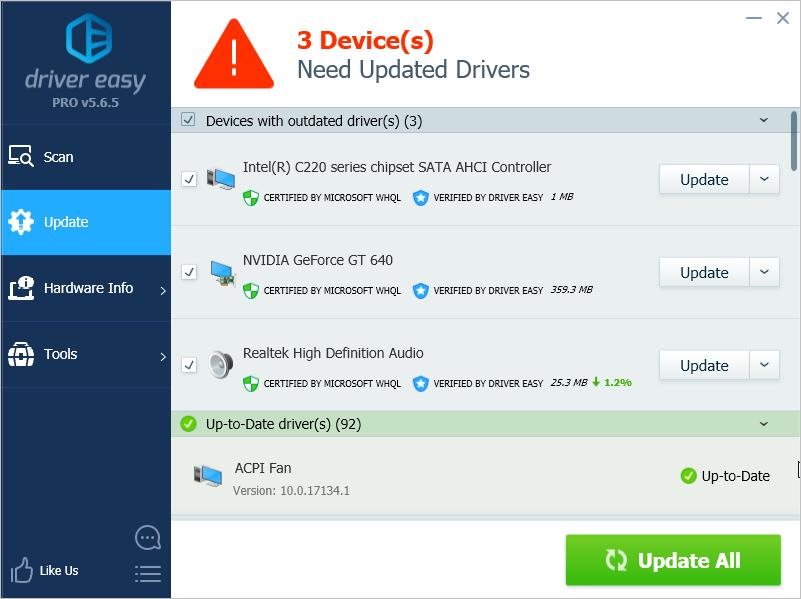ATK0100 ACPI drivers are available to be downloaded from ASUS official website. You can download it manually, but if you don’t have the time, patience or computer skills to download the driver manually, you can do it automatically.
There are two options for you to download and install ASUS ATK0100 ACPI drive; just choose an easier way for you.
Option 1: Download the ASUS ATK0100 ACPI driver manually
Option 2 (recommended): Download ASUS ATK0100 ACPI drivers automatically
Information: You may see the device name in Device Manager is “ATK0100 ACPI UTILITY”. But if the device is having driver issues, you probably see it displayed as “Unknown Device” in Device Manager (see the below screenshot).
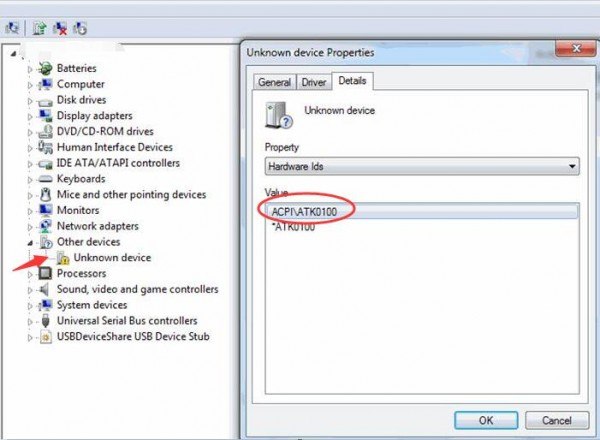
Option 1: Download ASUS ATK0100 ACPI drivers from ASUS
Before you get started, ensure that you know the PC model and the specific version of operating system that you are using. For ASUS laptops, the model name can be found on the label sticked on the back and printed on the “MODEL” section. If you are sure what specific version of Windows you are using, see Quickly Get Operating System Version.
Follow these steps:
1. Go to ASUS website.
2. Point your cursor over “Support” on top of the menu and click Support.

3. Enter your laptop model name in the search box and start search. (Let’s take N46VM for example.)
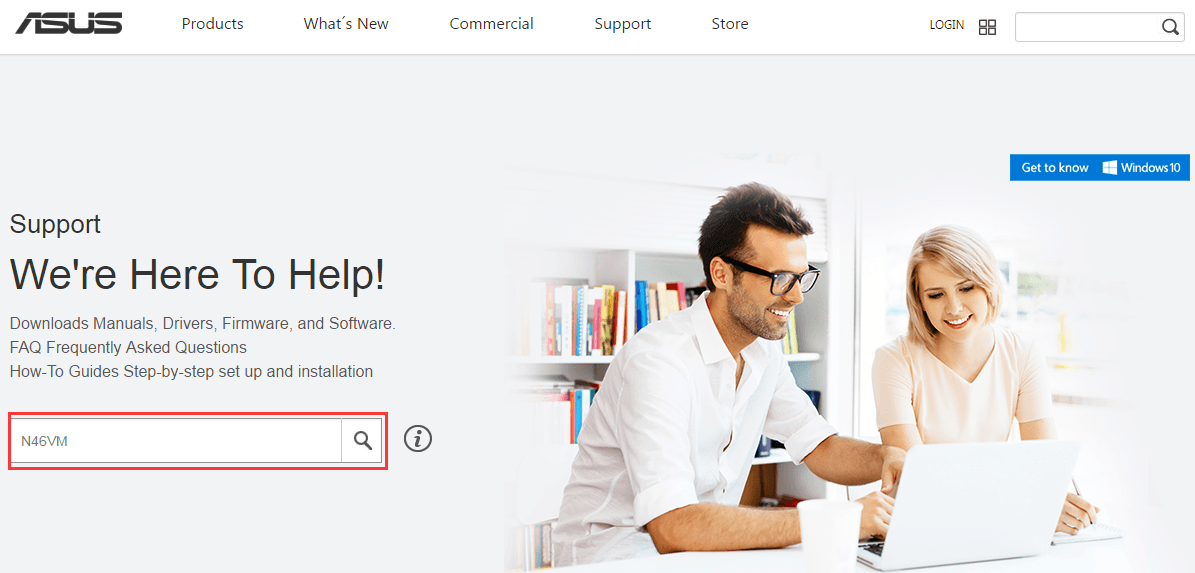
4. Click Driver & Tools.
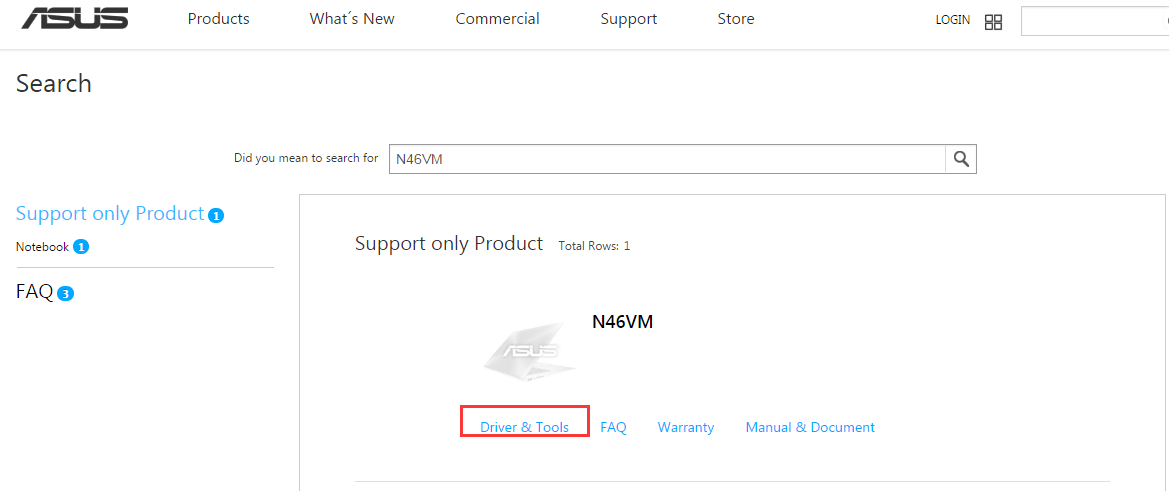
5. Select the OS to one that your PC is running.
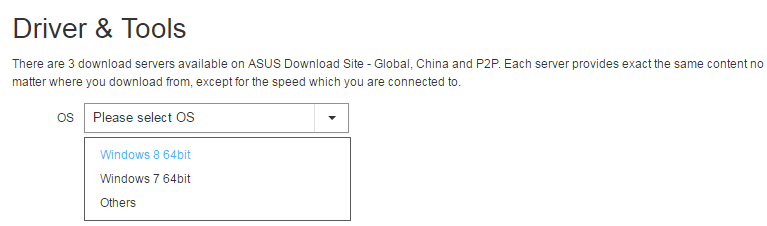
6. Expand header Utilities. The ATK0100 ACPI drivers can be found there. If you see ATKACPI driver but not ATK0100 ACPI driver, just download the ATKACPI driver. In this case, download the ATKACPI driver & ATK hotkey-related utilities from the list.
It is highly recommended that you download the latest version.
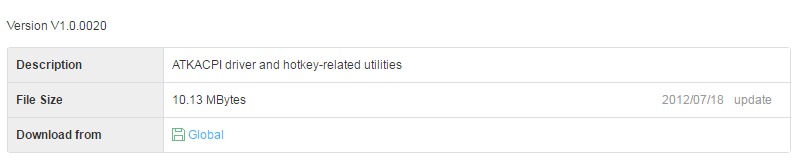
Option 2: Download ASUS ATK0100 ACPI drivers using Driver Easy
If you don’t have the time, patience or computer skills to download the ATK0100 ACPI driver manually, you can do it automatically with Driver Easy.
Driver Easy will automatically recognize your system and find the correct drivers for it. You don’t need to know exactly what system your computer is running, you don’t need to risk downloading and installing the wrong driver, and you don’t need to worry about making a mistake when installing.
You can update your drivers automatically with either the FREE or the Pro version of Driver Easy. But with the Pro version it takes just 2 clicks (and you get full support and a 30-day money back guarantee):
1) Download and install Driver Easy.
2) Run Driver Easy and click Scan Now. Driver Easy will then scan your computer and detect any problem drivers.
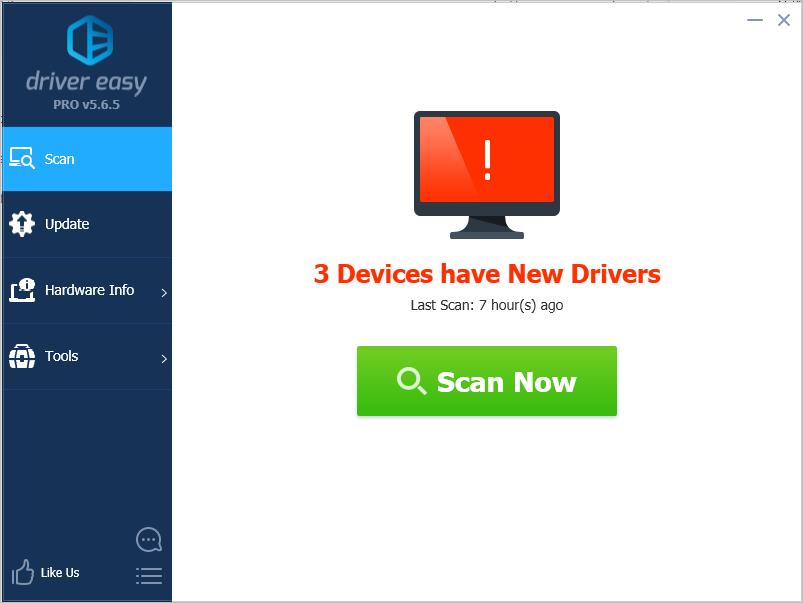
3) Click the Update button next to a flagged ASUS ATK0100 ACPI device to automatically download the correct version of this driver, then you can manually install it (you can do this with the FREE version).
Or click Update All to automatically download and install the correct version of all the drivers that are missing or out of date on your system (this requires the Pro version – you’ll be prompted to upgrade when you click Update All).