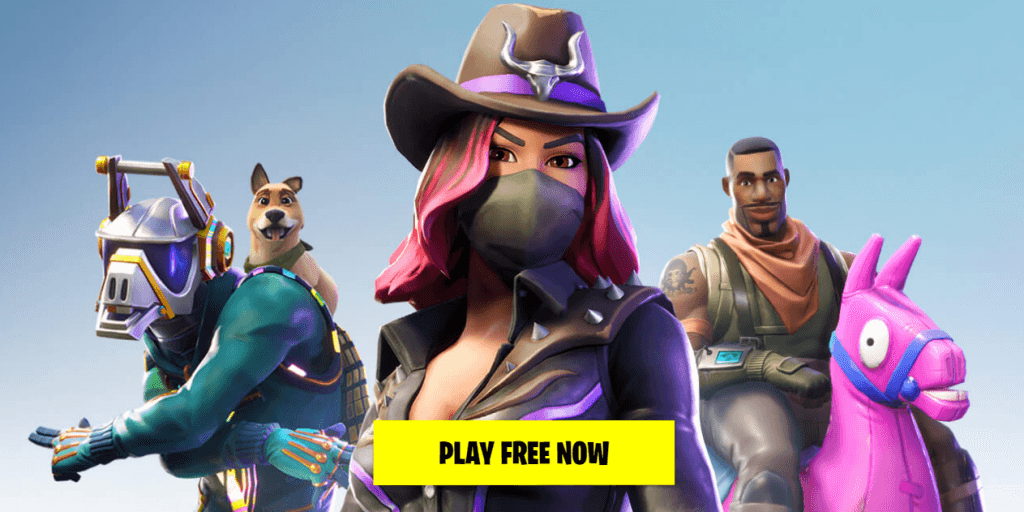
Fortnite is definitely one of the most popular online video games in 2018. Want to play Fortnite with your friends? Download it first!
Follow these steps:
- Make sure your PC meets the minimum system requirement for Fortnite
- Download Fortnite from its official website
- Bonus tip: Update your drivers to boost gaming performance
Step 1: Make sure your PC meets the minimum system requirement for Fortnite
Before downloading Fortnite, you should check the basic specs of your PC. Here are the minimum system requirements for Fortnite.
The minimum system requirements for Fortnite:
| Operating System: | Windows 10/8/7 |
| System Type: | 64-bit |
| Graphics Card: | Intel HD 4000 |
| Memory: | 4 GB RAM |
| Processor: | Core i3 2.4 Ghz |
| HDD Space: | 16 GB |
| DirectX: | DirectX 11.0 |
Make sure your PC meets the minimum system requirement for Fortnite. If you don’t know the basic specs of your PC, you can follow the instructions below:
- On your keyboard, press the Windows logo key and R at the same time to open the Run dialog. Type dxdiag and press Enter. Click Yes if you’re prompted for permission.
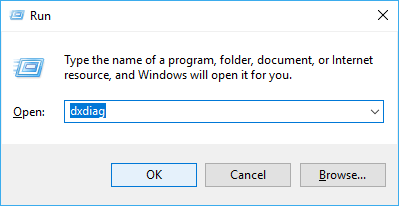
- Under the System tab, you can check the information of the operating system, processor, memory, and DirectX version on your PC.
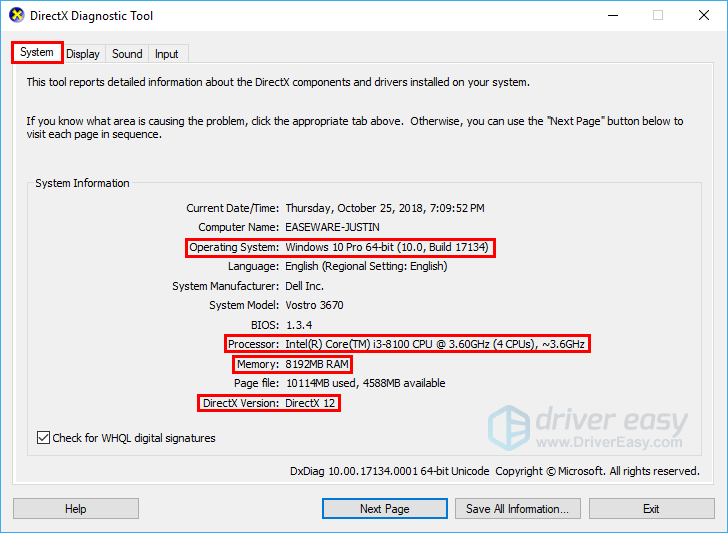
- Click the Display tab to view the information of your graphics card.
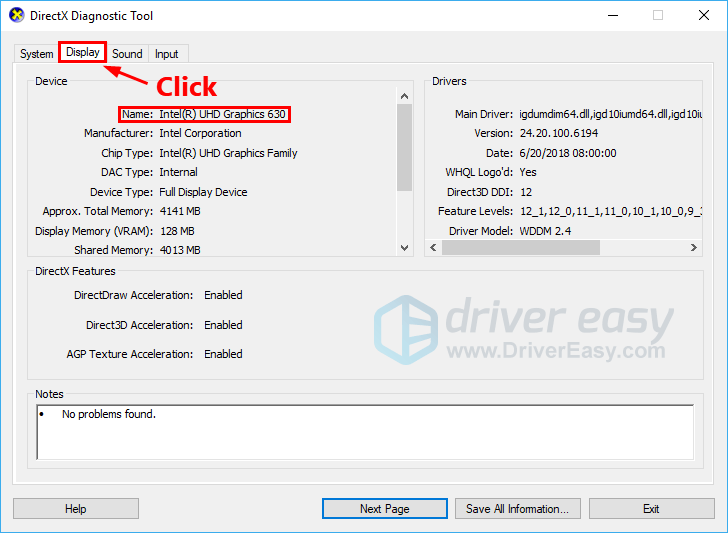
As we all know, it’s never the ideal way to play Fortnite with a PC which just meets its minimum hardware requirements. So we also list the recommended system requirements for Fortnite below.
The recommended system requirements for Fortnite:
| Operating System: | Windows 10/8/7 |
| System Type: | 64-bit |
| Graphics Card: | Nvidia GTX 660 or AMD Radeon HD 7870 equivalent DX11 GPU |
| Memory: | 8 GB RAM |
| Processor: | Core i5 2.8 Ghz |
| HDD Space: | 20 GB |
| DirectX: | DirectX 11.0 |
Step 2: Download Fortnite from its official website
If your PC meets the minimum system requirements for Fortnite, you can download Fortnite from its official website. Here is how to do it:
- Click here to visit the official website of Epic Games (the developer of Fortnite).
- Click GAMES on the top of its web page. Then select FORTNITE.
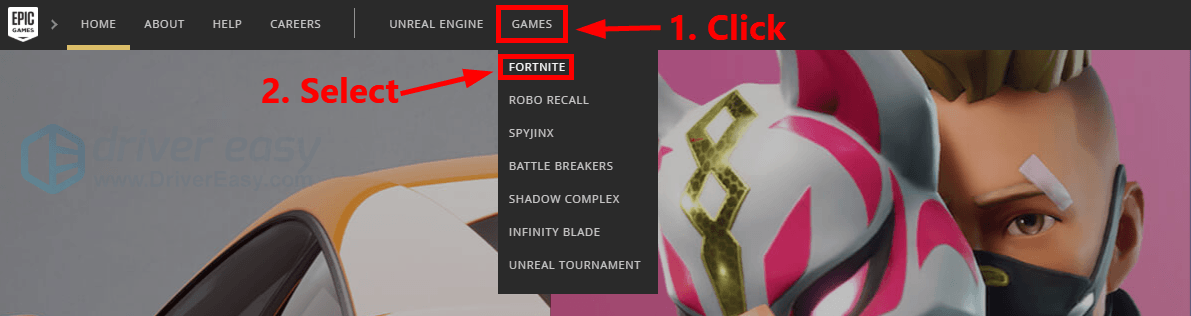
- You’ll be redirected to the web page of Fortnite. Click GET FORTNITE, then click PLAY FREE NOW.
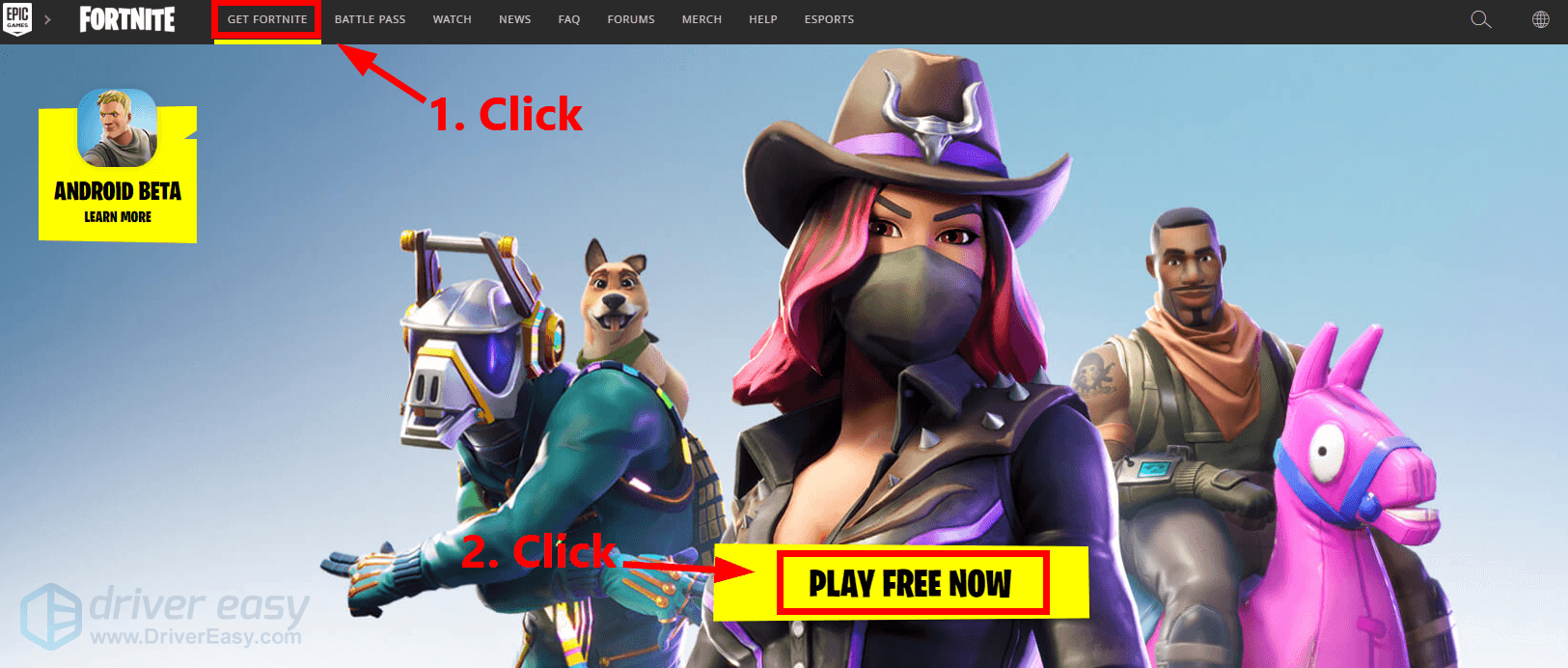
- Select PC / MAC.
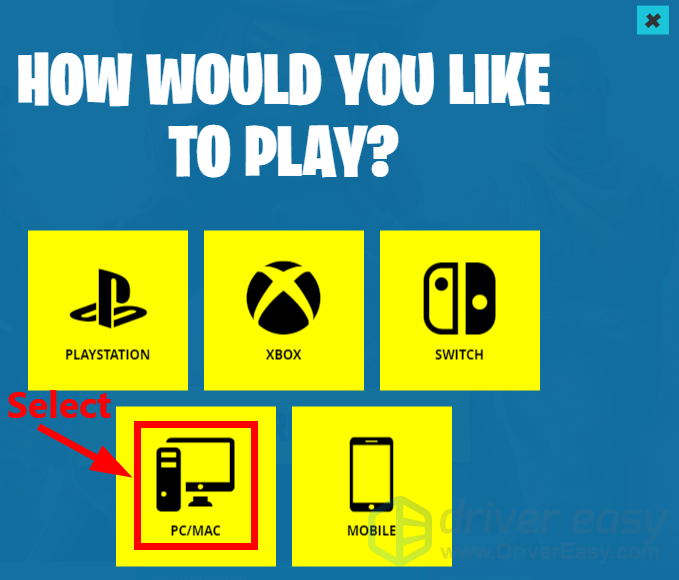
- The website will detect the operating system you’re currently using. Several seconds later, you’ll see the following window. Click Save to start downloading the installation package of the Epic Games Launcher.
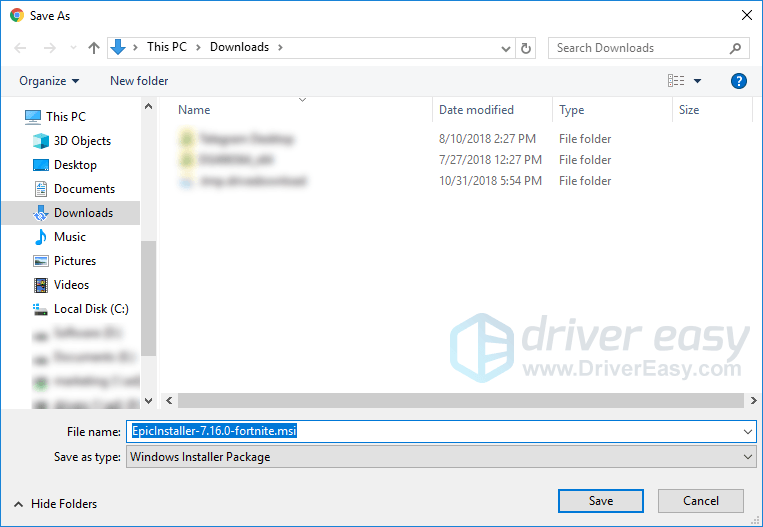
- Double-click the downloaded file and follow the on-screen instructions to install the Epic Games Launcher.
- Run the Epic Games Launcher when it is installed on your PC. You can sign in using your Facebook account, or you can click the Sign up link to create a Epic Games account using your E-mail.
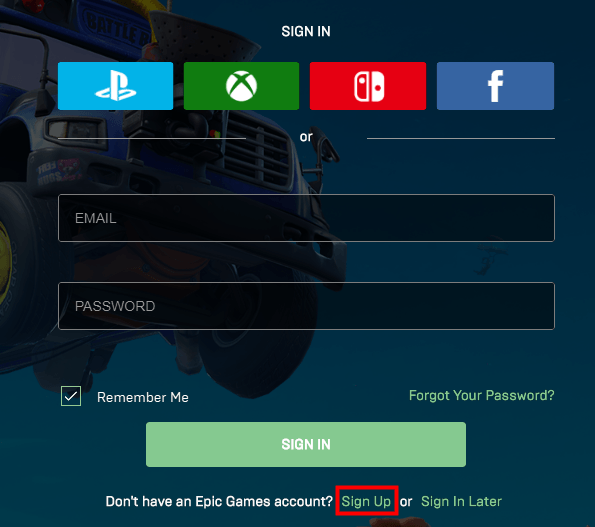
- After you signed in, click FORTNITE then click Install.
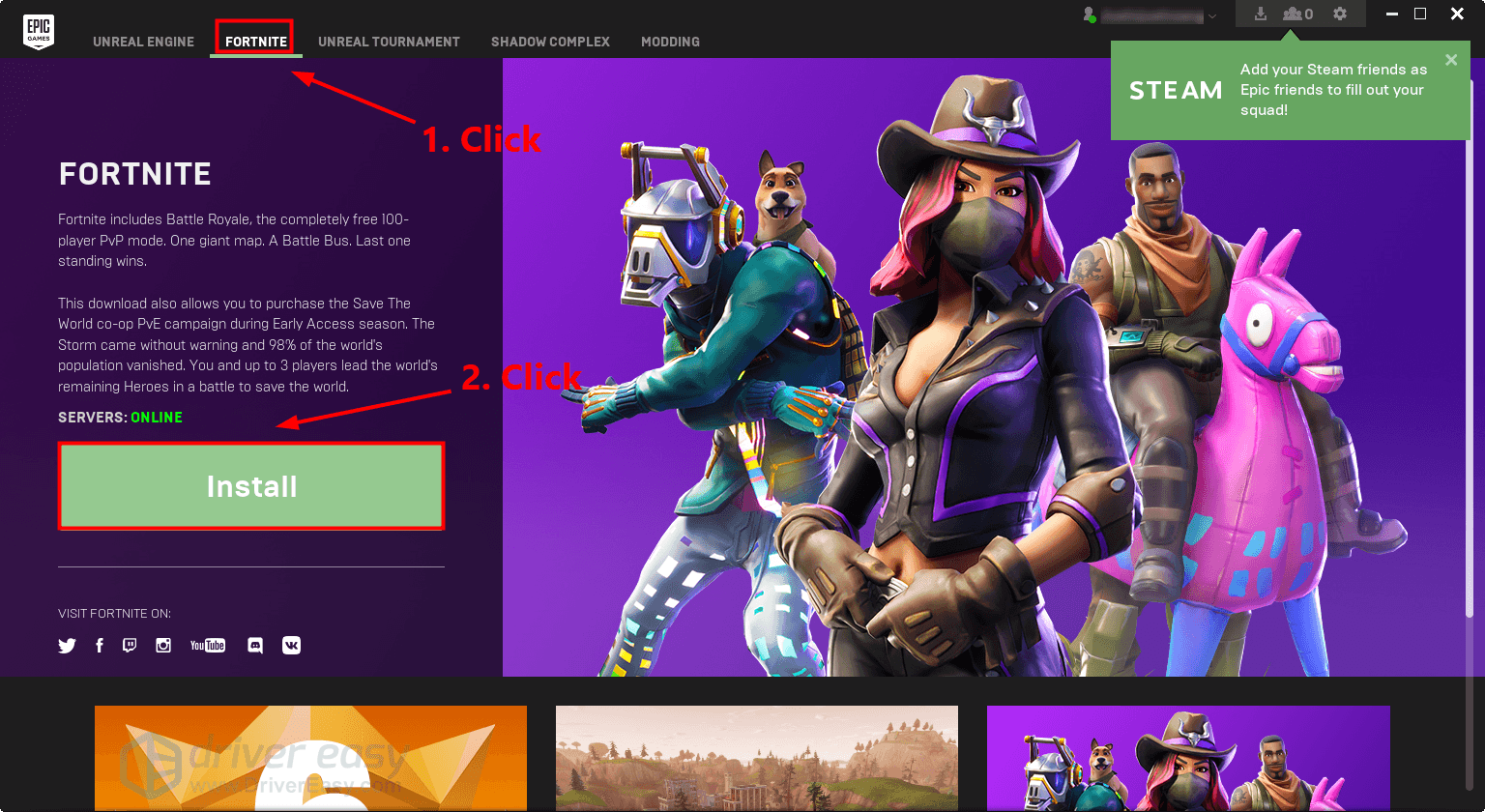
- Click Install to start downloading Fortnite.
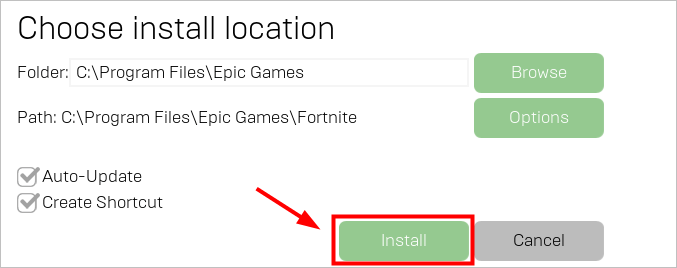 It may takes a white. The time it takes depends on the download speed of your network.
It may takes a white. The time it takes depends on the download speed of your network. - When Fortnite is installed on your PC, you can click Launch to play Fortnite. You can also launch Fortnite by double-clicking its shortcut on your desktop.
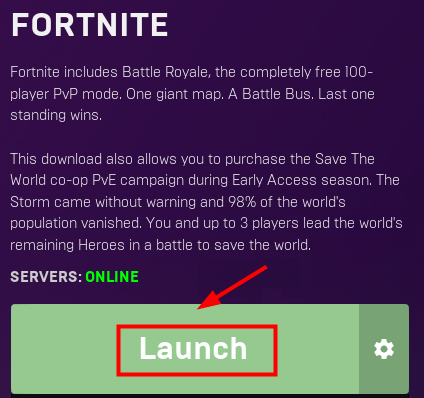
Bonus tip: Update your drivers to boost gaming performance
Graphics card manufacturers like Nvidia, AMD and Intel constantly release new graphics drivers to fix bugs and improve the gaming performance and experience.
If the graphics driver on your PC is outdated or corrupted, you may not be able to enjoy the optimal gaming experience, and sometimes you may run into the game crash issue.
To fix this issue, the first thing you should do is update your graphics driver. There are two ways that you can update your graphics driver:
Manual driver update – You can update your graphics drivers manually by going to the manufacturer’s website for your graphics card, and searching for the most recent correct driver. Be sure to choose only drivers that are compatible with your Windows version.
Automatic driver update – If you don’t have the time, patience or computer skills to update your video and monitor drivers manually, you can, instead, do it automatically with Driver Easy.
Driver Easy will automatically recognize your system and find the correct drivers for your exact graphics cards, and your Windows version, and it will download and install them correctly:
- Download and install Driver Easy.
- Run Driver Easy and click Scan Now. Driver Easy will then scan your computer and detect any problem drivers.

- Click Update All to automatically download and install the correct version of all the drivers that are missing or out of date on your system. You need the Pro version of Driver Easy to do this, so you’ll be prompted to upgrade.
Don’t worry; it comes with a 30-day money-back guarantee, so if you don’t like it you can get a full refund, no questions asked.
(Alternatively if you’re comfortable manually installing drivers, you can click ‘Update’ next to each flagged device in the free version to automatically download the correct driver. Once it’s downloaded, you can manually install it.)
Now, let’s enjoy the game! If you have any questions or suggestions, please leave your comment below.
DRIVEREASY to support us so that we can continue to create more high-quality content. In connection with Epic Games’ Support-A-Creator Program, we may receive a commission from certain in-game purchases.




