
If you have an HP LaserJet Pro M402n series printer, you may need to download the HP LaserJet Pro M402n driver, and keep it up to date. And this post shows you how to download or update HP LaserJet Pro M402n printer driver step by step.
Why do you need to update your printer driver? The printer driver is the critical software that ensures your printer works flawlessly with your computer. Updating your printer driver brings you the best possible experience, and resolves many printer problems such as printer not printing.
How to download and update HP LaserJet Pro M402n driver?
Method 1: Download HP LaserJet Pro M402n driver manually
The HP manufacturer provides the driver software for their printers, so you can manually download the printer driver you need from the HP support website.
Here’s what you need to do:
1) Open this page in your browser.
2) Type HP LaserJet Pro M402n driver and choose HP LaserJet Pro M402n in the drop-down list. Then the support page for this printer will open.
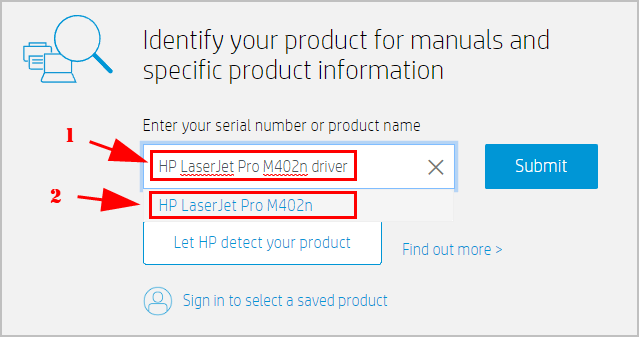
3) Click Software, Drivers and Firmware on the left.
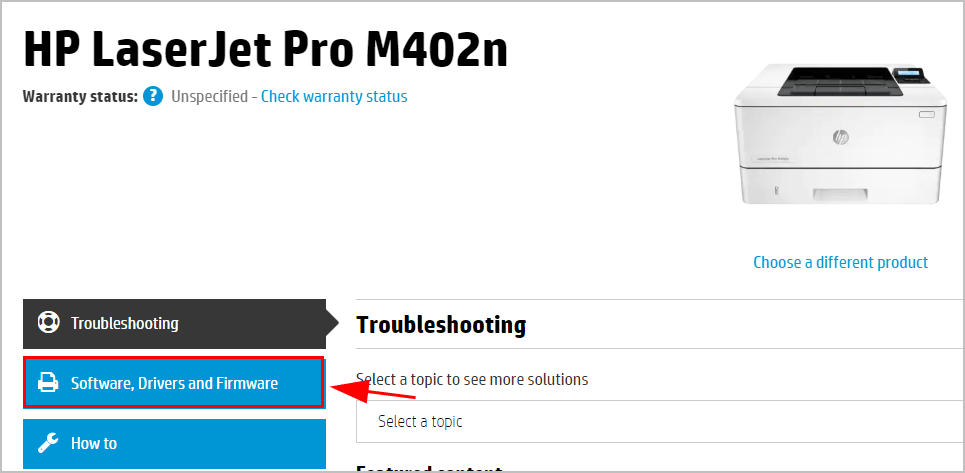
4) You’ll see the driver download list. Click the Download button under the recommended driver (that is HP LJ Pro M402-M403 n, m, dn, dne Printer Series PCL 6 V3 Full Solution).
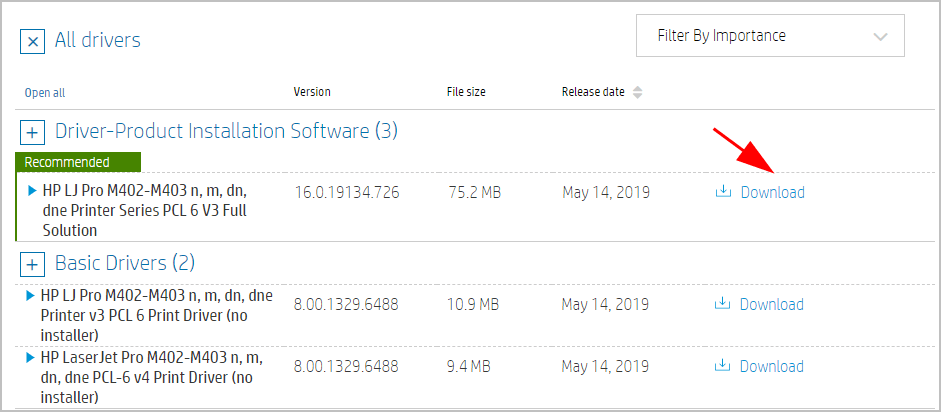
5) Once downloaded, double click the file and follow the on-screen instructions to finish the installation.
This method requires time and computer skills. We recommend this method if you’re confident with your computer skills.
If this method doesn’t work for you, don’t worry. Move on to the next method.
Method 2: Update HP LaserJet Pro M402n driver automatically
If you don’t have the time, patience, or computer skills, you can update your HP LaserJet Pro M402n driver automatically with Driver Easy.
Driver Easy will automatically recognize your system and find the correct drivers for it. You don’t need to know exactly what system your computer is running, you don’t need to risk downloading and installing the wrong driver, and you don’t need to worry about making a mistake when installing.
You can update your drivers automatically with either the FREE or the Pro version of Driver Easy. But with Pro version it takes just 2 clicks (and you get full support and a 30-day money back guarantee):
1) Download and install Driver Easy in your computer.
2) Run Driver Easy and click Scan Now. Driver Easy will then scan your computer and detect any problem drivers.
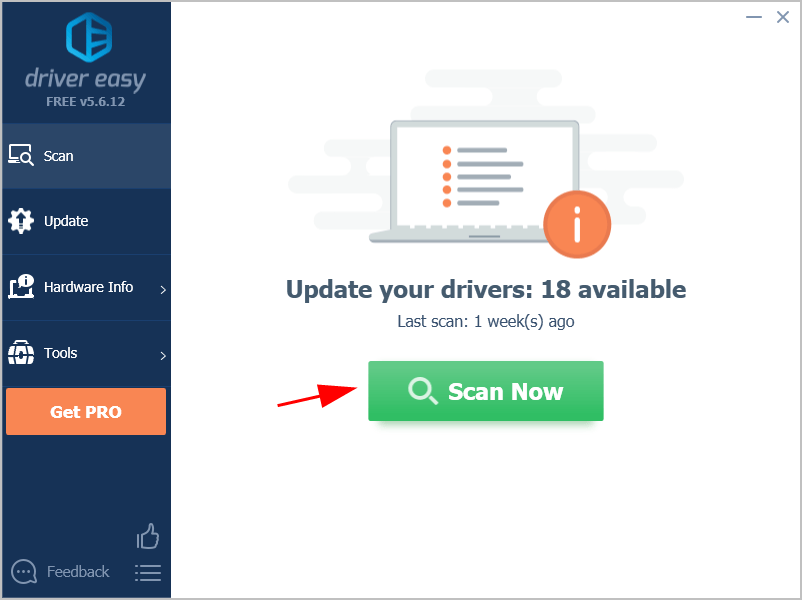
3) Click the Update button next to a flagged HP printer to automatically download the correct version of this driver, then you can manually install it (you can do this with the Free version).
Or click Update All to automatically download and install the correct version of all the drivers that are missing or outdated on your system (this requires the Pro version – You’ll be prompted to upgrade when you click Update All).
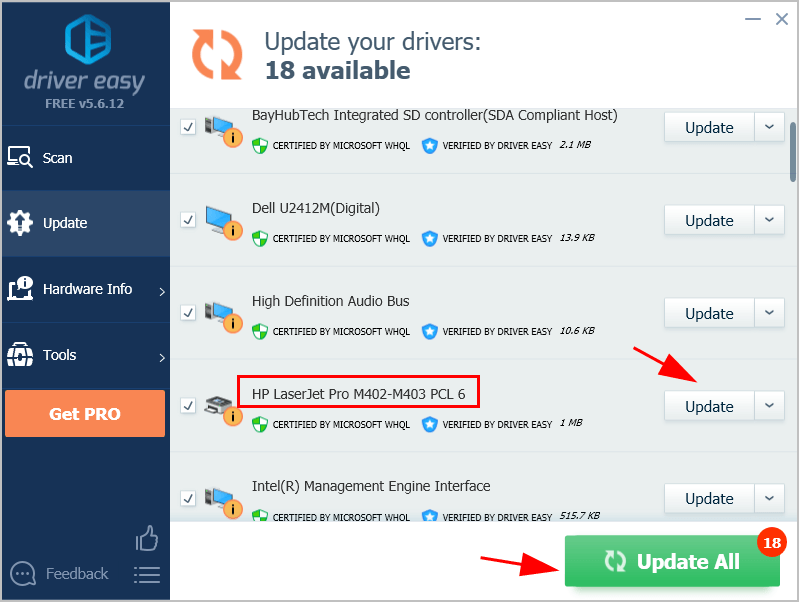
4) Once updated, restart your computer to take effect.
So there you have it – the two methods to download and update HP LaserJet Pro M402n driver in your Windows computer. If you have any questions, feel free to leave us a comment below and we’ll see what more we can do.





