If you’re trying to set up your Canon LBP2900B printer but can’t figure out how to get the driver working, you’re not alone. This compact laser printer needs a specific driver—called the CAPT driver—to function properly on Windows. In this guide, we’ll show you exactly how to download and install the right driver, whether you’re on Windows 11, 10, or even using compatibility mode for older software.
Method 1: Update your Canon LBP2900B printer driver automatically (Recommended)
Updating your Canon LBP2900B printer driver manually is certainly an option. You can visit the support page, download the right driver, and follow the installation steps. However, this process can sometimes take longer than expected. You might end up with the wrong version or miss an important step. Even Windows Update might not always deliver the most current driver version, and Device Manager can sometimes report that everything is fine, even when it’s not. If you’d rather skip all the hassle, you can do it automatically with Driver Easy.
Driver Easy is a handy tool that automatically detects outdated or missing drivers and updates them for you. There is no need to manually hunt for the right version or worry about making a mistake in the process – Driver Easy handles everything for you.
All it takes is just two clicks:
- Download and install Driver Easy.
- Run Driver Easy and click the Scan Now button. Driver Easy will then scan your computer and detect any problem drivers.

- Check if your Canon LBP2900B driver is flagged in the scan results. If it is, click Activate & Update to start a 7-day free trial or upgrade to Driver Easy Pro. Either option will automatically download and install the latest printer driver for you.
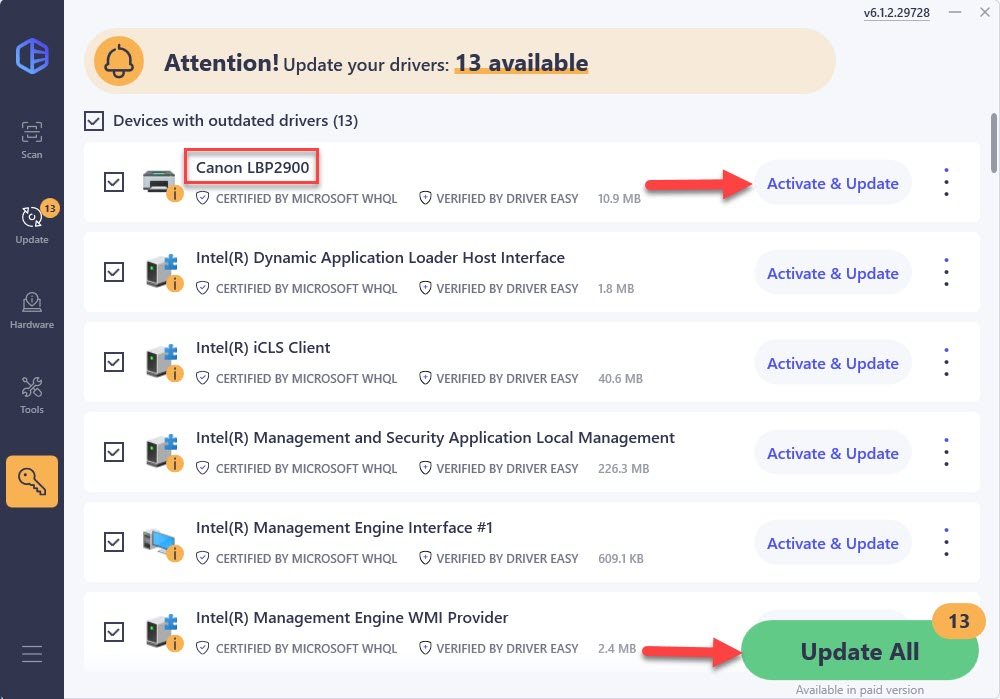
- Restart your computer for the changes to take effect.
Method 2: Update your Canon LBP2900B printer driver via Windows Update
Windows Update can automatically check for and install printer driver updates, including the Canon LBP2900B. This is a simple way to ensure your drivers are up to date, though it may not always get the latest version available from the manufacturer. If your printer driver is included in the latest Windows updates, here’s how to get it:
- On your keyboard, press the Windows logo key and I at the same time to open the Settings window.
- Click Windows Update > Check for updates.
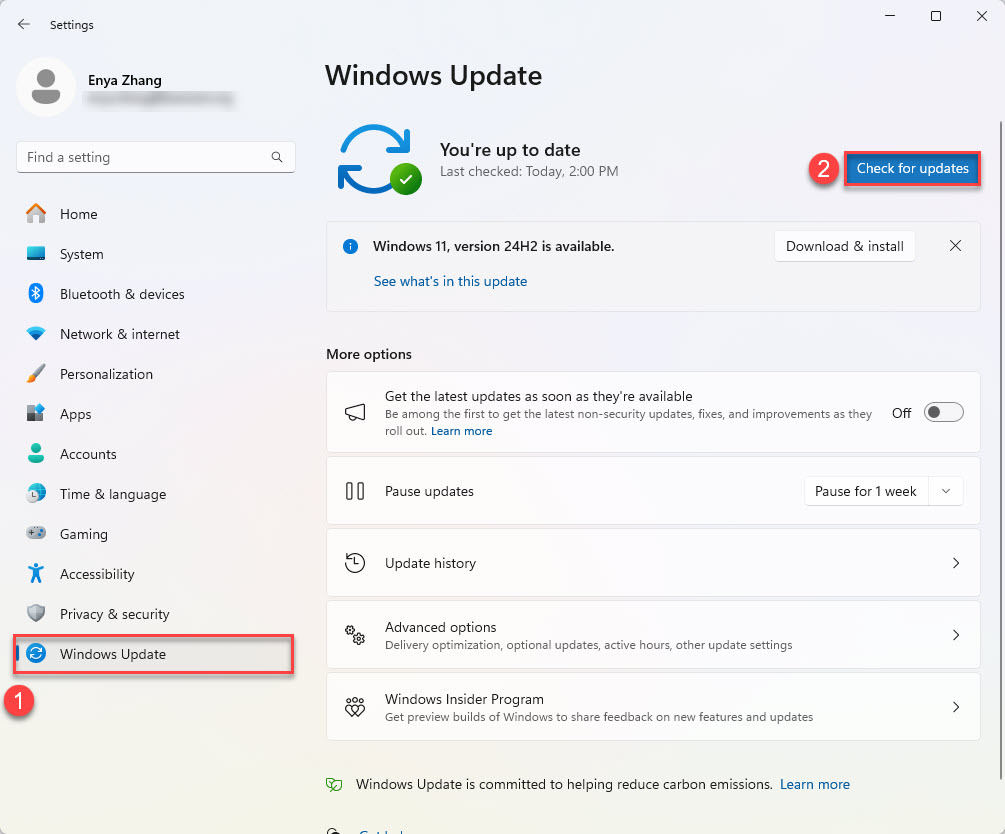
- Wait a short while as Windows searches for available updates. If no updates are found, it either means you already have the latest version installed—or Windows wasn’t able to detect a newer or more compatible driver. In that case, you may want to try one of the other methods in this article to be sure.
- Once installed, restart your PC to apply the changes.
Method 3: Download and install the driver manually from Canon’s official site
If you prefer to have more control over your driver installation, downloading the driver directly from Canon’s official website is a reliable choice. This ensures you’re getting the latest driver directly from Canon. While it does require a few extra steps to make sure you’re downloading the correct version and following the installation process correctly, it’s a solid option if you’re comfortable with it.
Here is how to do it:
- Open your browser and navigate to Canon official website.
- Go to the driver download page for LBP2900B printer, then choose your version of Windows (Windows 10, 11, etc.) from the dropdown menu and click on the DOWNLOAD button.
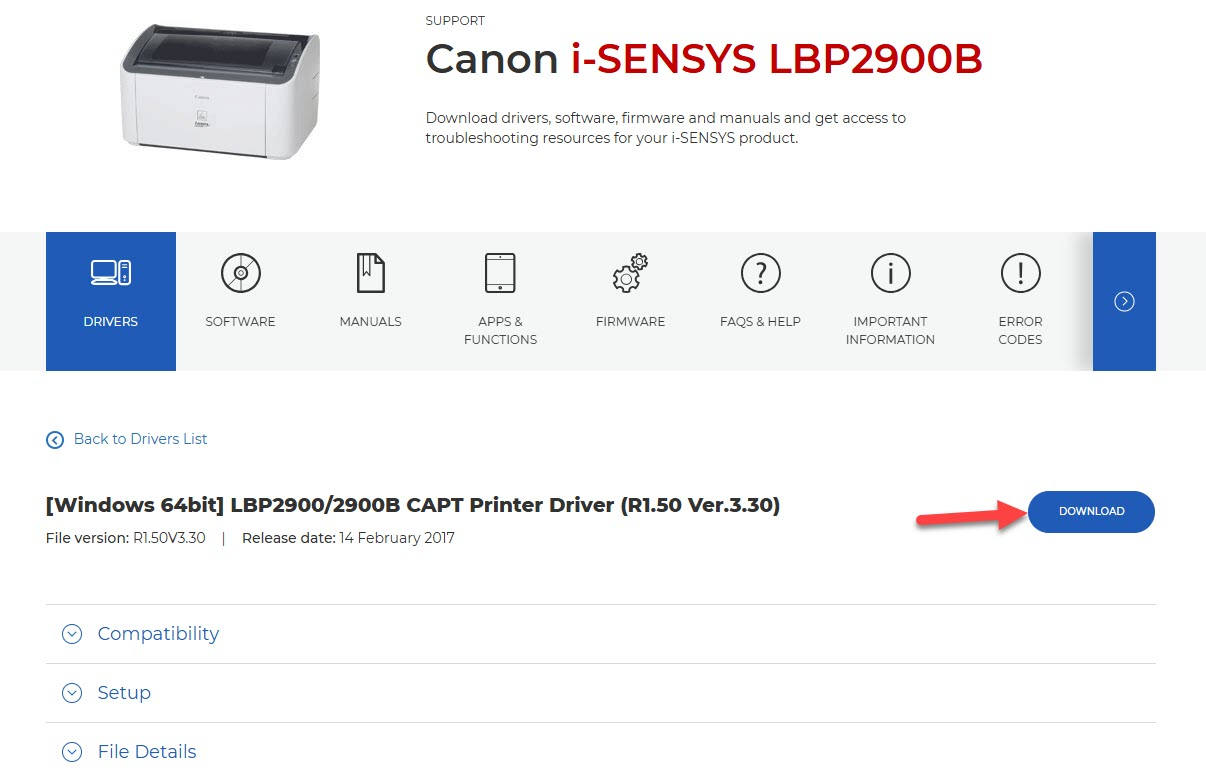
- Once the driver file is downloaded, open it and follow the on-screen instructions to complete the installation process.
- Restart your PC to finalize the changes.
Method 4: Use Compatibility Mode
If you’re running an older version of Windows or your Canon LBP2900B driver isn’t installing properly due to compatibility issues, using Compatibility Mode can help. This allows you to install the driver as if you were running an earlier version of Windows, which can be useful if the official driver isn’t playing well with your current system.
Here’s how to do it:
- Go to the Canon website and download the latest driver for the LBP2900B printer (you can follow the steps in Method 3).
- Once downloaded, find the driver file on your computer. It’s usually in your Downloads folder.
- Run in Compatibility Mode:
- Right-click on the driver file and select Properties.

- Go to the Compatibility tab and check the box that says Run this program in compatibility mode for and select the appropriate version of Windows (e.g., Windows 7 or 8) from the dropdown. Then, click Apply, then OK to save the changes.
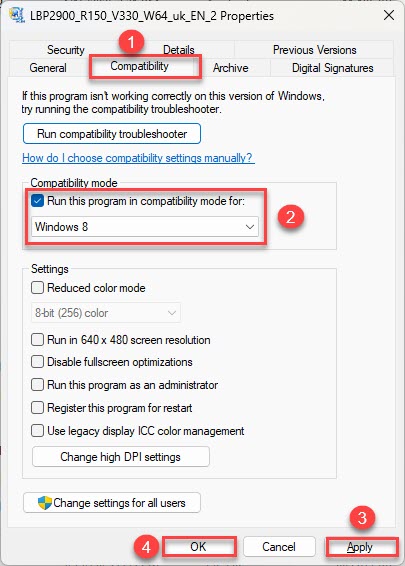
- Right-click on the driver file and select Properties.
- Double-click the driver file to begin the installation process. Follow the on-screen instructions to complete it.
- Once installation is finished, restart your computer to apply the changes.
Conclusion
When it comes to updating your Canon LBP2900B printer driver, you have a few options, each with its pros and cons. Manual updates—whether through Canon’s website or Windows Update—can be effective, but they each come with their own set of challenges. With Windows Update, you don’t have to hunt for drivers yourself, but it might not always find the latest or most compatible driver for your printer. On the other hand, downloading from Canon’s website requires you to find the right version and follow installation steps carefully, which leaves room for error.
If you’re tired of navigating the pages or fiddling with installation steps, Driver Easy can do the heavy lifting for you. With either the Free Trial or Pro version, Driver Easy gets the job done with ease.






