Want to download and install Toshiba printer drivers in your computer? You’ve come to the right place. This post will show you how to download or update Toshiba printer drivers in Windows 10, Windows 8 and Windows 7.
Try these methods
Note: the screenshots below come from Windows 10, and the fixes also work on Windows 8 and Windows 7.
Method 1: Download Toshiba printer drivers via Device Manager
You can manually download the driver for your Toshiba printer, and install it in your computer. To do so:- Open Device Manager in your computer.
- Double click Printers or Print queues to expand it.
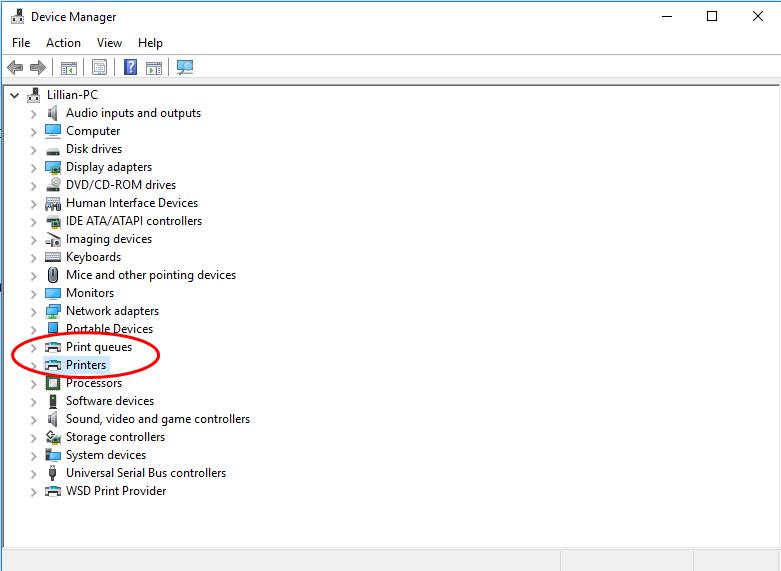
- Right click on your printer, and select Update driver (or Update driver software).
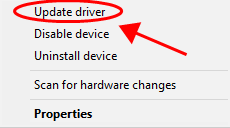
- Select Search automatically for updated driver software.
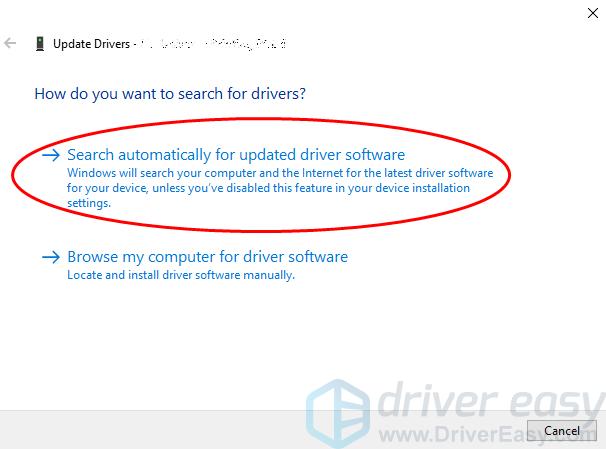
- Then follow the on-screen wizard to update the driver for your printer.
Method 2: Update Toshiba printer drivers automatically
Manually downloading drivers for Toshiba printer requires time and computer skills. If you don’t have time or patience, you can do it automatically with Driver Easy. Driver Easy will automatically recognize your system and find the correct drivers for it. You don’t need to know exactly what system your computer is running, you don’t need to risk downloading and installing the wrong driver, and you don’t need to worry about making a mistake when installing. You can update your drivers automatically with either the FREE or the Pro version of Driver Easy. But with the Pro version it takes just 2 clicks (and you get full support and a 30-day money back guarantee):- Download and install Driver Easy.
- Run Driver Easy and click the Scan Now button. Driver Easy will then scan your computer and detect any problem drivers.
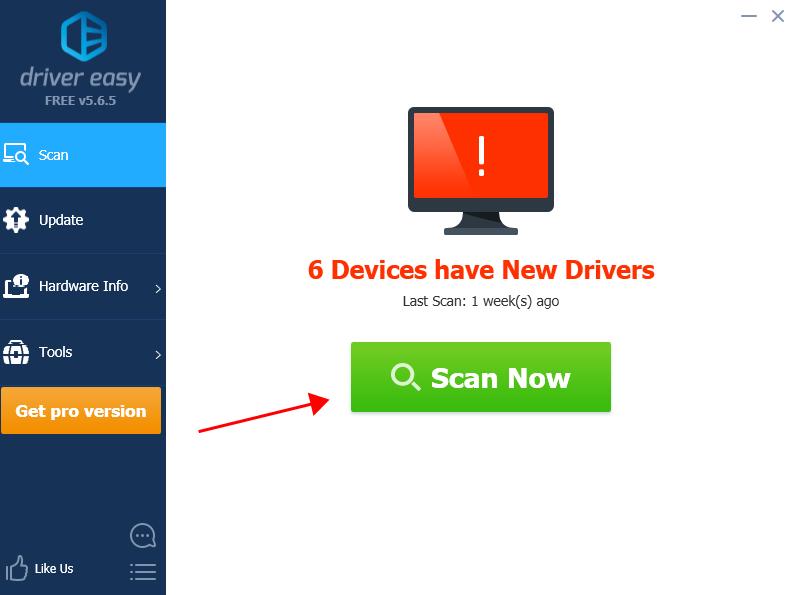
- Click the Update button next to all flagged printer to automatically download the correct version of their driver (you can do this with the FREE version). Then install it in your computer.Or click Update All to automatically download and install the correct version of all the drivers that are missing or out of date on your system (this requires the Pro version – you’ll be prompted to upgrade when you click Update All).
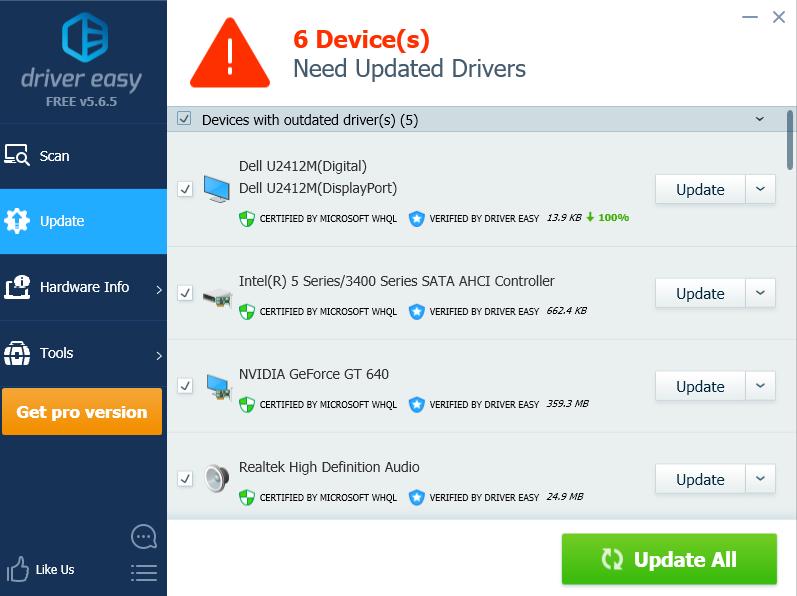
- Restart your computer to take effect.
5
5 people found this helpful
1 Comment
Most Voted





