
If your Canon PIXMA MG2522 printer suddenly doesn’t respond to basic commands or crashes constantly, the outdated or faulty driver may be to blame. But don’t worry. You may fix this issue easily by updating your printer driver. Here we will show you how to download and update your Canon PIXMA MG2522 driver.
Here are two methods you can try:
Option 1 — Automatically (Recommended): This is the quickest and easiest option. All you need is just a couple of mouse clicks. No computer skills are needed.
Option 2 — Manually: You can download and update the Canon PIXMA MG2522 driver by yourself. But this option needs some time, patience and computer skills.
Option 1: Download & Update your MG2522 driver automatically
If you don’t have the time, patience or computer skills to update the Canon PIXMA MG2522 driver manually, you can do it automatically with Driver Easy.
Driver Easy will automatically recognize your system and find the correct drivers for it. You don’t need to know exactly what system your computer is running, you don’t need to risk downloading and installing the wrong driver, and you don’t need to worry about making a mistake when installing. Driver Easy handles it all.
- Download and install Driver Easy.
- Run Driver Easy and click the Scan Now button. Driver Easy will then scan your computer and detect any problem drivers.

- Click Update All to automatically download and install the correct version of all the drivers that are missing or out of date on your system.
(Note: This will prompt an upgrade to the Pro version. Driver Easy offers a 7-day free trial, providing access to premium features such as high-speed downloads and one-click installs without any charges until the trial period ends.)
- After updating your driver, restart your PC and printer for the changes to take effect.
Option 2: Download & Update your MG2522 driver manually
You can download the updated driver file for your Canon PIXMA MG2522 printer from Canon’s official website. Here is how to do it:
- Go to the official website of Canon.
- Click SUPPORT, then select SOFTWARE & DRIVERS.
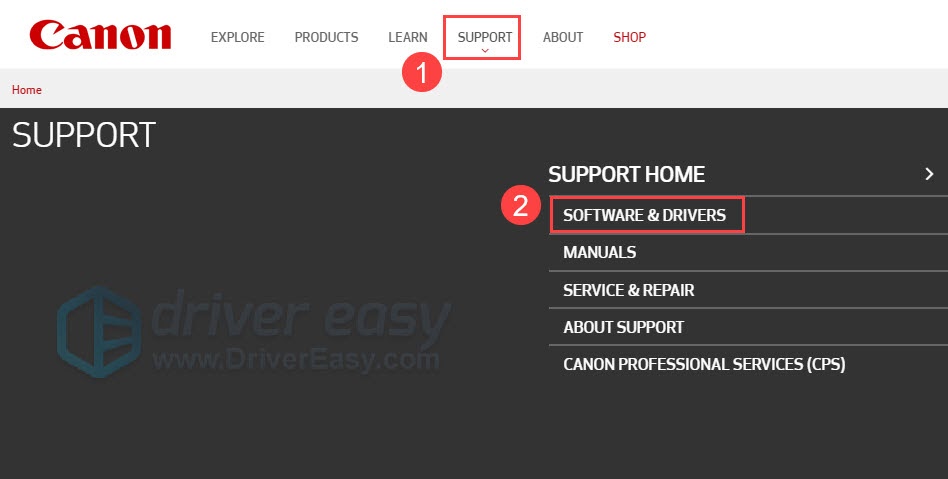
- Under Browse by Product Type, click Printers.
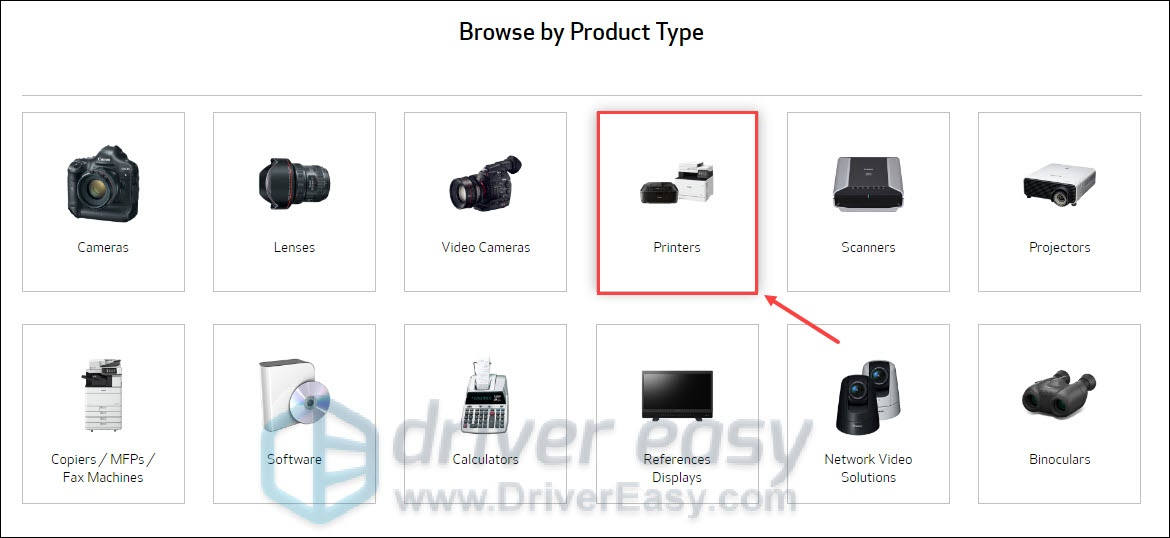
- Select PIXMA > MG SERIES > PIXMA MG2525.
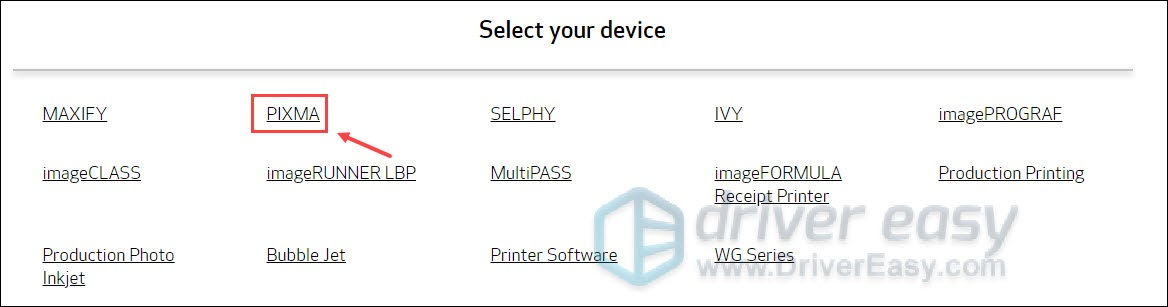
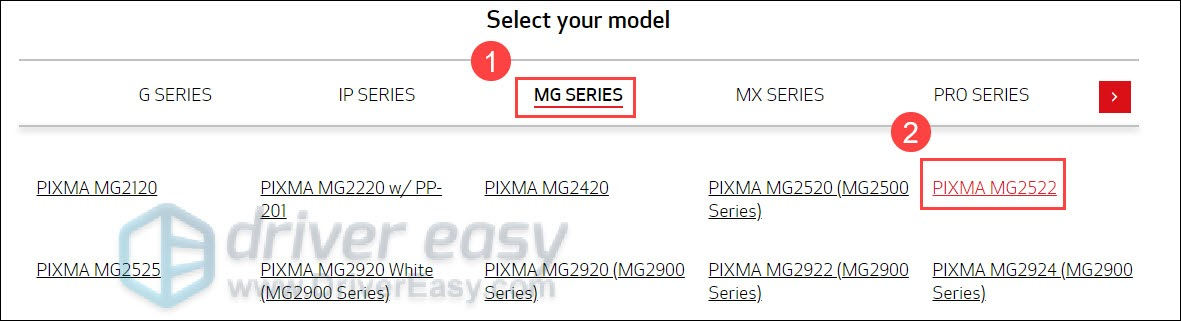
- Under Drivers & Downloads, select the Operating System according to your need.
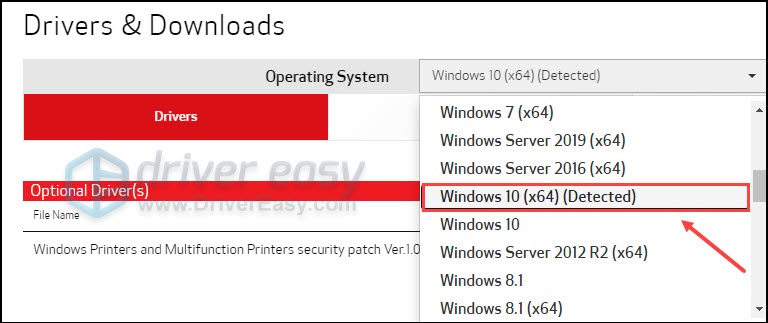
- Under Optional Driver(s), click SELECT next to your target driver.

- Click DOWNLOAD.

- If you’re not sure how to download and install manually, you can click How to Download and Install, then follow the instructions.
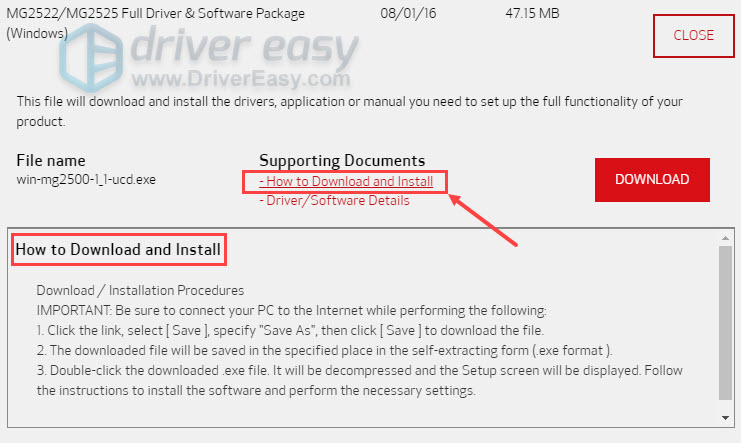
- After the driver has been updated successfully, restart your computer and your MG2522 printer for the changes to take effect.
That’s all. Hopefully this post helped. If you have any questions, please feel free to contact us.





