
If you are looking to install Windows 10 on your PC, just as the procedure to install other device drivers and applications, you need to download Windows 10 first. In this post, we will show you how to download the setup file of Windows 10 for your installation.
Option One: Use Media Creation Tool to Upgrade Windows 10
Option Two: Use Media Creation Tool to Create Installation Media (USB flash drive, DVD, or ISO files)
Option One: Use Media Creation Tool to Upgrade Windows 10
Note: The following instructions are for users who are considering upgrading your own PC from Windows 7 or Windows 8.1. If you are installing Windows 10 on a PC running Windows XP or Windows Vista, you need to move on to the second option.
Before you install Windows 10, please make sure that your PC meets the system requirements for Windows 10. If you are not sure, please go to the manufacturers websites for more additional information about the drivers and hardware compatibility.
1) Go to the Get Windows 10 download website, then download the Download Tool by clicking pressing the blue button.
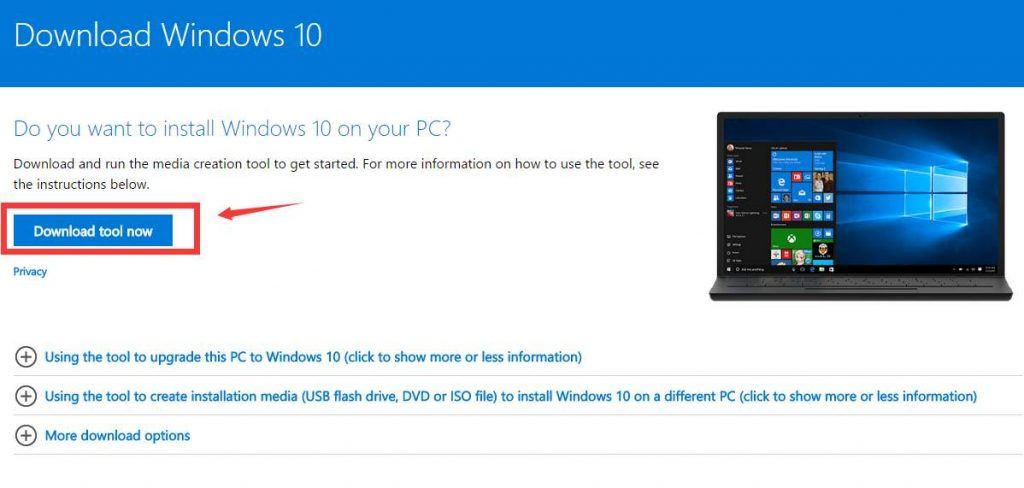
2) Double click the MediaCreationTool.exe file to run the installation of it. If prompted by UAC, just click Yes.
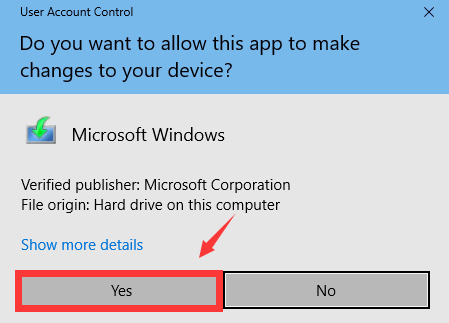
3) Click Accept.
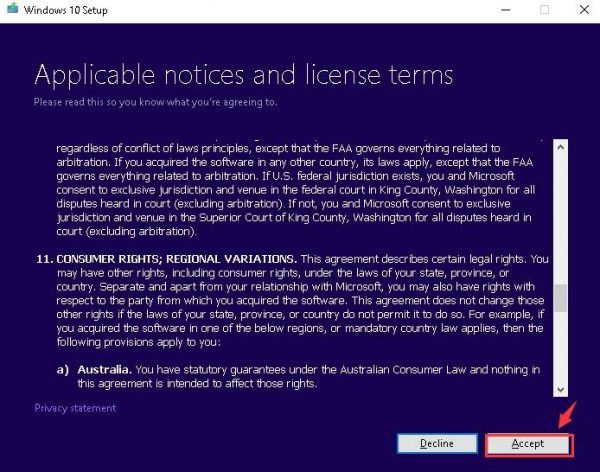
4) Then choose Upgrade this PC now. Hit Next to continue.
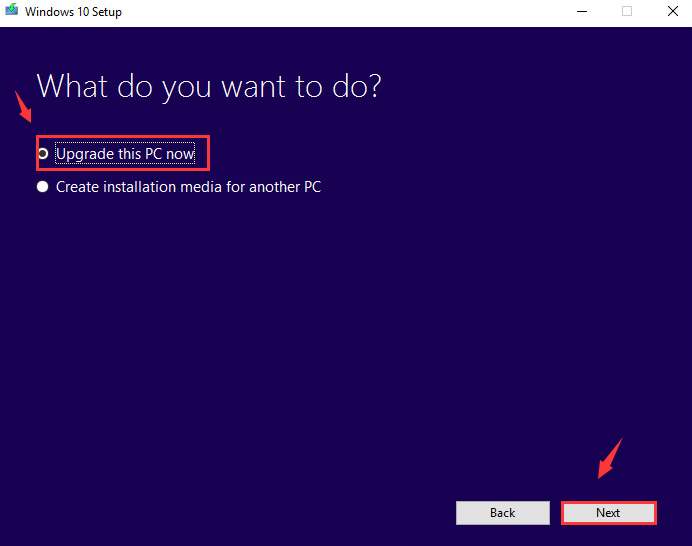
5) Then the tool will start downloading Windows 10.
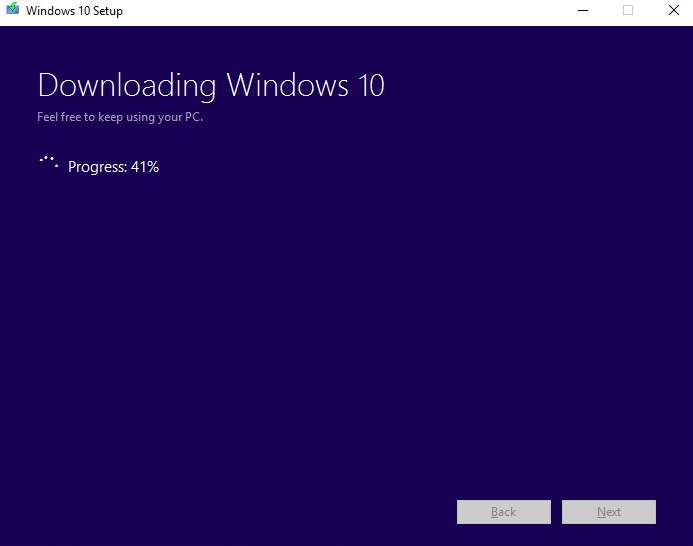
Then you will see the following notifications:
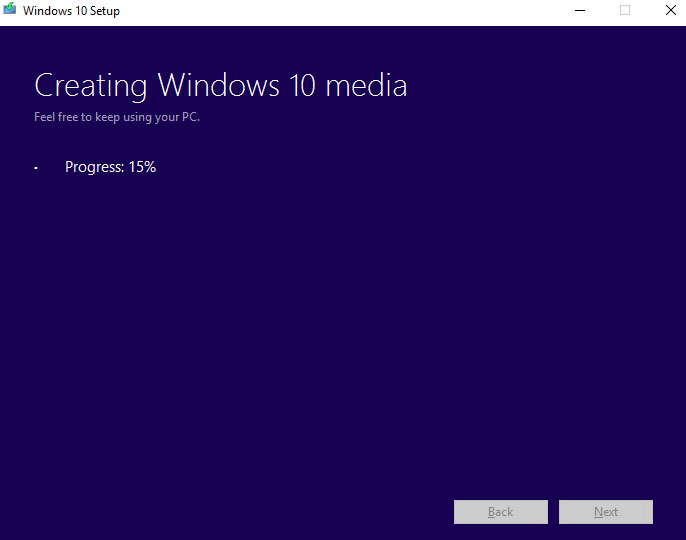
6) Choose Accept on this window.
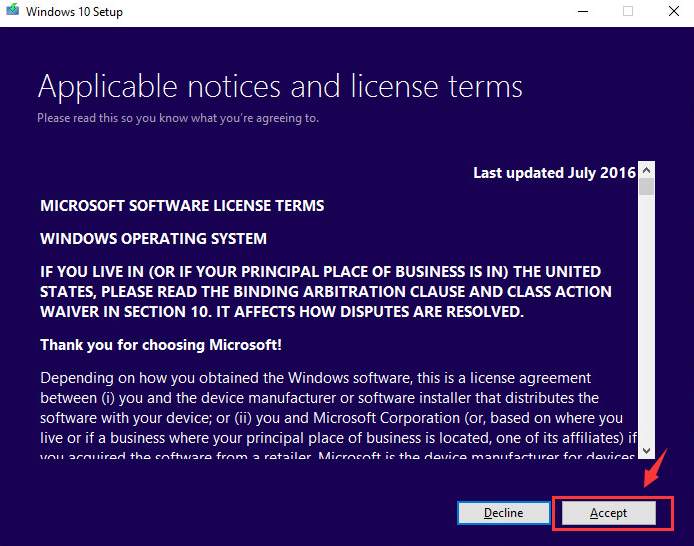
7) When Windows 10 is ready to install, you will be asked Choose what to keep. You can choose to Keep personal files and apps, or Keep personal files only, or choose Nothing as per your own need.
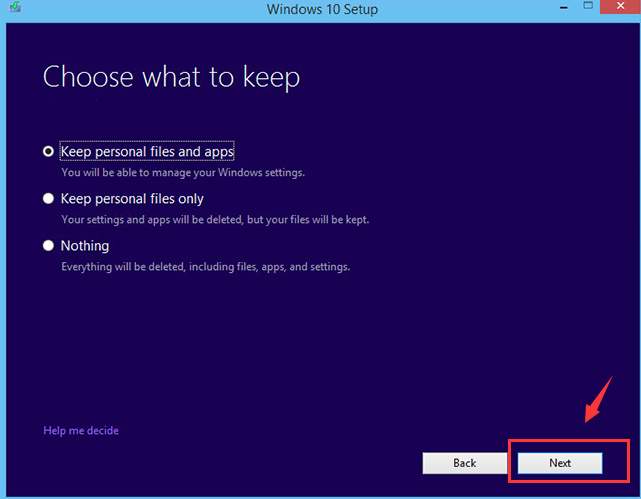
8) See a recap of what you have chosen, then save and close any open files you are running, then select Install.
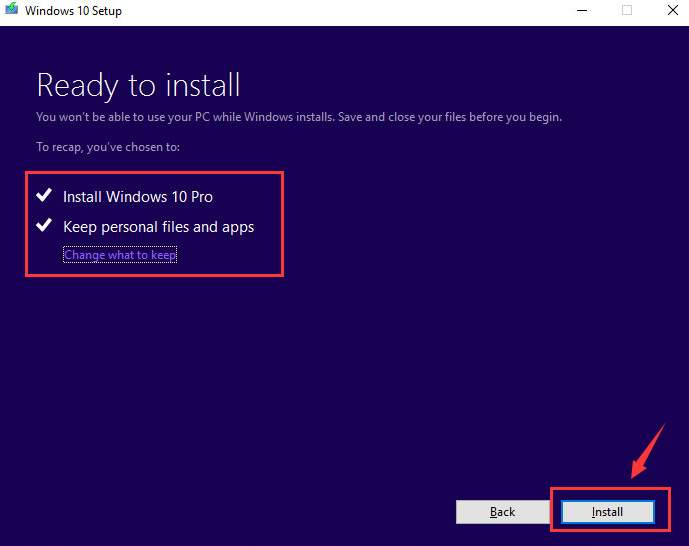
9) Then whole process could take some time, and your PC will restart a couple of times in between. Make sure you don’t turn off your PC during the process.
Option Two: Use Media Creation Tool to Create Installation Media (USB flash drive, DVD, or ISO files)
Note: If you are to install Windows 10 on a PC running Windows XP or Vista, or you are to create a new copy of Windows 10, so as to perform a clean installation, or reinstall Windows 10.
1) Go to the Get Windows 10 download website, then download the Download Tool by clicking pressing the blue button.
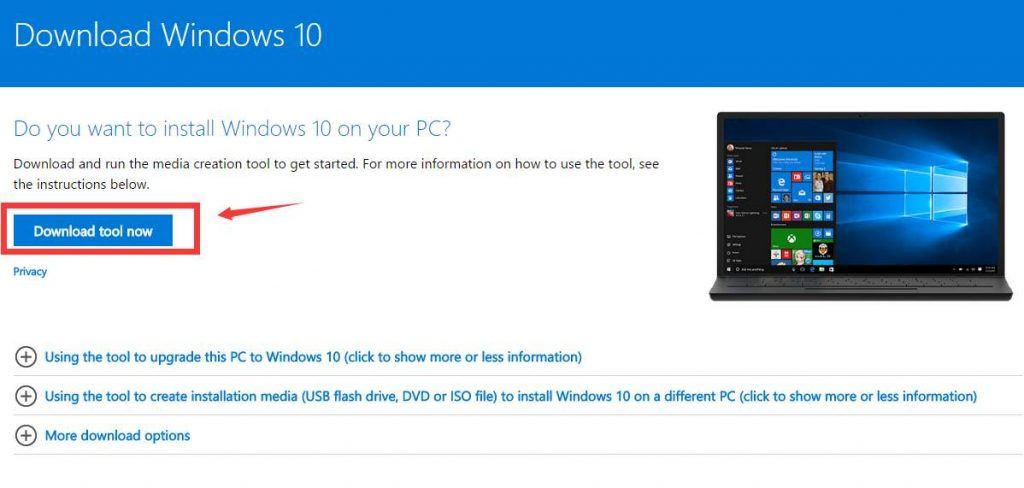
2) Double click the MediaCreationTool.exe file to run the installation of it. If prompted by UAC, just click Yes.
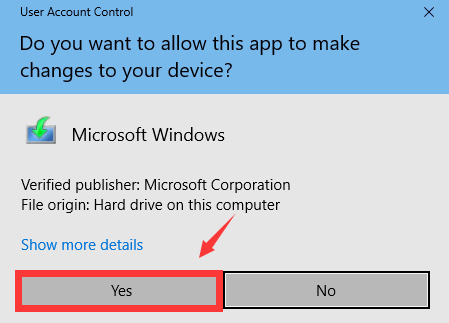
3) Click Accept.
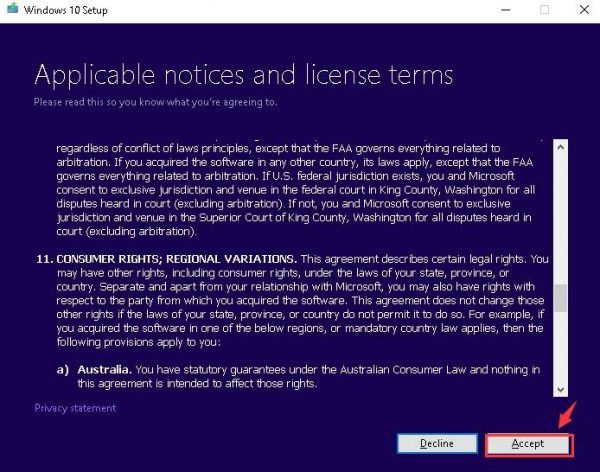
4) Choose Create installation media for another PC. Then choose Next to continue.
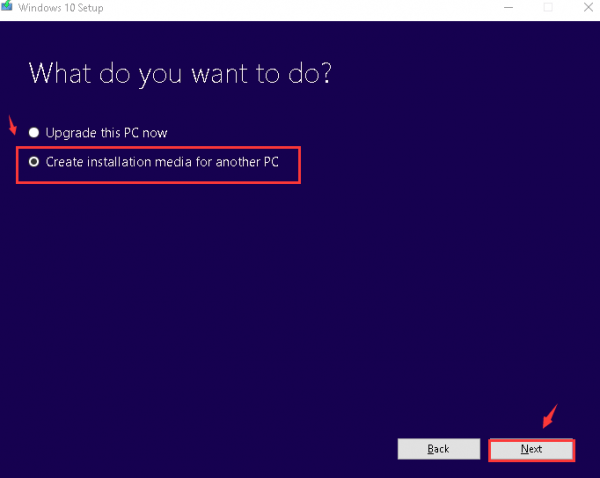
5) If you leave the box Use the recommended options for this PC checked, your language, edition and architecture settings will remain the same as your current PC. So, uncheck the option, then fill in your own preference settings. Then press Next to continue.

6) Choose USB flash drive, and then click Next. If you want to burn the ISO file to a DVD later, you can choose the second option instead. We will go with USB flash drive.
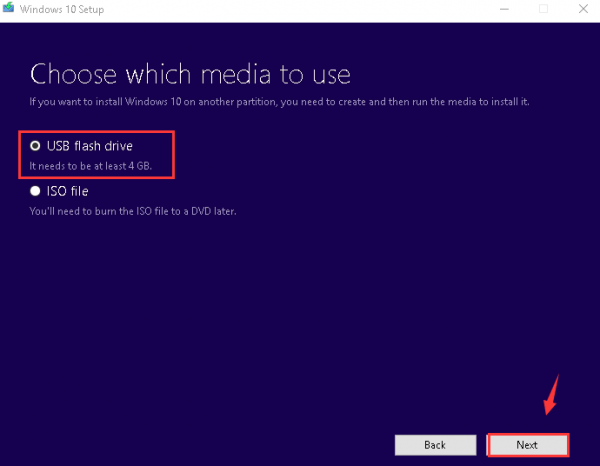
7) Now plug in your USB flash drive, then choose the flash drive you have and click Next.
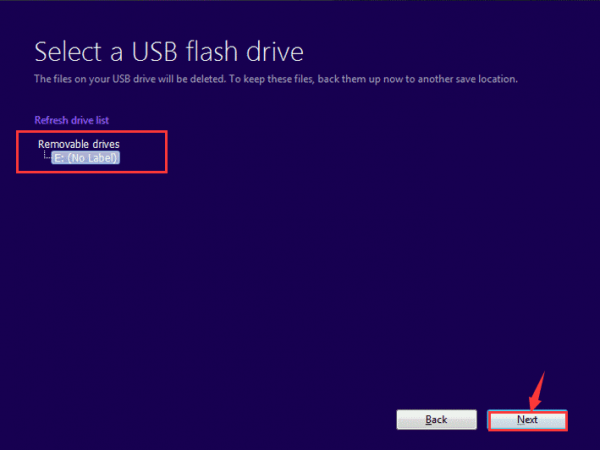
8) Windows 10 will now begin to download. The speed of which will be determined by the Internet speed that you have.
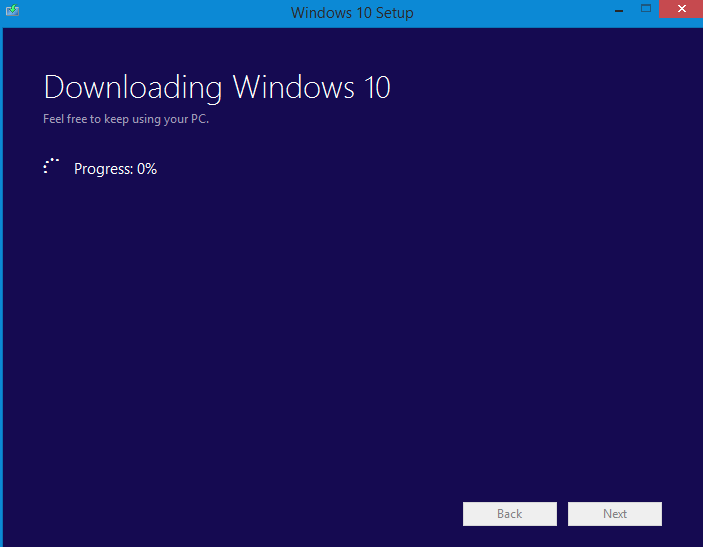
9) When the download is finished, you will be seeing this window. Just click Finish to continue.
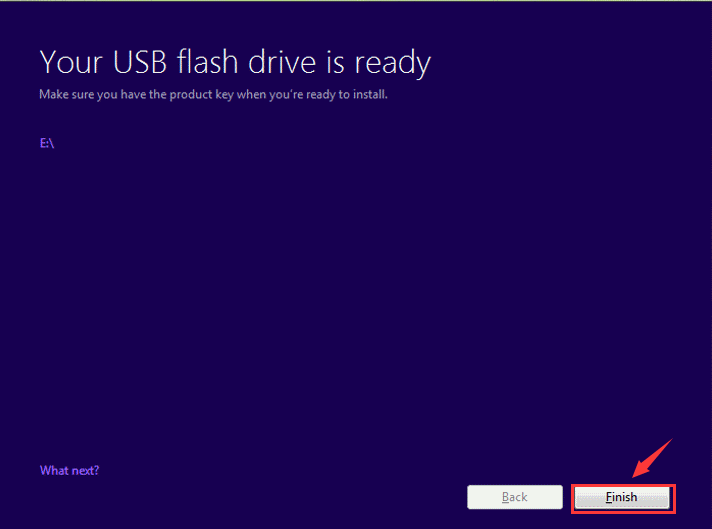
10) Then plug the USB flash driver in the computer you want to upgrade to Windows 10, and upgrade it as per the instructions.
For more information, you can visit the post here to see how to install Windows 10 with USB flash drive.





