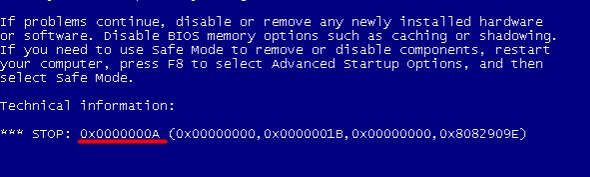
Many Windows users have reported that they have seen a blue screen error with the stop error code 0x0000000A. Usually, they get this error randomly. But in some cases, the error makes their computer totally unusable.
This is an annoying issue. Your computer can’t function normally with this error. And you are probably trying hard to find out a solution to this issue.
But don’t worry. The error can be fixed. Here are two methods you should try:
Method 1: Update your drivers
Method 2: Restore your system from a current restore point
IMPORTANT: You’ll need to be logged into Windows on the problem computer to try any of these solutions. If you can’t log into Windows, restart it in safe mode, and try them again.
Method 1: Update your drivers
The error may occur because you are using the wrong drivers or they are out of date. You should try updating your drivers and see if this resolves your problem. If you don’t have the time, patience or skills to update the driver manually, you can do it automatically with Driver Easy.
Driver Easy will automatically recognize your system and find the correct drivers for it. You don’t need to know exactly what system your computer is running, you don’t need to risk downloading and installing the wrong driver, and you don’t need to worry about making a mistake when installing.
You can download and install your drivers by using either Free or Pro version of Driver Easy. But with the Pro version it takes only 2 clicks (and you get full support and a 30-day money back guarantee):
1) Download and Install Driver Easy.
2) Run Driver Easy and hit the Scan Now button. Driver Easy will then scan your computer and detect any problem drivers.
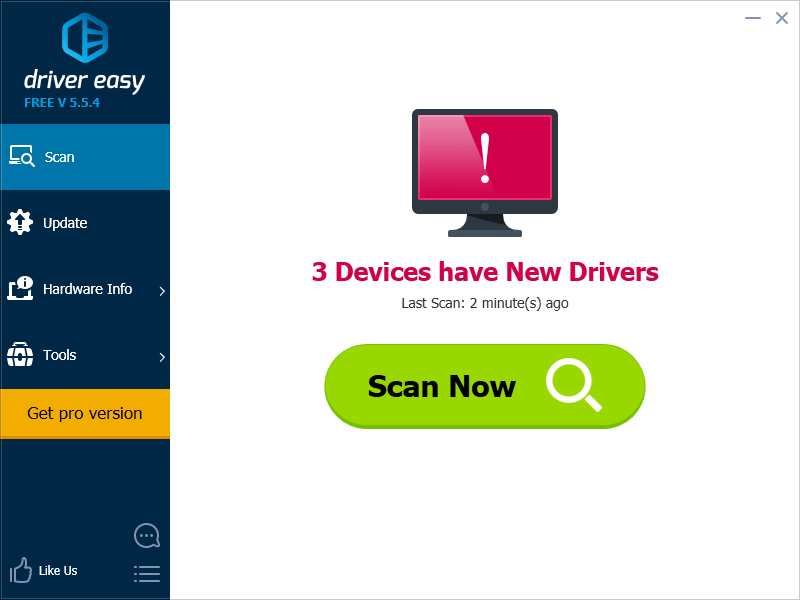
3) Click on the Update button next to each of the device to download the latest and correct driver for it. You can also hit the Update All button at the bottom right to automatically update all outdated or missing drivers on your computer (this requires the Pro version — you will be prompted to upgrade when you click on Update All).
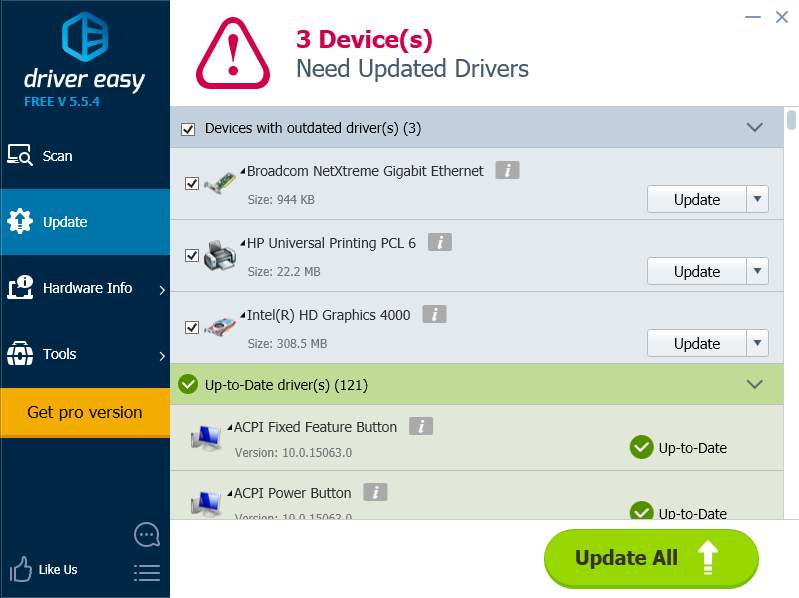
Method 2: Restore your system from a current restore point
If updating driver cannot help you, you can try restoring your system. This can help you undo the changes that can be harmful to your computer.
NOTE: This method requires that you have created a system restore point.
To restore your system:
1) Press the Windows logo key![]() and R on your keyboard at the same time to invoke the Run box.
and R on your keyboard at the same time to invoke the Run box.
2) Type “control” and press Enter on your keyboard.
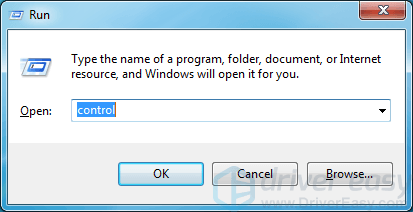
3) Under View by, select Large icons.
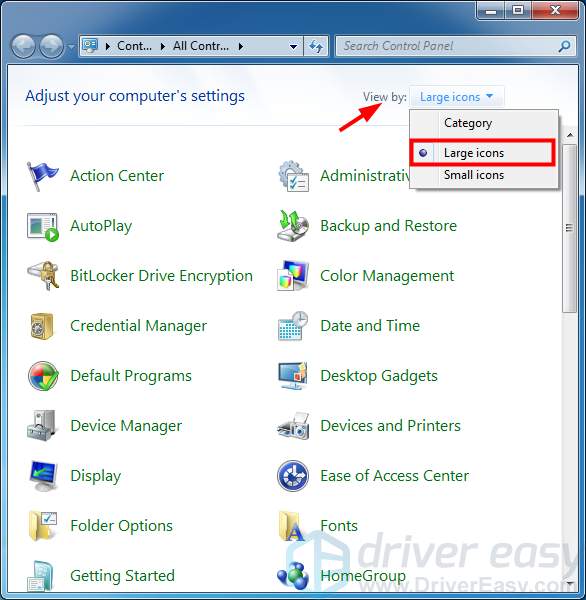
4) Click Recovery.
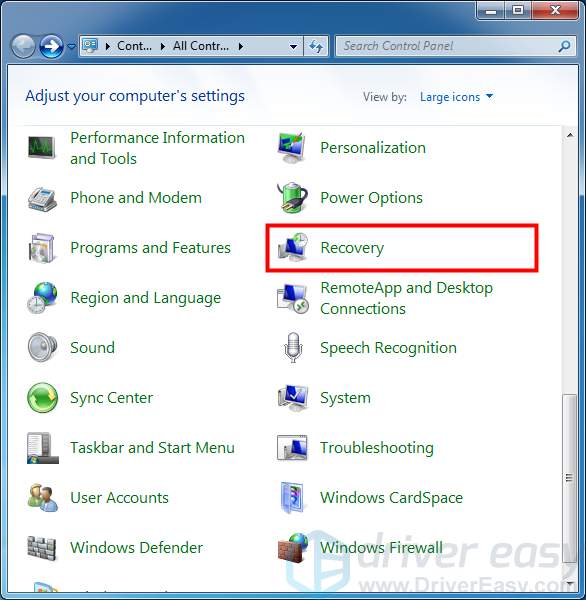
5) Click Open System Restore.
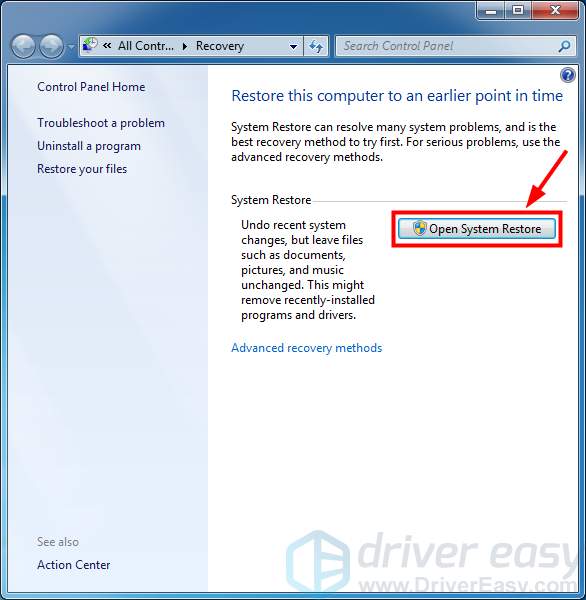
6) Follow the instructions of the System Restore wizard to restore your computer. This will restart your computer.
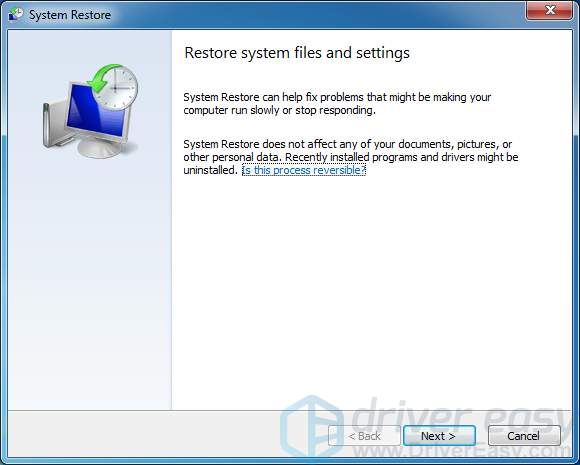
If this method works for you, you won’t see the 0x0000000A stop error again.





