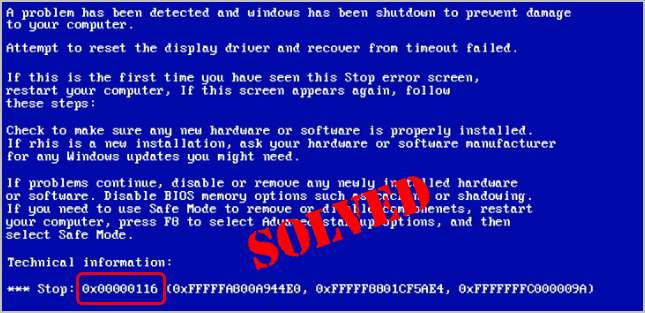
Are you suffering the 0x00000116 blue-screen error? It could be super frustrating, especially if it happens while you’re playing a video game. But don’t panic. You won’t be stuck with it forever. We’ll walk you through how to fix it step by step. Read on and find how…
3 fixes for 0x00000116
- Perform a clean install for your graphics card driver
- Turn off your monitor’s sleep function
- Reinstall your game
Method 1: Perform a clean install for your graphics card driver
0x00000016 blue-screen error is usually caused by a misbehaved graphics card driver on your computer. So we highly recommend performing a clean install for your graphics card driver.
Here’s how you can do it:
Step 1: Uninstall your current graphics card driver
On your keyboard, hold down the Windows logo key, then press Pause.
Click Device Manager.
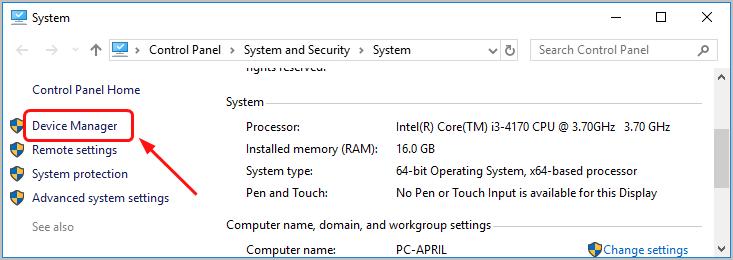
Double-click Display adapters. Then right-click on your graphics card software to select Uninstall device.
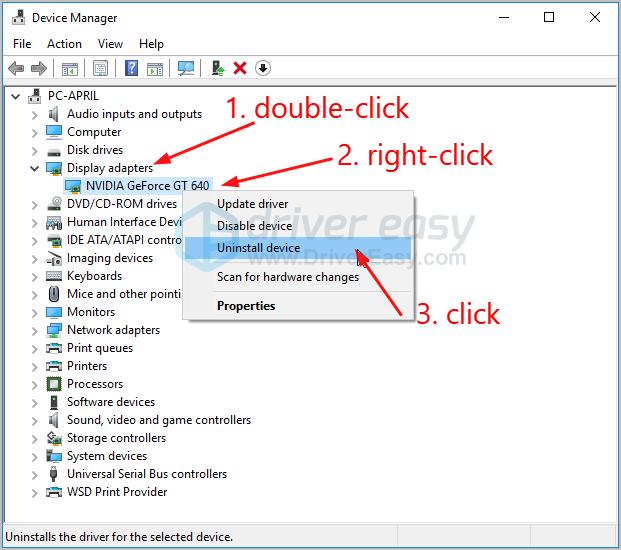
Restart your computer, your Windows system should then load the basic display adapter driver for your computer.
Step 2: Download and install the latest driver for your graphics card
You can get the latest graphics card driver either manually or automatically.
You can update your video driver manually by going to the manufacturer’s website for your graphics card, like NVIDIA and AMD, and searching for the most recent correct driver. Be sure to choose only driver that is compatible with your Windows version.
Download and install Driver Easy.
Run Driver Easy and click the Scan Now button. Driver Easy will then scan your computer and detect any problem drivers.

Click Update All to automatically download and install the correct version of all the drivers that are missing or out of date on your system. (This requires the Pro version which comes with full supportand a 30-day money back guarantee. You’ll be prompted to upgrade when you click Update All.)
Note: You can do it for free if you like, but it’s partly manual.
If unfortunately, updating driver fails to help you, don’t give up hope, you have something else to try…
Method 2: Turn off your monitor’s sleep function
From other Windows user’s report, sometimes you might encounter 0x00000116 blue-screen error with your monitor’s sleep function on. So you can try to turn off your monitor’s sleep function to see if this helps.
See how to do it:
On your keyboard, press the Windows logo key.
Type power in the search box then select Choose a power plan.
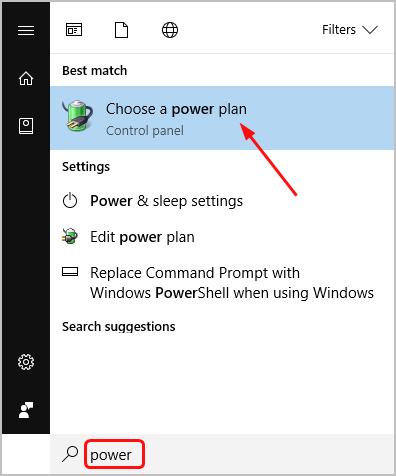
Click Choose when to turn off the display.
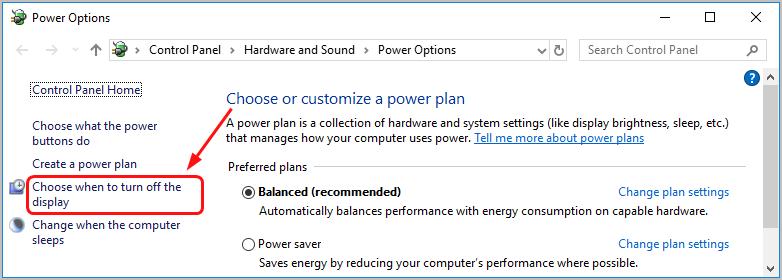
Set Turn off the display to Never.
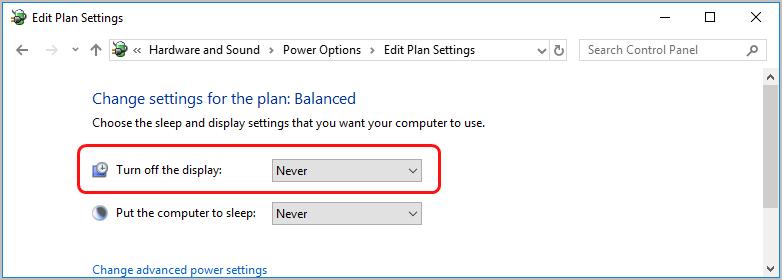
Restart your computer to see if the blue-screen error disappears.
Method 3: Reinstall your game
If you’re getting the 0x00000016 blue-screen error while playing a video game, the cause could the game you’re playing. In this case, you can try to reinstall your game.
See how to do it:
On your keyboard, hold down the Windows logo key, then press R to bring up the Run box.
Type control and then press Enter.
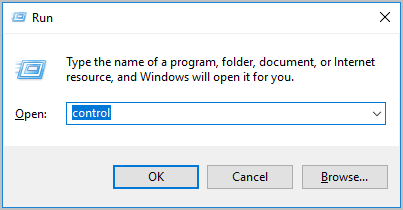
Click Uninstall a program when View by Category selected.
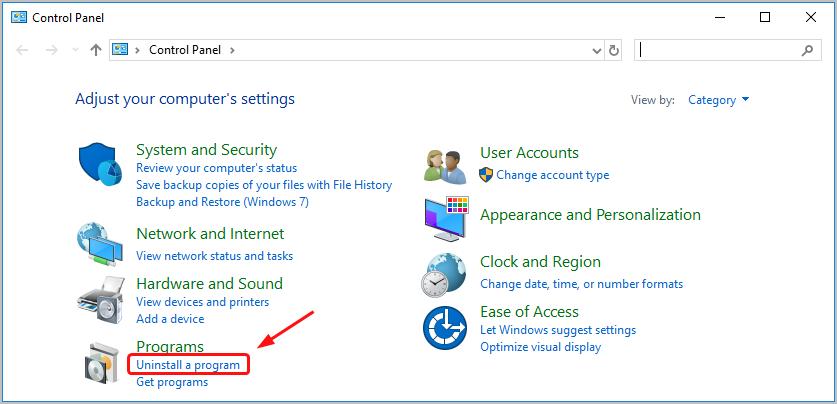
Find and right-click on your game, then Uninstall.
Go to the official website of the game, like Minecraft, World of Warcraft and download the latest version of it.
Install the game and try to play it to see if the blue-screen error disappears.
Have you ever fix the 0x00000116 blue-screen error? What method did you try? Feel free to comment below with your own experiences.





