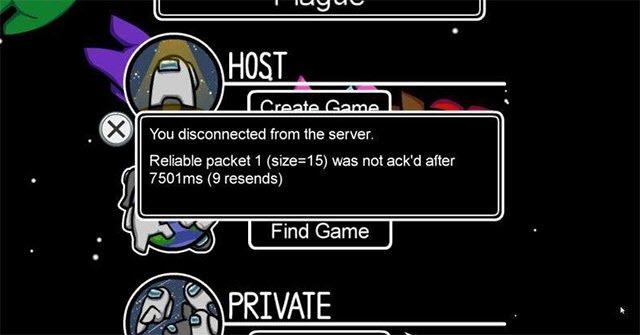While Among Us is trending globally, many players start complaining about the connection issue. If you’re also seeing the “Disconnected from server, Reliable Packet 1” error, here’re some fixes you can try.
Try these fixes
You might not need to try them all. Simply work your way down the list until you find the one that gives you luck.
- Reboot your network
- Use a wired connection
- Disable WLAN AutoConfig service
- Update your network driver
- Change your DNS server
- Check if it’s a server issue
Fix 1: Reboot your network
Rebooting your network is usually the easiest and most effective way to fix a network issue. It allows your modem and router to recover from overloading or overheating, and at the same time renews your IP address. This might be a solution to your disconnection error in Among Us.
Here’s how to reboot your network:
- At the back of your router and modem, unplug the power cords.

Modem 
Router - Wait at least 2 minutes and plug the cords back in. Make sure all the indicators are blinking and are back to their normal state.
- Open your web browser and test your Internet connection.
Once you’re back online, join a game in Among Us and see if it disconnects again.
If rebooting your network doesn’t work for you, please take a look at the next one.
Fix 2: Use a wired connection
If you’re using WiFi for your game, we strongly recommend you shifting to a wired connection. Most of the game aficionados won’t risk their game on WiFi, as they know wireless connection is less stable than its wired counterpart. Channel conflicts, poor signal, many things could go wrong when you’re gaming via WiFi.
If you’re already on Ethernet, please continue to the fourth fix.
If you don’t have access to the wired network, take a look at the next method, which might improve your WiFi stability.
Fix 3: Disable WLAN AutoConfig service
If gaming with WiFi is your only option, there’s still a chance you can improve your connection. WLAN AutoConfig is a service that manages how your computer detects and connects to WiFi. But there’re reports that this service might lead to network instability. Given that, you can try disabling this service and see if it gives you any luck.
To do so, follow these steps:
- On your keyboard, press Ctrl, Shift and Esc at the same time to open Task Manager. Then navigate to the Services tab.
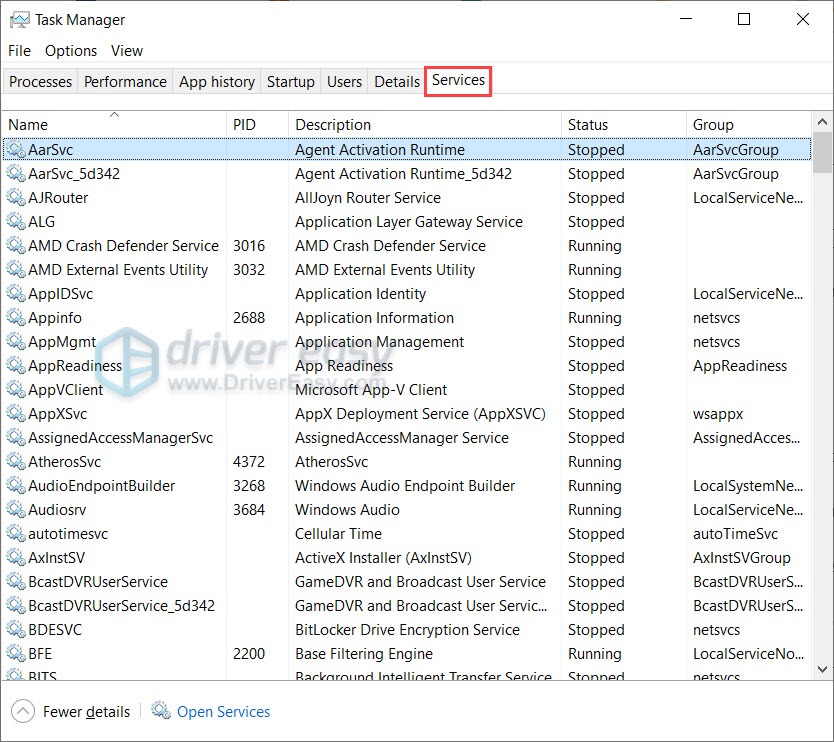
- Scroll down until you find a service named WlanSvc. Right-click that service and select Stop.
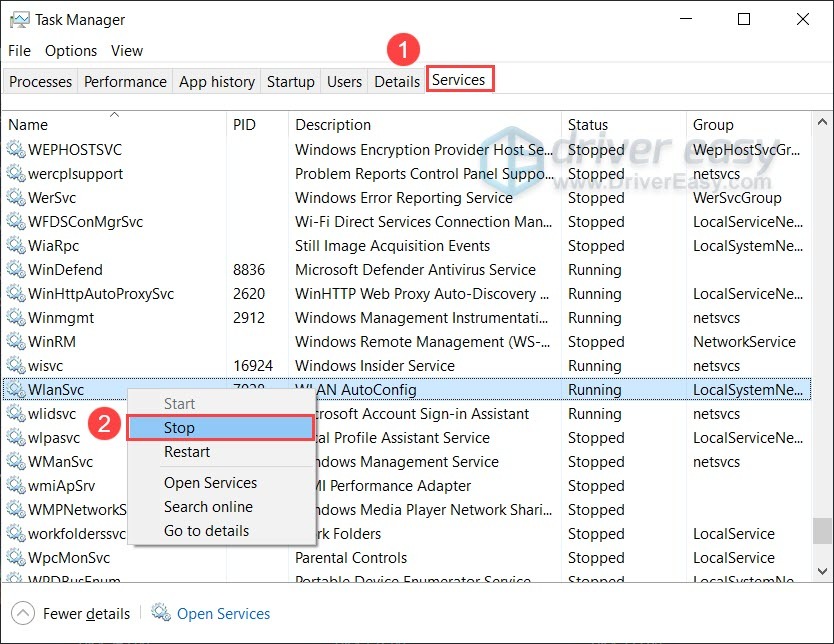
Now that you’ve disabled the WLAN AutoConfig service, you can launch Among Us and check the connection.
If this fix doesn’t do the trick, please move on to the next one.
Fix 4: Update your network driver
Network issues can sometimes be triggered by a faulty or outdated driver. If you forget when was the last time you installed/updated the network driver, be sure to do it right now as it could fix your disconnection error in a snap.
This is also a tried and tested method for those who pay top dollar for their gaming rig, which ships with some killing features that need to be unlocked by additional drivers.
There’re 2 ways you can update your network driver: manually or automatically.
Option 1: Update your network driver manually
You can update your network drivers manually by going to the manufacturer’s website for your motherboard, and searching for the most recent correct driver. Be sure to choose only drivers that are compatible with your Windows version.
Option 2: Update your network driver automatically
If you don’t have the time, patience or computer skills to update your video and monitor drivers manually, you can, instead, do it automatically with Driver Easy. Driver Easy will automatically recognize your system and find the correct drivers for your exact network adapter, and your Windows version, and it will download and install them correctly:
- Download and install Driver Easy.
- Run Driver Easy and click the Scan Now button. Driver Easy will then scan your computer and detect any problem drivers.

- Click Update All to automatically download and install the correct version of all the drivers that are missing or out of date on your system.
(This requires the Pro version – you’ll be prompted to upgrade when you click Update All. If you don’t want to pay for the Pro version, you can still download and install all the drivers you need with the free version; you just have to download them one at a time, and manually install them, the normal Windows way.)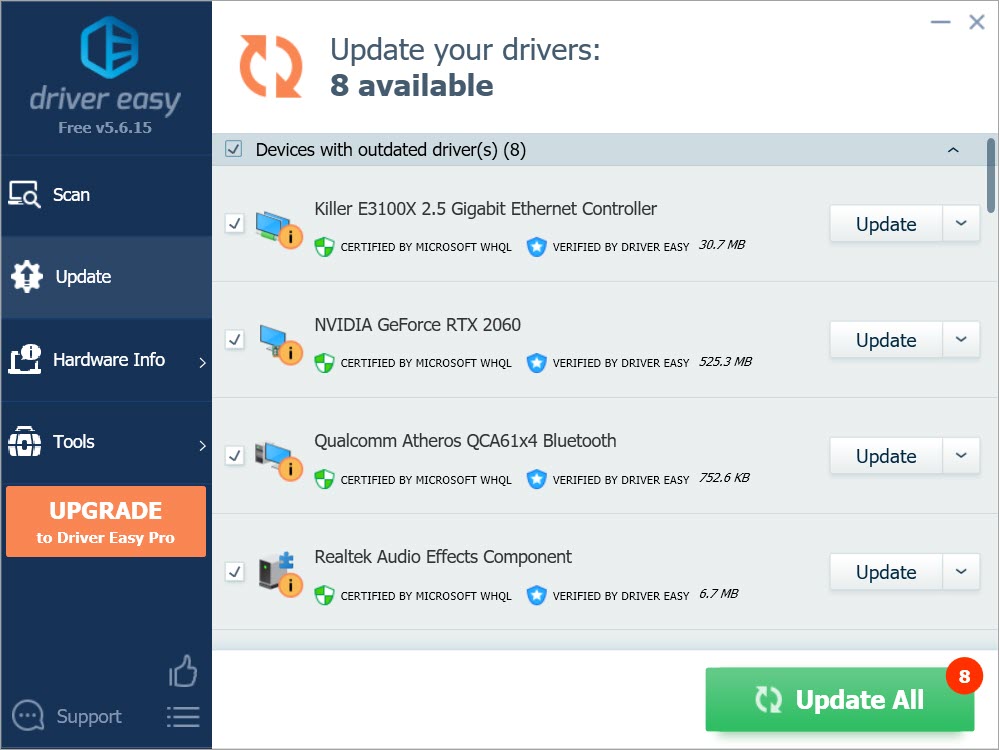
Once you’ve updated your network driver, restart your computer and check your connection in Among Us.
If this method failed to solve your error, please move on to the next one.
Fix 5: Change your DNS server
In simpler terms, a DNS server acts as a translator between domains and IP addresses. Our default DNS servers are usually assigned by the ISP (Internet Service Provider), but we can change it to the more popular ones, which could increase security, accuracy and shorten query times.
To change your DNS server, simply follow these steps:
- On your keyboard, press the Windows logo key and R at the same time to invoke the Run box. Type or paste control ncpa.cpl and click OK.
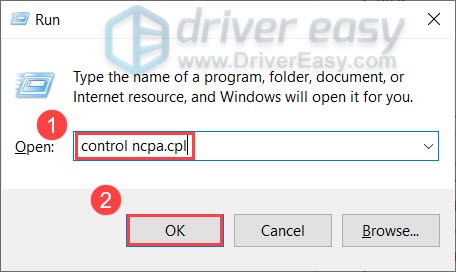
- Right-click your network adapter and select Properties.
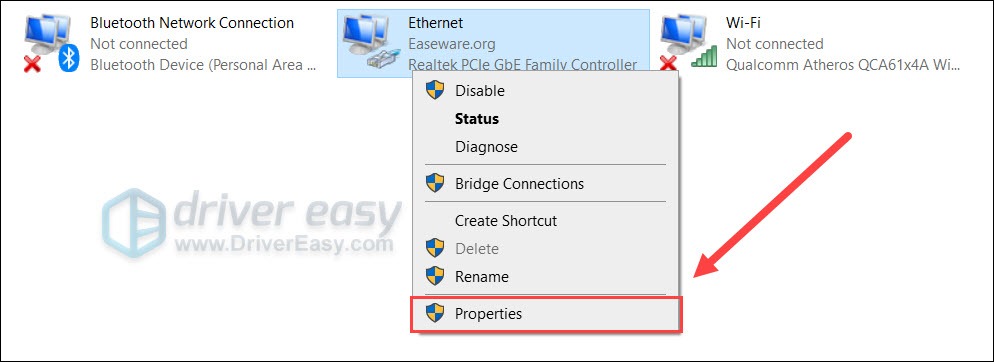
- Select Internet Protocol Version 4 (TCP/IPv4) and select Properties.
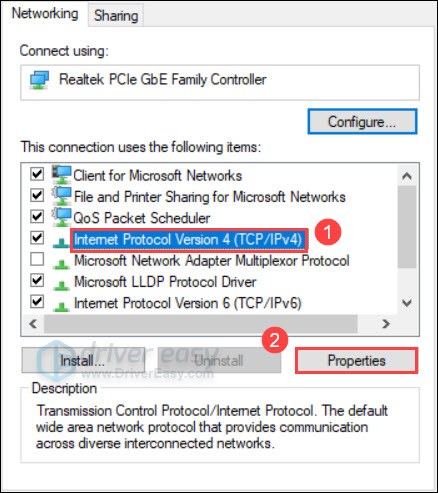
- Select Use the following DNS server addresses:. For Preferred DNS server, type 8.8.8.8; and for Alternate DNS server, type 8.8.4.4. Click OK to save the changes.
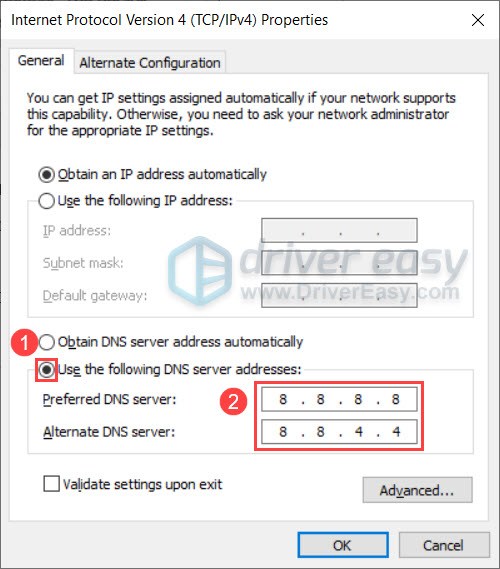
After changing your DNS server, launch Among Us and see if you’re still seeing the disconnection error.
If this fix doesn’t work for you, please move on to the next one.
Fix 6: Check if it’s a server issue
You shouldn’t worry if you’ve tried all the fixes above and none works. Sometimes it’s just a server issue. This is pretty common for indie games, especially when everyone is being cooped up by the coronavirus, which creates a surge of players and crashes the server. To check if the problem is on the server side, you can check out InnerSloth Twitter for the latest info.
So these are the solutions to your Among Us connection issue. If you have any doubts or suggestions, feel free to leave a comment.