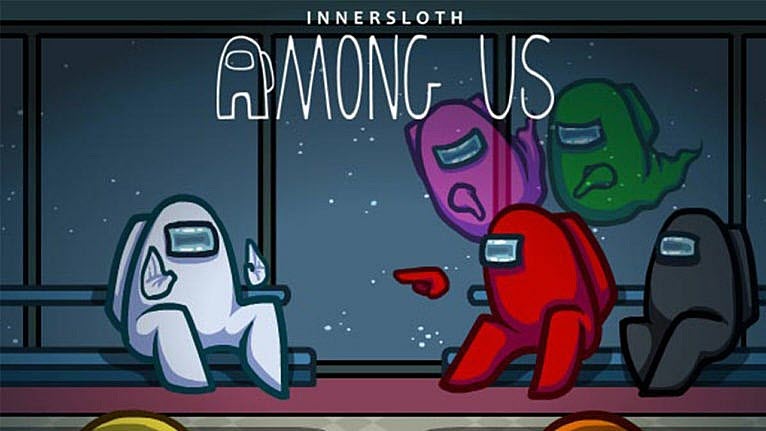Quick chat is now available on Among Us. But it looks like not everyone can enjoy this feature: many players are reporting a chat not working issue. If you’re having the same problem, here’re some fixes you can try.
Try these fixes
You might not need to try all of them. Just move down the list until you hit the one that does the charm.
- Verify the integrity of your game files
- Set up your mic correctly
- Update your audio drivers
- Change in-game chat types
Fix 1: Verify the integrity of your game files
The chat not working issue could mean that some of your game files are corrupted or missing. You can run a scan on Steam to eliminate files issues.
Here’s how:
- Open your Steam client. Navigate to the LIBRARY tab. Right-click Among Us and select Properties.
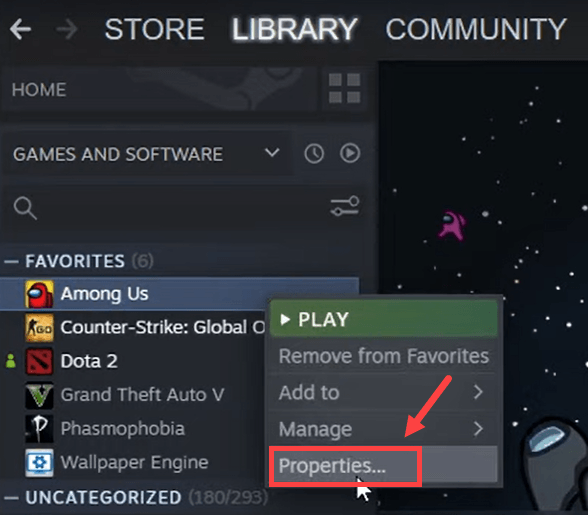
- In the pop-up window, navigate to the LOCAL FILES tab. Click VERIFY INTEGRITY OF GAME FILES.

- Once done, launch Among Us and check if the game chat is working.
If this method doesn’t fix your issue, take a look at the next one.
Fix 2: Set up your mic correctly
Your game chat might not work if your mic is misconfigured. But first you need to make sure:
- Your mic is functioning (or works on another PC)
- You’re using the correct headphone jack
- Use the latest Bluetooth driver (You can use Driver Easy to check)
To check if your mic is properly set up, use these steps:
- At the bottom right corner of your screen, right-click the Sound icon and select Open Sound settings.
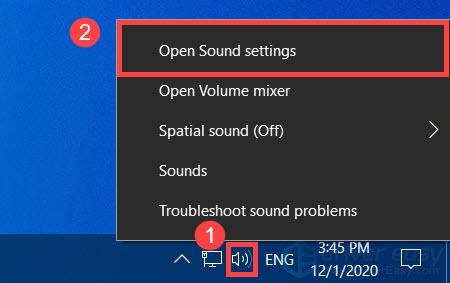
- Under the Input section, make sure to choose your input device correctly. Then click Device properties and test microphone.
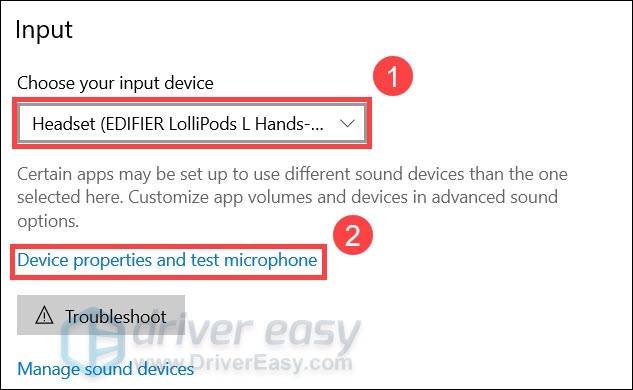
- Uncheck the box next to Disable, and set the slider under Volume to 100.
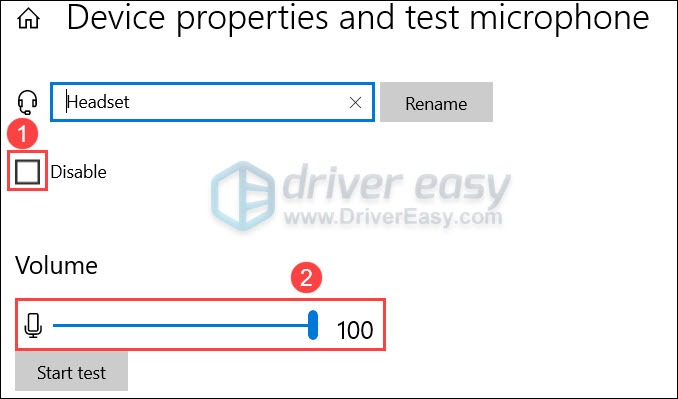
- Click Start test and tap or speak to your microphone. Then click Stop test. If you’re prompted The highest value we saw was xx (xx > 0) percent, it means your microphone is working on Windows.
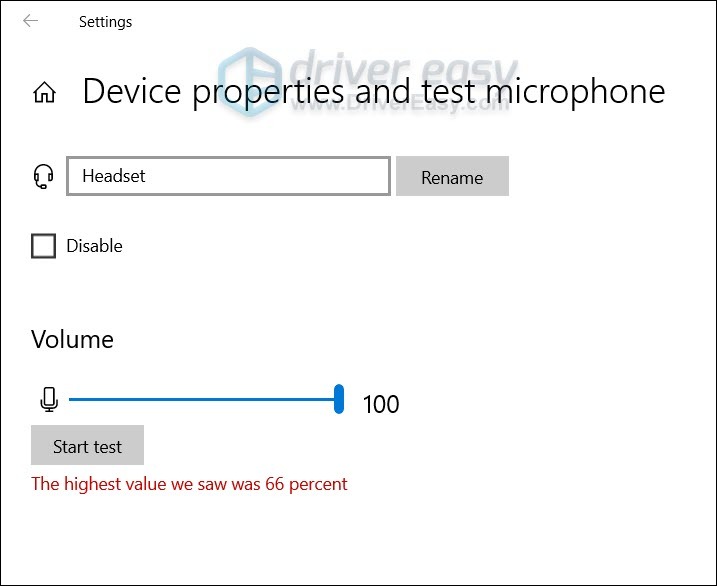
If you’re sure the mic is configured properly, simply continue to the next fix.
Fix 3: Update your audio drivers
In some cases, you’ll experience glitches if you’re using broken or outdated audio drivers. We always recommend using the latest drivers to avoid game issues. So if you don’t know whether your audio drivers are up to date, definitely check it now.
To update your audio drivers, one option is to do it manually. You can go to the motherboard manufacturer’s website and search for your model. Then you’ll download and use the installer to update.
If you don’t have the time, patience or computer skills to update the drivers manually, you can do it automatically with Driver Easy. It will automatically recognize your system and find the correct drivers for your exact audio adapter, and it will download and install them correctly:
- Download and install Driver Easy.
- Run Driver Easy and click the Scan Now button. Driver Easy will then scan your computer and detect any problem drivers.

- Click Update All to automatically download and install the correct version of all the drivers that are missing or out of date on your system.(This requires the Pro version – you’ll be prompted to upgrade when you click Update All. If you don’t want to pay for the Pro version, you can still download and install all the drivers you need with the free version; you just have to download them one at a time, and manually install them, the normal Windows way.)
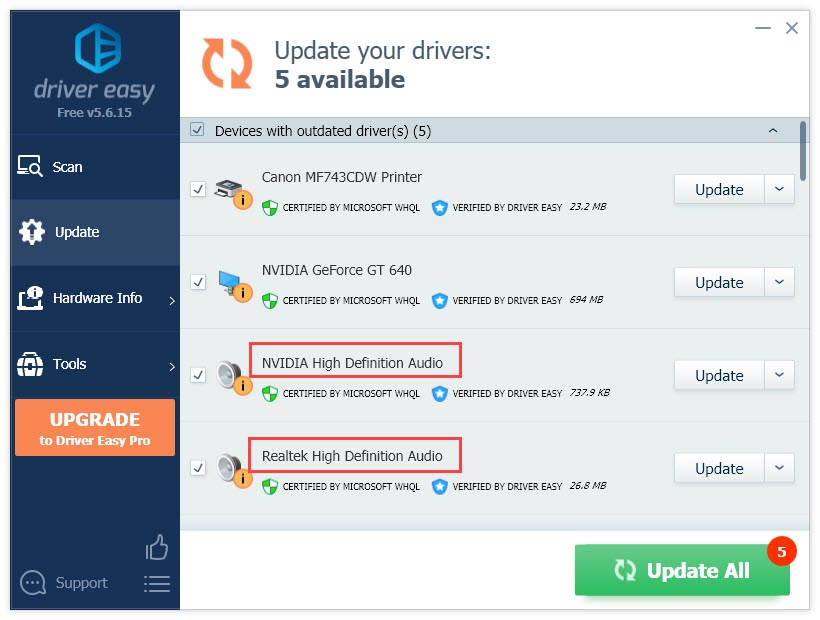
After updating your audio drivers, restart your PC and check if you can talk in Among Us.
If the latest audio drivers didn’t help, you can try the next fix.
Fix 4: Change in-game chat types
The recent updates introduced a Quick Chat feature. It allows you to use shortcuts to send messages. While this might be handy, it could be causing your voice chat to stop working.
You can use these steps to change the in-game settings:
- Launch Among Us. Then click the Gear icon to open settings.
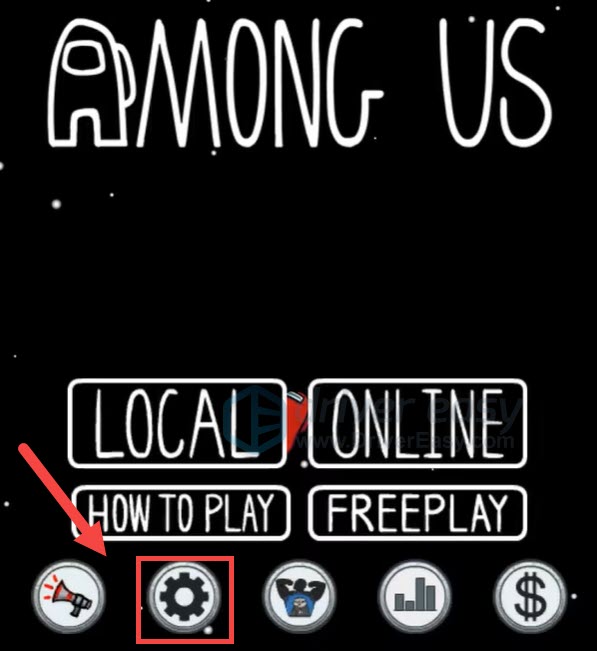
- Navigate to the Data tab. Click to set Chat Type to Free or Quick Chat. (If you can’t change Chat Type, it could mean that you have set your age under 18.)
Now check if you can chat with your crewmates.
So these are the fixes for your chat not working issue in Among Us. If you have any questions or ideas, just leave a comment down below and we’ll get back shortly.