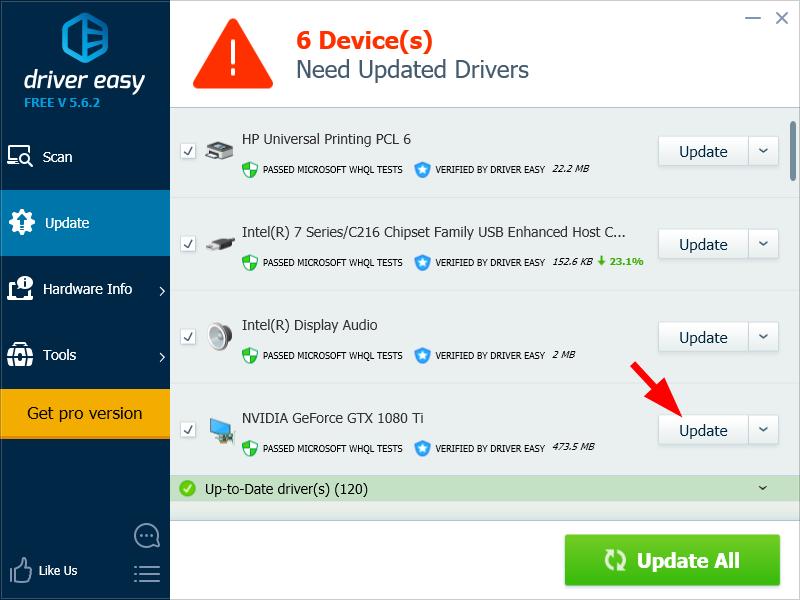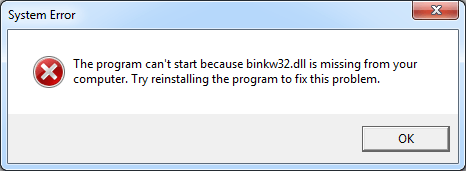
Seeing a “binkw32.dll is missing” error? You’re not alone. Many Windows users have had this issue occurring when they’re running their games.
This is very frustrating. You can’t play your games because of this binkw32.dll missing error, and you don’t even know what this file is. But don’t worry. The following of this article will show you what binkw32.dll is and what you can do when it’s “missing”.
What is binkw32.dll?
binkw32.dll is a component of RAD Game Tools’ Bink Video codec (coder-decoder). Used by multiple games, this codec encodes and decodes videos for them. The binkw32.dll file may be lost because your game is having issues with the Bink Video codec.
How to fix the binkw32.dll missing error?
The following are a few methods that have helped many Windows users fix their binkw32.dll missing error. You may not have to try them all; just work your way down the list until you find the one that works for you.
- Install the Bink Video codec
- Update your game
- Reinstall your game
- BONUS TIP: Update your device drivers
Method 1: Install the Bink Video codec
You can restore this Bink Video component by installing the codec. Here’s how to do it.
1) Go to the Bink Downloads page.
2) Click the The RAD Video Tools to download the codec.
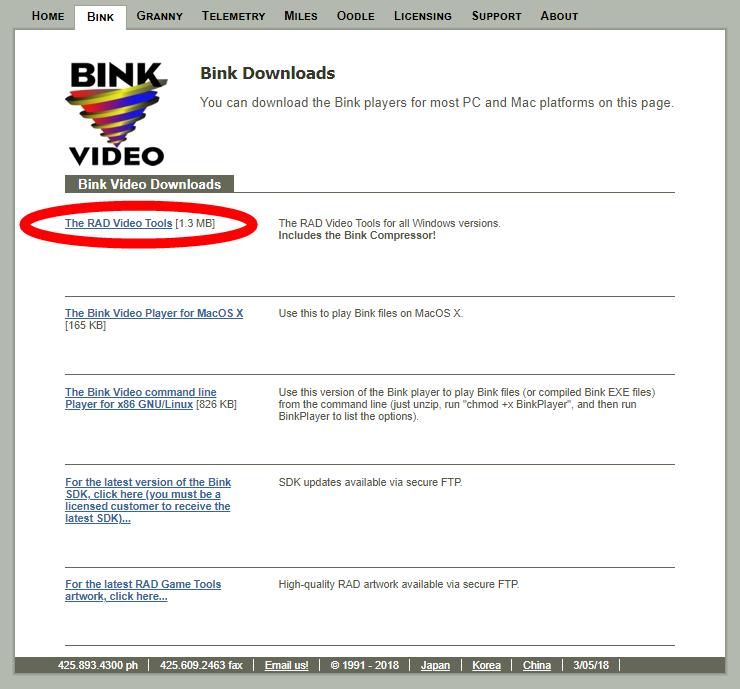
3) Open the downloaded file and follow the on-screen instructions to install the codec.
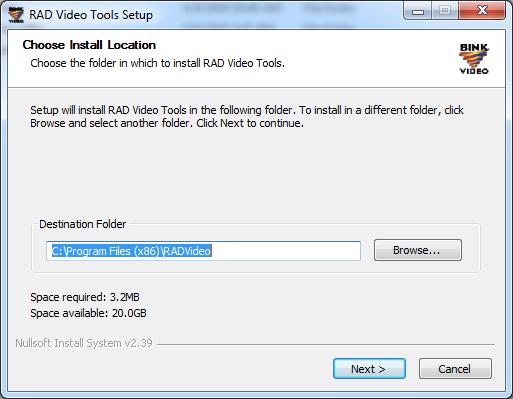
Now check to see if this fixes your error. If it does, great! But if not, there are three more fixes for you to try…
Method 2: Update your game
Your binkw32.dll missing error may occur because your game is having some defects. You should update your game to see if this is the case for you. Try downloading and installing the latest patches or updates for your game. Then check to see if this resolves your problem.
Method 3: Reinstall your game
Reinstalling your game program can replace all your game files, including the binkw32.dll file. This can help you get your missing binkw32.dll file back. You should try reinstalling the problem game program (note that this may delete all your saved games or personal game data). You won’t see the error anymore if this works for you. But if it doesn’t, you may need to…
BONUS TIP: Update your device drivers
You should check that all your device drivers are up to date. This won’t fix the error, but it will help stabilize your system, generally. If you don’t have the time, patience or skills to update your driver manually, you can do it automatically with Driver Easy.
Driver Easy will automatically recognize your system and find the correct drivers for it. You don’t need to know exactly what system your computer is running, you don’t need to risk downloading and installing the wrong driver, and you don’t need to worry about making a mistake when installing.
You can download and install your drivers by using either Free or Pro version of Driver Easy. But with the Pro version it takes only 2 clicks (and you get full support and a 30-day money back guarantee):
1) Download and install Driver Easy.
2) Run Driver Easy and click the Scan Now button. Driver Easy will then scan your computer and detect any problem drivers.
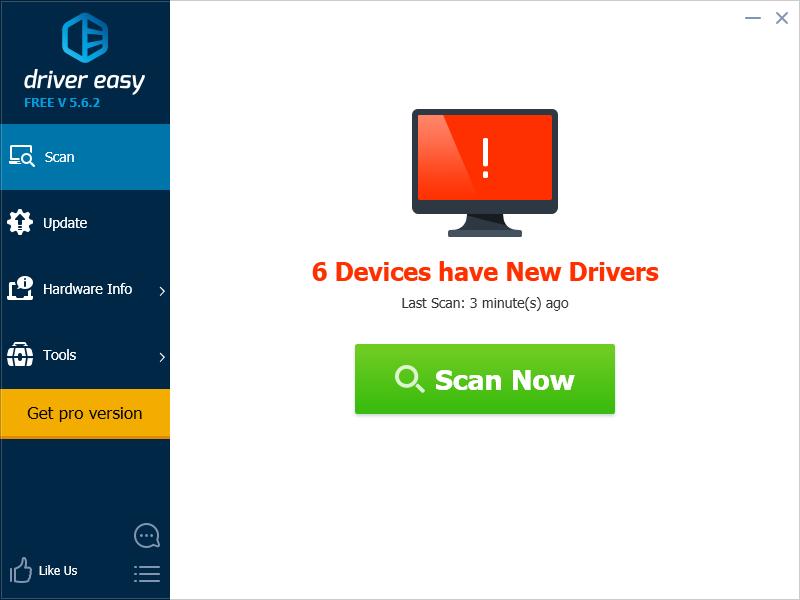
3) Click the Update button next to each of your devices to download the latest and correct driver for it. You can also click the Update All button at the bottom right to automatically update all outdated or missing drivers on your computer (this requires the Pro version — you will be prompted to upgrade when you click Update All).