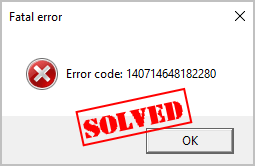
If you come across a fatal error while playing Black Ops 4, don’t panic. This is one of the common fatal errors and you can fix it.
The Fatal error can pop up under different circumstances, and it can read either:
- Fatal Error code: 140733865349785
- Fatal Error Code: 546354288
- Fatal Error code: 3837625752
- …
Either case, you can fix the fatal error in CoD Black Ops 4 with the solutions below:
- Temporarily disable your antivirus program
- Update your graphics card driver
- Run Black Ops 4 as administrator
- Scan and Repair Black Ops 4
- Avoid software conflicts
- Reinstall your game
Fix 1: Temporarily disable your antivirus program
If antivirus program is running in your computer, it may stop your software from running properly, and popping up errors like this fatal error code, which is a common case for many other programs. In these circumstances, you can temporarily disable antivirus program in your computer, then play your game to see how it works.
If Black Ops 4 stops popping up the error after your disabling antivirus program, then you should find the culprit. And you should add your game to the exception of your antivirus program, or head to the vendor for further advice.
If your problem still persists, don’t worry. Re-enable antivirus program and move on to the next method.
Fix 2: Update your graphics card driver
A missing or corrupted graphics card driver can lead to the fatal error, so you should verify that your graphics card driver is up to date.
There are two ways to update your graphics card driver: manually and automatically.
Manual driver update – You can head to the website of your graphics manufacturer, download and install the latest version for your Windows variant (in my case it’s Windows 10 64 bit). This requires time and computer skills.
Automatic driver update – If you don’t have the time, patience, or computer skills to manually update your driver, you can do it automatically with Driver Easy.
Driver Easy will automatically recognize your system and find the correct drivers for it. You don’t need to know exactly what system your computer is running, you don’t need to risk downloading and installing the wrong driver, and you don’t need to worry about making a mistake when installing.
1) Download and install Driver Easy.
2) Open Driver Easy and click Scan Now. Driver Easy will then scan the problem drivers in your computer.
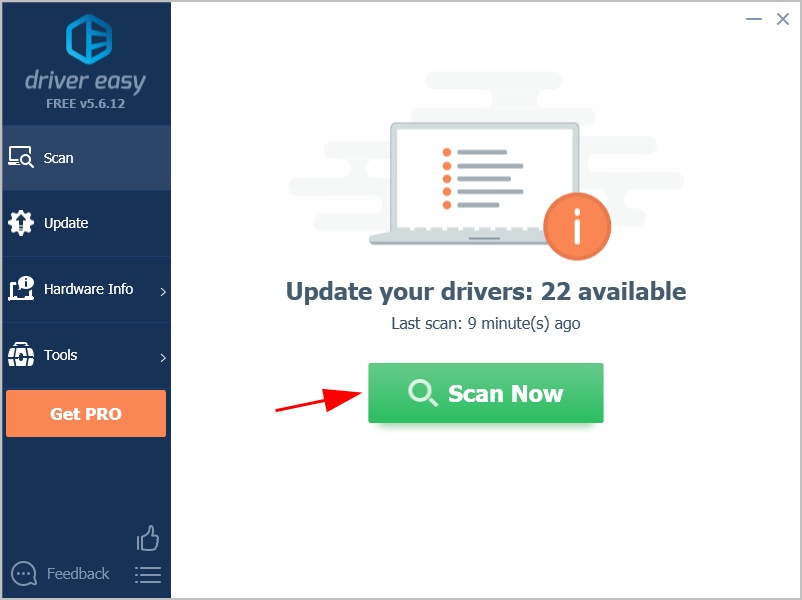
3) Click the Update button next to the flagged video card and to automatically download the correct version of their driver (you can do this with the FREE version). Then install it in your computer.
Or click Update All to automatically download and install the correct version of all the drivers that are missing or out of date on your system (this requires the Pro version – you’ll be prompted to upgrade when you click Update All and get a 30-day money guarantee).
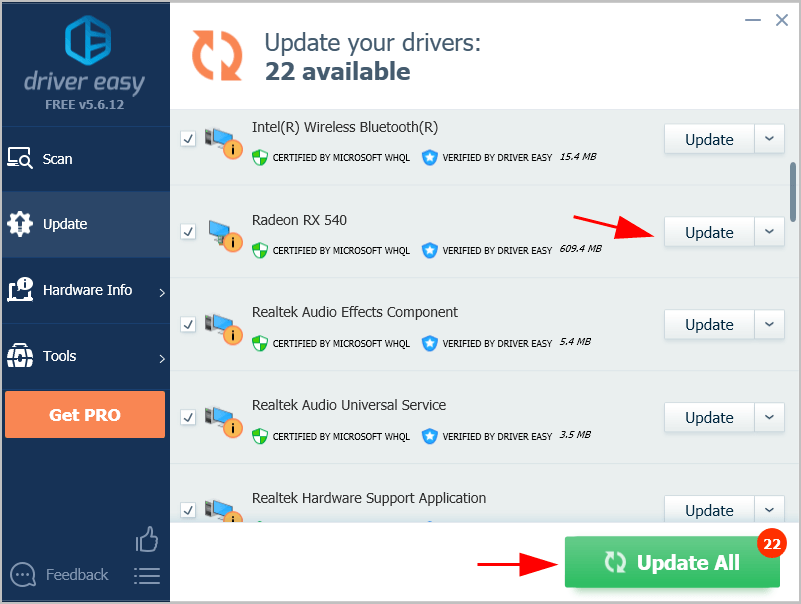
4) Once updated, restart your computer to take effect.
Launch CoD Black Ops 4 in your computer, and see if the fatal error has been fixed.
Fix 3: Run Black Ops 4 as administrator
If the fatal error keeps prompting and you can’t play the game as usual, running the software as administrator could help.
Here’s what you need to do:
1) On your keyboard, press the Ctrl key, Shift key, and Esc key at the same time to bring up Task Manager.
2) Under the Processes tab, click Black Ops 4 software, and click End task.
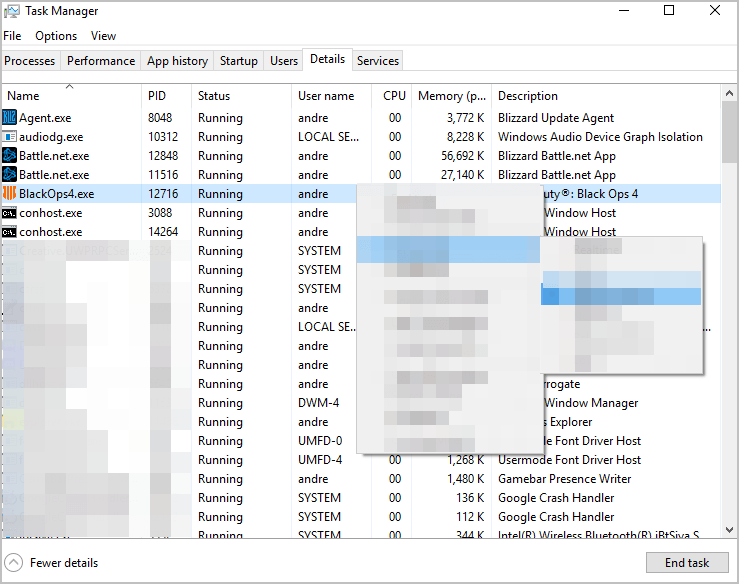
Repeat this step if there is more than one relevant process.
3) After the software is ended, navigate to the file path of Black Ops 4.
4) Right click on the Black Ops 4 Launcher file, and click Properties.
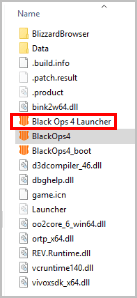
5) Click the Compatibility tab, check the box next to Run this program as an administrator, then click Apply and OK.
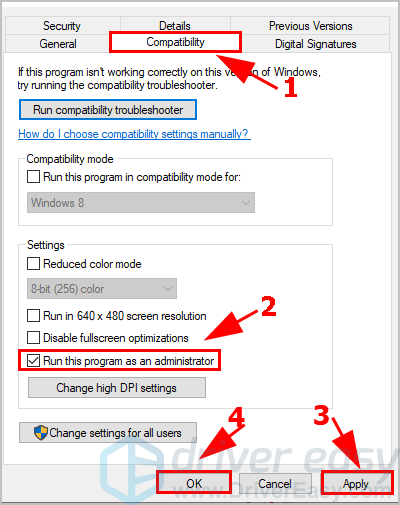
6) Right click on BlackOps4.exe, and click Properties.
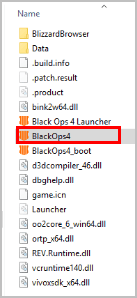
7) Click the Compatibility tab, check the box next to Run this program as an administrator, then click Apply and OK.
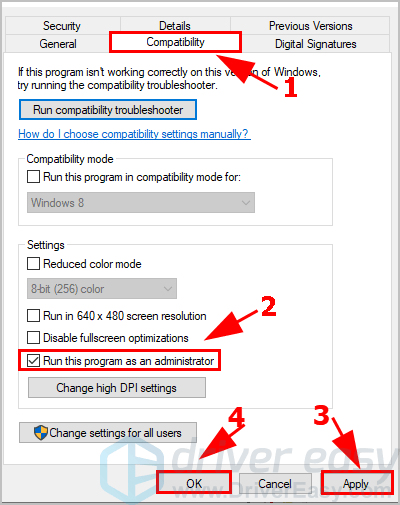
8) Right click on BlackOps4_boot and click Properties.
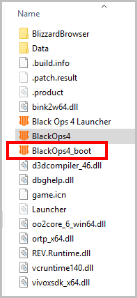
9) Click the Compatibility tab, check the box next to Run this program as an administrator, then click Apply and OK.
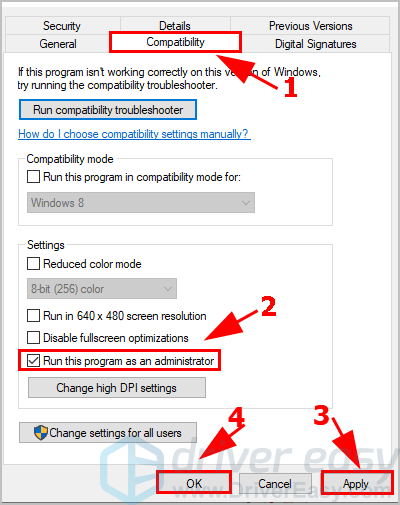
10 Launch your game and accept UAC if prompted.
Now check if fatal errors stops. If so, that’s great! If your issue still persists, don’t worry. Move on to the next method.
Fix 4: Scan and Repair Black Ops 4
The Blizzard Battle.net app features an option that allows players to scan any corrupted or damaged files and repair them. So if fatal error occur in your game for no reason, try Scan and Repair to fix it.
To do so, follow these steps:
1) Launch the Blizzard Battle.net application in your computer.
2) Click the icon of CoD Black Ops 4, and click Options.
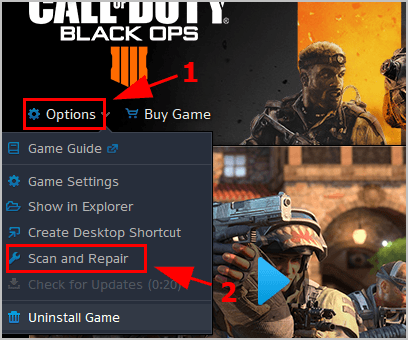
3) Click Scan and Repair.
4) Click Begin Scan.
5) Wait for the process to complete.
Re-launch Black Ops 4 and see if it works properly.
Fix 5: Avoid software conflicts
If you recently installed software in your computer, be carefully with what have been installed, because that may cause software conflicts and your mouse cursor will flicker.
In addition to the recently-installed programs, you should also keep an eye on other programs running when you’re playing Black Ops 4, such as the Razer software, these can cause software conflicts and so you see the fatal errors from within the game.
1) Close your game and other programs running in your computer.
2) On your keyboard, press the Ctrl key, Shift key, and Esc key at the same time to invoke Task Manager.
3) End the tasks that don’t relate to your game, especially the Razer software.
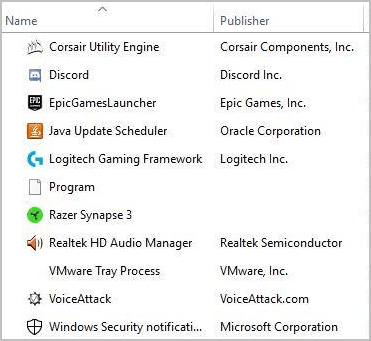
4) Relaunch Call of Duty Black Ops 4 and see how it works.
If the fatal errors stop occurring, then you should find the culprit. So you can uninstall those programs that cause conflicts.
Fix 6: Reinstall your game
If the methods above didn’t help with your problem, you can reinstall Call of Duty Black Ops 4 to resolve the fatal errors.
Reinstall Call of Duty Black Ops 4 in Battle.net:
1) Open the Blizzard Battle.net app in your computer.
2) Find Call of Duty Black Ops 4, and right click on the icon of your game, and select Options.
3) Click Uninstall Game.
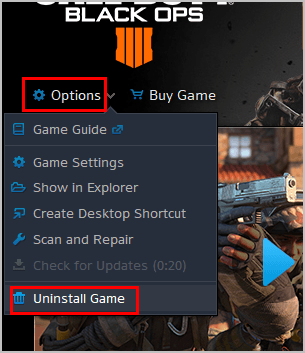
4) After uninstalling, restart Windows.
5) Now open the Blizzard Battle.net app again, search Call of Duty Black Ops 4.
6) Click Install from the game tab.
Now play Call of Duty Black Ops 4 and see if the fatal errors have been resolved.
Feel free to leave us a comment if you have any questions.





