
Outdated drivers can cause printer problems like blank page printing or the printing error message. So, when something goes wrong with your Canon DR-C225 scanner, updating its driver should always be your go-to option.
This article is going to introduce three common and easy methods to download and update the Canon DR-C225 driver. You don’t have to try them all; just choose the one you need.
- Update the Canon DR-C225 driver using Device Manager
- Download the Canon DR-C225 driver from the Canon support site
- Update the Canon DR-C225 driver automatically
Method 1: Update the Canon DR-C225 driver using Device Manager
1) On your keyboard, press the Windows logo key and the R key at the same time to open the “Run” dialog box.
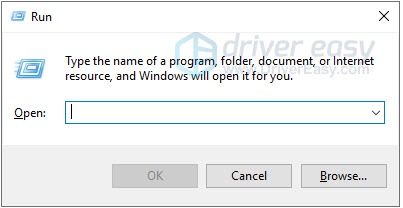
2) Type devmgmt.msc and click OK.
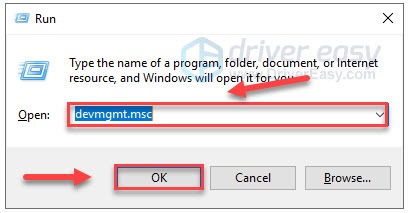
3) Double-click Imaging devices. Then, right-click CanoScan DR-C225 and select Update driver.
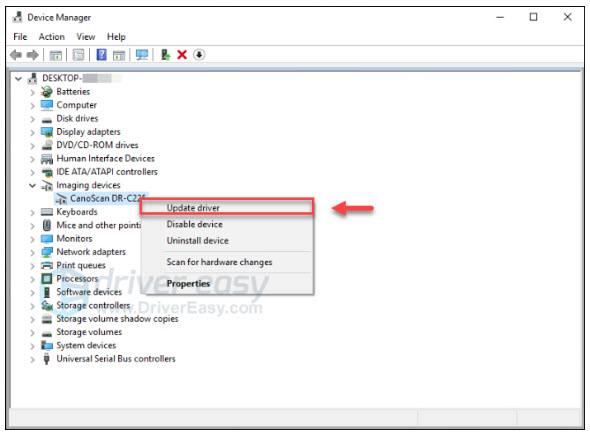
4) Select Search automatically for updated driver software.
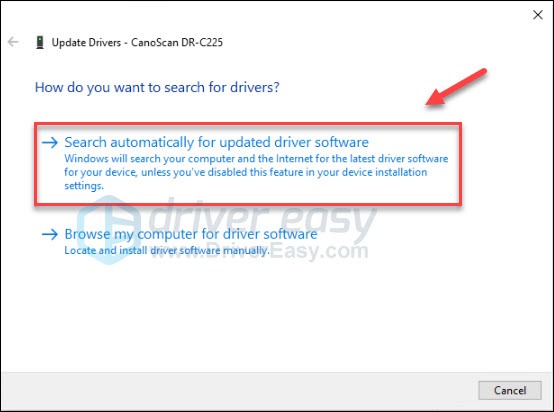
5) Wait until a window appears saying “Windows has successfully updated your driver software”.
If Windows cannot find the latest driver for your scanner, don’t worry! You can also find the driver at the Canon official website.
Method 2: Download the Canon DR-C225 driver from the Canon support site
1) Go to the Canon support site.
2) Type dr c225, then select the imageFORMULA DR C225 Office Document Scanner on the list and click Go.
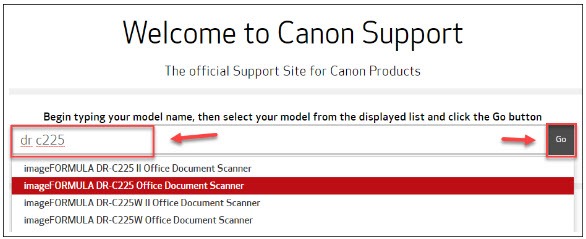
3) Select Drivers & Downloads, then click the SELECT button next to the ISIS / TWAIN / WIA Driver.
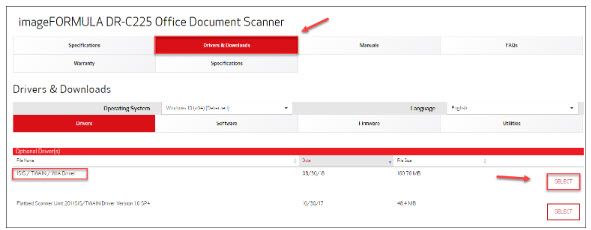
4) Click DOWNLOAD.

5) Open the downloaded file and follow the on-screen instructions to update the driver for your scanner.
Method 3: Update the Canon DR-C225 driver automatically
If you don’t have the time, patience or skills to update the driver manually, you can do it automatically with Driver Easy.
Driver Easy will automatically recognize your system and find the correct drivers for it. You don’t need to know exactly what system your computer is running, you don’t need to be troubled by the wrong driver you would be downloading, and you don’t need to worry about making a mistake when installing.
You can update your drivers automatically with either the FREE or the Pro version of Driver Easy. But with the Pro version it takes just 2 steps (and you get full support and a 30-day money back guarantee):
1) Download and install Driver Easy.
2) Run Driver Easy and click the Scan Now button. Driver Easy will then scan your computer and detect any problem drivers.
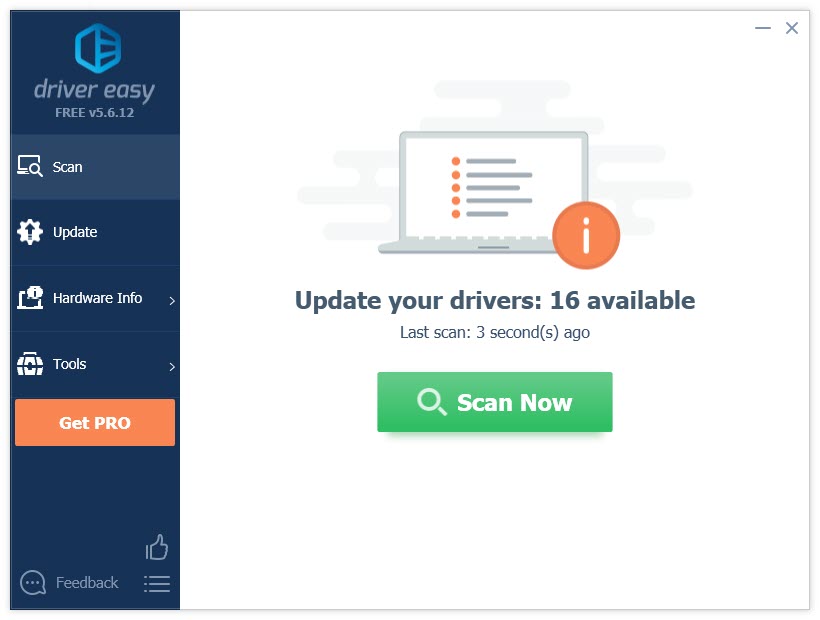
3) Click the Update button next to the CANON DR-C225 USB driver to automatically download the correct version of this driver, then you can manually install it (you can do this with the FREE version).
Or click Update All to automatically download and install the correct version of all the drivers that are missing or out of date on your system (this requires the Pro version – you’ll be prompted to upgrade when you click Update All).
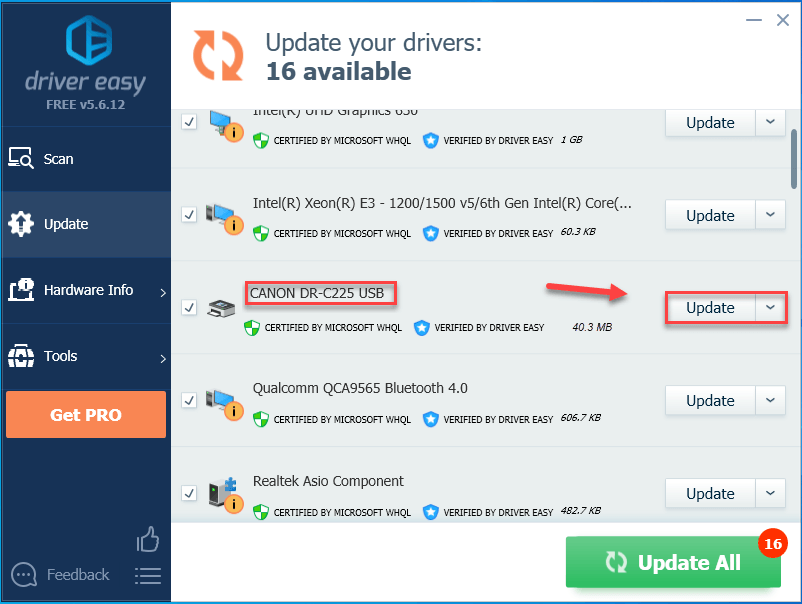
Hopefully, this article helped in resolving your problems! Please feel free to leave a comment below if you have any questions or suggestions.





