When CD or DVD Drive does not show up on the computer, in Device Manager, if there is a yellow exclamation mark next to the device, double-click on the device and there will be an error code. If you see the error message saying “Windows cannot load the device driver for this hardware. The driver may be corrupted or missing. (Code 39)”. The problem may be caused by driver issues.
Follow instructions below to try to resolve the problem.
Note: To perform this, you need to be logged on to Windows as an administrator. Please follow the steps below carefully, as serious problems might occur if you modify the registry incorrectly. It is recommended to back up the registry so you can restore them to previous status if necessary.
1. Press Win+R (Windows key and R key). A Run dialog will appear. Type Regedit and click OK.
2. Expand My Computer in Registry Editor, and then expand HKEY_LOCAL_MACHINE.
3. Expand SYSTEM, and then expand CurrentControlSet.
4. Expand Control, and then expand Class.
5. Under Class, click {4D36E965-E325-11CE-BFC1-08002BE10318}.
6. In the details pane of Registry Editor, on the right side, delete UpperFilters.
This should fix the problem if the filters were indeed the reason, which is often the case. If you do not see UpperFilters, delete LowerFilters. If you do not see LowerFilters, the drive may be crashed.
After following steps above, if the problem persists, you can try updating the drivers. If you have difficulty updating drivers manually, you can use Driver Easy to help you. Driver Easy has Free version and Pro version. If you go Pro, you will enjoy free expert technical support guarantee, so you can contact us to help resolve the CD/DVD drive issues.






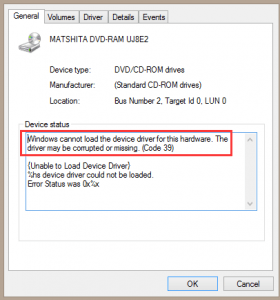
thanx 10^6. It worked fine, both my internal cdrom and plug in usb dvd work as before. what i dont understand is that they were work ok on my acer W11 and at some point a manadatory Win update decided to disable thesi feature WHY?
The regedit delete upperfilters worked! I don’t use the DVD RW much, but I needed it. My old one wasn’t working. I bought a new one. Windows 10 gave the error code 39 in device manager. I searched and spent hours trying to get my new (2018) ASUS DVD RW driver error fixed. There are no new drivers to download. The BIOS was fine. The driver is a Microsoft driver and the date is 6/21/2006 (2006 is not a typo). Other suggestion to uninstall the driver and reboot didn’t fix this. Neither did uninstalling the ATA drivers and rebooting. I’m not sure what upperfilters is in there for and I’m really careful about using regedit. My DVD player is working with windows 10 now.
You are a Fucking LEGEND xoxoxoxo
Thanks.
Thank you so much! Got my DVD drive back.
windows cannot find regedit
Amazing thank you so…….much
I have my cd drive back fantastic
Many thanks
I was beginning to give up hope after Microsoft, HP etc all failed to fix it, but tried this and after deleting Lower Filters and restarting I can use external DVD drive again. Complete lifesaver!! Thanks a lot doesn’t quite cover it :-)!
woooh thnx it worked
Deleted the lower filter and everything is working.Thank you for your help.
thank you so much…..
Thanks bruh it worked enjoying suicide squad
Thnku sooo mchhh
THANK YOU, THANK YOU, THANK YOU!!!
Followed your instructions and deleted LowerFilters (didn’t see UpperFilters), then re-started my computer and the CD-ROM drive works PERFECTLY!
Thanksman, it helps a lot.
This worked for me also. And I was without my CD-Rom drive for a year and a half. And this worked right away. I am so glad that I did my homework. I made another copy of the backup registry keys and made a restore point when I was done. This is a messed up position to be in if you were in need of having to reinstall windows and could not use your original discs. Thanks so much for taking away that anxiety.
This worked when I deleted lower filters – good job.
i dont see upper nor lower filters. how to fix it if it crashed?
easy for you, nightmare solved!.you are a diamond many thanks from Bournemouth:)