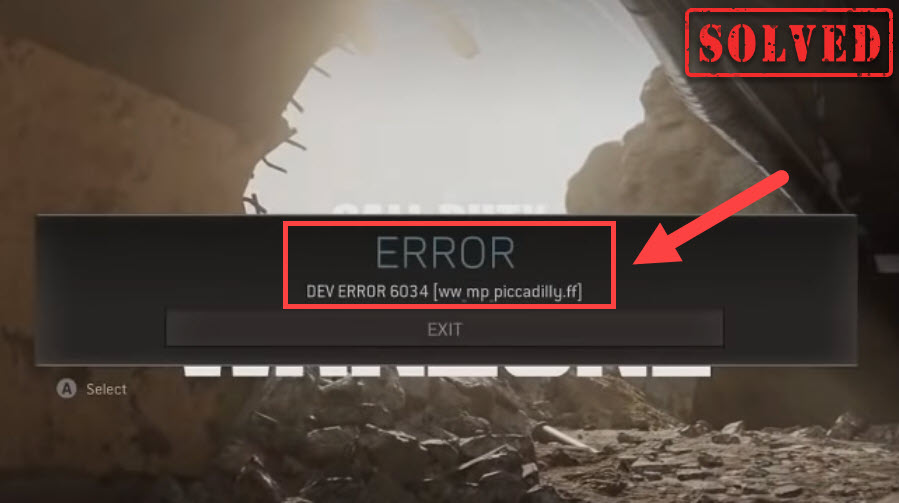A recent update of Warzone triggered a surge in reports of the Dev Error 6034 issue, which keeps crashing the game, especially in battle royale. If you happen to be seeing the same error, worry not. According to our users, there’re already some fixes that can help you get rid of the error right away.
Fixes to try:
You might not need to try them all. Simply work down the list until you land on the one that fixes the issue.
- Update your graphics driver (PC)
- Remove broken game files (PC)
- Remove Multiplayer game packs (Xbox)
- Reinstall Warzone
Fix 1: Update your graphics driver (PC)
One of the most common causes of game crashing is that you’re using a broken or outdated graphics driver. So before you further into anything more complicated, make sure you’re using the latest GPU driver. This could help avoid a lot of strange issues.
There’re mainly 2 ways you can update your graphics driver: manually or automatically.
Option 1: Update your graphics driver manually
If you’re a tech-savvy gamer, you can spend some time updating your GPU driver manually.
To do so, first visit the website of your GPU manufacturer:
Then search for your GPU model. Note that you should only download the latest driver installer that’s compatible with your operating system. Once downloaded, open the installer and follow the on-screen instructions to update.
Option 2: Update your graphics driver automatically (Recommended)
If you don’t have the time, patience or computer skills to update your video drivers manually, you can, instead, do it automatically with Driver Easy. Driver Easy will automatically recognize your system and find the correct drivers for your exact graphics card, and your Windows version, and it will download and install them correctly:
- Download and install Driver Easy.
- Run Driver Easy and click the Scan Now button. Driver Easy will then scan your computer and detect any problem drivers.

- Click Update All to automatically download and install the correct version of all the drivers that are missing or out of date on your system.(This requires the Pro version – you’ll be prompted to upgrade when you click Update All. If you don’t want to pay for the Pro version, you can still download and install all the drivers you need with the free version; you just have to download them one at a time, and manually install them, the normal Windows way.)

After updating all your drivers, restart your PC and check if the issue persists.
If the latest drivers didn’t give you luck, you can try the next fix below.
Fix 2: Remove broken game files (PC)
There’s information saying that the 6034 error is related to game files, which means you might fix it by a scan and repair. But before that, you need to delete some game files manually to ensure Blizzard downloads the latest version:
- Open the installation folder of Modern Warfare or Warzone. Find and delete the following files:
- .patch.result
- .product
- vivoxsdk_x64.dll
- Launcher.db
- Launcher.exe (Modern Warfare)
- Launch your Battle.net client.
- In the left pane, select Call of Duty: MW. Then click Options and select Scan and Repair from the drop-down menu.
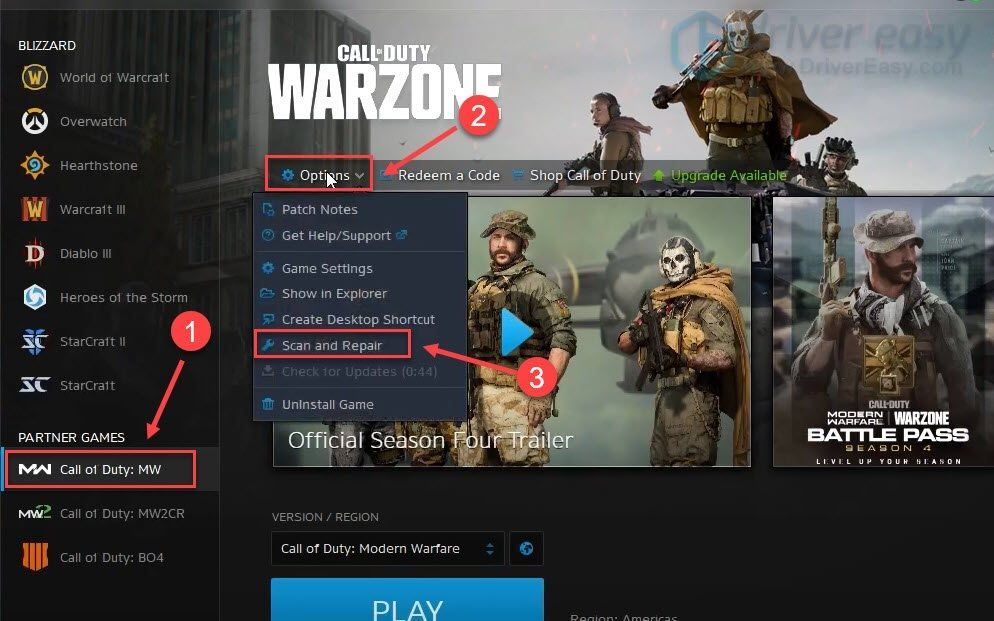
- Wait for the process to complete. Then launch Warzone and check if it’s working now.
If this method doesn’t do the trick, you can take a look at the next one.
Fix 3: Remove Multiplayer game packs
Soon after the Dev Error happens, console gamers discovered that they can fix the issue by removing specific game packs. This would be less painful than a complete reinstallation, so you can give it a shot. If you don’t know how, here’s a quick example on Xbox:
- On your Xbox, select Call of Duty: Modern Warfare. Press the menu button and select Manage game & add-ons.
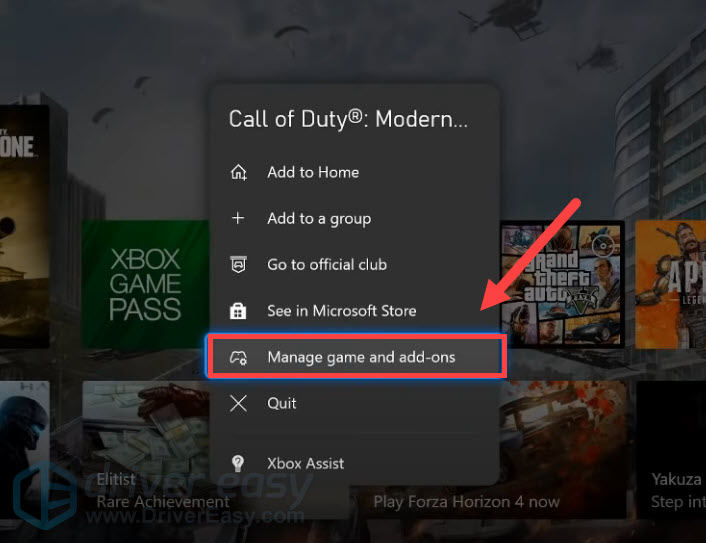
- Select Call of Duty: Modern Warfare. (You might also need to select Manage installation on External drive.)
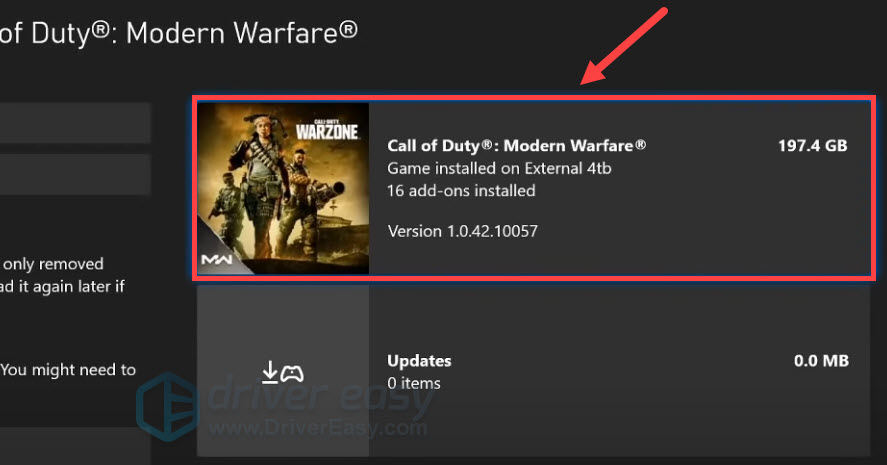
- Scroll down and unselect MP2 Pack and Multiplayer Pack 3. Then select Save changes.
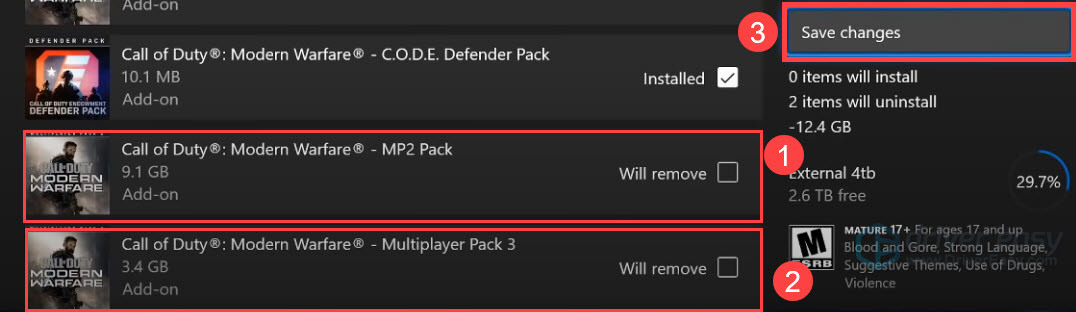
- Now restart your Xbox and check if Warzone is working now.
If this trick doesn’t help you, simply check out the next one.
Fix 4: Reinstall Warzone
If none of the fixes above can solve your issue, you still have a nuclear solution to reinstall your game. According to some gamers, it appears to be a potential fix for the Dev Error 6034 issue.
If you don’t want to reinstall just yet, you can also check out these advanced fixes.
Hopefully, you have fixed the issue and can now get back to the field. If you have any questions or ideas, jot them down in the comments and we’ll get back to you.