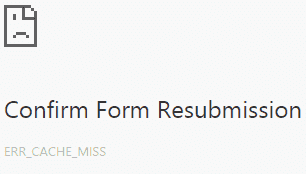
1) Clear browsing data
In fact, corrupted browsing data or files in your Chrome browser can cause various issues, including ERR_CACHE_MISS error. In this case you need to clear your browsing data. a) Click on control menu of Chrome. Select More tools and then Clear browsing data.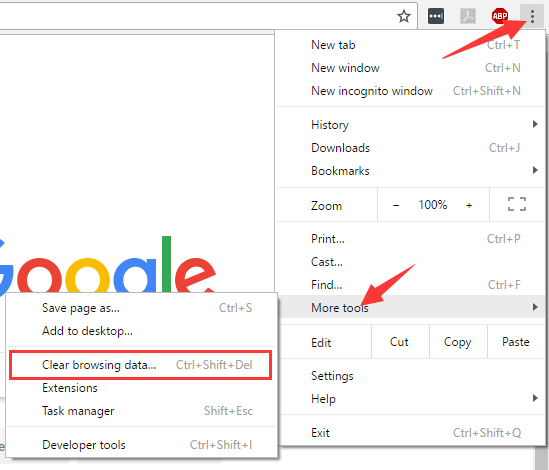
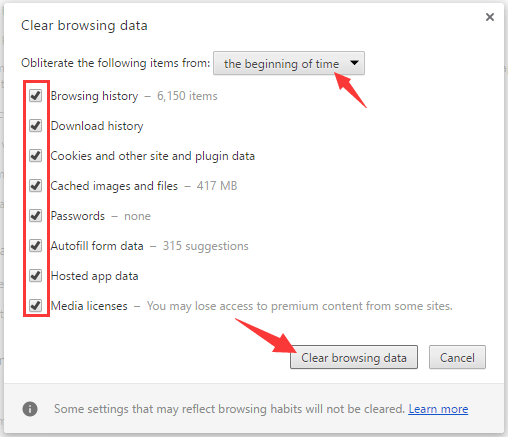
2) Check browser extensions
Some extensions or plugins can affect your browser and cause ERR_CACHE_MISS error. You need to check your Google extensions to find the source of the problem. a) Click on control menu of Chrome. Select More tools and then Extensions.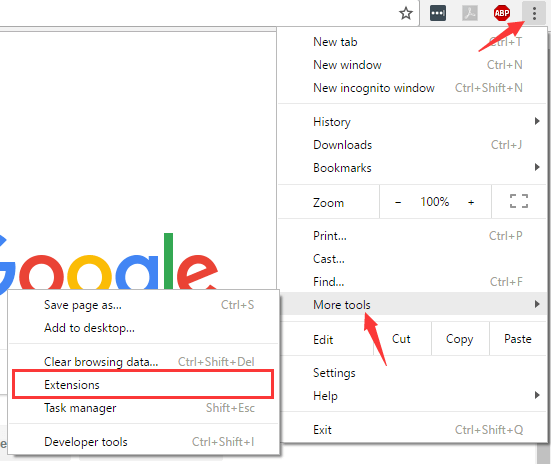
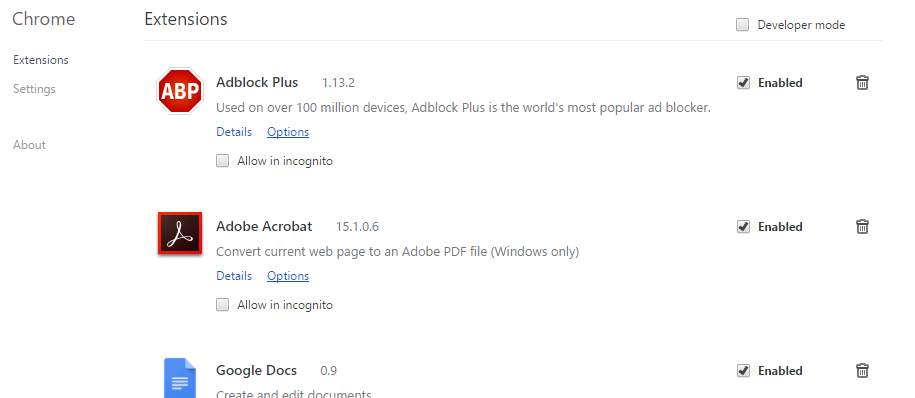
3) Reset your browser
It is possible that the error results from improper browser settings or configurations. But if you don’t know exactly what is it that causes this problem, you can reset your browser to default settings. a) Open control menu and click on Settings.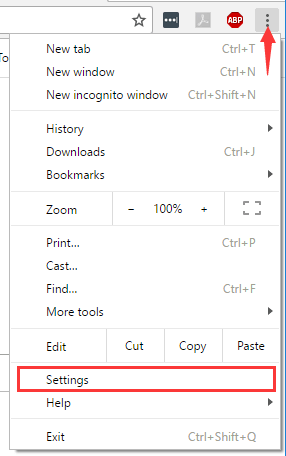
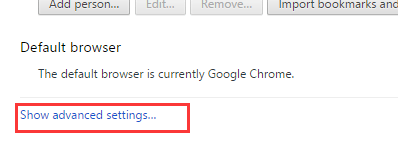
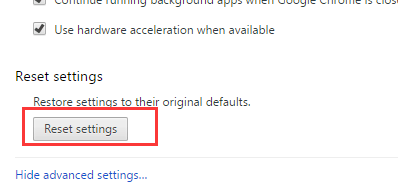
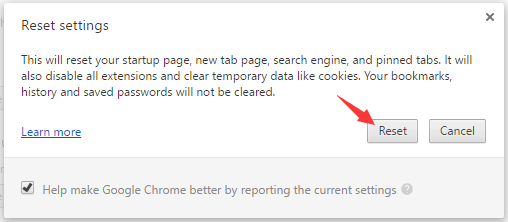
4) Upgrade your browser
The earlier versions of Chrome browser can contain bugs that result in ERR_CACHE_MISS error. You can fix problems of this kind by upgrading your browser to its latest version. Try this and see if the error is gone.5) Disable cache system
If you come across ERR_CACHE_MISS error, you can use development tool to disable cache so as to go around this error. a) Press Ctrl + Shift + I keys. Then press F1 key. b) Scroll down to find Disable cache (while DevTools is open) in Network section. Check this item. Then reload the page and see if the problem resolves.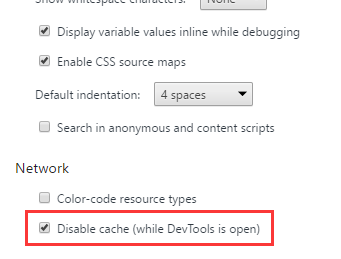
6) Reset network settings
Sometimes faulty network settings can cause the error. You may need to open Command Prompt to reset these settings. a) Press Win key and type “cmd“. Right click on Command Prompt in the result and select Run as administrator.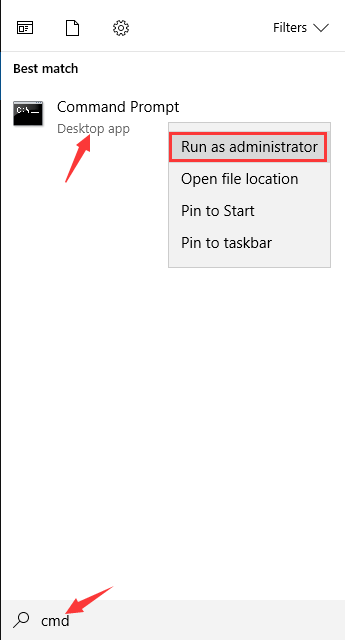
- ipconfig /release
- ipconfig /all
- ipconfig /flushdns
- ipconfig /renew
- netsh int ip set dns
- netsh winsock reset
17
17 people found this helpful
0 Comments
Most Voted





