These days, AMD graphics card users are pretty bummed when playing Escape from Tarkov. The game becomes unplayable when it’s raining. Everything is covered with shadows and black. If you’re on the same boat, don’t worry. In our article, we’ll show you effective methods to fix this graphics issue.
Try these fixes
You may not need to try them all; simply work your way down the list until you find the one that does the trick.
- Verify integrity of game files
- Delete the game cache
- Clean your temp folder
- Update your graphics driver
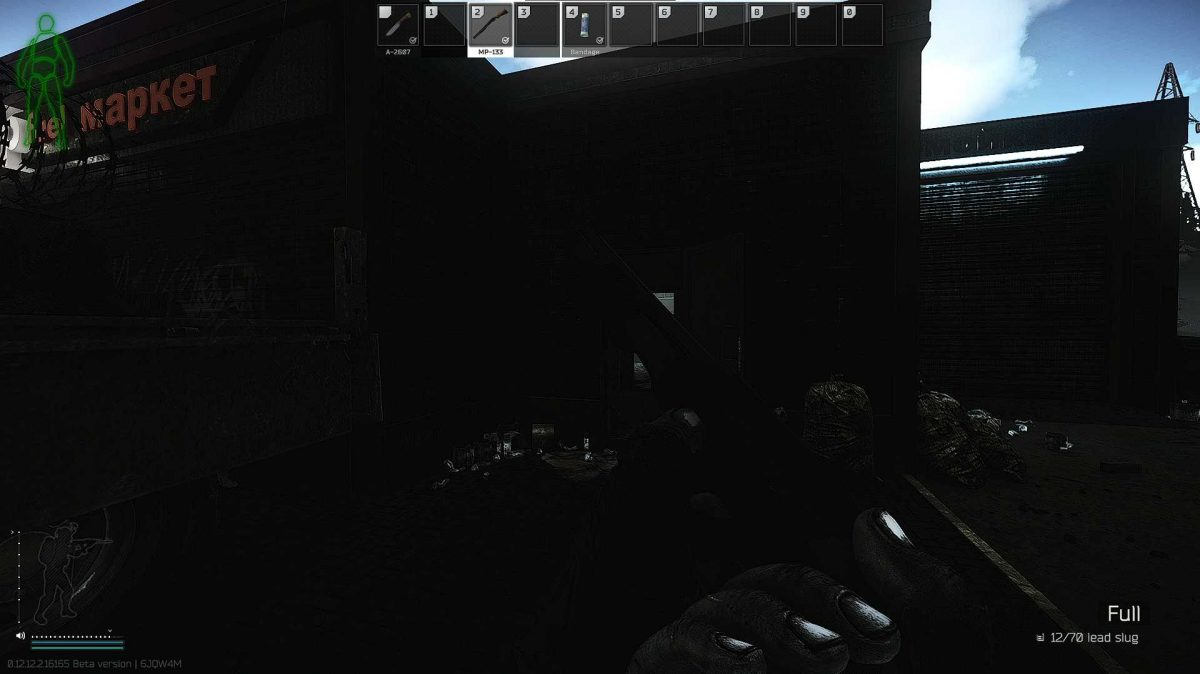
1. Verify integrity of game files
A variety of issues, including graphics glitches, can be caused by corrupted or missing game files. Therefore, you’ll need to perform an integrity check to resolve your problem. Follow the steps below to do so.
- Open your game launcher.
- Locate your profile. Then click on the drop-down and select Integrity check.
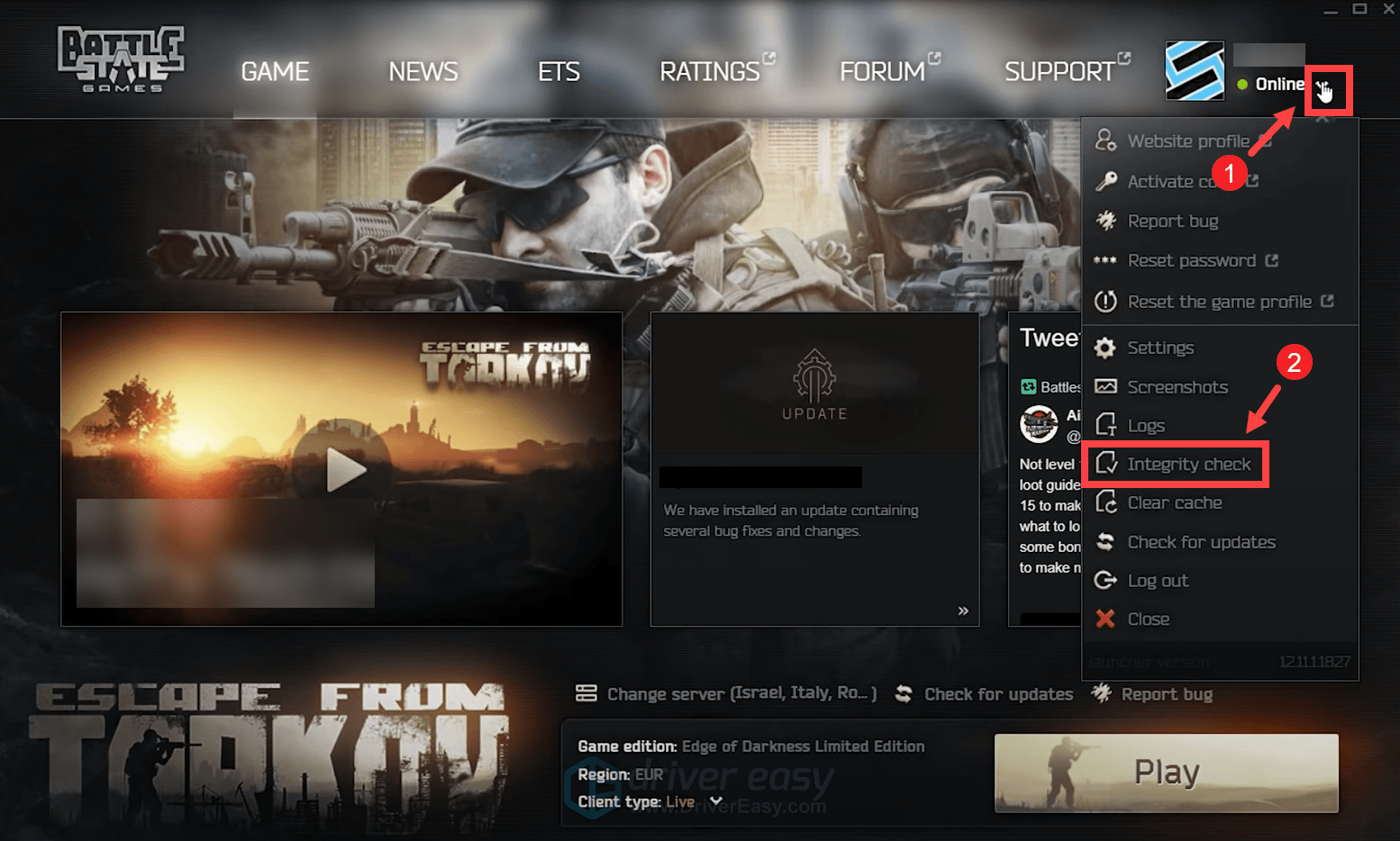
This may take some minutes to redownload and reinstall any missing or corrupted game files.
When the process is finished, relaunch your game and test the gameplay. If it’s still unplayable when it’s raining, try the next fix below.
2. Delete the game cache
Another great way to troubleshoot your issue is by clearing the cache. Temporary files and data are often stored. But over time, this cached data might become corrupted, which can lead to issues with connectivity, game freezes, slow or unsuccessful game loads, and other performance issues. In this situation, you’ll need to clear the cache from the EST launcher. To do this, follow the steps below.
- Open up your EFT launcher.
- look in the top right where your profile picture is. Click on the drop-down next to it and select Clear cache.
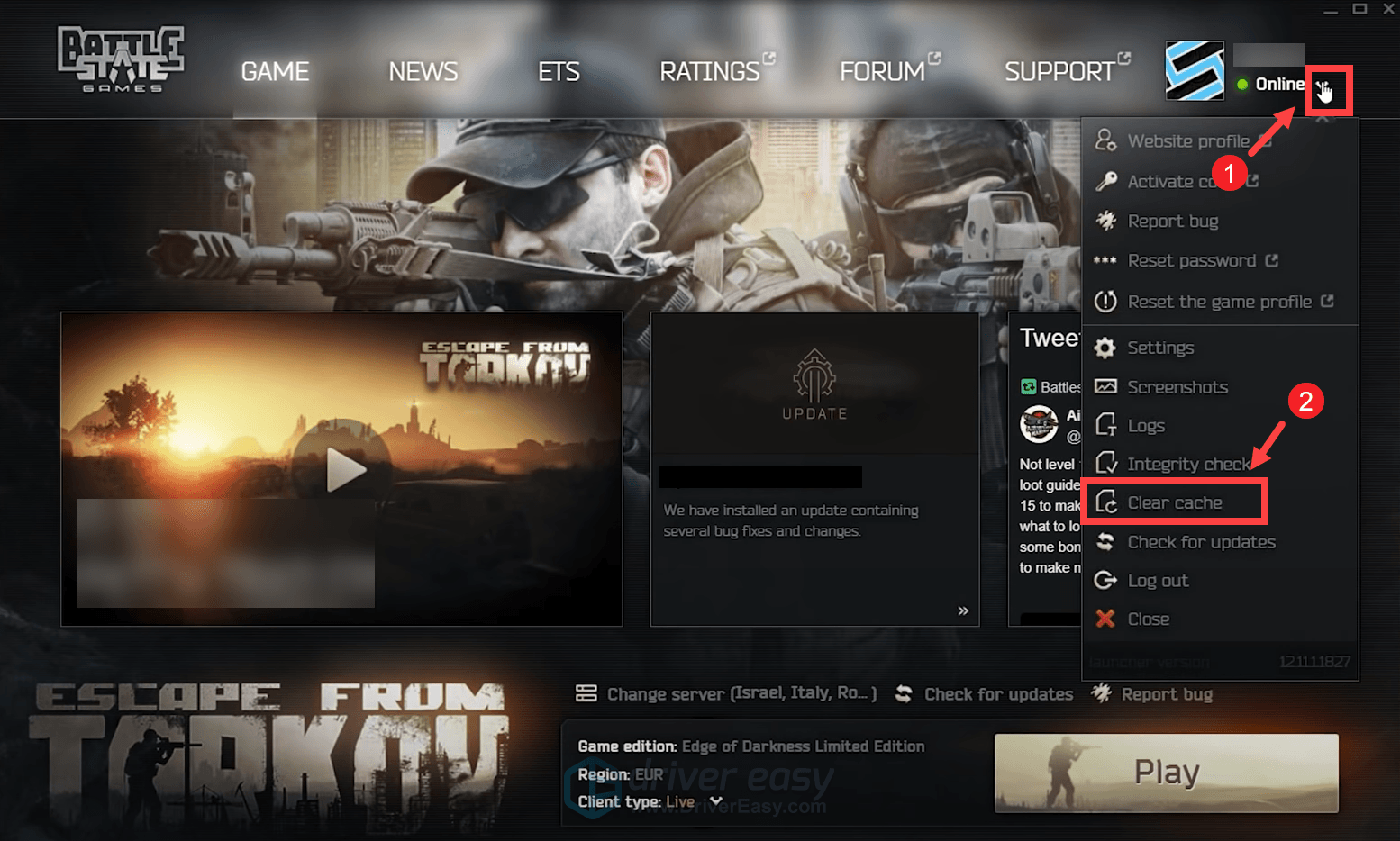
Then relaunch your game. If your problem persists, proceed to the next fix.
3. Clean your temp folder
Apart from clearing the game cache, you may want to clean the temp folder which stores temporary game files. This won’t cause any issues and instead, you’ll receive a performance boost.
- Open up your launcher.
- Locate your profile on the top right. Then click on the drop-down and select Settings.
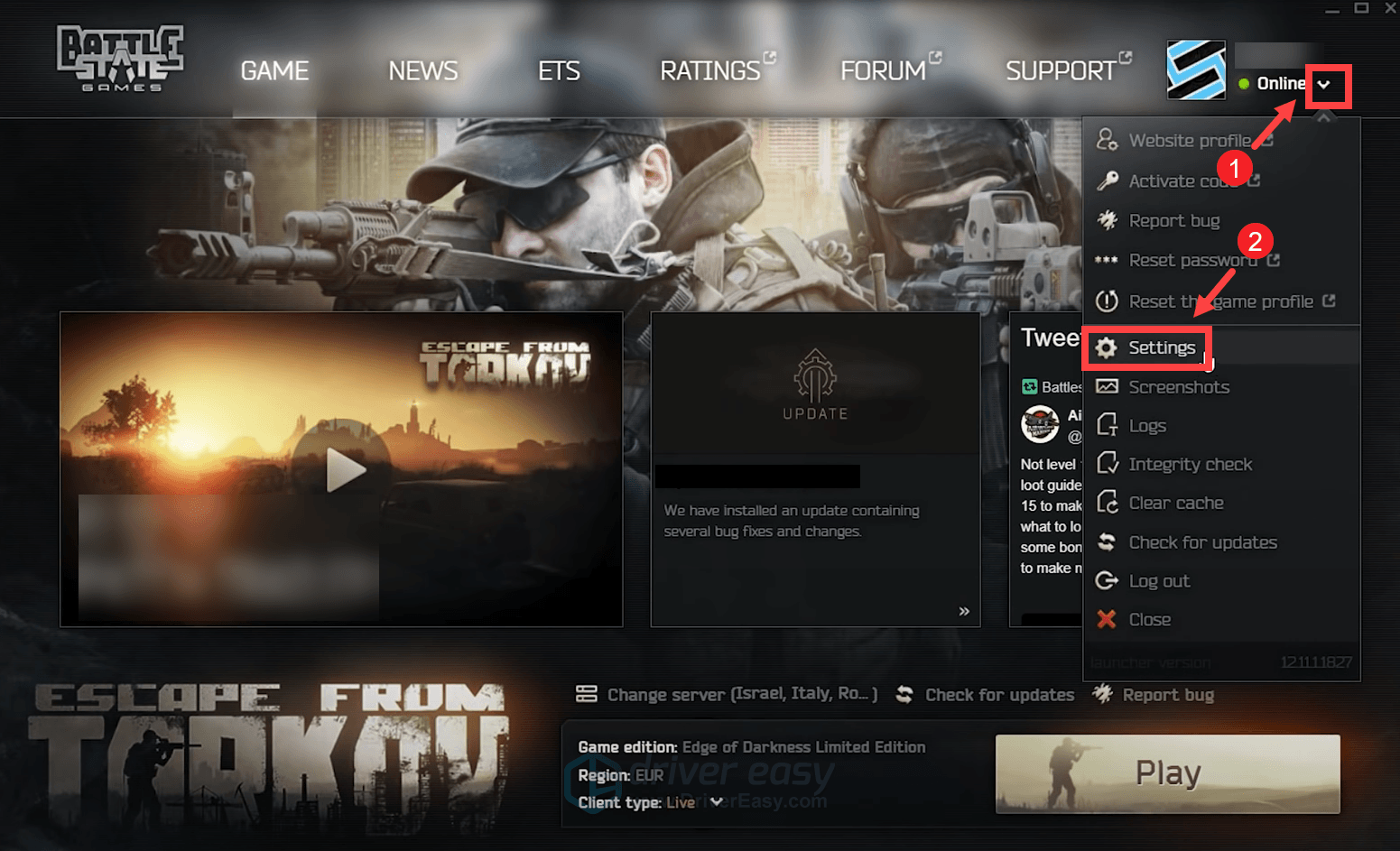
- Scroll down to the Tem directory section. Then click Clean Temp folder.
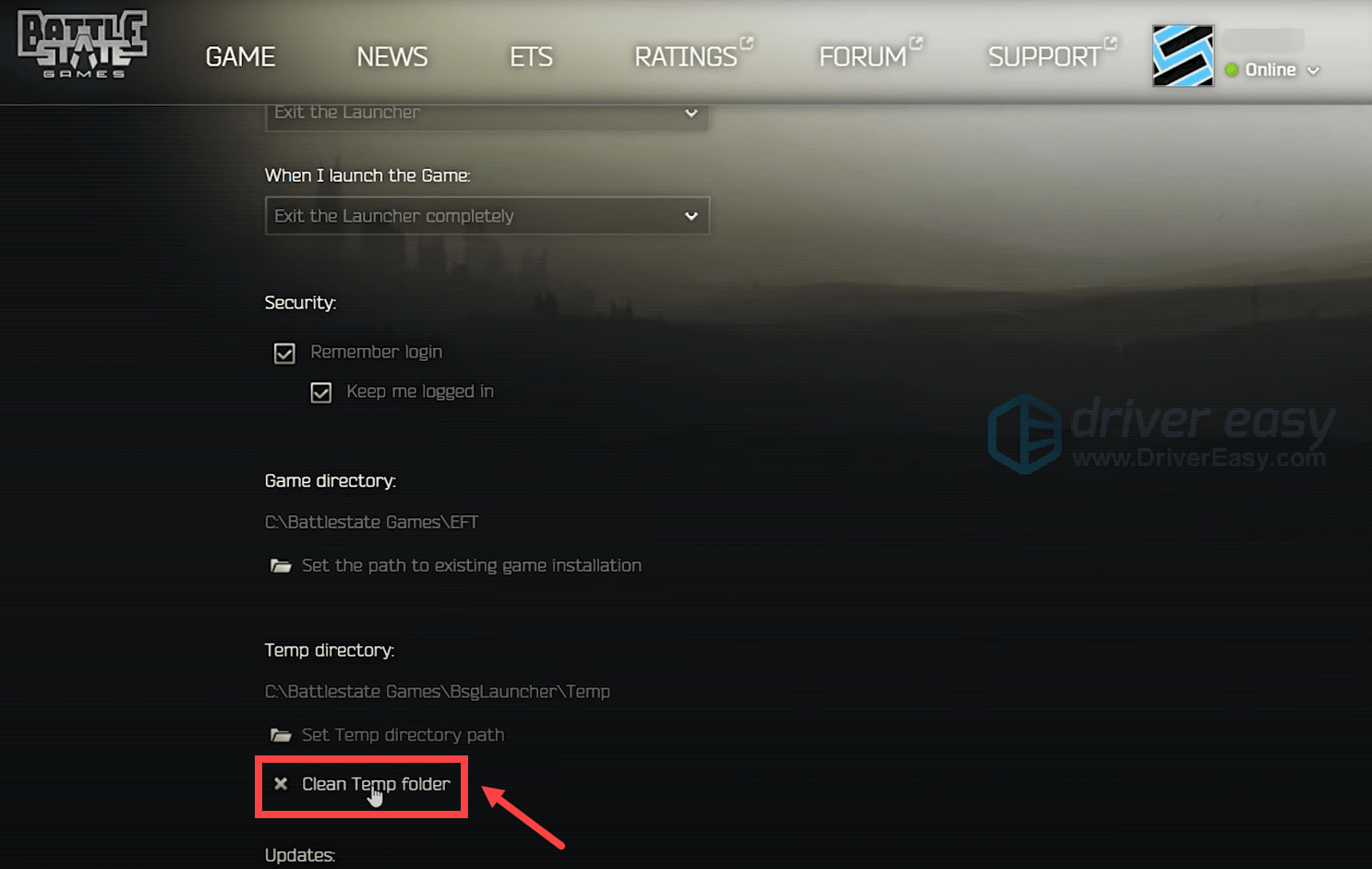
- Select Yes.
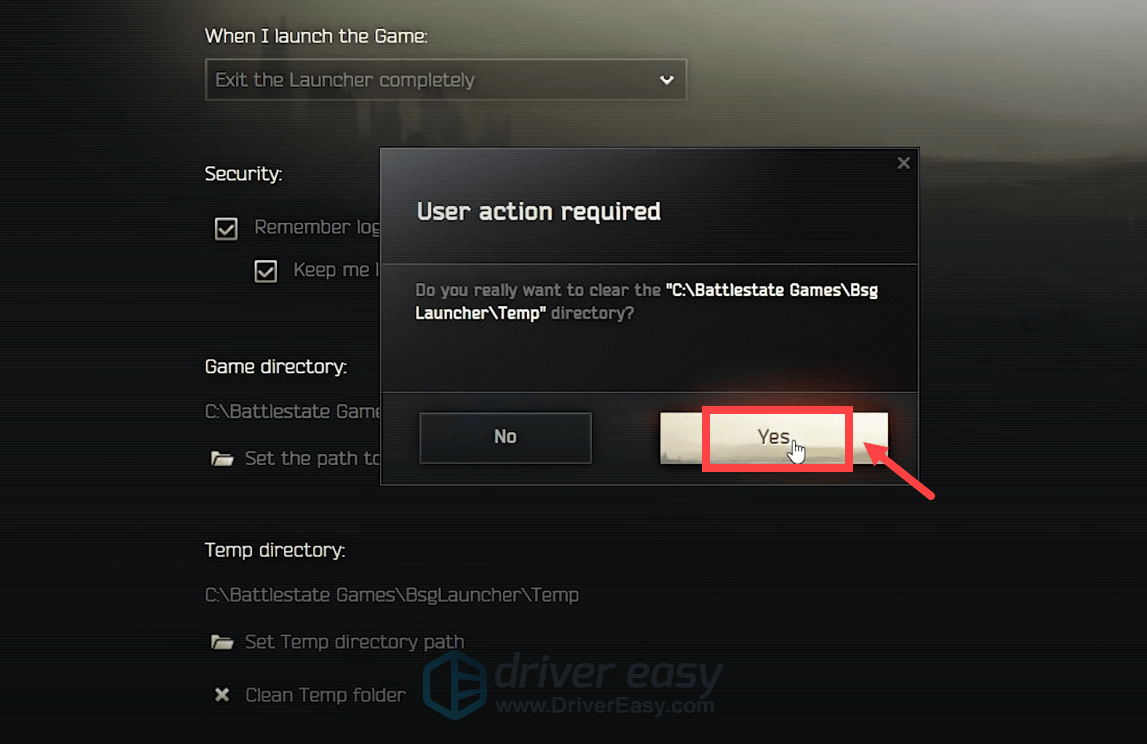
When it’s done, relaunch your game. If your problem persists, proceed to the next fix.
4. Update your graphics driver
Next you would need to take a look at your graphics driver. Graphics glitches may be caused by your outdated graphics driver. If you can’t remember when was the last time you updated your graphics driver, definitely do it right now. Doing so may help you fix your issue in no time.
To update your graphics driver, you can do it manually by going to the official website AMD to download and install the exact driver for your system. Or you can do it automatically with Driver Easy. It’s a useful tool that automatically detects any outdated drivers, then downloads and installs the new ones. With Driver Easy, you don’t need to waste your time hunting for driver updates.
- Download and install Driver Easy.
- Run Driver Easy and click the Scan Now button. Driver Easy will then scan your computer and detect any devices with outdated drivers.

- Click Update All. Driver Easy will then download and update all your outdated and missing device drivers, giving you the latest version of each, direct from the device manufacturer.
This requires the Pro version which comes with full support and a 30-day money-back guarantee. You’ll be prompted to upgrade when you click Update All. If you don’t want to upgrade to the Pro version, you can also update your drivers with the FREE version. All you need to do is to download them one at a time and manually install them.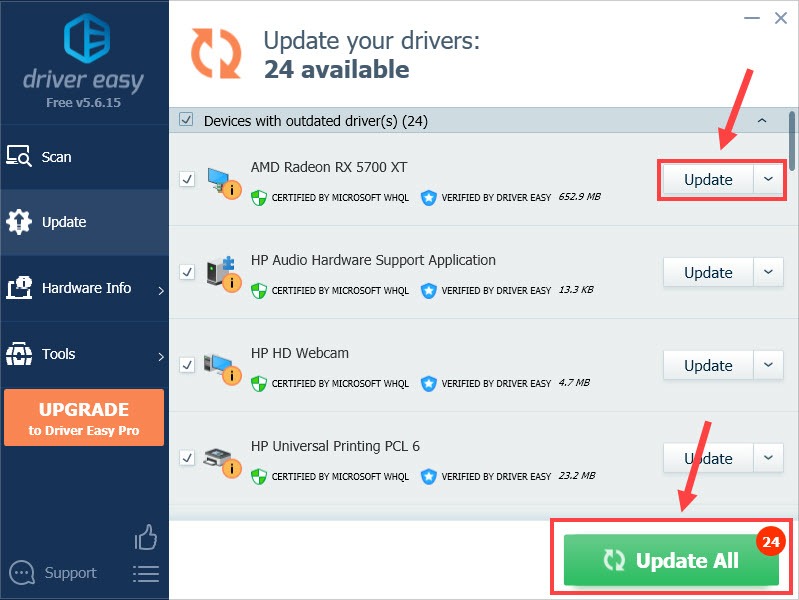
After updating drivers, restart your PC and test the gameplay.
Hope this post helped! If you have any ideas or questions, do not hesitate to leave us a comment below.





