If you are a football lover, you might have waited for FIFA 21 for long. The game has been out for a while but it seems not as flawless as expected. Many players are reporting the FIFA 21 crashing on PC issue. If you’re plagued by the same problem, follow this guide to get it fixed right away!
Try these fixes:
While the causes for FIFA 21 crashing may be varied, there are some general fixes proved to be effective. You don’t have to try them all. Simply work your way down the list until you find the one that works for you.
- Meet the minimum requirements to play FIFA 21
- Roll back your graphics driver
- Update your device drivers
- Verify integrity of your game files
- Change the DirectX settings
- Modify the in-game settings
- Disable overlay
- Play in offline mode
Fix 1 – Ensure your PC meets the minimum requirements to play FIFA 21
First off, it’s important to confirm your PC specs meet the minimum requirements to play FIFA 21. If your gaming rig is underpowered, there is no surprise the crashes happen.
| Operating system | 64-bit Windows 10 |
| Processor | AMD Athlon X4 880K @4GHz or Intel Core i3-6100 @3.7GHz |
| Memory | 8 GB |
| Graphics | AMD Radeon HD 7850 or Intel GeForce GTX 660 |
| Hard-drive space | 50 GB |
| Operating system | 64-bit Windows 10 |
| Processor | AMD FX 8150 @3.6GHz or Intel Core i5-3550 @3.40GHz |
| Memory | 8 GB |
| Graphics | AMD Radeon R9 270x or NVIDIA GeForce GTX 670 |
| Hard-drive space | 50 GB |
If your gear is ready, please jump to Fix 2 for further troubleshooting. But if you don’t know how to check your PC specs, simply follow the steps below:
1) On your keyboard, press the Windows logo key and R at the same time to invoke Run command. Then, type dxdiag and click OK.
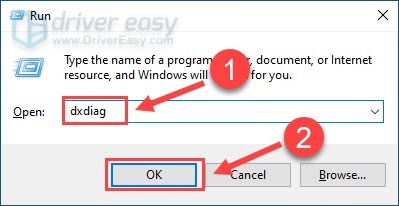
2) Check the information about your Operating system, Processor and Memory.

3) Navigate to the Display tab and view your graphics card.
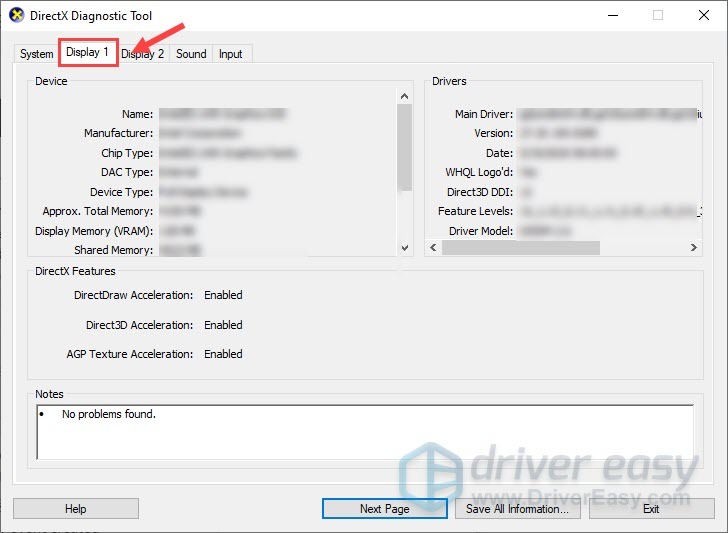
After confirming your PC can handle games like FIFA 21, you can move on to more fixes below.
Fix 2 – Roll back the graphics driver
Rolling back the graphics driver to a previous version that is more stable has helped a lot of players stop FIFA 21 from crashing. So, give it a shot and see how it works.
1) Type device manager in the search box and click Device Manager.
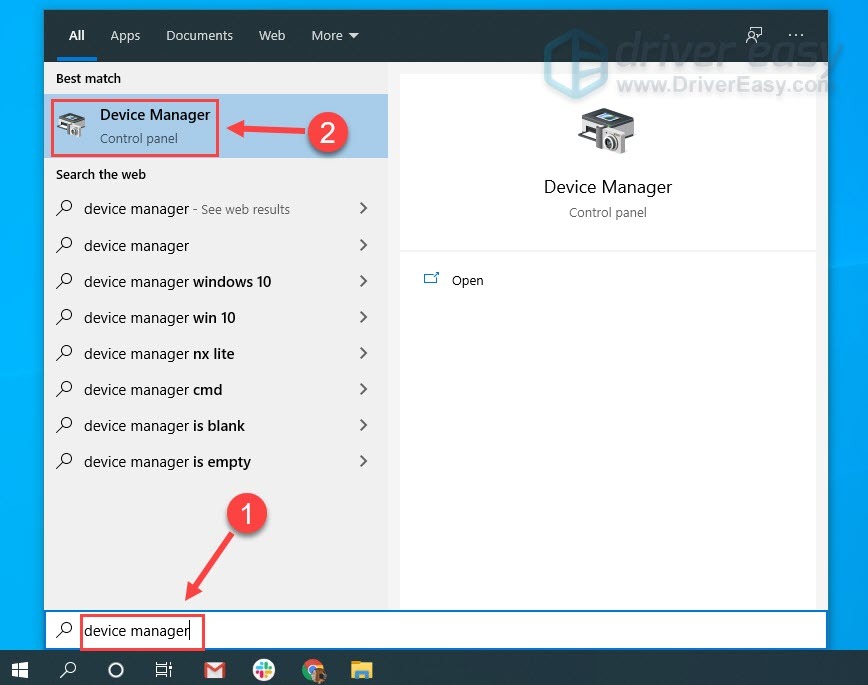
2) Double-click Display adapters to expand the list.
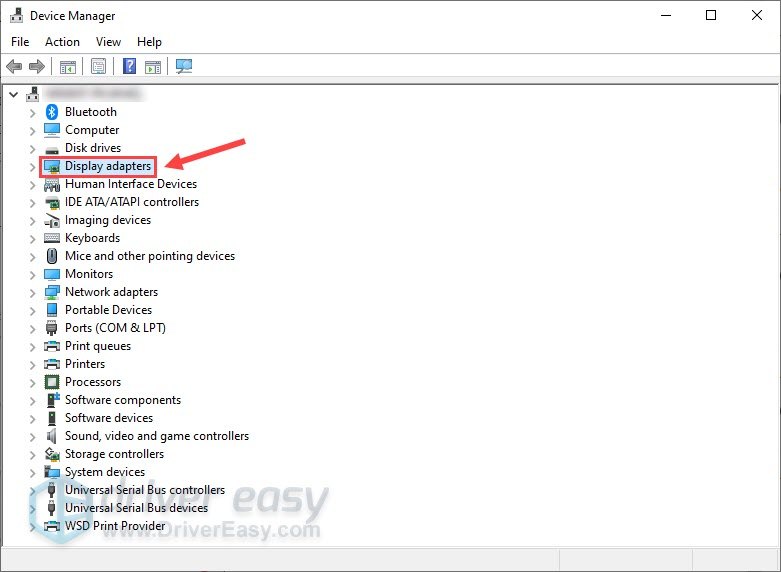
3) Right-click your graphics card and click Properties.
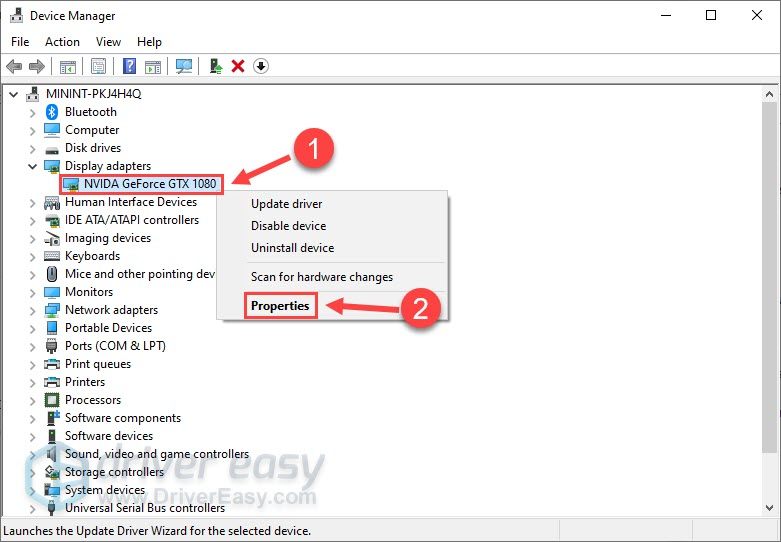
4) Select the Driver tab, and click Roll Back Driver.
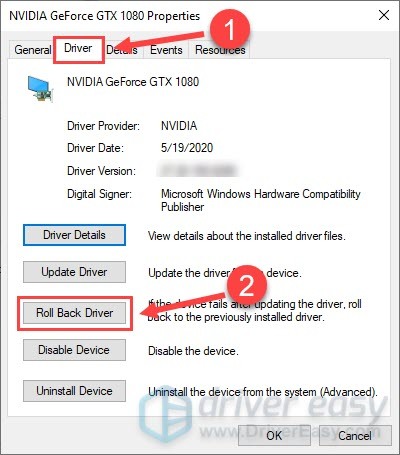
5) Choose one of the reasons according to your own situations and click Yes.
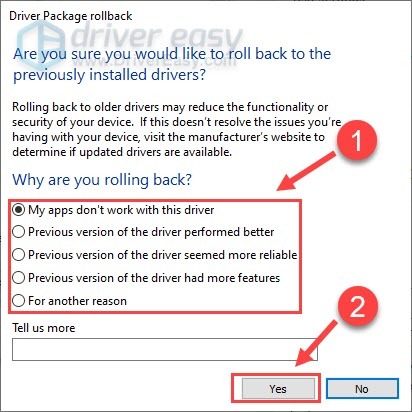
After the process completes, you can restart your computer for the changes to take effect. Then, launch FIFA 21 and see if the crashing issue reoccurs. If yes, please continue to the next method.
Fix 3 – Update your device drivers
If rolling back the graphics driver doesn’t help, it’s likely that your device drivers are faulty or outdated. To fix the constant FIFA 21 crashes and avoid other potential gaming issues, you should update your device drivers to the latest version.
You can do this manually by going to the manufacturer’s websites, and searching for the most recent correct driver. Be sure to choose only drivers that are compatible with your Windows version.
If you’re not comfortable playing with device drivers, we recommend using Driver Easy. Driver Easy will automatically recognize your system and find the correct drivers for your devices, and your Windows version, and it will download and install them correctly:
1) Download and install Driver Easy.
2) Run Driver Easy and click the Scan Now button. Driver Easy will then scan your computer and detect any problem drivers.
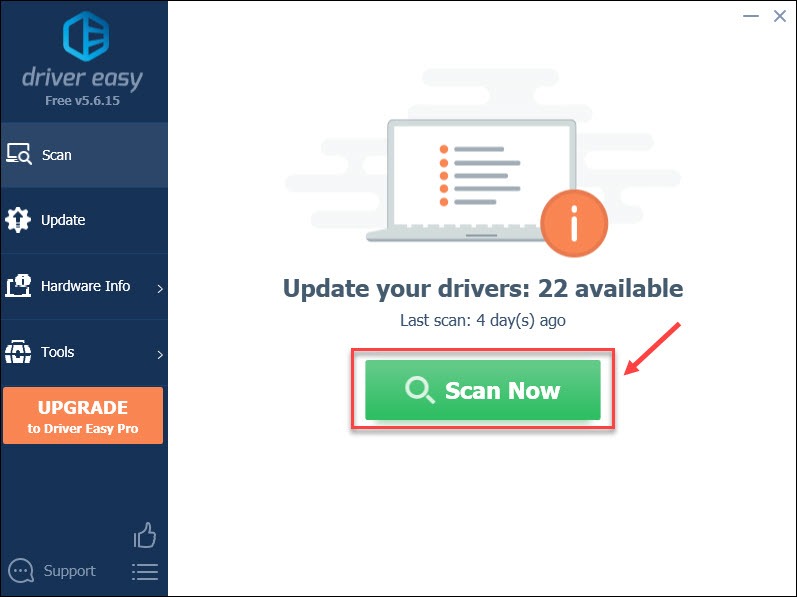
3) Click the Update button next to the flagged device driver especially your graphics driver to automatically download the correct version of that driver, then you can manually install it (you can do this with the FREE version).
Or click Update All to automatically download and install the correct version of all the drivers that are missing or out of date on your system. (This requires the Pro version which comes with full support and a 30-day money back guarantee. You’ll be prompted to upgrade when you click Update All.)
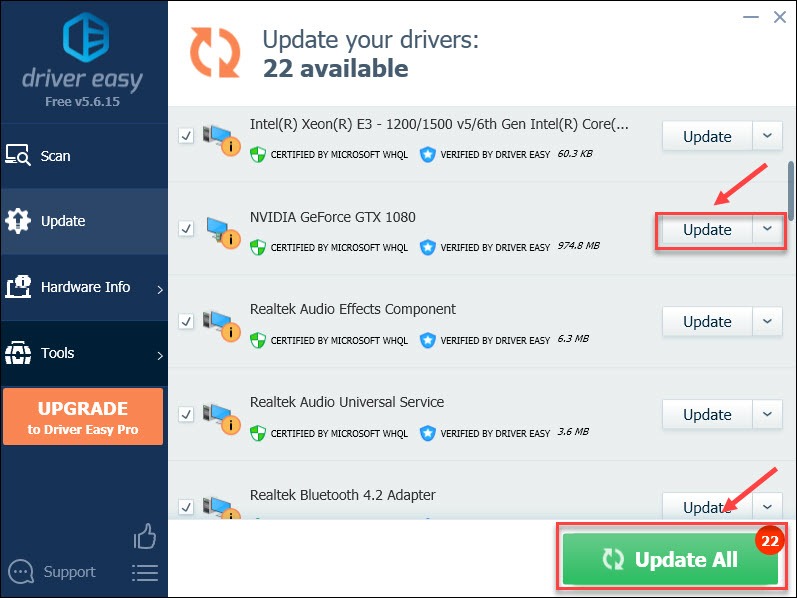
If you need assistance, please contact Driver Easy’s support team at support@drivereasy.com.
Now that all the device drivers are up-to-date, you can expect FIFA 21 to run properly. If not, try the next fix below.
Fix 4 – Verify integrity of your game files
As you may know, missing or damaged game files can cause a game to crash. So when your FIFA 21 gets stuck in crashing, one thing you should always do is to validate the game files. We’ll show you the steps both on Steam and Origin.
If you’re playing on Steam
1) Launch Steam and select the Library tab.
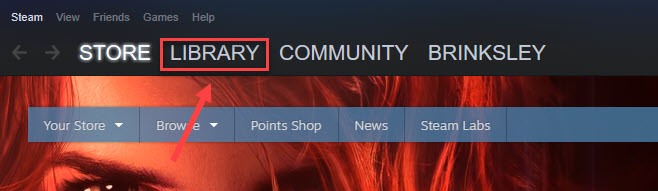
2) Right-click FIFA 21 from the game list, and click Properties.
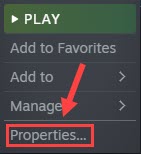
3) Select the Local Files tab, and click Verify Integrity of Game Files.
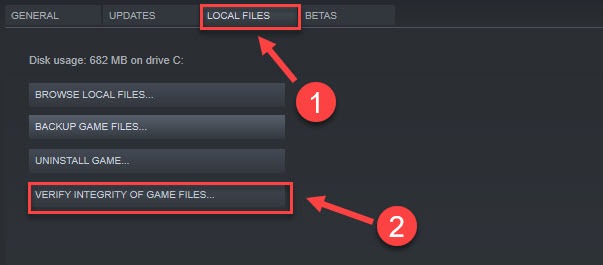
Wait until the process completes and go back to your pitch to test the issue. If the crashing persists, check out Fix 5 then.
If you’re playing on Origin
1) Launch Origin and select My Game Library from the left pane.

2) Right-click FIFA 21 and click Repair.
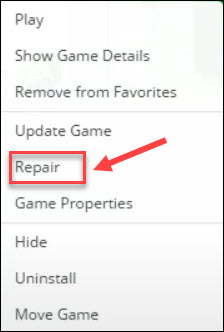
After the process finishes, go back to your pitch and test if this method works. If not, please continue to the next fix, below.
Fix 5 – Change the DirectX settings
If you encountered the FIFA 21 crashing problem with a specific DirectX error, the very solution is to change the related DirectX settings of the game.
1) Navigate to the game’s folder via the following path:
C:\Users\<username>\Documents\FIFA 21
2) Right-click the fifasetup.ini file and click Open with > Notepad. You can also use other similar editing tools.
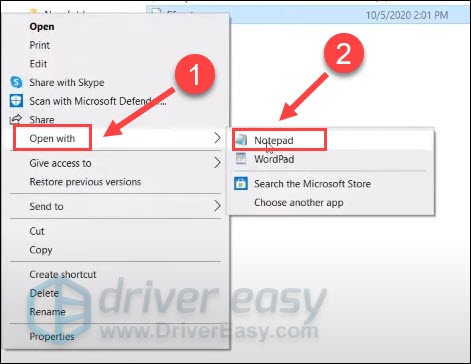
3) On your keyboard, press Ctrl and F at the same time to open the Find box. Then, paste DIRECTX_SELECT and click Find Next.
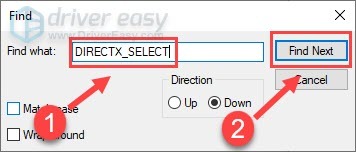
4) After locating the right text, set DIRECTX_SELECT as below:
- If DIRECTX_SELECT = 1, change 1 to 0
- If DIRECTX_SELECT = 0, change 0 to 1
5) Press Ctrl and S on your keyboard at the same time to save the changes.
After you apply the settings above, the DirectX error message should be gone and FIFA 21 can run properly. If the game is still unplayable, read on to find more fixes below.
Fix 6 – Modify the in-game settings
You may have set high in-game settings for a better visual effect and gaming experience, but if your computer is not powerful enough to cope with that, FIFA 21 will crash. You can try the following lower settings:
1) Launch FIFA 21 and click Game Settings from the menu.
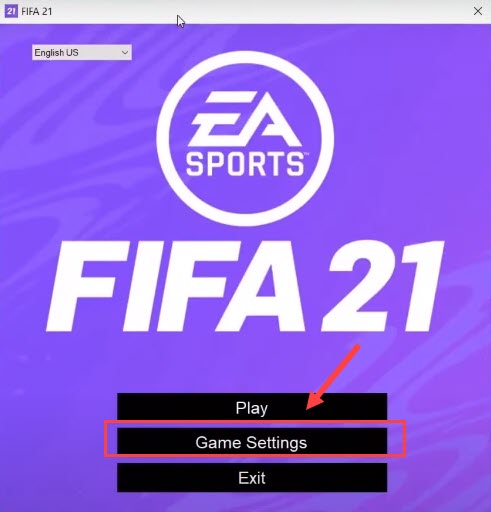
2) Set the settings as below:
- Resolution: Windowed Borderless
- Rendering Quality: Low
- MSAAOptions: Off
So how FIFA 21 works with the new settings? If it still crashes, please check out the next fix.
Fix 7 – Disable overlay
The overlay feature you’re using may prevent FIFA 21 from working as well. To let the game runs without interruption, make sure to turn off overlay whether you’re playing on Steam or Origin.
Steam
1) Launch Steam and navigate to the Library tab.
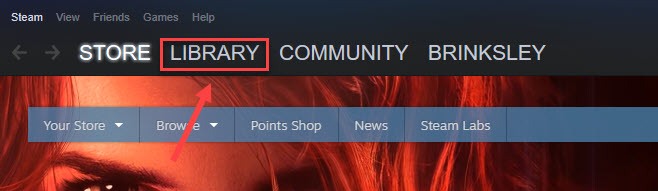
2) Right-click FIFA 21 from the list in the left pane and click Properties.
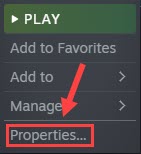
3) Untick the box next to Enable the Steam Overlay while in-game.
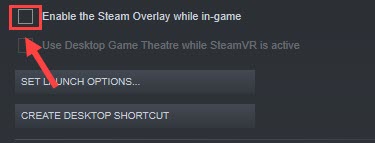
Play FIFA 21 and check if the crashes reappear. If yes, you can proceed to Fix 8.
Origin
1) Launch Origin and select My Game Library in the left pane.
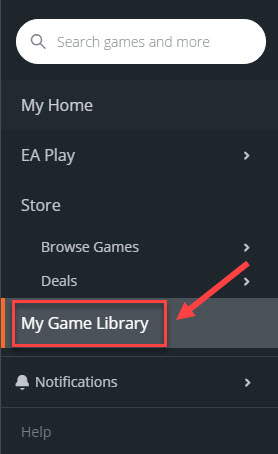
2) Launch FIFA 21 and click the settings button.
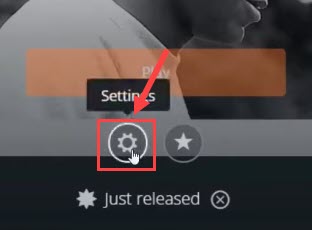
3) Untick Enable Origin in Game for EA SPORTS FIFA 21 Ultimate Edition, and click Save.
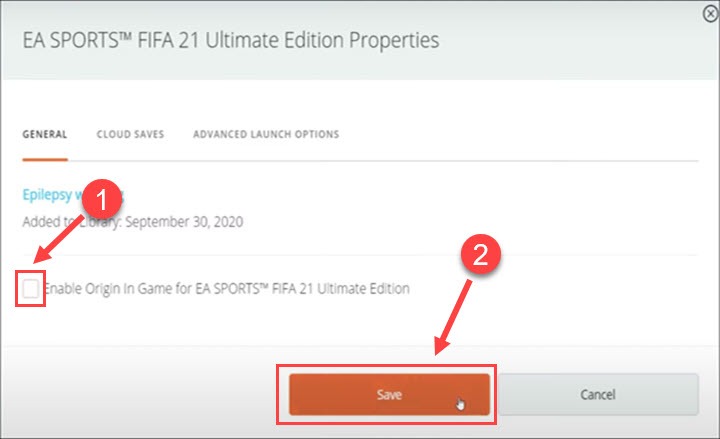
Relaunch FIFA 21 to see if the crashing problem persists. If yes, go for the last fix.
Fix 8 – Play the offline mode
It’s indeed a lot of fun to team up with friends online in the FIFA 21 matches. However, if the game crashing reoccurs and you still hope to play the game, try switching to the offline mode and see if this works.
If all the methods above fail, the problem may be on the game’s end and it’s suggested that you wait for the latest game patches to solve the existing bugs.
Hopefully you’ve resolved the annoying FIFA 21 crashing issue and enjoy your game again. If you have any questions, suggestions or alternative solutions, feel free to share them in the comment section below.






