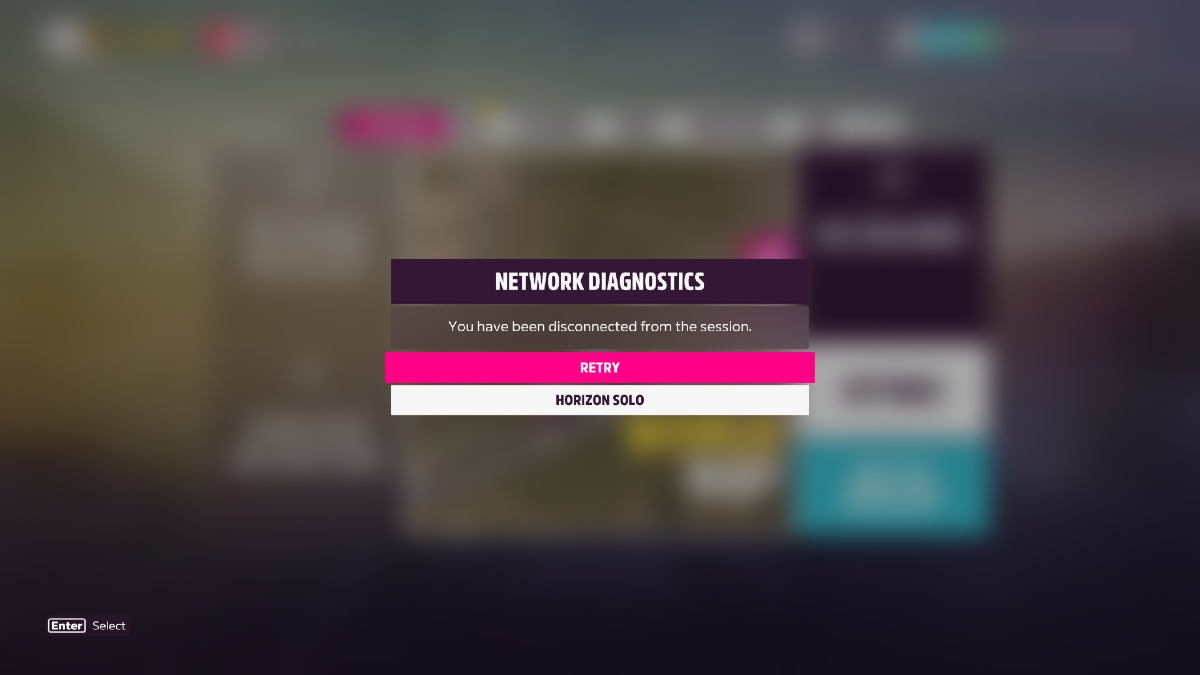Since the game’s early access on November 5, there have been increasing reports about the Forza Horizon server issues. Players are running into errors such as ‘you have been disconnected’ or ‘unable to join session’ and have trouble playing multiplayer. If you’re stuck in the same situation, don’t worry. Here are 6 simple fixes to help.
Try these fixes:
You don’t have to try them all. Just work your way down the list until you find the one that solves your server connection issues.
- Check the server status
- Troubleshoot the network connection
- Disable IPv6
- Update your network driver
- Allow the game through Windows Firewall
- Use a VPN
Fix 1 – Check the server status
Sometimes the disconnection is just caused by sporadic server instability. So before diving into anything more complicated, you should first check if the server is down. If that’s the case, what you can do is wait patiently until the developer addresses the issue. For the latest updates on the server status, you can follow Forza Support on Twitter.
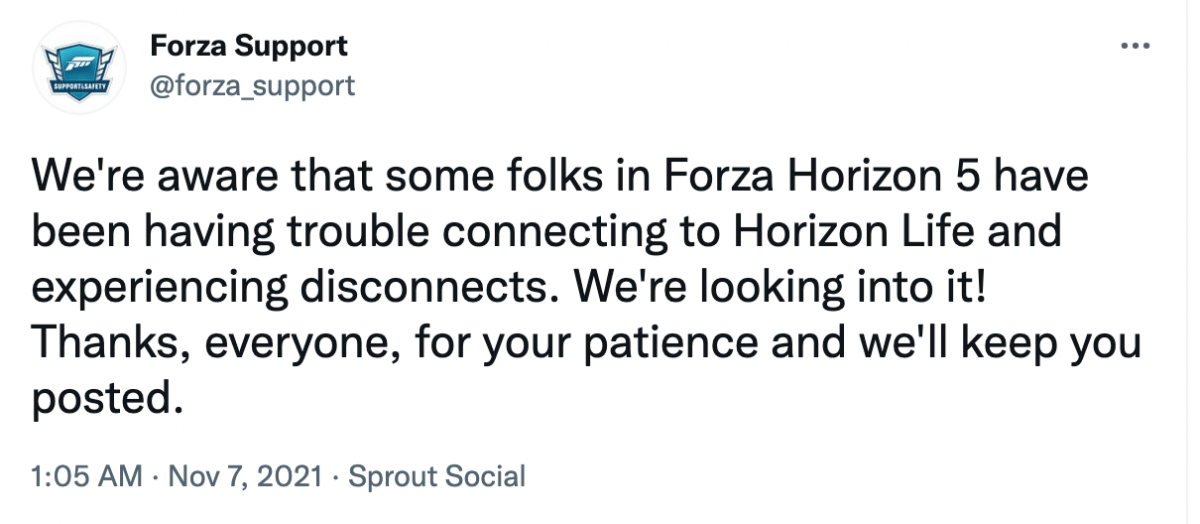
If there is nothing wrong with the server, the problem may be related to your local network. Read the fixes below to keep troubleshooting.
Fix 2 – Troubleshoot the network connection
It’s necessary to check if the connectivity on your computer is working fine, and here are some simple steps:
First of all, turn off the router and modem, unplug it for at least 30 seconds, and then plug it back in. A restart will refresh your device and possibly clear the clogged connection. Besides, if possible, switch to a wired connection instead of playing the game on Wi-Fi and you should be getting a faster and more stable connection.
If these tricks don’t work, move on to the next fix.
Fix 3 – Disable IPv6
According to some players, disabling IPv6 would resolve the Forza Horizon 5 disconnection problem. You can follow the instruction below to see if that gives you luck.
- On your keyboard, press the Windows logo key and R at the same time to invoke the Run command. Then type ncpa.cpl and click OK.
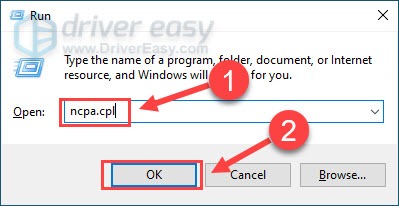
- Right-click your current network and select Properties.
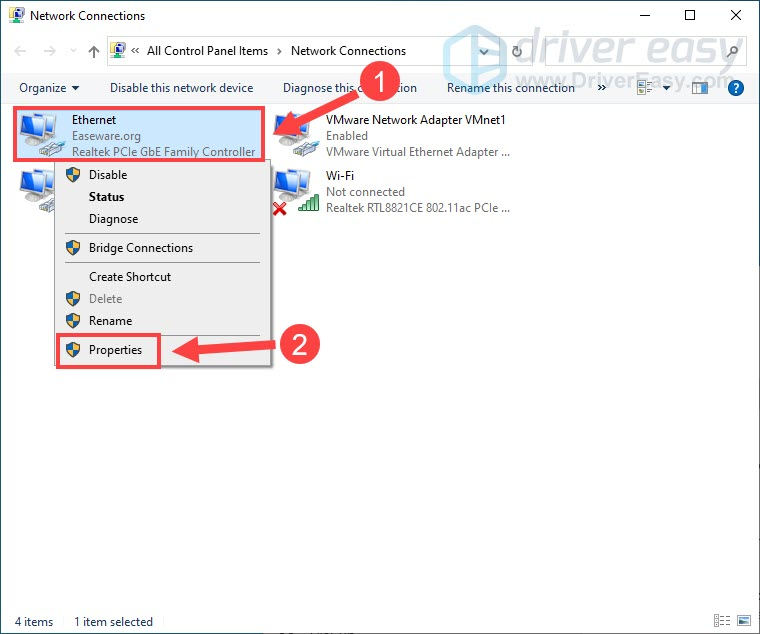
- Make sure Internet Protocol version 4 (TCP/IPv4) is checked, and untick Internet Protocol version 6 (TCP/IPv6). Then click OK to save the changes.
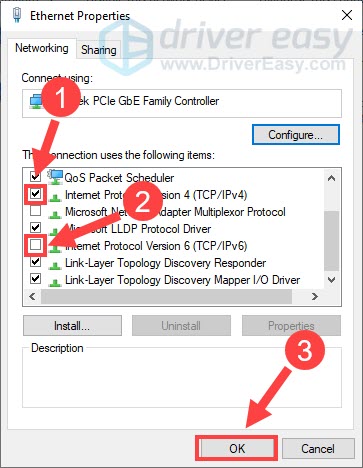
See if you’re able to connect to the Forza Horizon server now. If not, there are a few more fixes to try.
Fix 4 – Update your network driver
The Forza Horizon 5 server connection issue may indicate you’re using a faulty or outdated network driver. To enjoy the best in-game performance without constant disconnects or latency, you should keep your network driver up-to-date.
If you’re familiar with computer hardware, you can update the network driver manually. Simply go to the manufacturer’s website of your computer or motherboard, find the correct network driver for your operating system and install it.
If you don’t have the time, patience or computer skills to update your network driver manually, you can, instead, do it automatically with Driver Easy. Driver Easy will automatically recognize your system and find the exact correct network driver corresponding with your Windows version, and it will download and install them correctly:
- Download and install Driver Easy.
- Run Driver Easy and click the Scan Now button. Driver Easy will then scan your computer and detect any problem drivers.

- Click Update All to automatically download and install the correct version of all the drivers that are missing or out of date on your system (this requires the Pro version – you’ll be prompted to upgrade when you click Update All). You can also click the Update button to download the driver for free, but you’ll need to install it manually.

When the driver update is finished, restart your computer and test the game again, If the issue persists, check out the next method.
Fix 5 – Allow the game through Windows Firewall
If Windows Firewall has prevented Forza Horizon 5 from going online, you’ll also be receiving the server error. To make sure the game has proper access to the Internet, you should allow it to run through the Windows Firewall as follows:
- Type firewall in the Windows search bar and select Windows Defender Firewall.
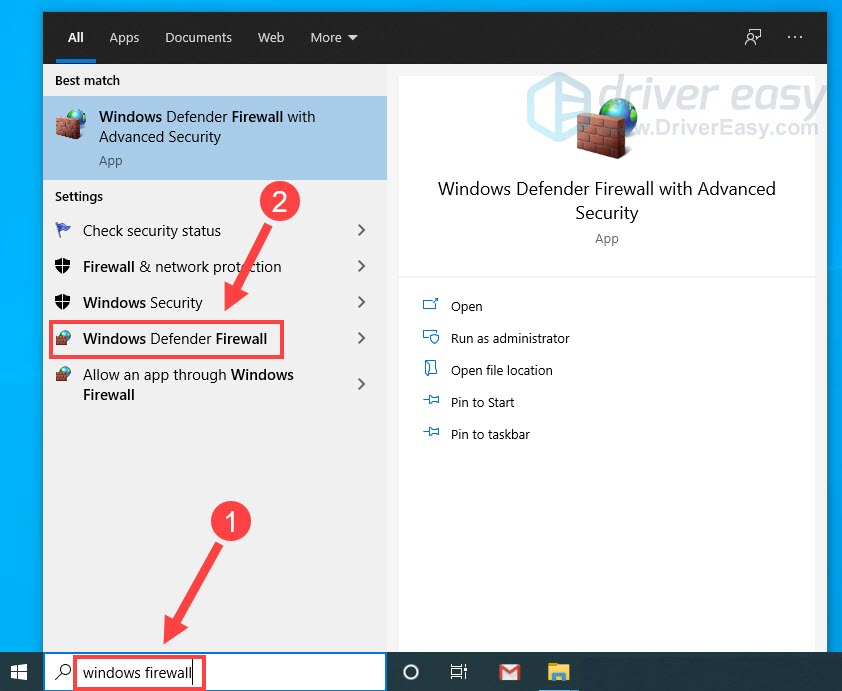
- Click Allow an app or feature through Windows Defender Firewall on the left pane.
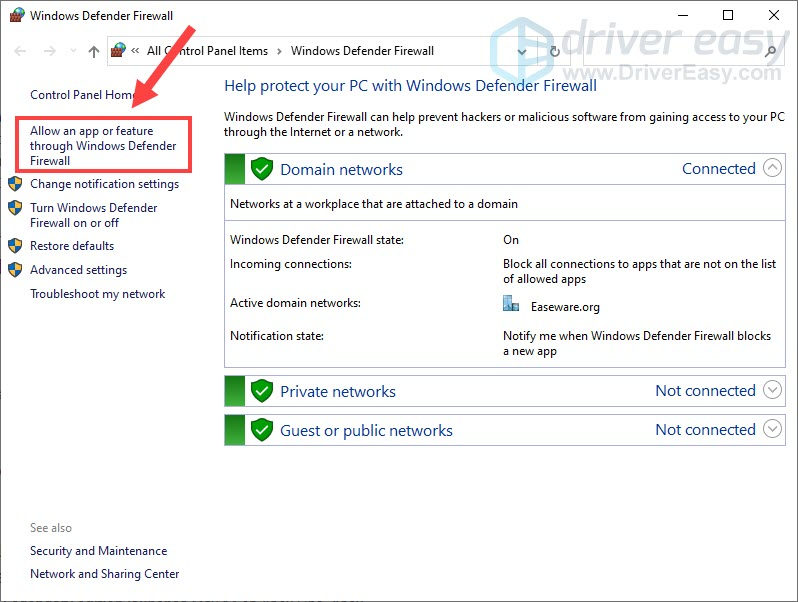
- Scroll through the list to locate Forza Horizon 5. Then click Change settings. If you don’t see it, click Change settings > Allow another app and add the game executable file to the list.
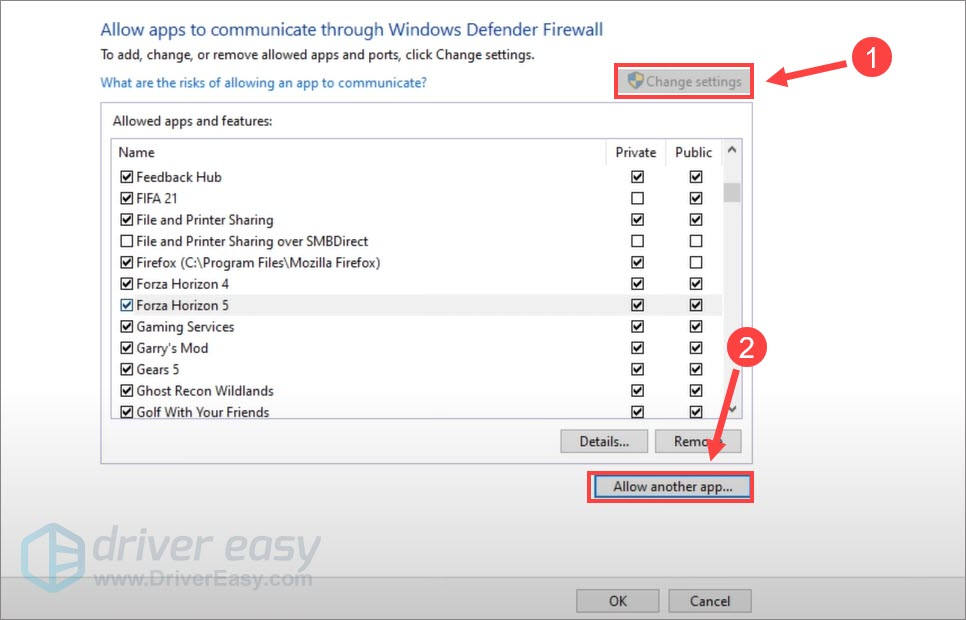
- Make sure the game is ticked for Private and Public, and click OK to apply the changes.
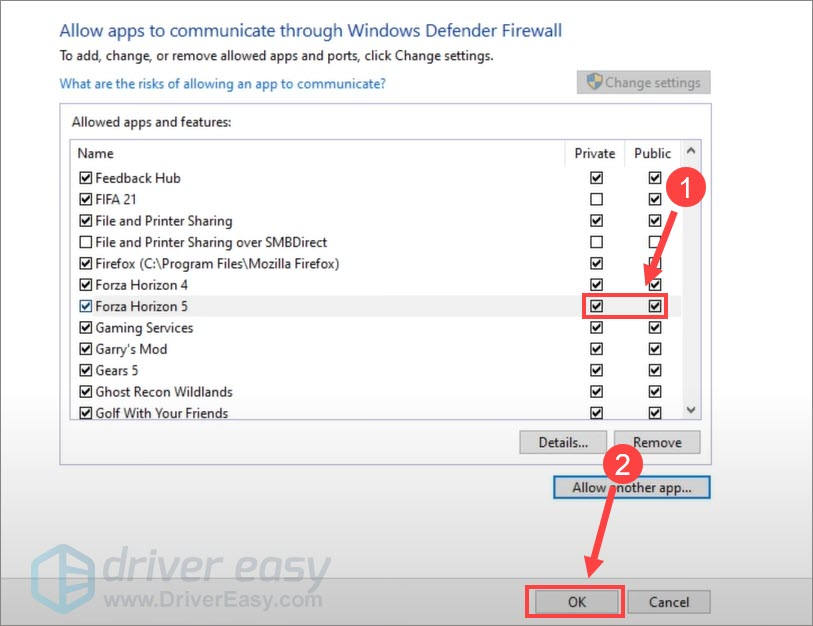
Now that the game isn’t blocked out in any way, see if you can connect to the server as normal. If the problem is still there, try the last fix below.
Fix 6 – Use a VPN
If all the methods above failed, consider playing Forza Horizon 5 with a VPN. A dedicated gaming VPN will offer multiple servers so you can enjoy a better and more stable performance even during peak hours. But instead of going for a free VPN, we recommend using reliable paid services as they will guarantee a stronger connection and smoother gaming experience. Here are several options that you can give shot:
Forza Horizon 5 was just released, which means it can come with various bugs or glitches. The new patches may be pulled out to fix the issue soon. Or you can submit a ticket for further assistance from the official support.
Hopefully this post helps you get around the Forza Horizon 5 server connection issue. If you have questions or suggestions, please feel free to leave a comment below and we’ll be glad to reply.