
Released on September 28, 2020, Genshin Impact is still one of the most popular role-playing games by now. However, many players complained that Genshin Impact won’t launch from time to time or the issue occurs after an update. If you run into the same issue, don’t worry. We’ve got some fixes for you.
Try these fixes:
You don’t have to try them all. Just work your way down the list until you find the one that works for you.
- Run Genshin Impact as an administrator
- Update your graphics driver
- Install the latest DirectX and Visual C++ redistributable files
- Perform a clean boot
- Repair the game files
Fix 1 – Run Genshin Impact as an administrator
In some cases, you’ll need to run Genshin Impact as an administrator so that it can access the necessary permissions to work properly. Here’s how:
- Go to the game’s installation folder. Right-click the GenshinImpact.exe file and select Properties.

- Choose the Compatibility tab. Then tick Disable fullscreen optimizations and Run the program as an administrator and click OK.
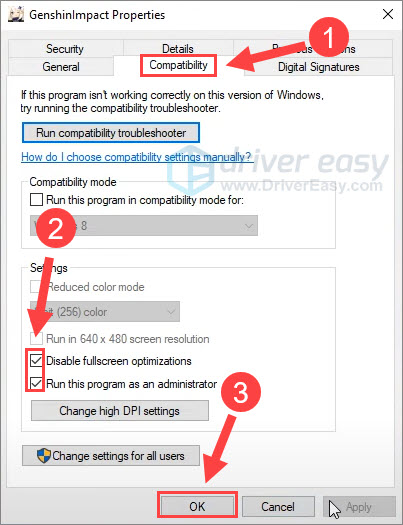
After you apply the settings, launch the Genshin Impact file directly from the folder and see if it opens correctly. If not, check out the second fix below.
Fix 2 – Update your graphics driver
One of the most common causes of Genshin Impact not launching is a corrupted or outdated graphics driver. GPU manufacturers will keep releasing driver updates along with new game patches. So if you haven’t updated your graphics driver for a while, definitely do it now to see if that fixes your issue.
There are mainly two ways you can update the graphics driver:
Option 1 – Download the install the driver manually
You can visit the official websites of the graphics cards manufacturers (NVIDIA or AMD), find the most recent driver that’s compatible with your operating system and then download it manually. This process will require some computer skills and patience.
Option 2 – Automatically update the graphics driver
If you don’t have the time, patience or computer skills to update the graphics driver manually, you can do it automatically with Driver Easy.
Driver Easy will automatically recognize your system and find the correct drivers for it. You don’t need to know exactly what system your computer is running, you don’t need to risk downloading and installing the wrong driver, and you don’t need to worry about making a mistake when installing.
You can update your drivers automatically with either the FREE or the Pro version of Driver Easy. But with the Pro version it takes just 2 clicks:
- Download and install Driver Easy.
- Run Driver Easy and click the Scan Now button. Driver Easy will then scan your computer and detect any problem drivers.

- Click the Update button next to the flagged graphics driver to automatically download the correct version of that driver, then you can manually install it. Or click Update All to automatically download and install the correct version of all the drivers that are missing or out of date on your system.
(This requires the Pro version which comes with full support and a 30-day money back guarantee. You’ll be prompted to upgrade when you click Update All.)
If you need assistance, please contact Driver Easy’s support team at support@drivereasy.com.
Once the driver update completes, restart the computer and test the issue again. The game is still not working? Then try the next solution.
Fix 3 – Install the latest DirectX and Visual C++ redistributable files
If Genshin Impact doesn’t launch and you’re receiving specific errors like 0xc000007b or MSVCP140.dll cannot be found, installing the latest DirectX files and Visual C++ files might resolve your issue.
- Go to the DirectX End-User Runtime Web Installer page and click Download.
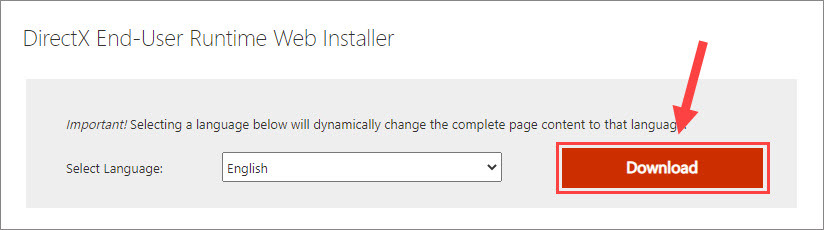
- Open the downloaded file and follow the wizard to install DirectX runtime components.
- Go to the Visual C++ download page and download the latest Visual C++ redistributable package for your Windows.
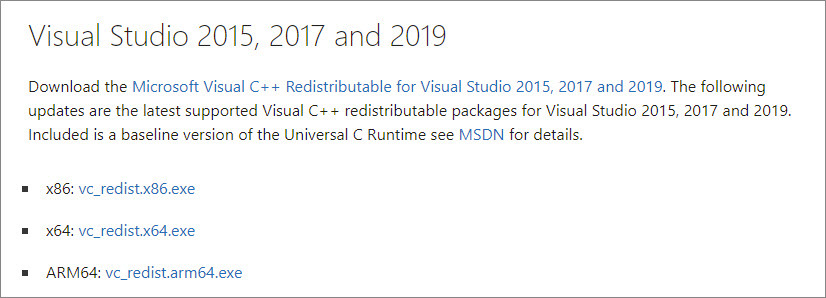
- Once downloaded, run the exe.file and click Repair (or Install) to initiate the setup.
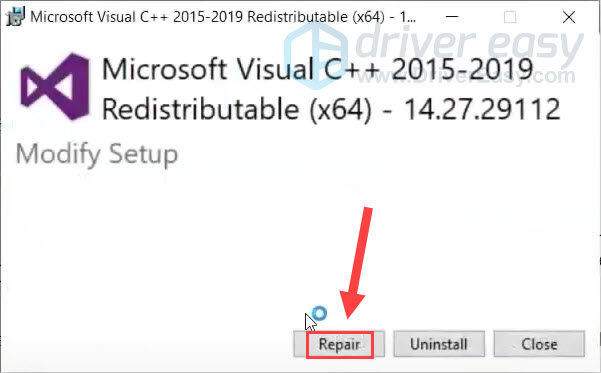
Now that you’ve installed the latest DirectX and Visual redistributable files, see if Genshin Impact works. If not, proceed to the next method.
Fix 4 – Perform a clean boot
The Genshin Impact not launching issue may be triggered by certain conflicting services or applications running in the background. To determine whether that’s the cause and what is exactly preventing the game, you should perform a clean boot via the following steps:
- In the Windows search box, type system configuration and click System Configuration.
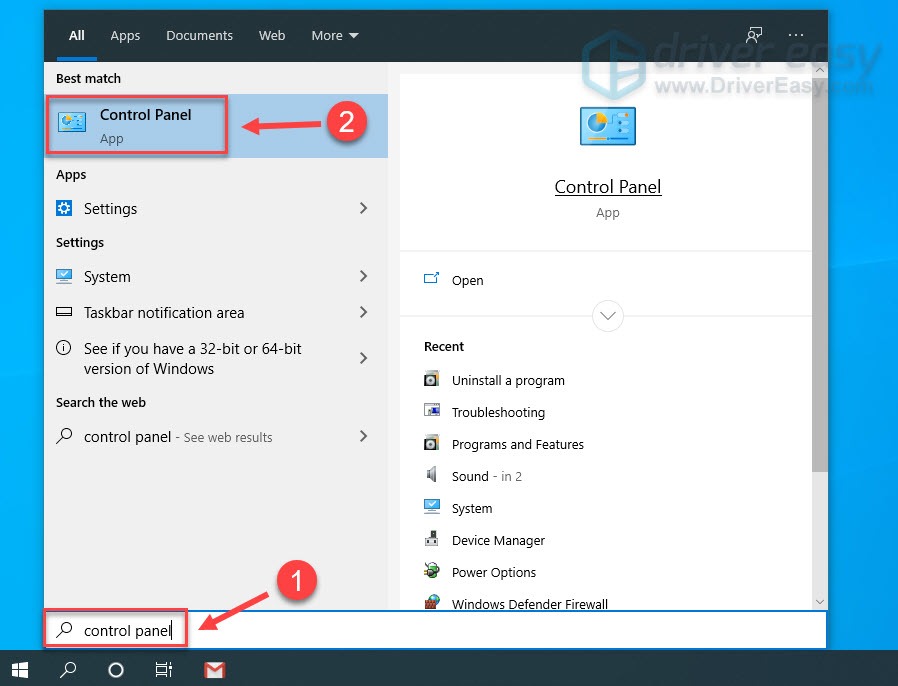
- Select the Services tab. Then tick Hide all Microsoft services and click Disable all.
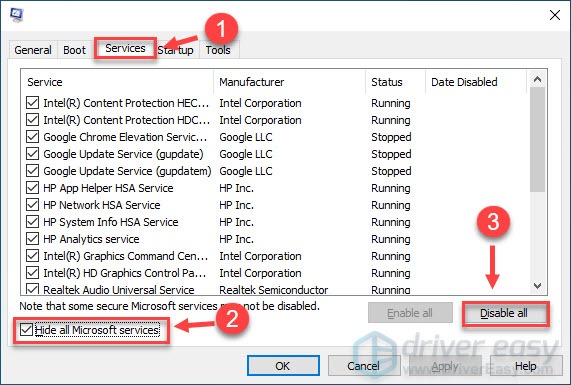
- Choose the Startup tab and click Open Task Manager.
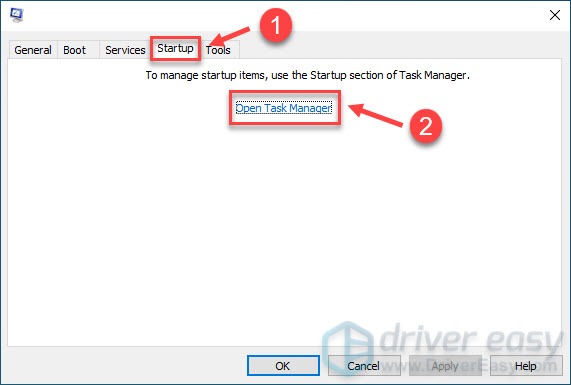
- Navigate to the Startup tab. Right-click each enabled item and click Disable. Then close the window.
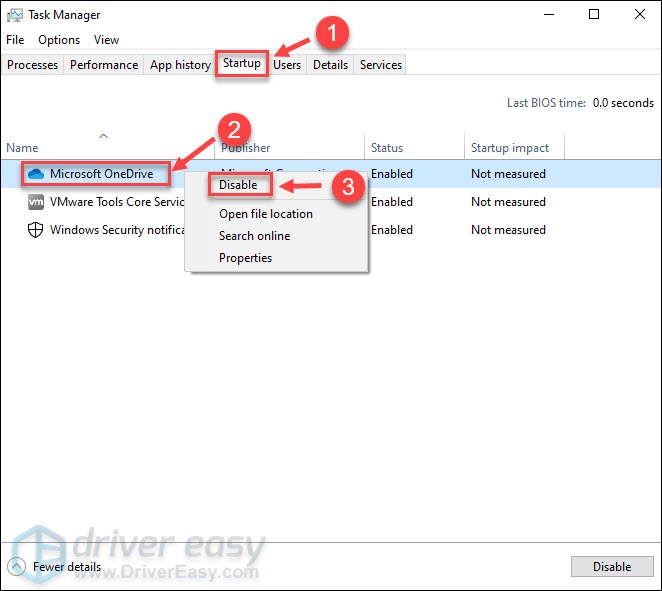
- Go back to the System Configuration window and click OK.
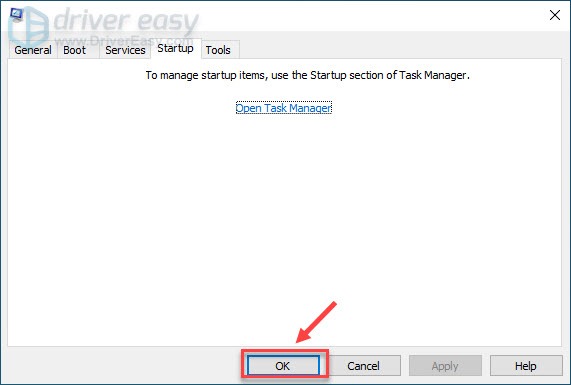
- Click Restart when prompted.

After the computer starts up, launch Genshin Impact to check if the issue persists. If it works without trouble, enable the services one or a few like four or five at a time. If the game works fine, there is no problem with these services. Then repeat the steps until you’ve checked all the services.
If the services are not the culprits, open Task Manager to enable the startup items (4 or 5 in a group) to rule out the problematic applications. Some players reported that the Faceit app might interfere with Genshin Impact.
If you find any services or applications that stop the game from launching, simply disable them before you play the game.
IMPORTANT: Once you’ve completed the troubleshooting process, you have to reset your computer to start normally. Follow the instruction below.
- Type system configuration in the Windows search box and click System Configuration.
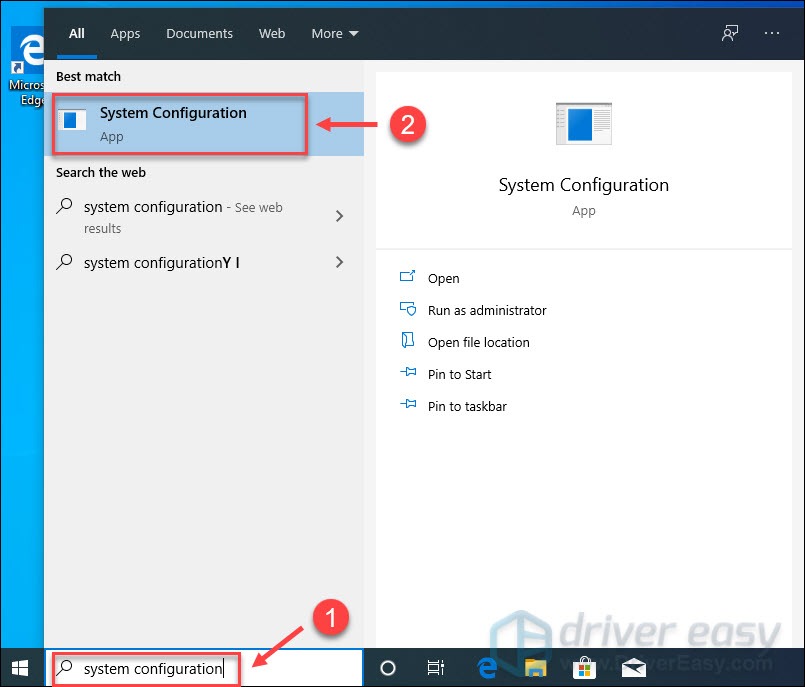
- Under the General tab, tick Normal startup and click OK.
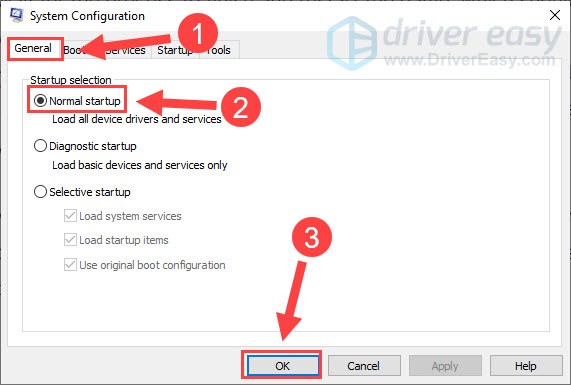
- Click Restart.

Fix 5 – Repair the game files
If you’ve attempted all the fixes above but to avail, the problem might be related to corrupted or missing game files. It’s simple to have a thorough check of the game files if you’re able to get into the launcher, and this trick has worked for a few players stuck in the same situation.
- Open the Genshin Impact launcher.
- Click the gear icon at the top right corner.
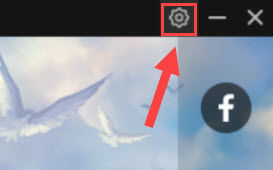
- Select Repair Game Files from the left and click Repair Now.
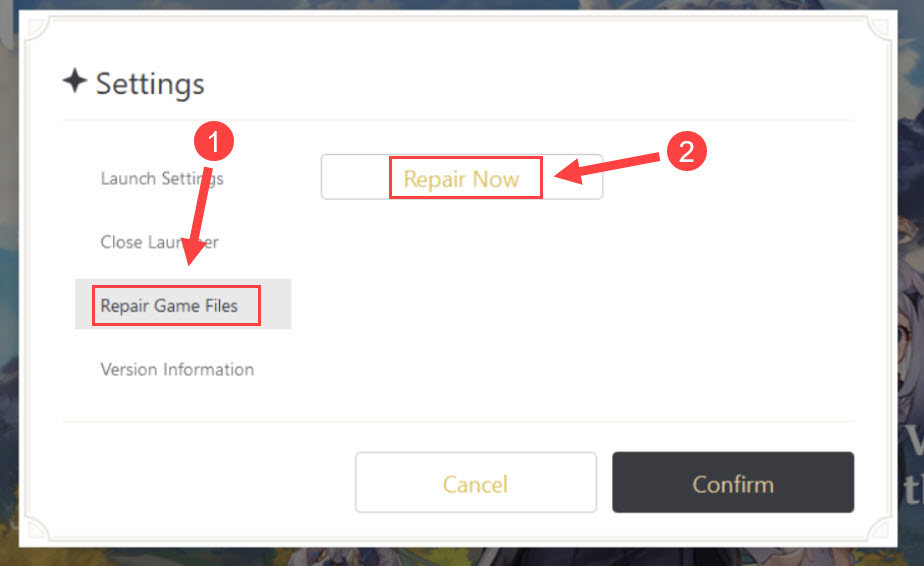
Wait for the process to finish and restart the game, which should be working as expected.
Hopefully this post helped you resolve the Genshin Impact not launching issue. If you have any questions or suggestions, please feel free to leave your comment and we’ll be glad to help.





