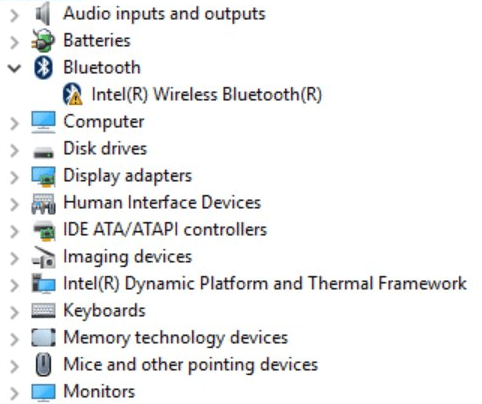
If you see a yellow mark next to Intel Wireless Bluetooth Device in Device Manager on Windows 10, don’t worry. You’re not alone. Many users have reported this issue. You can download and update the Intel bluetooth driver with one of the methods in this post.
There are three methods for you to download and update the Intel wireless bluetooth driver. You may not have to try them all. Just pick one to update the driver until you fix the problem.
- Download and update the Intel bluetooth driver from the PC manufacturer
- Download and update the Intel bluetooth driver from Intel
- Download and update the Intel bluetooth driver automatically
Method 1: Download and update the Intel bluetooth driver from the PC manufacturer
If you’re using a brand computer and want to update the driver manually, the first option is download the driver from your PC manufacturer. Intel releases the generic bluetooth driver for different brands of computers. When the PC manufacturer gets the driver from Intel, they would customize the driver to make it work more efficiently on their own computer. So it’s recommended you go to the PC manufacturer’s website to check and download the driver.
First, open the manufacturer’s website. Then go to the driver download page. You can always download the driver from the Support page, but this depends on different manufacturers. To download the correct driver, ensure you know the PC model and the specific version of Windows 10. If you have difficulty downloading the driver manually in this way, use Method 2 or Method 3.
Here are the most famous PC brands: Acer, Asus, Dell, Epson, Lenovo, LG, Sony, Toshiba, Microsoft, etc. If you’re using one of them, click on the name to open the driver download page.
Method 2: Download and update the Intel bluetooth driver from Intel
Not every PC manufacturer provides the latest Intel bluetooth driver. If Method 1 doesn’t work for you, you can download and update the generic bluetooth driver from Intel.
You can download the latest Windows 10 Intel bluetooth driver from Intel download center. To download the correct driver for you, ensure you know the specific version of Windows 10.
Method 3: Download and update the Intel bluetooth driver automatically
If you don’t have the time, patience or computer skills to update the driver manually, you can do it automatically with Driver Easy.
Driver Easy will automatically recognize your system and find the correct drivers for it. You don’t need to know exactly what system your computer is running, you don’t need to risk downloading and installing the wrong driver, and you don’t need to worry about making a mistake when installing.
You can update your drivers automatically with either the FREE or the Pro version of Driver Easy. But with the Pro version it takes just 2 clicks (and you get full support and a 30-day money back guarantee):
1) Download and install Driver Easy.
2) Run Driver Easy and click Scan Now. Driver Easy will then scan your computer and detect any problem drivers.
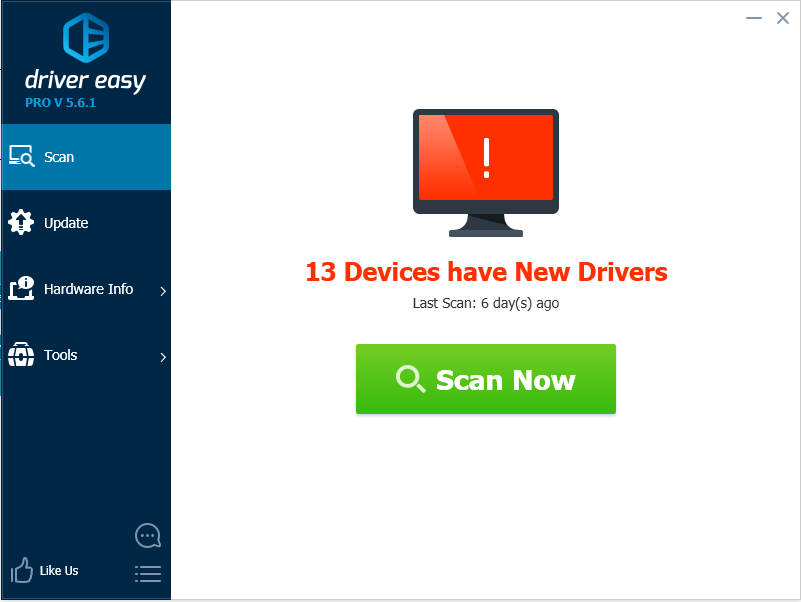
3) Click the Update button next to a flagged Intel bluetooth driver to automatically download and install the correct version of this driver (you can do this with the FREE version). Or click Update All to automatically download and install the correct version of all the drivers that are missing or out of date on your system (this requires the Pro version – you’ll be prompted to upgrade when you click Update All).
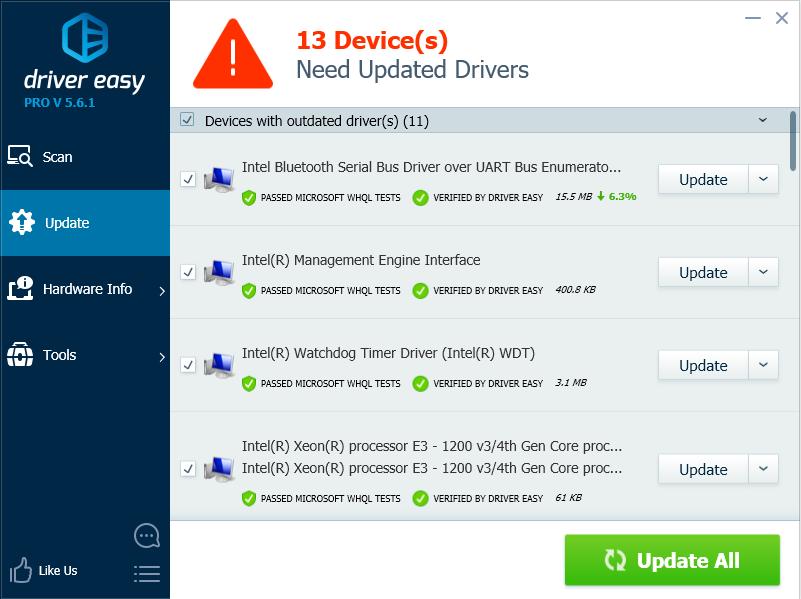
That’s all there is to it. Please feel free to leave your comment below if you have any questions.





