Watch Dogs: Legion is finally here. While it’s fun to be the king of a cyberpunk London, many hackers start reporting lag and FPS drop issues that keep them from recruiting NPCs. If you happen to be one of them, don’t worry. Here we put together several fixes that worked for many DedSec affiliates, try them and boost your FPS right away.
Try these fixes
You might not need to try them all. Simply work your way down the list until you find the one that gives you luck.
- Make sure your setup meets the requirements
- Change your power plan
- Install all Windows updates
- Update your graphics driver
- Enable HAGS (GeForce 10 series or later/Radeon 5600 or 5700 series)
- Perform a clean boot
- Run Watch Dogs: Legion on DirectX 11
Fix 1: Make sure your setup meets the requirements
As a new sequel to the famous Watch Dogs series, Watch Dogs: Legion is no doubt a new star in the 2020 game market. But let’s not forget this installment is released in a ray-tracing generation, meaning one can expect that this title will be seriously demanding to computer hardware. So before you try anything complicated, first make sure your specs meet the minimum requirements. Because if they don’t, then maybe it’s time for an upgrade.
Minimum requirements for Watch Dogs: Legion
| CPU: | Intel Core i5-4460 3.2 GHz, AMD Ryzen 5 1400 3.2 GHz |
| GPU: | NVIDIA GeForce GTX 970/GeForce GTX 1650 |
| Video memory: | 4GB |
| RAM: | 8GB (Dual-channel setup) |
| OS: | Windows 10 (64 bit only) |
If your rigs are more than capable for the game, you can take a look at the following fixes to make the most of your hardware.
Fix 2: Change your power plan
You might’ve heard of the power plan, a set of settings that manages how your PC consumes or conserves energy. But you should also know that in the April 2018 update, Microsoft rolled out a new plan called “Ultimate Performance“, which will purportedly improve your gaming performance. You can try this and see if it helps.
Here’s how to enable the Ultimate Performance power plan:
- On your keyboard, press the Windows logo key and R (the r key) at the same time to invoke the Run box. Type or paste powercfg.cpl and press Enter.

- Select Ultimate Performance. If you don’t see this option, continue to the following steps to unlock this power plan.

- On your keyboard, press the Windows logo key and type cmd. Select Run as administrator.
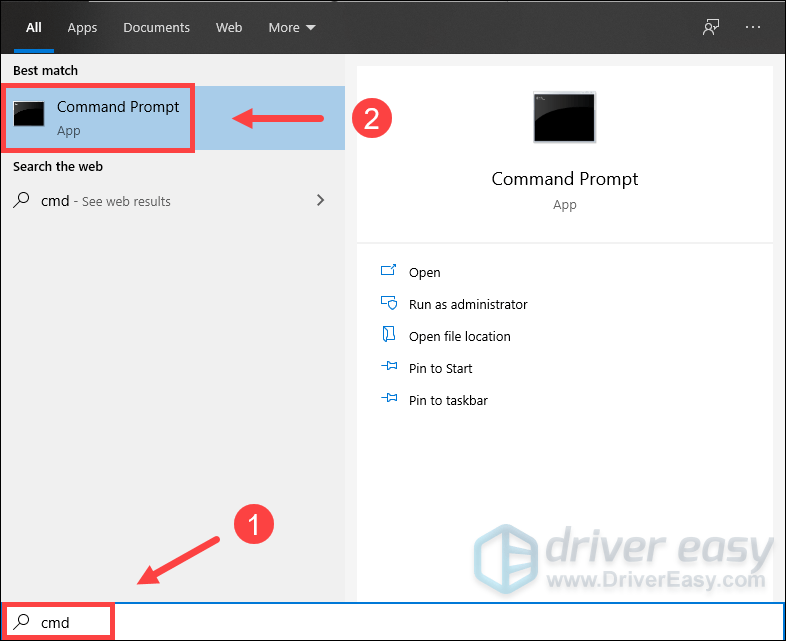
- In the pop-up window, type (or copy and paste) the following command and hit Enter.
powercfg -duplicatescheme e9a42b02-d5df-448d-aa00-03f14749eb61
If you see a prompt similar to this, go back to step 3 to enable the Ultimate Performance power plan.
After changing your power plan, you can launch Watch Dogs: Legion and test the gameplay.
If the lag reoccurs, you can check out the next fix.
Fix 3: Install all Windows updates
Windows 10 includes 2 types of system updates: bug fixes and an occasional performance booster. If you don’t remember when was the last time you updated your system, do it now as it could avoid a lot of problems.
And here’s a quick guide:
- On your keyboard, press the Windows logo key and I (the i key) at the same time to open the Windows Settings app. Click Update & Security.

- Click Check for updates. It’ll take some time (up to an hour) for Windows to download and install available updates.

- Wait until all the updates are installed. After that, restart your computer.
Now you can start Watch Dogs: Legion and see if it lags again.
If this fix doesn’t help your case, simply take a look at the next one.
Fix 4: Update your graphics driver
In most cases, the lag issue indicates that you’re using a faulty or outdated graphics driver. GPU manufacturers release new drivers on a regular basis, offering bug fixes and optimizations for the latest titles. If it’s been a while since you last updated your graphics driver, definitely do it now as it could very well save your day.
There’re mainly 2 ways you can update your graphics driver: manually or automatically.
Option 1: Update your graphics driver manually
To manually update your graphics driver, you can visit the GPU manufacturer’s website:
Then search for your exact graphics model. Note you should download the latest correct driver that’s compatible with your operating system.
Option 2: Update your graphics driver automatically (Recommended)
If you don’t have the time, patience or computer skills to update your graphics drivers manually, you can, instead, do it automatically with Driver Easy. Driver Easy will automatically recognize your system and find the correct drivers for your exact GPU, and your Windows version, and it will download and install them correctly:
- Download and install Driver Easy.
- Run Driver Easy and click the Scan Now button. Driver Easy will then scan your computer and detect any problem drivers.

- Click Update All to automatically download and install the correct version of all the drivers that are missing or out of date on your system.
(This requires the Pro version – you’ll be prompted to upgrade when you click Update All. If you don’t want to pay for the Pro version, you can still download and install all the drivers you need with the free version; you just have to download them one at a time, and manually install them, the normal Windows way.)
Once you’ve updated your graphics driver, restart your PC and test the gameplay in Watch Dogs: Legion.
If this method doesn’t stop the lag, you can continue to the next one.
Fix 5: Enable HAGS (GeForce 10 series or later/Radeon 5600 or 5700 series)
In the 2004 version of Windows 10, Microsoft rolled out a new feature called Hardware-accelerated GPU scheduling (HAGS), which could to some extent improve applications performance. To enable this feature, you’ll need the latest 2004 version Windows, a GeForce 10 series or later/Radeon 5600 or 5700 series graphics card and the latest graphics driver.
And here’s how to enable HAGS:
- At the empty area of your desktop, right-click and select Display settings.
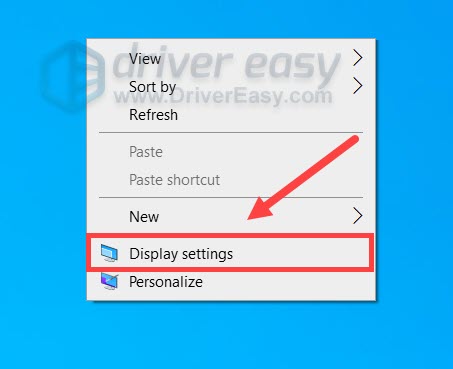
- Under the Multiple displays section, click Graphics settings.
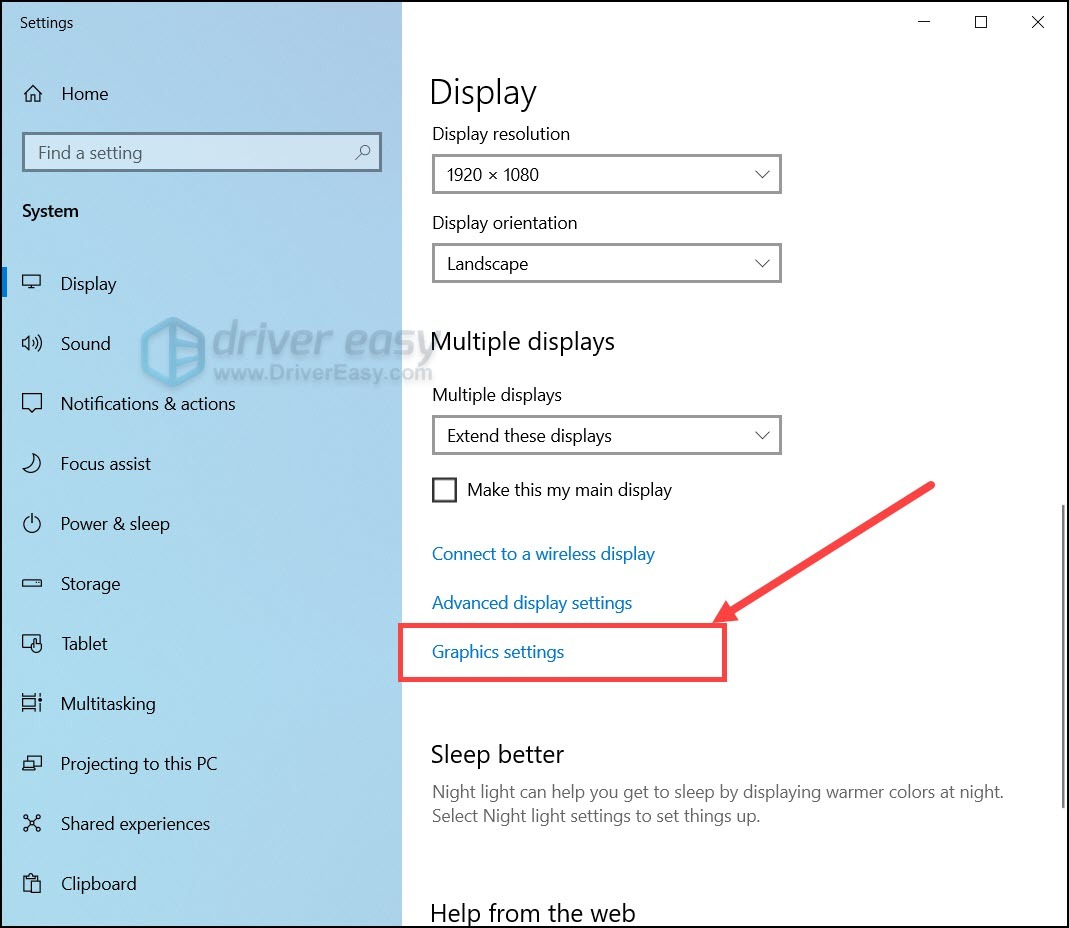
- Under the Default settings section, click Change default graphics settings.
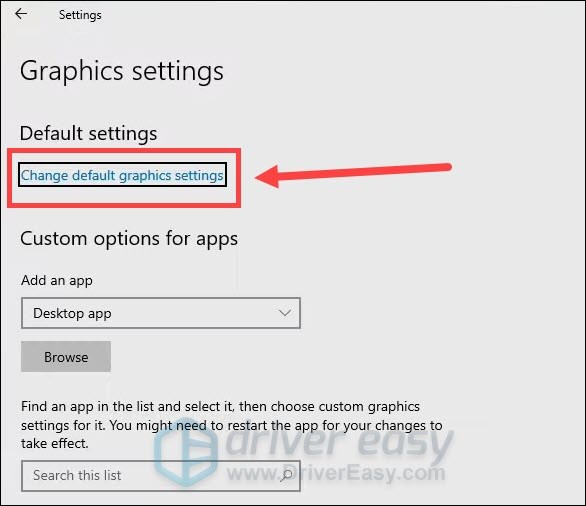
- Turn on Hardware-accelerated GPU scheduling. Then restart your PC and test the gameplay in Watch Dogs: Legion.
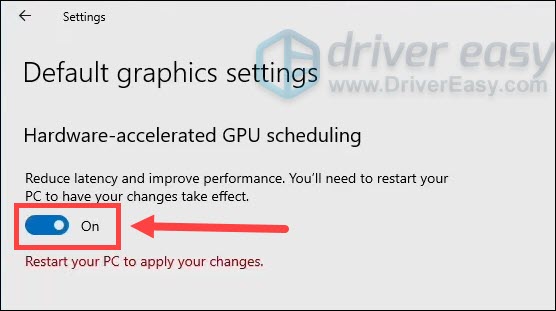
If this trick doesn’t give you luck, you can check out the next one.
Fix 6: Perform a clean boot
A clean boot is basically starting your system with the most basic services and programs. In some cases, this can minimize the chances of software conflicts and reserve the most resources for your game.
You can follow these simple steps to do a clean boot:
- On your keyboard, press the Windows logo key and R (the r key) at the same time to invoke the Run box. Type or paste msconfig and click OK.

- In the pop-up window, navigate to the Services tab and check the box before Hide all Microsoft services.

- Uncheck all the services EXCEPT those belong to your video card or sound card manufacturer, such as Realtek, AMD, NVIDIA and Intel. Then click OK to save the changes.
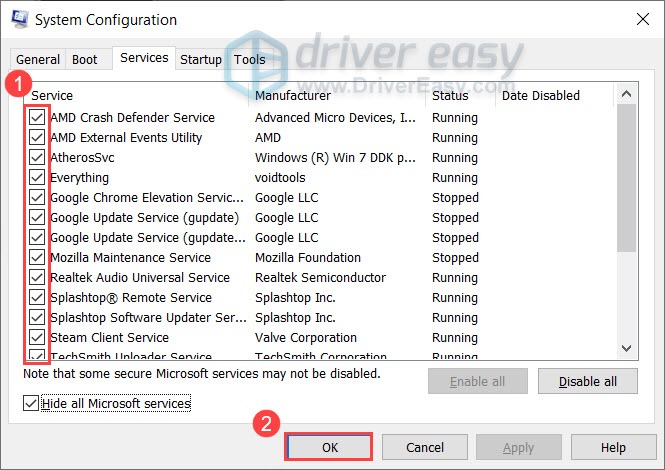
- On your keyboard, press Ctrl, Shift and Esc at the same time to open Task Manager, then navigate to the Startup tab.

- One at a time, select any programs you suspect might be interfering, and click Disable.

- Restart your PC and check if Watch Dogs: Legion lags again.
If this solution doesn’t do the trick for you, simply take a look at the next one.
Fix 7: Run Watch Dogs: Legion on DirectX 11
According to some hackers, the new Watch Dogs installment seems to have fewer issues on DirectX 11. If that’s the case, you can try to run the game on DirectX 11 and see how things go.
Here’s a simple guide:
- Open you UBISOFT CONNECT client. Navigate to the Games tab and click Watch Dogs: Legion.
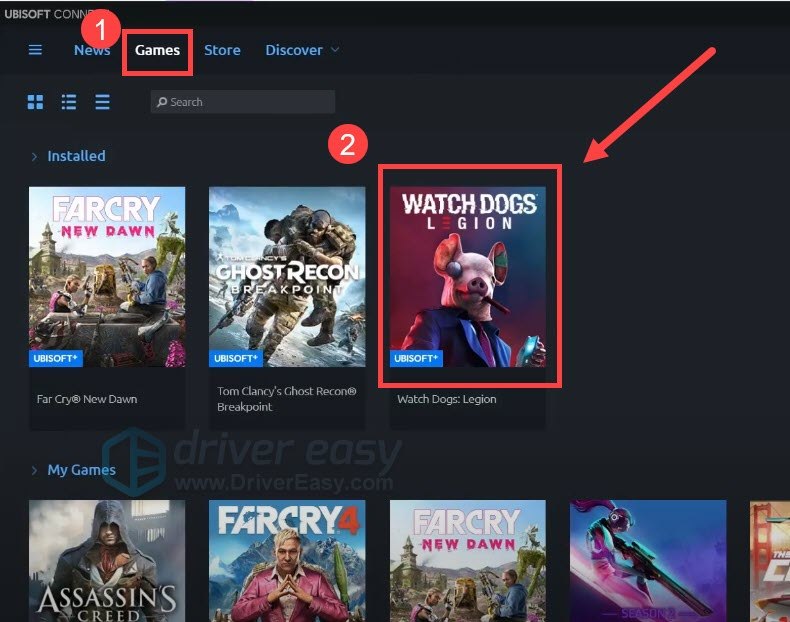
- From the left menu, select Properties. Then scroll down to the bottom. Under the Game Launch arguments section, click Add command line arguments.
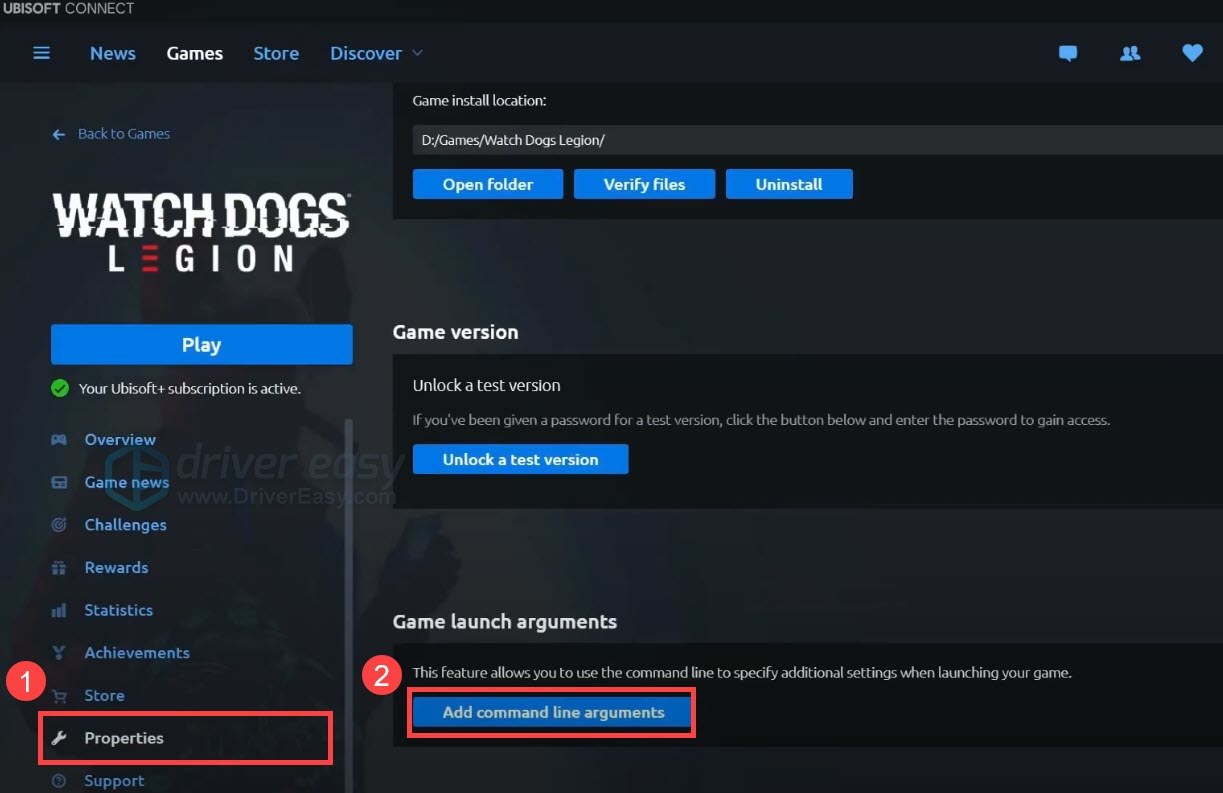
- Type or paste -dx11 (don’t forget the dash), then click Save.

Now you can launch Watch Dogs: Legion and see if the game runs smoother.
So these are the fixes for your Watch Dogs: Legion lag issues. Hopefully, you’ve fixed the lag and can enjoy a wet and shiny London. As always, if you have any ideas or questions, drop a comment and we’ll get back to you as soon as we can.






