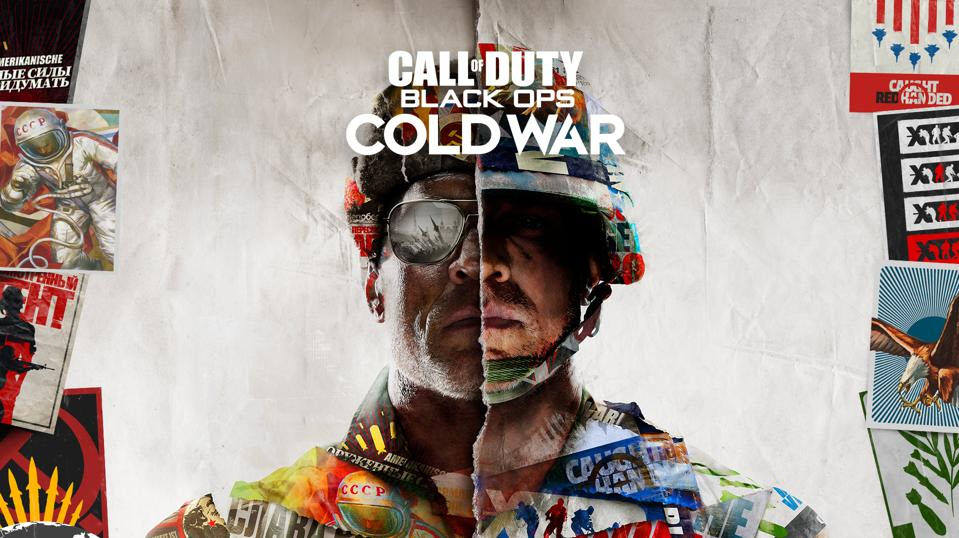
The new COD title is fun, but not so much when you keep teleporting in the game or, in the worst scenario, shoot first but also die first. Lately many gamers are being bugged by a lag or high latency issue in Black Ops Cold War. So, to save your $60 game, here we’ve gathered some fixes that work for many veterans. Try them and stop the lag right away.
Fixes to try
You might not need to try them all. Simply work your way down until you find the one that gives you luck.
- Restart your network
- Use a wired connection
- Update your network driver
- Change your DNS servers
- Install all Windows updates
- Check if it’s a server issue
Fix 1: Restart your network
Let’s start with the basics. Before you dive into any advanced troubleshooting, the first thing you want to do is reboot your network. This flushes the router memory and refreshes your IP address, sometimes works just like magic.
So here’s a simple guide for that:
- On the back of your router and modem, unplug their power cords.

Router 
Modem - Wait at least 30 seconds and plug the cords back in. First the modem, then the router.
- Use your browser to check if you’re back online.
Once the Internet’s back, launch Black Ops Cold War and see if the lag’s gone.
If this trick can’t help you, simply take a look at the next one below.
Fix 2: Use a wired connection
Gaming on Wi-Fi is big no-no for online shooter games. It could be convenient but also undermining to your gaming experience. The common problems include channel conflict and bad reception. So, if possible, shift your PC to a wired connection and see if it helps.

If you’re already on wire, check out the next method below.
Fix 3: Update your network driver
In most cases, the lag or high latency issues indicate that you’re using a faulty or outdated network driver.
Manufacturers keep releasing new drivers that offer security patches and a performance boost. If you don’t remember the last time you updated any drivers, definitely do it now as it could save you a lot of trouble.
This is also true if you spend top dollar on your gaming rig, which might have some killing features that require additional drivers.
There’re mainly 2 ways you can update your network driver: manually or automatically.
Options 1: Update your network driver manually
If you’re familiar with your hardware, you can choose to update your network driver manually. To do so, you can visit your motherboard manufacturer’s website and search for your model. Be sure to download the latest correct network driver that’s compatible with your operating system.
Option 2: Update your network driver automatically (Recommended)
If you don’t have the time, patience or computer skills to update your network driver manually, you can, instead, do it automatically with Driver Easy. Driver Easy will automatically recognize your system and find the correct drivers for your exact network adapter, and your Windows version, and it will download and install them correctly:
- Download and install Driver Easy.
- Run Driver Easy, then click Scan Now. Driver Easy will then scan your computer and detect any problem drivers.

- Click Update All to automatically download and install the correct version of all the drivers that are missing or out of date on your system.
(This requires the Pro version – you’ll be prompted to upgrade when you click Update All. If you don’t want to pay for the Pro version, you can still download and install all the drivers you need with the free version; you just have to download them one at a time, and manually install them, the normal Windows way.)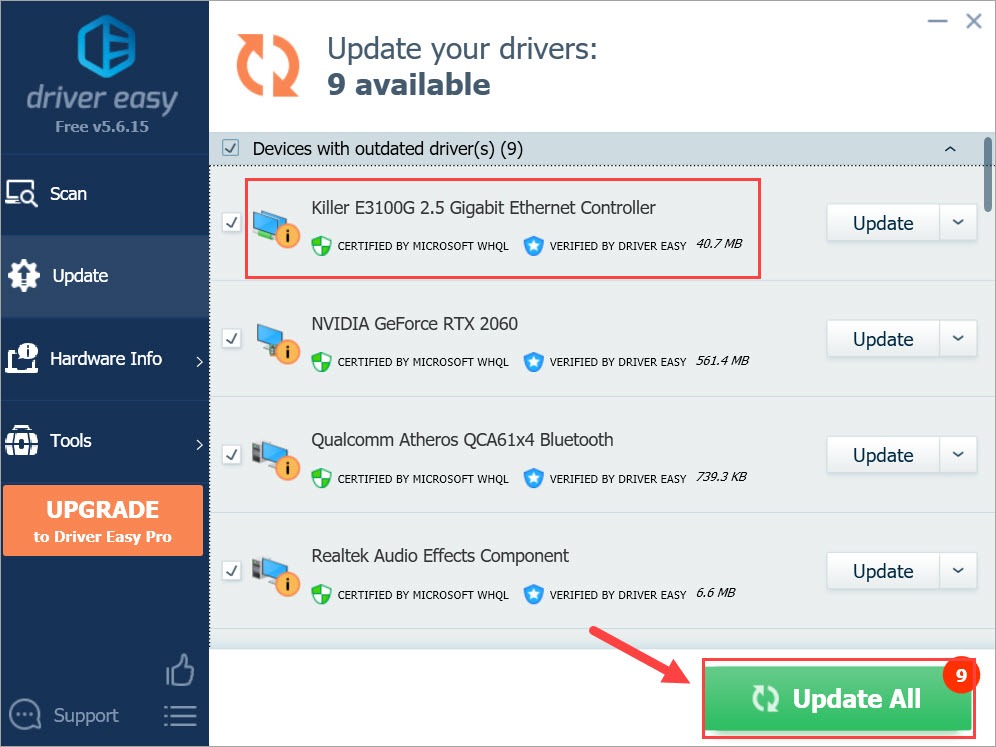
Once you’ve updated your network driver, restart your computer and test the gameplay in Black Ops Cold War.
If the issue is still there, try the next fix below.
Fix 4: Change your DNS servers
Simply put, a DNS server is a phonebook of the Internet that translates your target domains to the actual IP addresses. Usually we’re using DNS servers assigned by our Internet Service provider. Changing to more popular and recognized ones could at some point improve your connection.
And here’re the steps:
- On your keyboard, press Win+R (the Windows logo key and the R key) at the same time to invoke the Run box.
- Type or paste control ncpa.cpl. Then click OK.
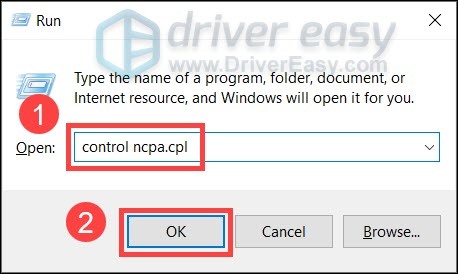
- Right-click your current network adapter and select Properties.
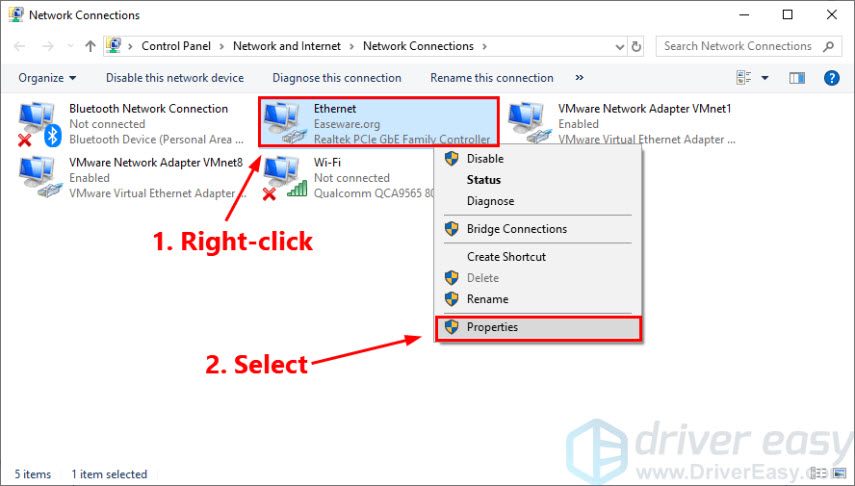
- Double-click Internet Protocol Version 4(TCP/IPv4) to view its properties.
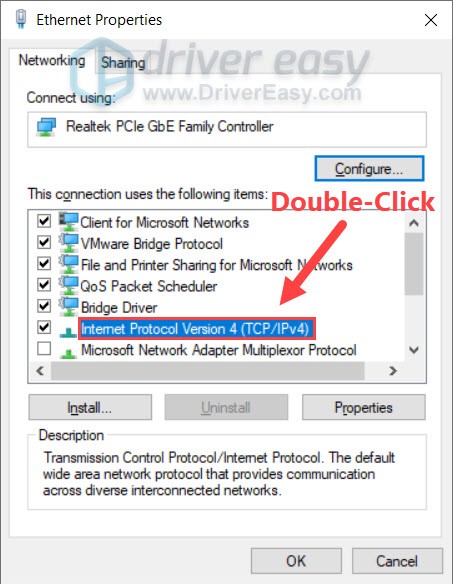
- Select Use the following DNS server addresses:. For Preferred DNS server, type 8.8.8.8; and for Alternate DNS server, type 8.8.4.4. Click OK to save the changes.
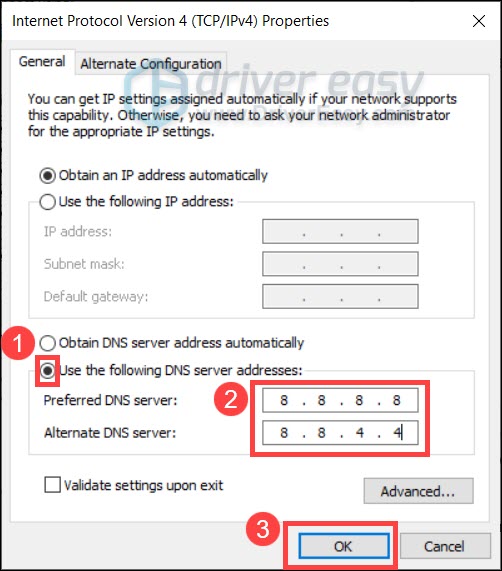 8.8.8.8 and 8.8.4.4 are the most popular DNS servers by Google.
8.8.8.8 and 8.8.4.4 are the most popular DNS servers by Google. - Next you need to flush the DNS cache. On your taskbar, type cmd in the search box. Select Run as administrator.

- In the pop-up window, type in ipconfig /flushdns. Press Enter.
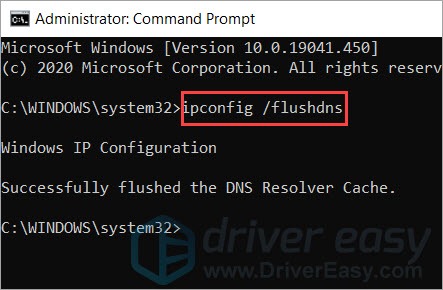
After changing your DNS servers, launch Black Ops Cold War and check if the gameplay is stable.
If this fix doesn’t work for you, check out the next trick.
Fix 5: Install all Windows updates
Windows 10 includes 2 types of updates: security updates and feature updates. Altogether they provide bug fixes and compatibility improvements. Keeping your system up to date could avoid many peculiar problems.
You can follow these steps to install all Windows updates:
- On your keyboard, press Win+I (the Windows logo key and the i key) at the same time to open the Windows Settings app. Click Update & Security.

- Click Check for updates.

- Wait for Windows to download and install available updates. Once it’s done, restart your PC.
Now you can join a game in Black Ops Cold War and see if there’s any improvements.
If this solution doesn’t do the trick, you can take a look at the next one.
Fix 6: Check if it’s a server issue
Maybe you shouldn’t worry that much if you’ve tried all the fixes above and none seems to work for you. Sometimes it could just be a server issue, which is pretty common with new titles. To check if it’s a server lag, you can take a peek at the Activision Online Services checker. Or you can check out the Cold War Twitter to get the latest news.
So these are the fixes for your Black Ops Cold War lag/latency issues. If you have any ideas or questions, simply drop a line and we’ll get back to you.





