
An error message like this will pop up when you launch a program or game on your Windows computer:
“The program can’t start because MSVCP140.dll is missing from your computer. Try reinstalling the program to fix this problem.”
“The code execution cannot proceed because MSVfCP140.dll was not found. Reinstalling the application may fix this problem.“
The ‘MSVCP140.dll is missing’ issue is one of the most common errors we might experience. The good news is that you can fix the problem quickly and easily.
Try these fixes
You may not need to try every fix; just walk your way down until you find the fix that does the trick.
- Install the MSVCP140.dll file manually
- Reinstall the Microsoft Visual C ++ Redistributable package
- Do a clean installation of the program
- Copy the file from a trusted computer
- Run a virus scan for your system
Fix 1: Install the MSVCP140.dll file manually
If MSVCP140.dll is missing or not found on your computer, you can fix your problem by restoring the missing file on your computer with the help of DLL-files.com. To do so:
- Go to DLL-files.com.
- Type MSVCP140.dll in the search box and click Search for DLL file.

- Click msvcp140.dll in the search result.
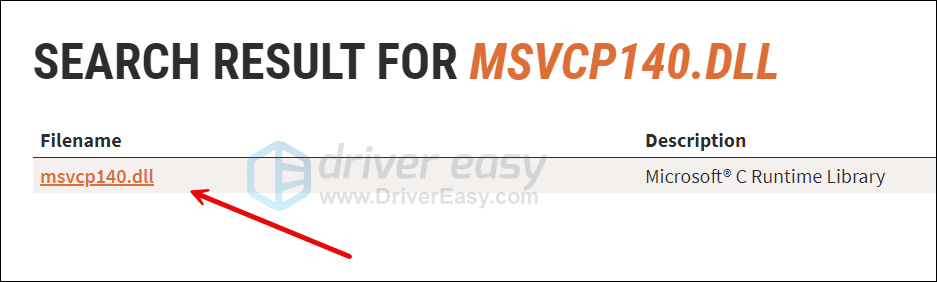
- Scroll down, select the latest MSVCP140.dll file that’s corresponding to your operating system, and click Download.
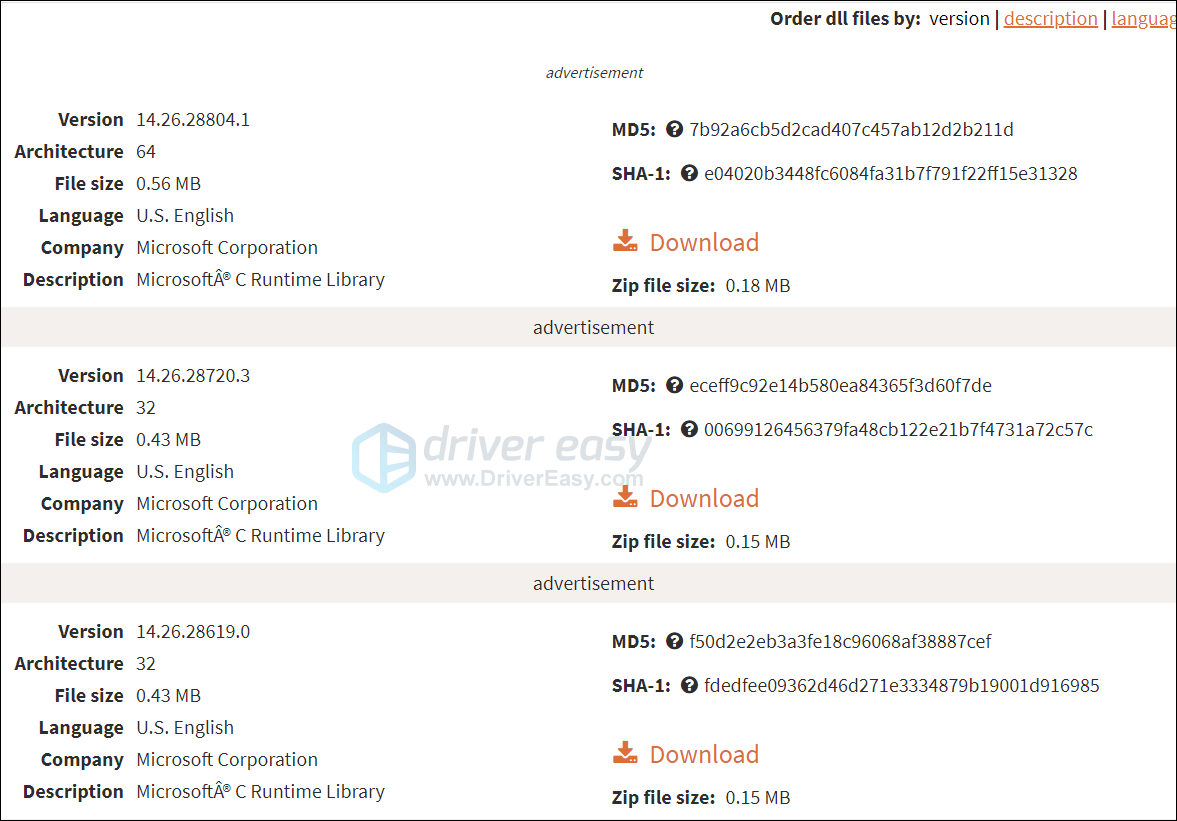
- After it’s downloaded, extract the zip file to any location you like. Then copy the MSVCP140.dll file from the folder and paste it to C:\Windows\System32 as well as the install folder of the application that’s not working.
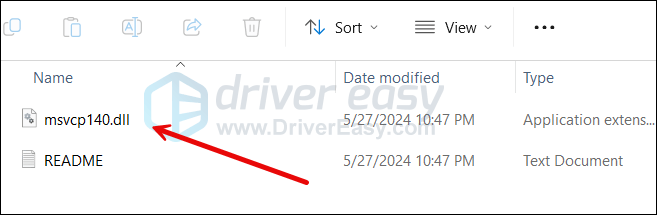
Once installed, check if your MSVCP140.dll missing problem has been fixed.
Fix 2: Reinstall the Microsoft Visual C ++ Redistributable package
The MSVCP140.dll file is part of the Visual C ++ Redistributable for Visual Studio 2015 package. (You don’t need to know this, but the package provides the components Windows needs to run C ++ applications.)
It’s such an essential package that it gets installed automatically when you install Windows. So chances are the MSVCP140.dll file is actually there, but has become corrupted in some way.
Fortunately, you can simply re-download the package from Microsoft and install it again to fix the problem.
Important note: Make sure you download the file from Microsoft’s official website. Unofficial websites may allow you to download the MSVCP140.dll file instead of the entire package. But files from these unapproved sources may be infected with viruses. So always download from official sites whenever possible.
- Go to the Microsoft Visual C++ 2015 Redistributable Update 3 download page, choose the correct language, and then click Download.
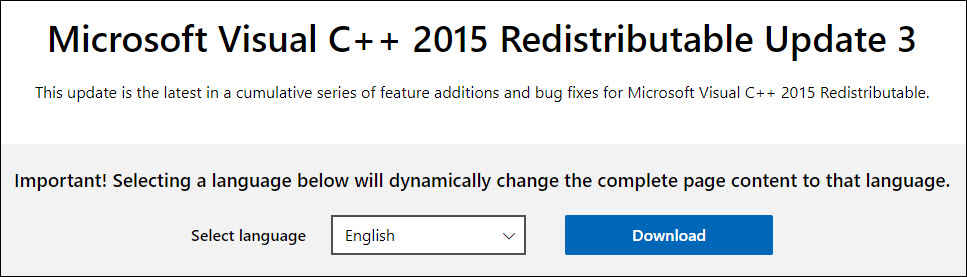
- Select the appropriate file for your version of Windows (x64 for the 64-bit version of Windows, and x86 for the 32-bit version).
Note: If you don’t know which version of Windows you’re running, simply type system information in the search box on your computer and click System Information.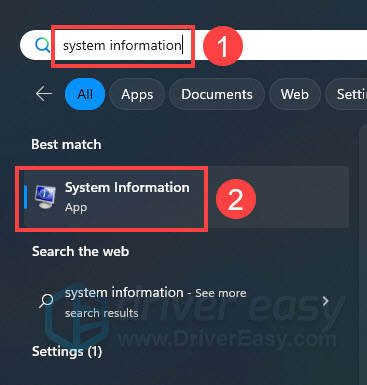
The System Type field will tell you whether you’re running 32-bit or 64-bit Windows. My computer is running the 64-bit version of Windows, so I select the vc_redist.x64.exe file and download it by clicking Next.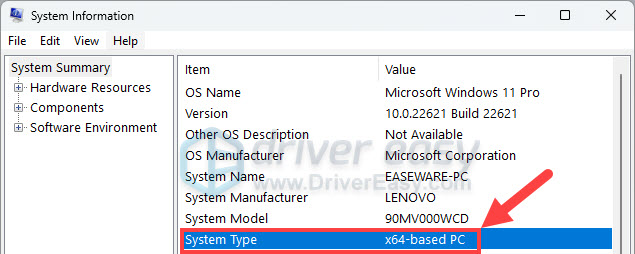
- Once the file has finished downloading, double-click it, and follow the instructions to install it.
- Restart Windows.
Try launching the program that was giving you the error.
Is it working? Great. But don’t worry if you’re still getting the error. We still have a few solutions you can try…
Fix 3: Do a clean installation of the program
As the error message says, reinstalling the program may fix the ‘MSVCP140.dll is missing’ problem.
Why? Because the program’s installation files may include the correct version of the MSVCP140.dll file.
Here’s how to do it.
- On your keyboard, hold down the Windows logo key and press the R key to bring up the Run dialog box.
- Type appwiz.cpl and press Enter to bring up a list of all the programs installed on your computer.
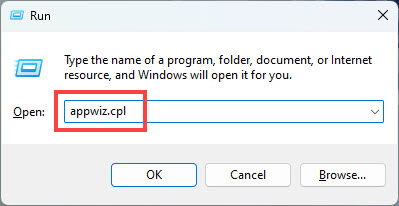
- Right-click on the program that’s giving you the error (in my case it’s Skype) and click Uninstall.
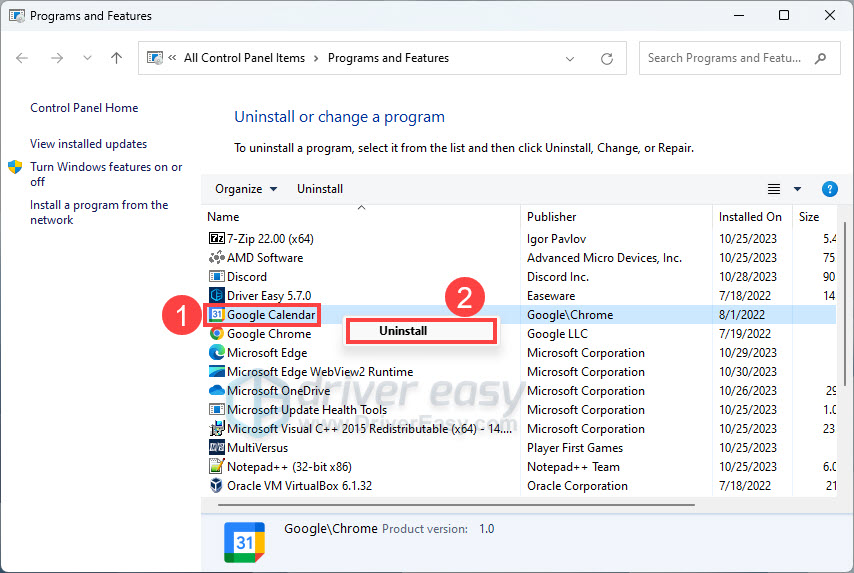
- Click Yes to confirm you want to uninstall the program.
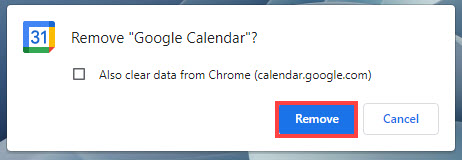
- Restart your computer.
- Reinstall the program, and then launch the program.
If it works, then you’ve found (and fixed) the problem. But if you’re still getting the error message, we have something else you can try…
Fix 4: Copy the file from a trusted computer
You can also fix this error by copying the same file from another computer and pasting it to your own. To do so:
- Find another computer that runs the same operating system as yours.
The versions (Windows 11/10/8/7) and architectures (32-bit/64-bit) of both operating systems must be the same. - On that computer, open File Explorer (by pressing the Windows logo key and the E key on your keyboard), then go to This PC > Local Disk (C:).
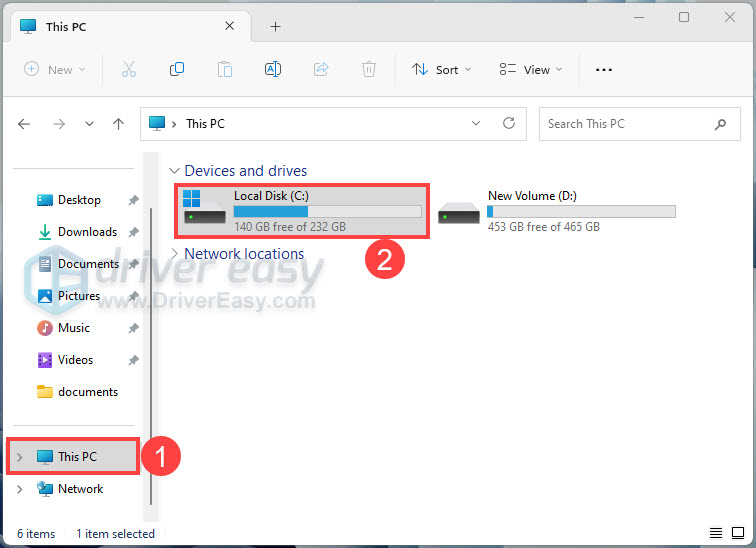
- Then go to Windows > System32, and find the msvcp140.dll file. Copy it into an external storage device, like a flash drive.
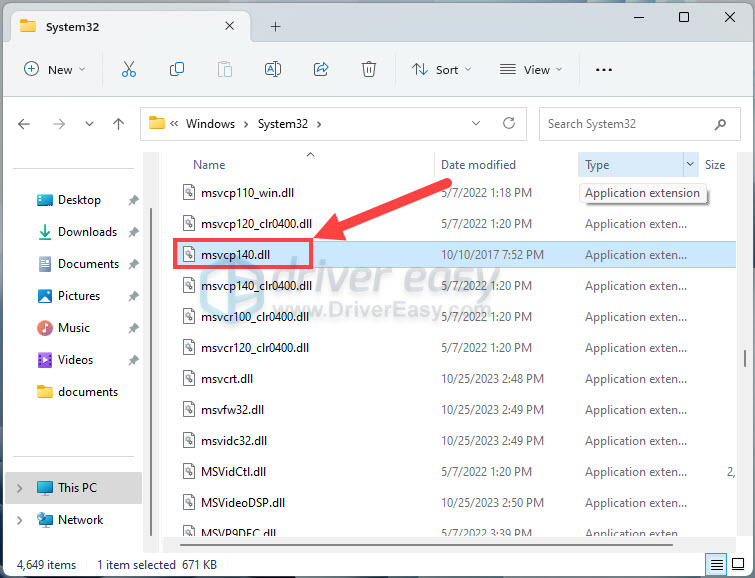
- Paste the copied file to the same location (This PC > Local Disk (C:) > Windows > System32) on your own computer.
- Try launching the program again and it should be working.
Still no luck? Okay, there’s one more thing we can try…
Fix 5: Run a virus scan for your system
The ‘MSVCP140.dll Is Missing’ error message may appear if a virus on your computer is preventing the MSVCP140.dll file from being detected. The virus may even be generating the error itself.
So run a virus scan across your entire Windows system. Yes, it will take some time to complete, but it’s worth it. Unfortunately, Windows Defender may not detect it, so it’s worth trying another antivirus application such as Avira and Panda.
If any malware has been detected, follow the instructions provided by the antivirus program to fix it.
Then restart your computer and try to launch your program again to see if it works.
So there you have it—six ways to fix the ‘MSVCP140.dll is missing‘ error message. Please feel free to leave your comments if you have any questions.





