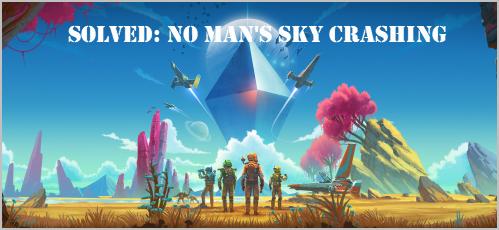
No Man’s Sky crashes at startup or in the middle of gaming? Don’t worry. We’ve got you covered! This post will show you how to fix No Man’s Sky crashing issues in your computer.
Why does No Man’s Sky keep crashing?
If your game’s version is outdated, you’re likely to have the game crashing issue in your computer. Meanwhile, your game files issue can also cause No Man’s Sky crashing. Apart from your game, your computer problems are possible to lead to your game crashing problem, such as your graphics card corruption or your CPU overclocking.
Sometimes it’s hard to identify where your problem lies in, but the good news is, you can do something to fix No Man’s Sky crashing.
Try these fixes
Here are the solutions that have helped people resolve the game crashing issue. You don’t have to try them all; just work your way down the list until No Man’s Sky is up and running properly.
- Install the latest patch
- Stop overclocking CPU
- Update your graphics card driver
- Verify Integrity of Game Files
- Delete Shadercache folder
Fix 1: Install the latest patch
Since many technical problems can be resolved by restarting, it never hurts to restart your computer and your game. Often this will be enough to fix the crashing.
Game developers always keep releasing patches to improve their games and fix any issues, so you should check for updates of your game in Steam or from the official website. Then install the latest patch to keep it up to date. This can fix some issues like No Man’s Sky crashing.
Fix 2: Stop overclocking CPU
overclocking means setting your CPU and memory to run at speeds higher than their official speed grade. Almost all processors ship with a speed rating. However, this may cause your games stuck on loading or crashing, so you should set your CPU clock speed rate back to default to fix the issue.
If your game still crashes, don’t worry. There are other solutions you can try.
Fix 3: Update your graphics card driver
A missing or outdated graphics card driver can cause No Man’s Sky crashing in your computer. To rule it out as the cause for your problem, you should update your graphics card driver to the latest version.
There are two ways to update your graphics card driver: manually and automatically.
Manually update your diver – You can go to the manufacturer’s website of your graphic card, search for the latest correct driver, then download and install it in your computer. This requires time and computer skills.
Automatically update your driver – If you don’t have time or patience, you can do it automatically with Driver Easy.
Driver Easy will automatically recognize your system and find the correct drivers for it. You don’t need to know exactly what system your computer is running, you don’t need to risk downloading and installing the wrong driver, and you don’t need to worry about making a mistake when installing.
You can update your drivers automatically with either the FREE or the Pro version of Driver Easy. But with the Pro version it takes just 2 clicks (and you get full support and a 30-day money back guarantee):
- Download and install Driver Easy.
- Run Driver Easy and click Scan Now. Then Driver Easy will scan your computer and detect any problem drivers.
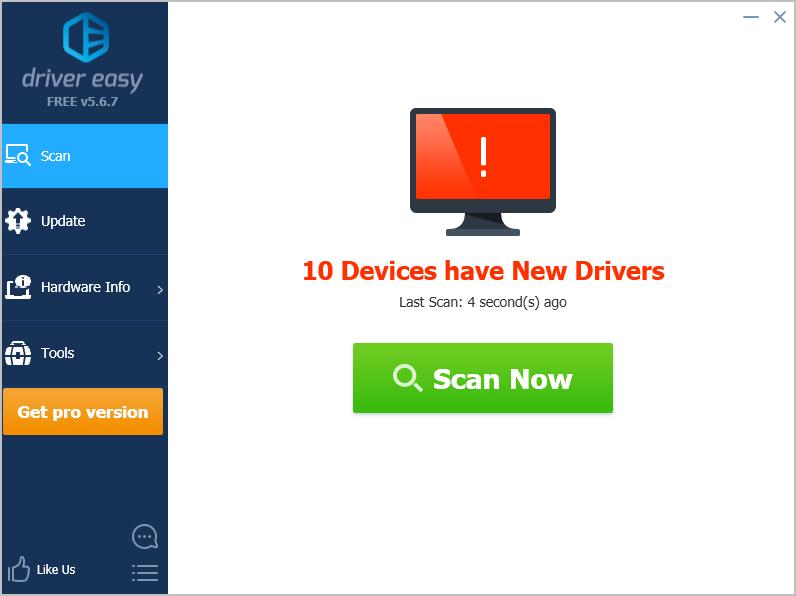
- Click the Update button next to the graphics card to automatically download the driver (you can do that with the FREE version), then install it in your computer.
Or click Update All to automatically download and install all the correct drivers for problem drivers (you can do this with the Pro version, and you’ll be prompted to upgrade when your click Update All).
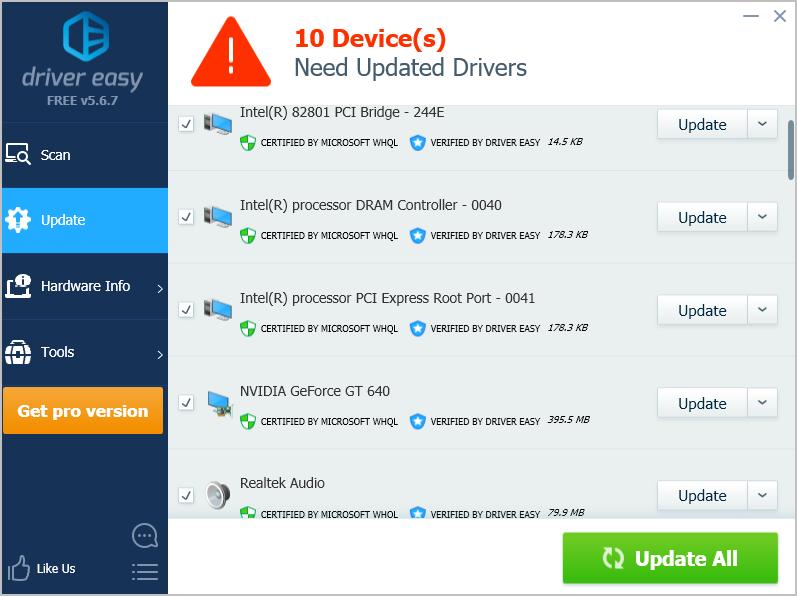
- Restart your computer to take effect.
Now launch No Man’s Sky to see if it fixes the crashing issue.
Still not working? Don’t give up hope. There is something else you can do.
Fix 4: Verify Integrity of Game Files
If some files in your game are missing or corrupted, No Man’s Sky is likely to crash and you can’t play the game. If that’s the case, you can run Verify Integrity of Game Files in Steam, and this will hopefully fix the crashing issue.
Here’s what you need to do:
- Open Steam in your computer.
- Click Library from the menu on the top.
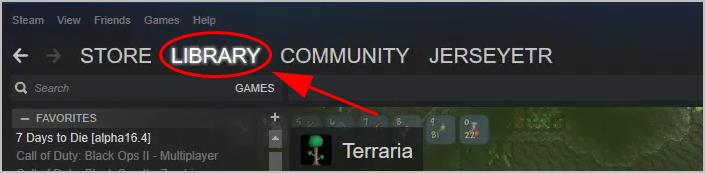
- Right click on No Man’s Sky, then click Properties.
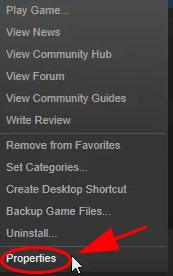
- Click the Local Tiles tab, and click Verify integrity of game files.
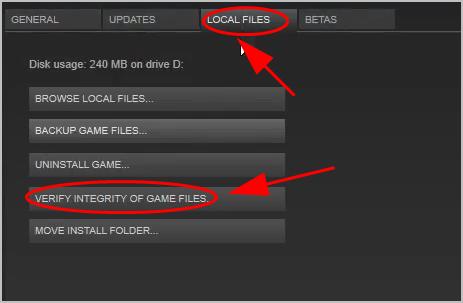
- Stem will verify your game files and fix any detected problems. This can take several minutes, so be patient.
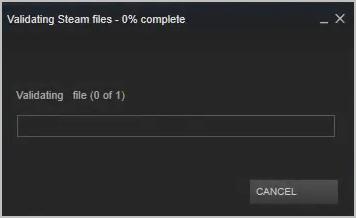
After completing, restart your game to see if it works now.
Fix 5: Delete Shadercache folder
Shadercache is a mod for No Man’s Sky, and it can crash your game especially after game updates. So you can delete Shadercache folder in your computer to fix No Man’s Sky crashing.
To do so:
- Close No Man’s Sky and Steam.
- Open File Explorer in your computer, and go to the Steam directory (the directory can be different and it depends on where you stored Steam).
- Go to Steam > Steamapps > Common > No Man’s Sky > GAMEDATA > SHADERCACHE.
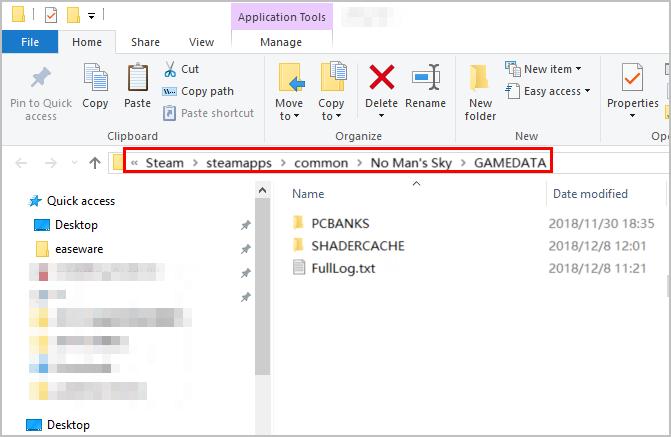
- Delete the SHADERCACHE folder.
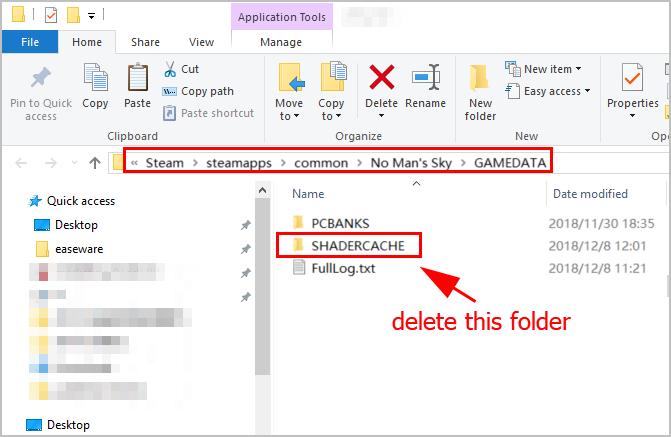
- Open No Man’s Sky and see if it works properly.
So there you have it – Five effective ways to fix No Man’s Sky crashing in your computer. Which method helps you out?
If you have any questions or suggestions, feel free to leave a comment below.





