
Having no sound on your iPad? You’re not alone! Many iPad users are having the same no sound issue on their tablet.
This is a very frustrating issue. Your experience with your iPad is ruined when it’s not producing sound. But don’t worry. This issue can be fixed…
Try these fixes
The following are some methods that have helped many iPad users fix their sound problems. You don’t have to try them all; just work your way down the list until you find the one that works for you.
- Check your iPad sound settings
- Reset your network settings
- Force restart your iPad
- Clean your iPad charging port and headphone jack
- Contact Apple Support
Method 1: Check your iPad sound settings
Your iPad may have no sound because if it was accidentally muted. Or you have connected your iPad to external speakers so it can’t play sound with its own. So you should check your iPad sound settings. To do so:
1) If your iPad has a mute switch, make sure it is turned off.
2) Press the volume up button to adjust the volume. Make sure the volume is high enough so you can hear the sound.
3) On your iPad, tap Settings and then Bluetooth. Then turn off Bluetooth.

Check to see if this restores the sound of your iPad. If it does, great! But if not, there are a few more fixes for you to try…
Method 2: Reset your network settings
Resetting network settings can also help you restore your iPad sound. To reset your network settings:
1) Tap Settings, then go to General > Reset.
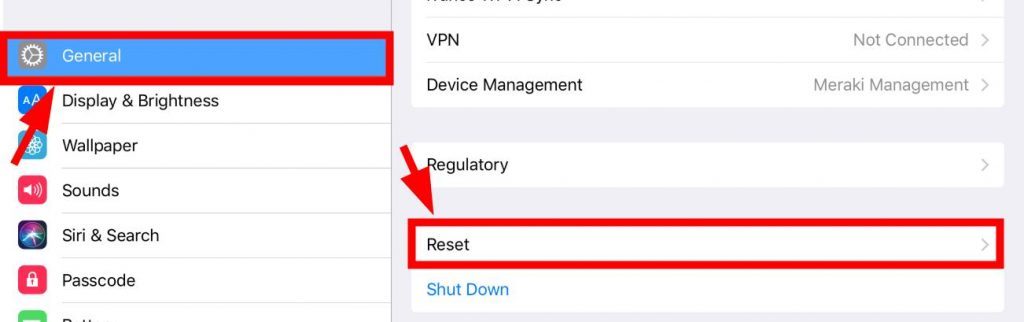
2) Tap Reset Network Settings.
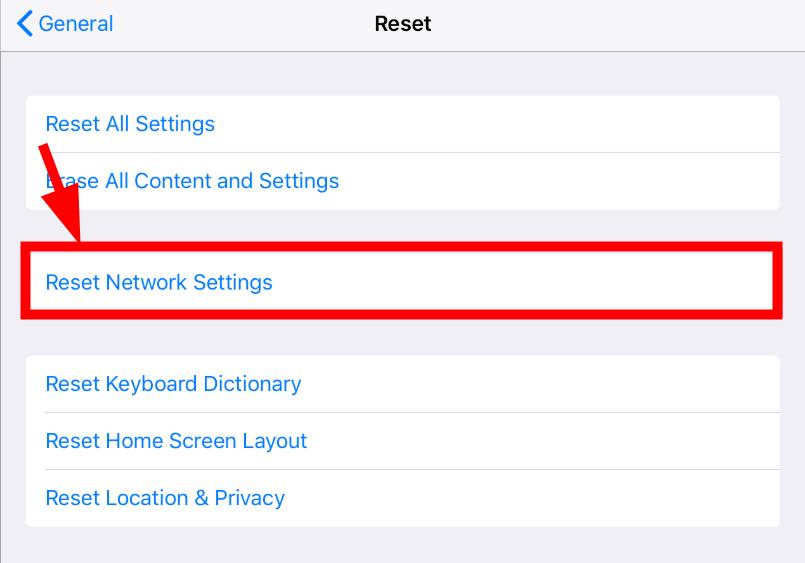
After resetting your network settings, check to see if this fixes your sound issue. If it doesn’t, there are three more fixes to try…
Method 3: Force restart your iPad
There may be temporary corruption issues with your iPad so it can’t produce any sound. You should force restart your iPad to get rid of those issues.
To force restart your iPad, press and hold the top button and the Home button until you see the Apple logo on your screen.
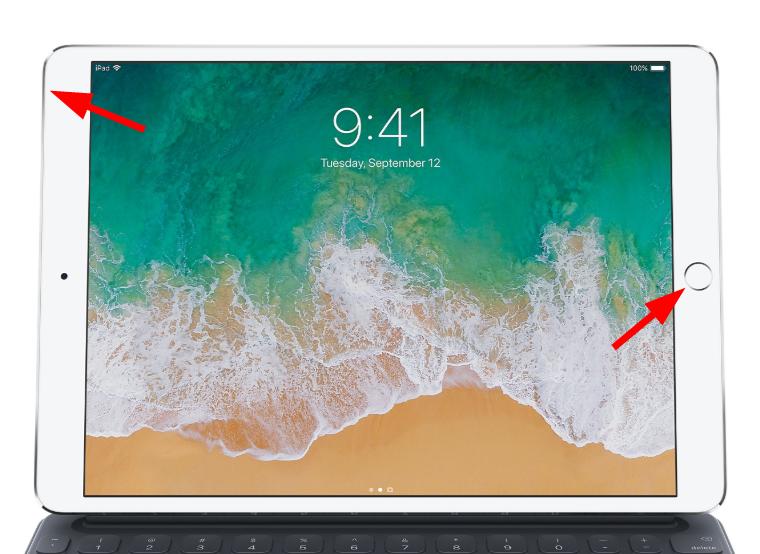
Then release the two buttons and wait until the restart completes. If you can hear the sound of your iPad now, you’ve solved your problem. But if not, there are still two methods you can try…
Method 4: Clean your iPad charging port and headphone jack
Your iPad can’t play sound if your charging port or headphone jack is dirty. You should clean your iPad charging port and headphone jack. You may need to use a toothbrush or vacuum cleaner to clean them. After the cleaning, check to see if this fixes your sound issue. Hopefully it does. But if not, you may need to…
Method 5: Contact Apple Support
If you’ve tried all these fixes, and you still can’t get your iPad sound back, it’s probably a hardware issue. Contact Apple Support and ask them for advice.





