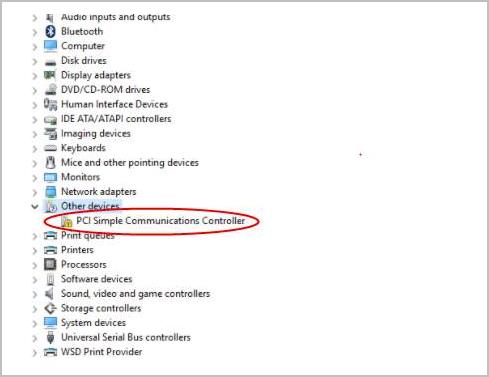
If you’re having PCI Simple Communication Controller driver issues on your Windows, don’t worry. You can resolve the issue easily by install the latest and correct driver for the device.
There are three methods you can use to update the driver. You may not have to try them all; just work your way down the list until you find the one that works for you.
- Update the Driver via Device Manager
- Use Hardware Id to find the correct driver
- Use Driver Easy to update the driver automatically
Method 1: Update the driver via Device Manager
You can update the driver manually via Device Manager. Follow below steps:
1) In Device Manager, right click on the device name and select Properties. Then Properties Window will open.
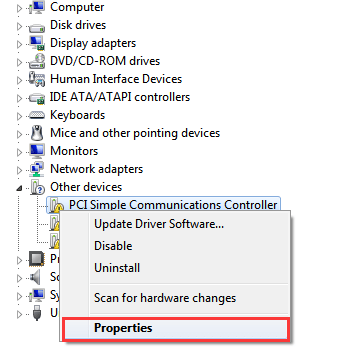
2) In “General” tab, click Update Driver button.
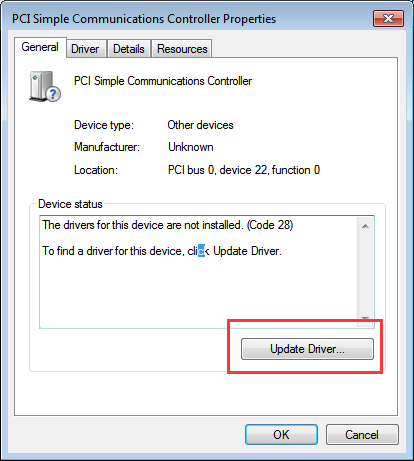
3) Click Search automatically for updated driver software. If Windows have drivers for the device, the driver will be updated automatically.
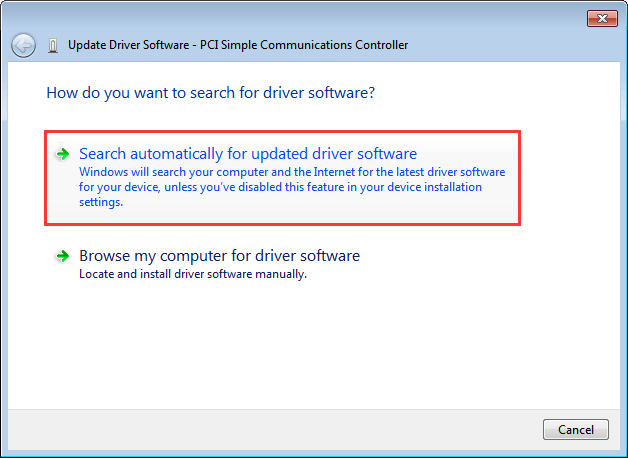
If Method 1 doesn’t work for you, try Method 2.
Method 2: Use Hardware Id to find the correct driver
Windows sometimes fails to provide the proper drivers. If your PCI Simple Communication Controller driver cannot be updated by using Windows, you can use its hardware id to find the right driver. Every device has its own hardware id, so does PCI Simple Communication Controller.
1) In Properties Window, click Details tab.
2) Under “Property”, select Hardware Ids.
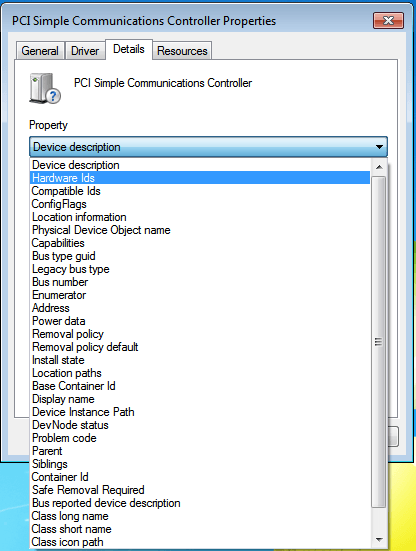
3) Right-click on the hardware id and click Copy. (If there are more than one values, copy the longest one.)
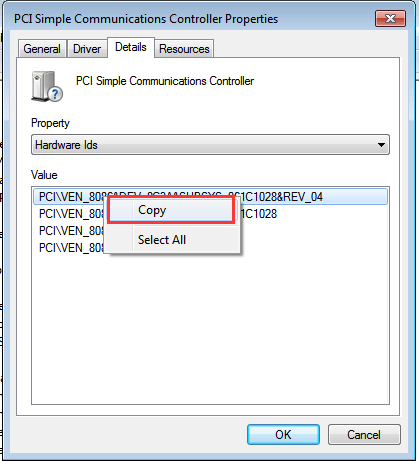
4) Copy and paste the hardware id to the browser you’re using. Use “hardware id+driver+Windows OS” to search the specific driver. The link with right result will always be listed on top of first result page. Then you can go to the link and follow instructions to download the driver.
If manually update the driver doesn’t work for you, try Method 3 to update the driver automatically.
Method 3: Use Driver Easy to update the driver automatically
If you don’t have the time, patience or computer skill to update the driver manually, you can do it automatically with Driver Easy.
Driver Easy will automatically recognize your system and find the correct drivers for it. You don’t need to know exactly what system your computer is running, you don’t need to risk downloading and installing the wrong driver, and you don’t need to worry about making a mistake when installing.
You can update your drivers automatically with either the FREE or the Pro version of Driver Easy. But with the Pro version it takes just 2 clicks (and you get full support and a 30-day money back guarantee):
1) Download and install Driver Easy.
2) Run Driver Easy and click Scan Now button. Driver Easy will then scan your computer and detect any problem drivers.

3) If you know what device PCI Simple Communication Controller indicates (In most cases, the PCI Simple Communication Controller is Intel(R) Management Engine Interface), find it in the driver list displayed by Driver Easy. Then click the Update button to automatically download the correct version of this driver, then you can manually install it (you can do this with the FREE version).
If you are not sure what the device is, click Update All to automatically download and install the correct version of all the drivers that are missing or out of date on your system (this requires the Pro version – you’ll be prompted to upgrade when you click Update All).

Hopefully you can update the PCI Simple Communications Controller driver easily with the tips above. If you have any questions, please leave your comments.





