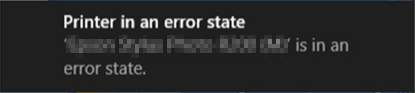
If you are a printer user, it is possible that you have encountered a Printer in Error State issue. If you come across one, an error message will pop up on your computer telling you your printer “is in an error state“. Your printer cannot get to work at this time.
If you are trying to find some useful solutions to this problem. You can give the methods below a try. They can help you fix your printer in error state issue.
1) Check the connection and restart your devices
2) Update or reinstall printer driver
3) Contact printer manufacturer
1) Check the connection and restart your devices
Once your printer is in an error state, you can perform some simple methods and see if they work.
You can check whether the connection between your printer and computer functions normally. Make sure your devices connect to each other properly, and the network (either wireless or Bluetooth) or cable you use for the connection has no problem.
Sometimes the problem can be fixed by restarting your devices. You can power off your computer and printer completely and leave them for a couple of minutes. After that turn them on and see if the error is gone.
2) Update or reinstall printer driver
Printer in error state can also result from faulty or incompatible printer driver. You will need to update or reinstall the driver to fix problems of this kind.
One easy and credible way to deal with drivers is to use Driver Easy.
Driver Easy will automatically recognize your system and find the correct drivers for it. You don’t need to know exactly what system your computer is running, you don’t need to risk downloading and installing the wrong driver, and you don’t need to worry about making a mistake when installing.
You can download and install your drivers by using either Free or Pro version of Driver Easy. But with the Pro version it takes only 2 clicks (and you get full support and a 30-day money back guarantee):
a) Download and Install Driver Easy.
b) Run Driver Easy and hit Scan Now button. Driver Easy will then scan your computer and detect any problem drivers.

c) Click on the Update button next to your printer to download the latest and correct driver for this device. You can also hit Update All button at the bottom right to automatically update all outdated or missing drivers on your computer (this requires the Pro version — you will be prompted to upgrade when you click on Update All).
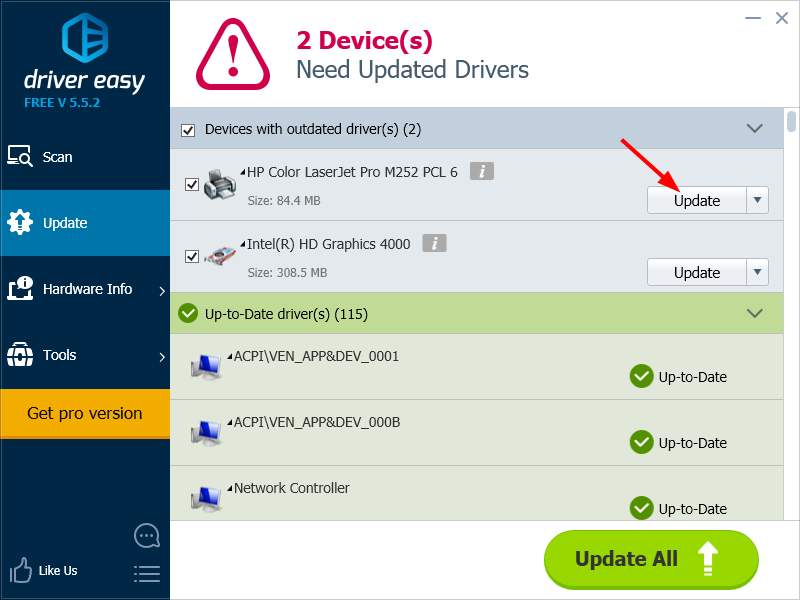
Apart from updating driver, you can also use Driver Easy to uninstall driver (also Pro required). This is helpful especially when you want to reinstall the driver of a device.
a) Open Driver Easy and select Tools.
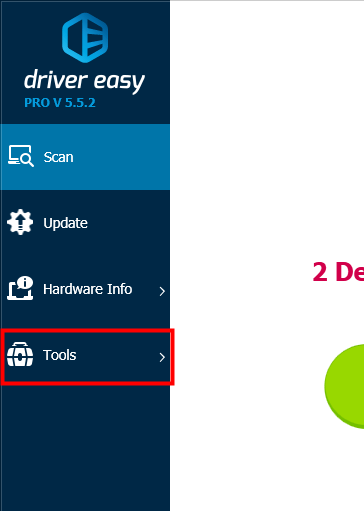
b) Select Driver Uninstall and you will see a list of device drivers. Locate your printer driver and then click on the Uninstall button. The driver you select will be removed soon.
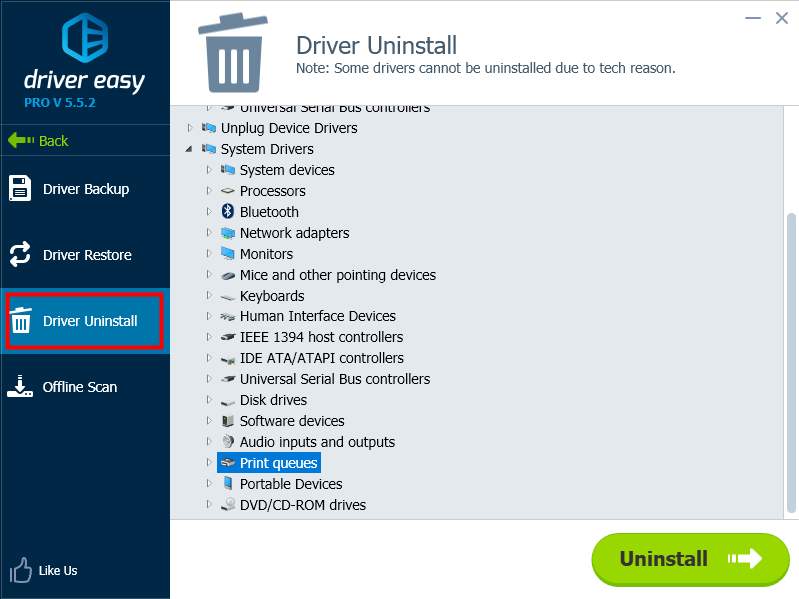
3) Contact printer manufacturer
If you have tried the methods above and the error persists, you may need to contact the manufacturer of your printer. They can help you find out the cause of the problem, and have your printer repaired or replaced.





