
Your Sims 4 game not opening? Don’t worry. Many Sims 4 gamers have reported this issue. You can fix the problem with one of the solutions below.
There are six solutions for you to try to fix the problem. You may not have to try them all. Just work your way down at the top of the list until you find the one that works for you.
- Repair the game
- Update the video card driver
- Update the network controller driver
- Reset Sims 4
- Reinstall Sims 4 or Origin
- Perform a clean boot
Solution 1: Repair the game
When Sims 4 won’t start or crashes, the first solution you can try is to repair the game in Origin. For how to repair the game, follow steps below:
1) Open Origin.
2) Go to your Game Library.
3) Right-click the Sims 4 game, then select Repair.
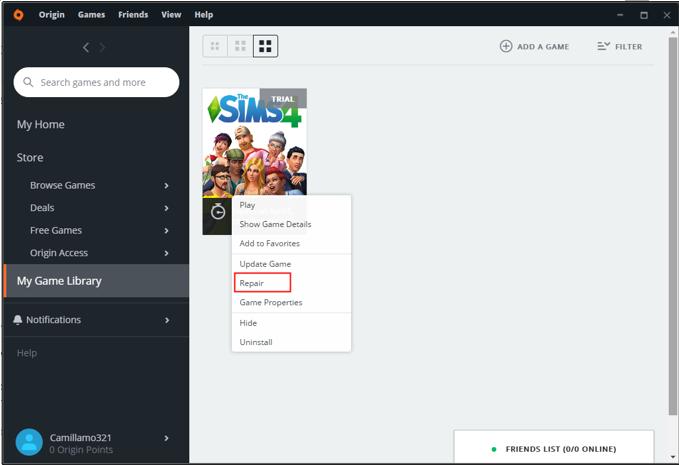
4) Check to see if Sims 4 opens.
Solution 2: Update the video card driver
Sims 4 crashing at startup issue is probably caused by outdated video card drivers. So to fix the problem, you can try to update the video card driver.
You can update the video card driver manually by going to the PC manufacturer’s website or the video card’s manufacturer’s website to check for and download the latest driver.
If you don’t have the time, patience or computer skills to update the driver manually, you can do it automatically with Driver Easy.
Driver Easy will automatically recognize your system and find the correct drivers for it. You don’t need to know exactly what system your computer is running, you don’t need to risk downloading and installing the wrong driver, and you don’t need to worry about making a mistake when installing.
You can update your drivers automatically with either the FREE or the Pro version of Driver Easy. But with the Pro version it takes just 2 clicks (and you get full support and a 30-day money back guarantee):
1) Download and install Driver Easy.
2) Run Driver Easy and click Scan Now. Driver Easy will then scan your computer and detect any problem drivers.

3) Click the Update button next to a flagged video card driver to automatically download and install the correct version of this driver (you can do this with the FREE version). Or click Update All to automatically download and install the correct version of all the drivers that are missing or out of date on your system (this requires the Pro version – you’ll be prompted to upgrade when you click Update All).

Solution 3: Update the network controller driver
The faulty network controller driver could also be the cause. If updating video card doesn’t work for you, try to update the network controller driver. To save time, you can also use Driver Easy to help update the network controller driver automatically.
Solution 4: Reset Sims 4
Sims 4 not launching problem can be caused by corrupted save files. So you can try to reset the game to reload the files.
How to back up the game:
1) On your computer, go to Documents -> Electronic Arts
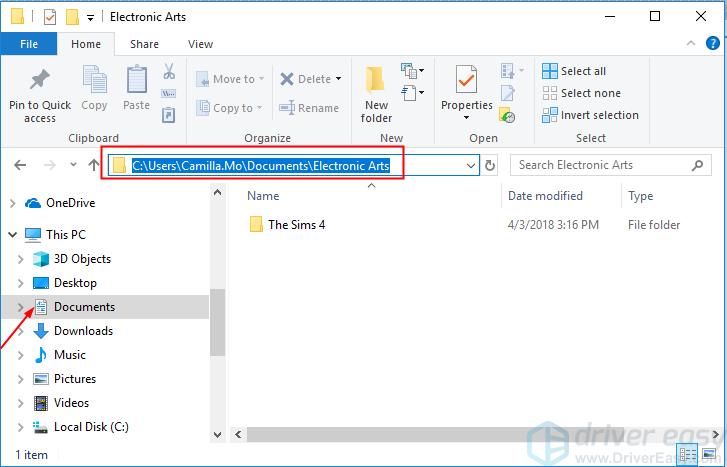
2) Right-click on The Sims 4, then select Copy.
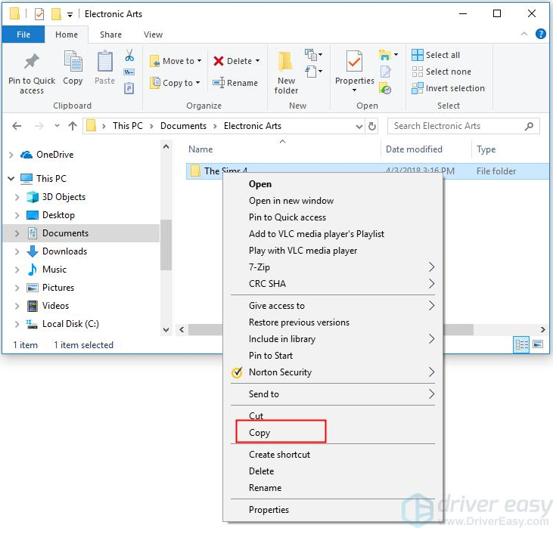
3) Copy the folder to your Desktop.
4) Right-click on the copied folder and select Rename.
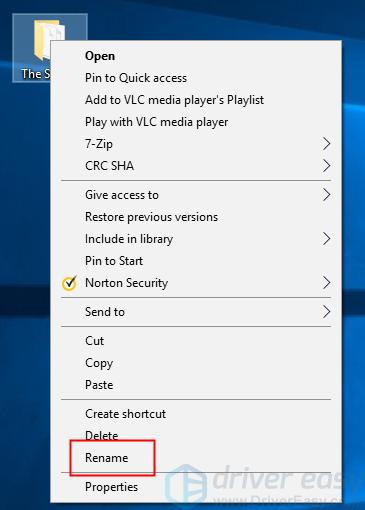
5) Change the name of the folder to something you’ll remember, like Sims 4 Backup.
How to restore the game:
1) On your computer, go to Documents -> Electronic Arts
2) Right-click on The Sims 4, then select Delete. If you’re prompted to confirm the deletion, click Yes to confirm you want to delete the folder.
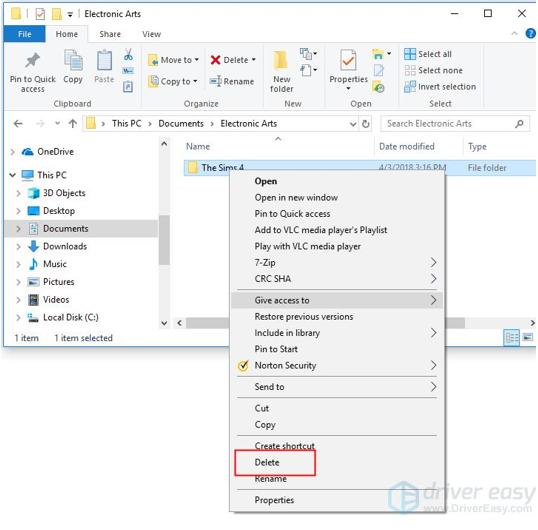
3) Empty your Recycle Bin.
4) Right-click on the folder you backed up before, and select Copy.
5) Copy the folder to Electronic Arts. If you want, you can change the name of the folder to The Sims 4.
Follow these steps to reset the game:
1) On your computer, go to Documents -> Electronic Arts.
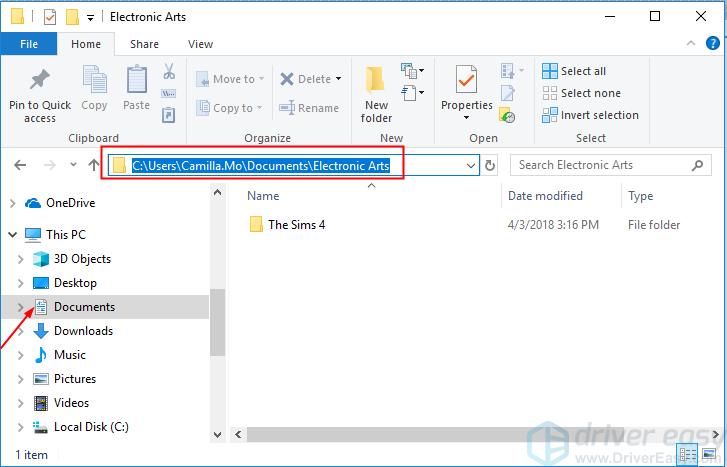
2) Right-click on The Sims 4, then select Delete. If you’re prompted to confirm the deletion, click Yes to confirm you want to delete the folder.
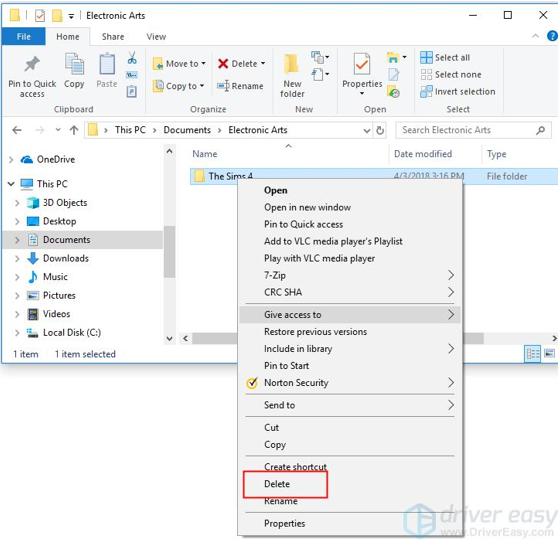
3) Empty your Recycle Bin.
4) Restart your computer.
5) Check to see if Sims 4 opens.
Solution 5: Reinstall Sims 4 or Origin
When you can’t open Sims 4 successfully, you can try to reinstall the game. If reinstalling the game doesn’t work, try to reinstall the Origin client.
Solution 6: Perform a clean boot
The problem can be caused by software conflict. You can perform a clean boot to troubleshoot the software causing this issue. For detailed instructions about how to perform a clean boot, please see How to Perform a Clean Boot in Windows.
Hopefully one of the solutions above help you resolve the Sims 4 not opening issue. If you have any questions, please feel free to leave your comments. I’d love to hear of any ideas or suggestions.





