
Many people are reporting that SportsDevil is not working in Kodi, some are receiving “No stream available” error, and some are having “Web request failed” error. If you’re one of them, don’t worry. It’s a common problem on Kodi, and you can fix it.
Try these fixes:
Here are a few fixes that gave helped other users resolve their “SportsDevil not working” issue. You may not need to try them all; just work your way down the list until you find the one that works for you.
- Use a VPN
- Reinstall SportsDevil add-on
- Update SportsDevil add-on to the latest version
- Update Kodi to the latest version
Fix 1: Use a VPN
If you’re having trouble with SportsDevil not working properly on your Kodi – and in particular, if you’re seeing the “No stream available” error – your Internet Service Provider (ISP) may be blocking the add-on and Kodi videos.
To resolve this problem (i.e. to work around their block), you should install a Virtual Private Network (VPN). A VPN will mask the video, so your ISP won’t recognize it as a Kodi video and, as a result, won’t block it.
To find a VPN, just search VPN in your browser, then pick the one with the best reputation. If you don’t have time or patience, you can try NordVPN
NordVPN helps you bypass geo-restrictions to get all add-ons desired, keeps you protected from snooping eyes, and secures your data to keep your online activity private. It’s safe and easy to use!
Click NordVPN coupon to get NordVPN coupon code first, then follow the steps below to download and use NordVPN.
- Download NordVPN in your device (You can get up to 75% discount to buy NOW).
- Run NordVPN and open it.
- Connect to a server in a chosen location.

All set – Kodi is now unlocked and you should be able to use SportsDevil in your Kodi without any problems.
Fix 2: Reinstall SportsDevil add-on
When SportsDevil stops working, you should first check your add-on version. It may be outdated with buggy issues and so you can reinstall the add-on to fix your problem.
Step 1: Uninstall SportsDevil
- Open Kodi and click Add-ons on the left.
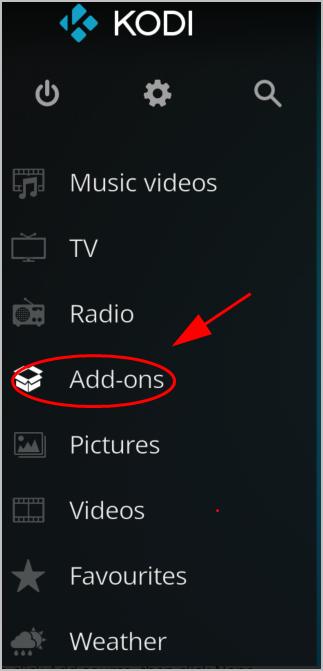
- Click My add-ons. Then you’ll see a list of add-ons that have been installed in your device.
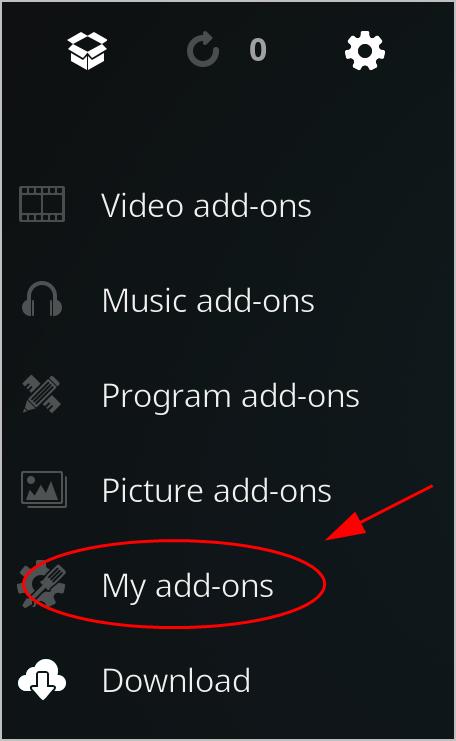
- Click SportsDevil.
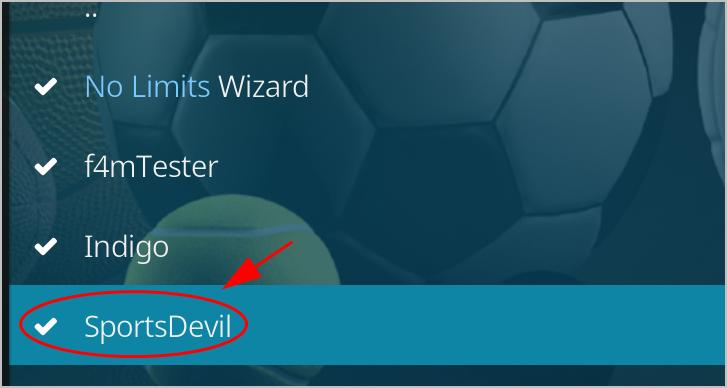
- Click Uninstall at the bottom.
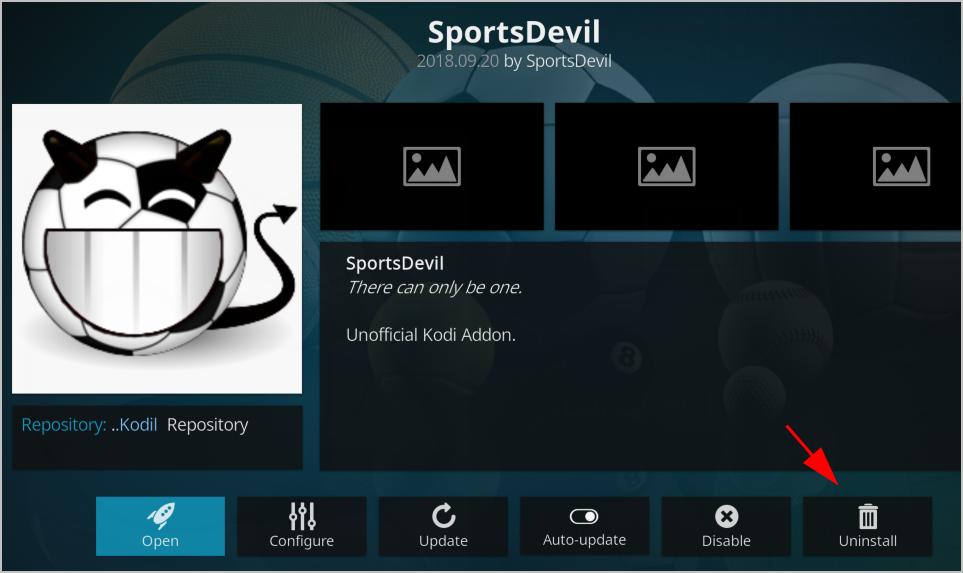
- Click Yes to confirm.

SportsDevil will then uninstall. Once the uninstall process completes, you’ll need to reinstall the latest version of SportsDevil.
Step 2: Reinstall SportsDevil
After uninstalling SportsDevil, you should now install it again.
There are various repositories that contains SportsDevil add-on. In this post we’ll introduce how to install SportsDevil in Kodi with the Kodil repository. For more infoamtion, please visit: How to Install SportsDevil on Kodi
- Restart Kodi in your device, and click the Settings icon.
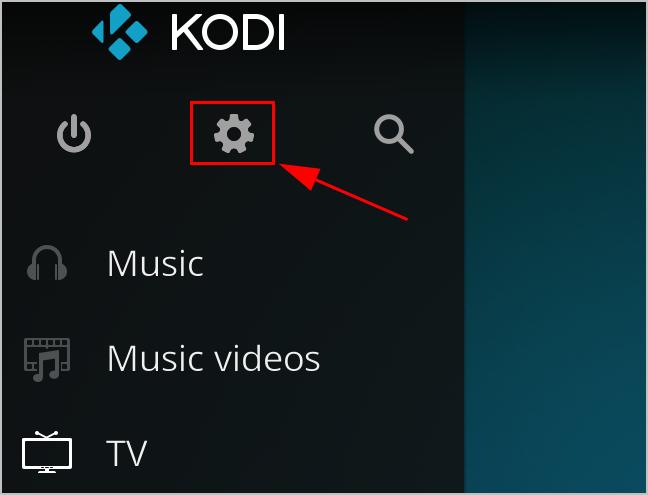
- Click File Manager.
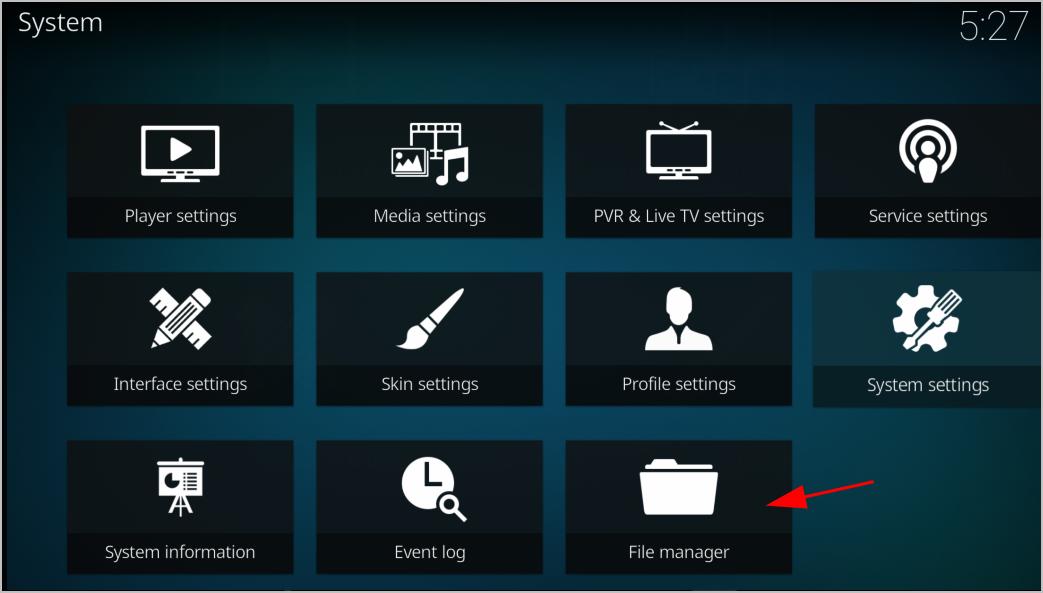
- Double click Add source, then click None.
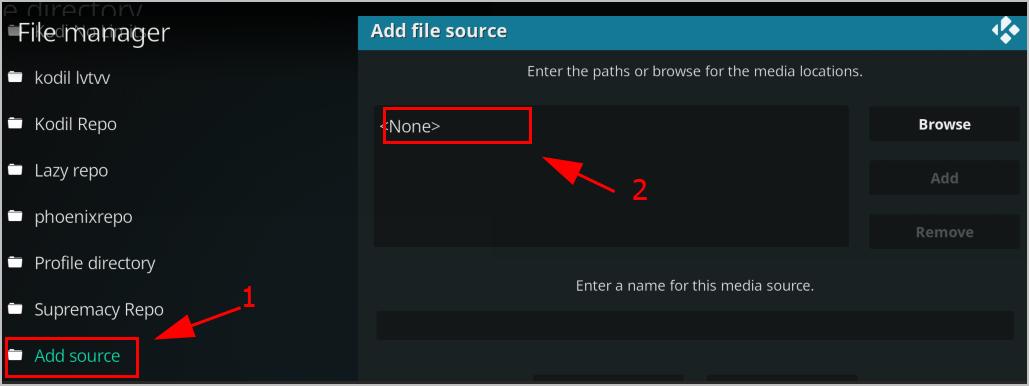
- Type the following URL (or copy and paste it), then click OK.
http://www.lvtvv.com/repo
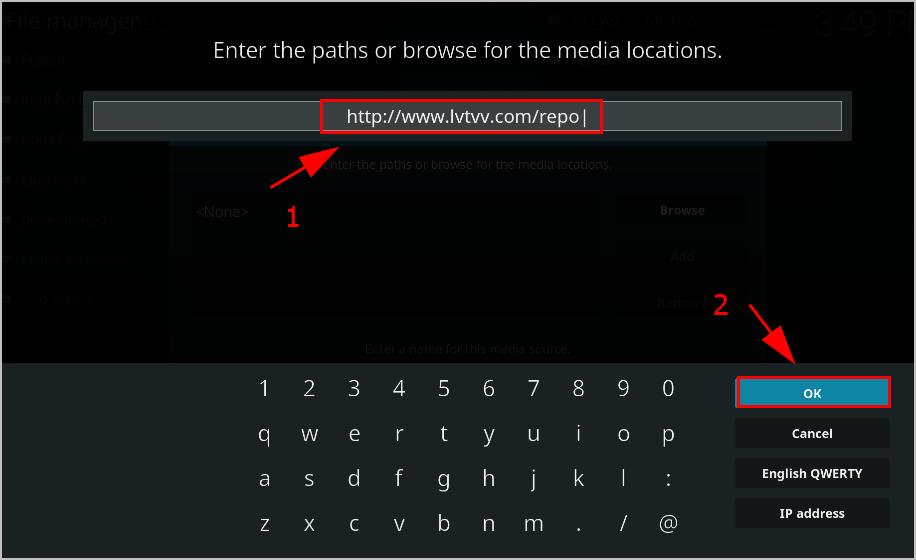
- Enter a name for this source media, then click OK. In my case I enter kodil lvtvv.
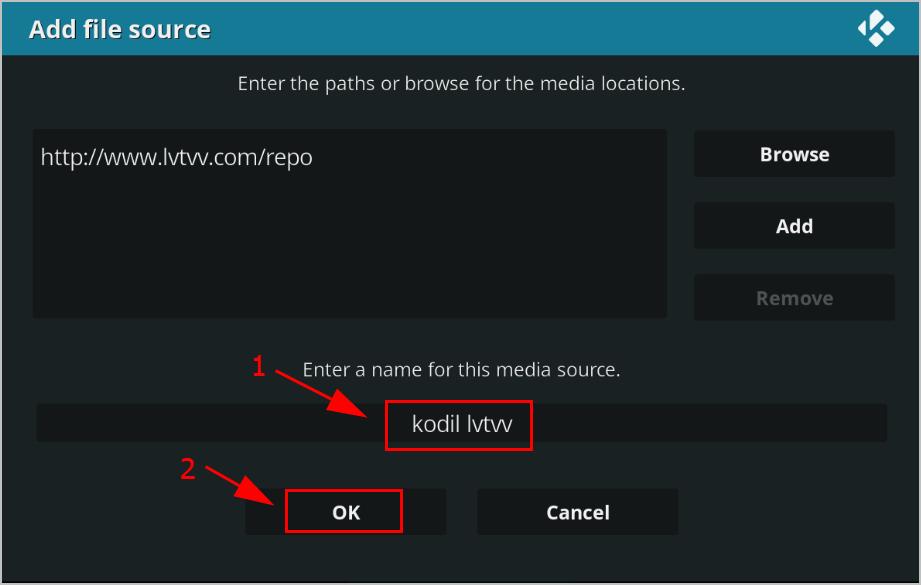
- Go back to the home page on Kodi, and click Add-ons.
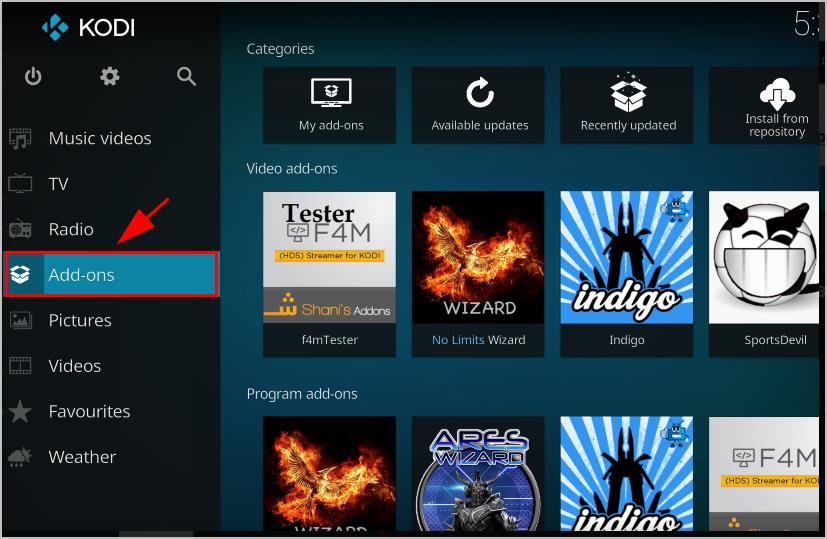
- Click the Package icon on the upper left.
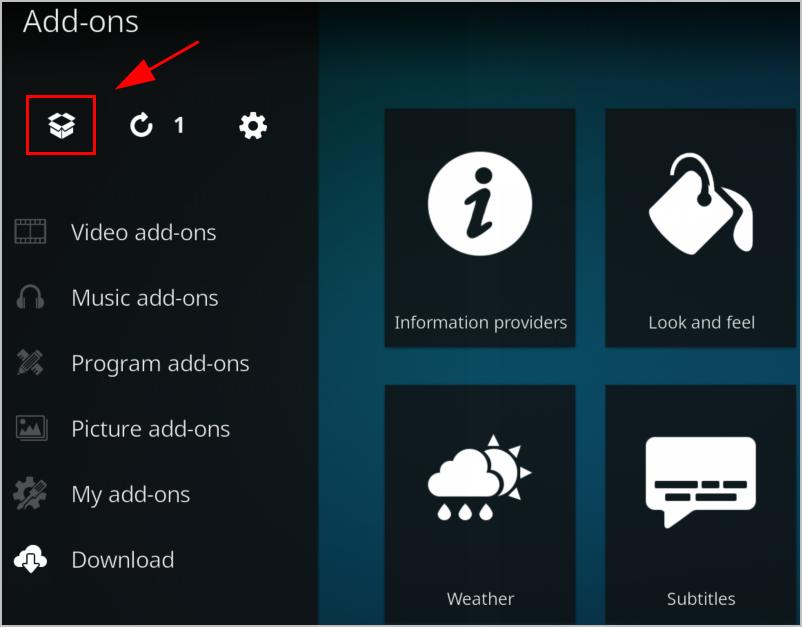
- Select Install from zip file.
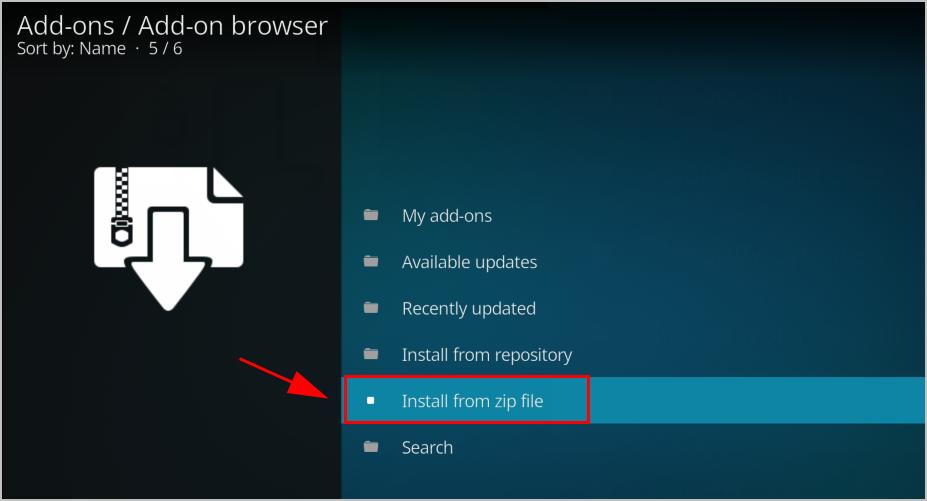
- Click the name that you just entered (in my case I click kodil lvtvv).
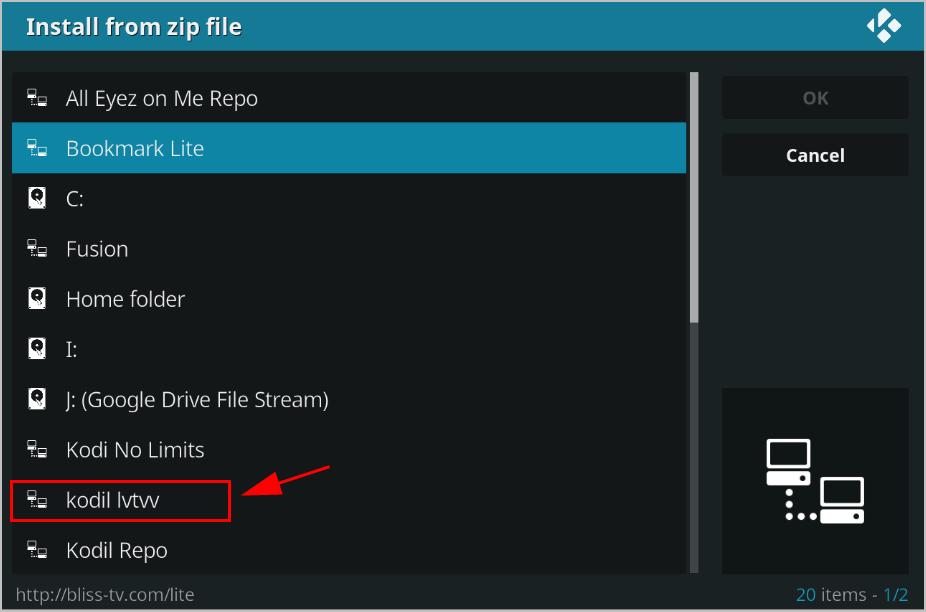
- Choose repository.kodil-X.X.zip.
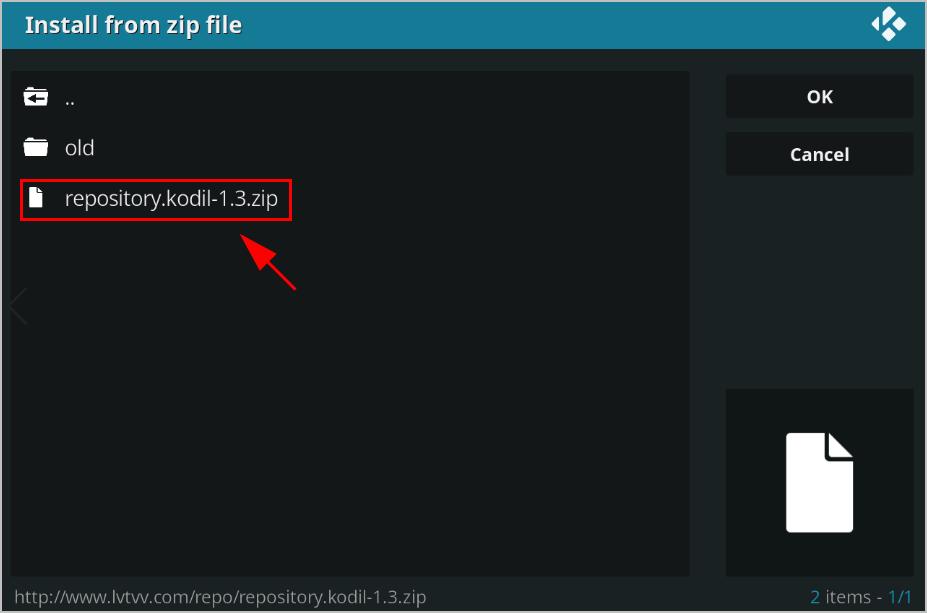
- Kodi will install the repository. Wait until you see the Add-on installed notification appear.

- Click Install from repository.
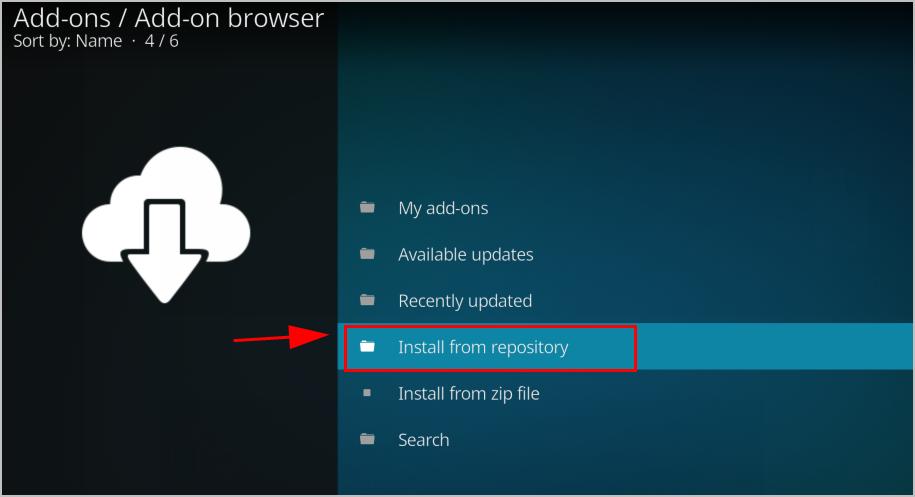
- Click Kodil Repository.
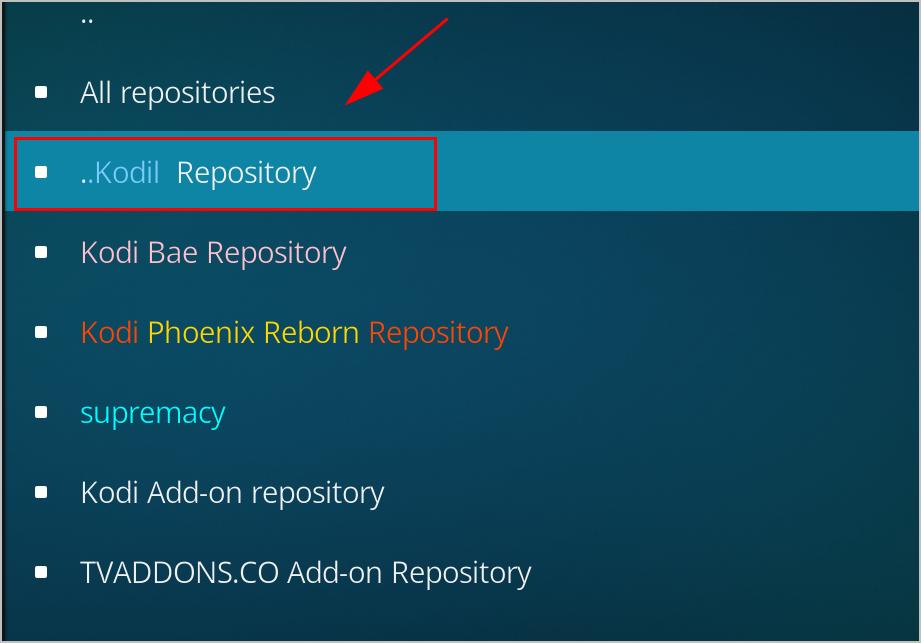
- Click Video add-ons.
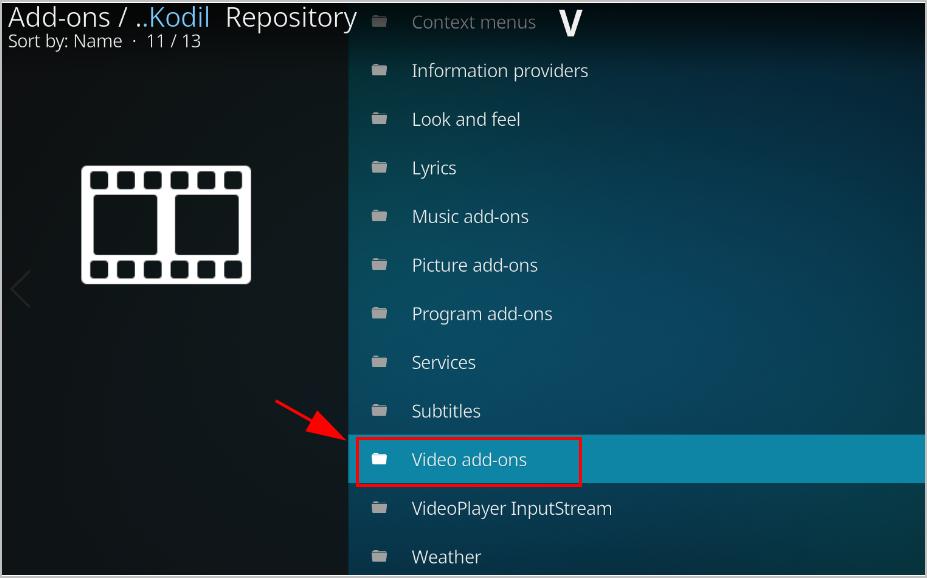
- Scroll down and click SportsDevil.
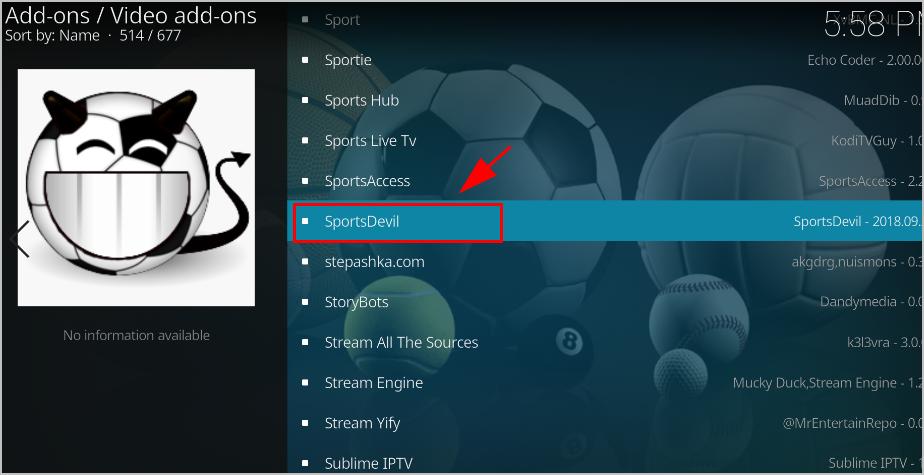
- Click Install.
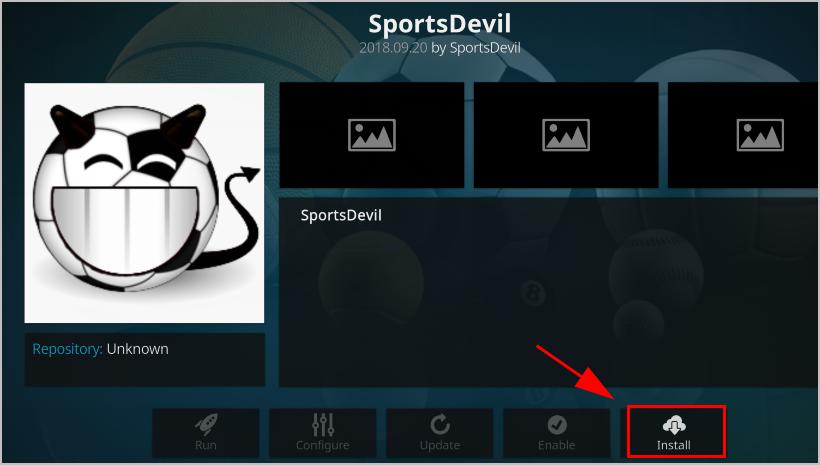
- Wait for a while until you see the Add-on installed notification.
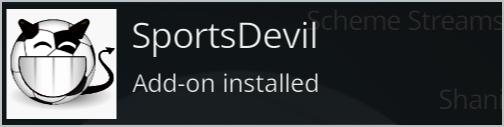
Now head to Kodi home page > Add-ons > My add-ons, and open SportsDevil and see if it works.
Fix 3: Update SportsDevil add-on to the latest version
You can also update SoprtsDevil to the latest version if it’s not working. Here’s what you need to do:
- Open Kodi and click Add-ons on the left.
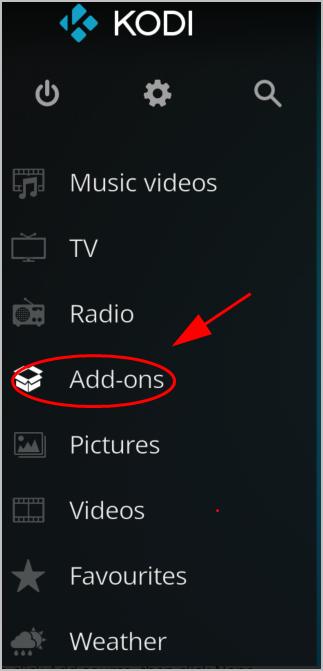
- Click My add-ons. Then you’ll see a list of add-ons that has been installed in your device.
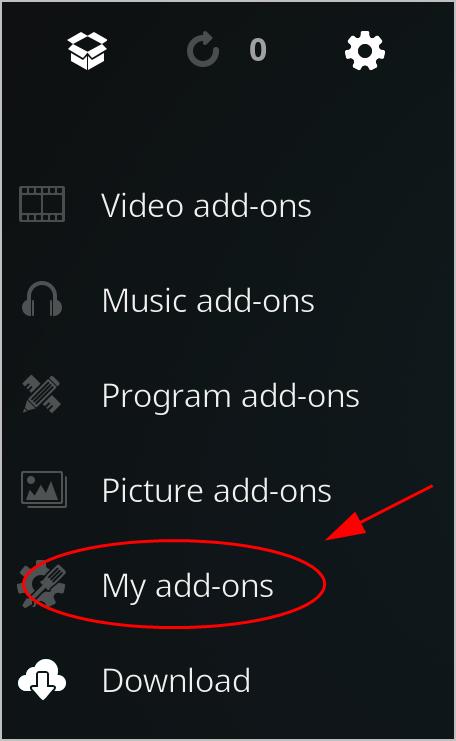
- Click SportsDevil.
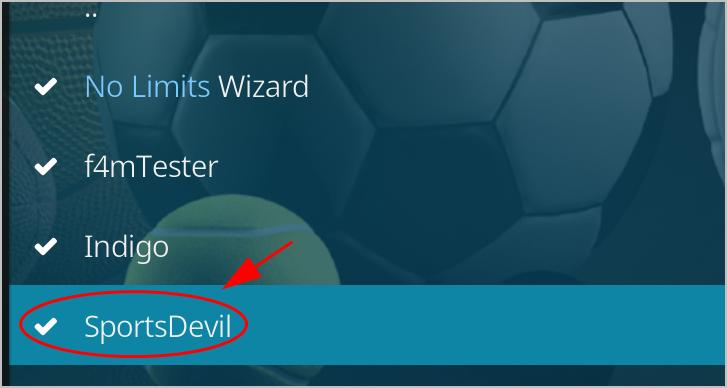
- Click Update at the bottom.

- Then follow the on-screen instructions to finish the update.
After updating, restart Kodi and open SportsDevil to see if it fixes your problem.
Fix 4: Update Kodi to the latest version
One of the possible reasons why SportsDevil not working is that Kodi is outdated in your device. So you should keep Kodi up to date.
But how to update Kodi? Here’s what you can do:
- Go to the Kodi download page.
- Select the operating system running in your device (in my case I choose Windows).
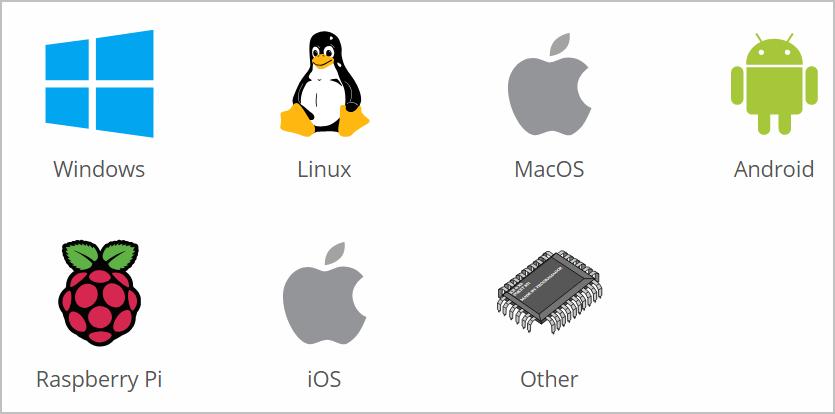
- Choose the version that you want to download.

- Once download, double click the downloaded file, and follow the on-screen instructions to finish the install.
After updating Kodi, open SportsDevil and see if it’s working.
Please add a comment below to let us know if these fixes resolved your SportsDevil not working issue. If you have any other issues, feel free to let us know, and we’ll do our best to help.





