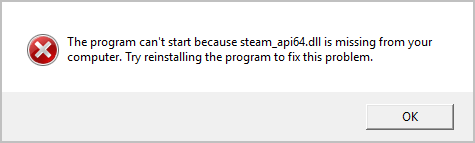
Many Steam users are having an issue with their game. What happens is an error message pops up when they open their game on Steam that says:
- The problem can’t start because steam_api64.dll is missing from your computer.
- The code execution cannot proceed because steam_api64.dll was not found.
- …
This is a very annoying issue. You can‘t play your game because of this error. You may not know how to fix it, and probably you don’t even know what the missing file is!
But don’t worry! The following are an explanation of the missing file and a few solutions that have helped many other Steam users restore the missing file.
What is steam_api64.dll?
Steam_api64.dll is a component of the Steam program. It is required by some Steam games to access Steam features and functionalities (such as anti-cheat and digital rights protection) so that they can run properly.
Fixes to try
These are the fixes you can try. You don’t have to try them all; just work your way down the list until you find the one that works for you.
- Verify your game files
- Restore the steam_api64.dll file
- Copy the same file from another computer
- BONUS TIP: Update your device drivers
Fix 1: Verify your game files
You can verify your game files on your Steam program to restore the missing steam_api64.dll file. To do so
- From the LIBRARY, right-click on your game and select Properties… from the drop-down menu.
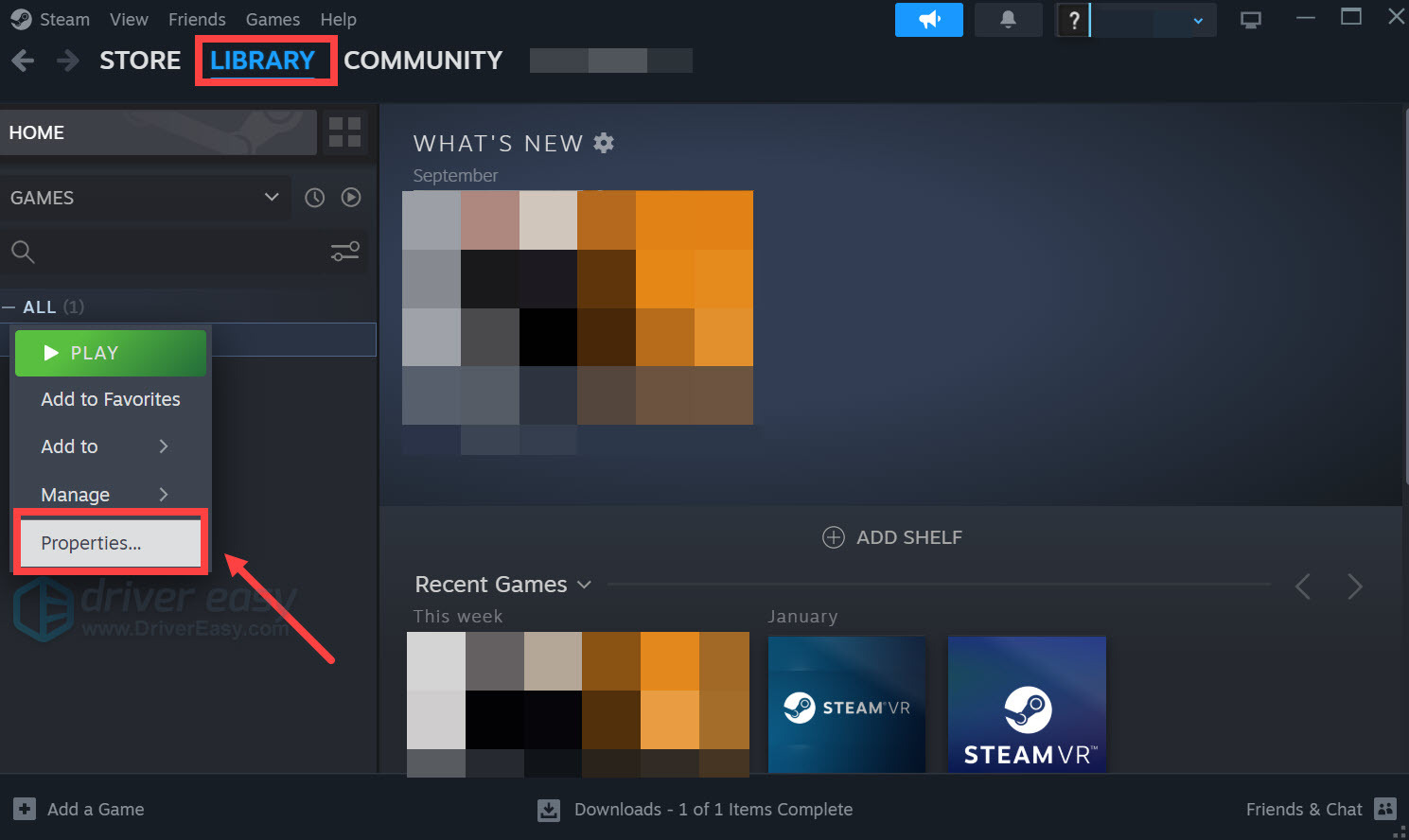
- Select the Installed Files tab and click the Verify integrity of game files button.
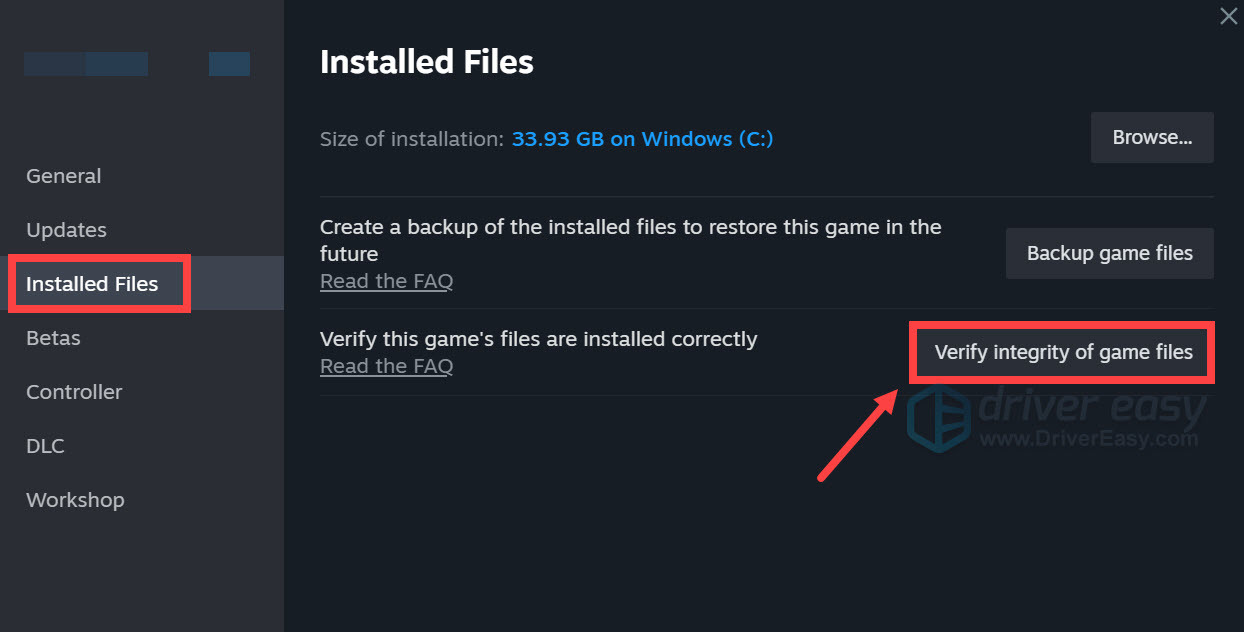
Now launch your game and see if this restores your missing game file and fix your error.
Fix 2: Restore the steam_api64.dll file
You can also fix your steam_api64.dll missing issue by restoring the file from a reliable source. To do so, you can follow these steps:
- Go to DLL-Files. Use the search box to look for the DLL file that is missing from your computer.

- Once it gets a hit in the database, you will see the available .dll files. You can then click the file and follow the instruction on the page to download the file to the designated location.
- Note that sometimes you may find multiple files available. Mostly you can simply pick the highest version. However, when the versions are the same, it could mean that the files work for different architectures. To find out the architechure of your system (whether it’s 64-bit or 32-bit), you can open Windows Settings and check the System type.

Now check to see if this fixed your dll file missing issue.
Fix 3: Copy the same file from another computer
You can also try copying the missing file from another computer. To fix your issue, you should make sure the computer:
- Runs the same operating system as your computer does;
- Has the same game installed.
To check if the other computer has the same operating system:
- On your own computer, click the Start menu in the lower left corner of your screen. Then type “cmd“, right click Command Prompt in the result, and click Run as administrator.

- Type “control /name microsoft.system” and press Enter on your keyboard.

- Do the step 1 to 2 for the other computer.
- Make sure the Windows editions and system types of both computers are the same. (If not, it’s recommended that you find another computer.)
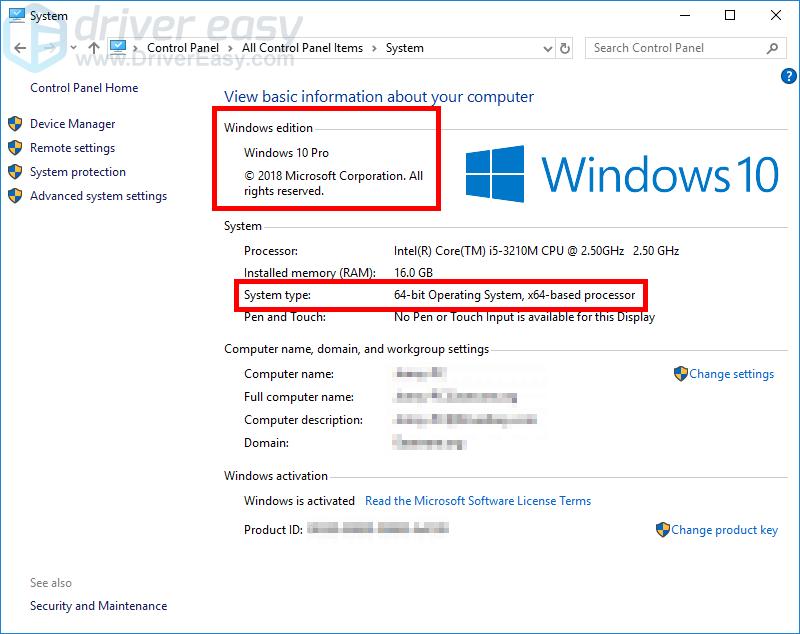
To copy steam_api64.dll:
- On the other computer, open File Explorer (by pressing the Windows logo key and E on your keyboard), then go to the folder where Steam is installed. (By default, it is C:Program FilesSteam.)
- Type “steam_api64.dll” in the search box.
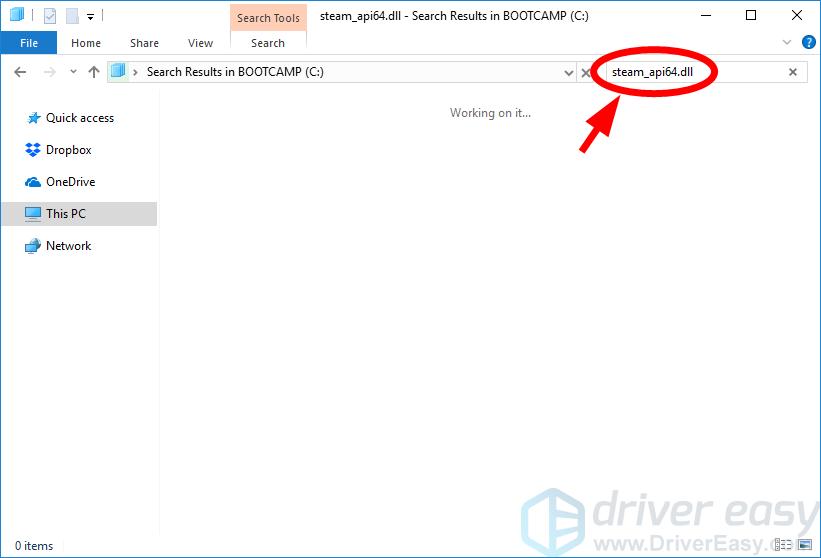
- Copy the steam_api64.dll file and paste it to a flash drive or an external hard drive.
You should check the location of the file you choose and make sure it is in the directory of the game. And you should also remember the location, as you’ll need to paste the file to the exact same location on your computer.
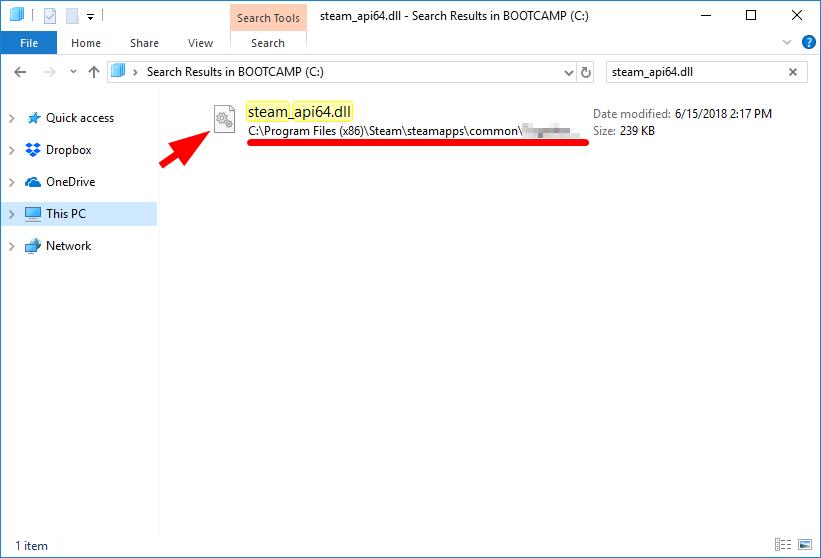
- On your computer, go to where your Steam is installed, then paste the file to the same location as where you copied the file on the other computer.
Now launch your game. If this method helps you, you won’t see the steam_api64.dll missing error again.
BONUS TIP: Update your device drivers
If you got this error when playing a game, you should also check that all your device drivers are up to date. This won’t fix the error, but it will help stabilize your system, generally. If you don’t have the time, patience or skills to update your drivers manually, you can do it automatically with Driver Easy.
Driver Easy will automatically recognize your system and find the correct drivers for it. You don’t need to know exactly what system your computer is running, you don’t need to risk downloading and installing the wrong driver, and you don’t need to worry about making a mistake when installing.
You can download and install your drivers by using either Free or Pro version of Driver Easy. But with the Pro version it takes only 2 clicks (and you get full support and a 30-day money back guarantee):
- Download and install Driver Easy.
- Run Driver Easy and click the Scan Now button. Driver Easy will then scan your computer and detect any problem drivers.
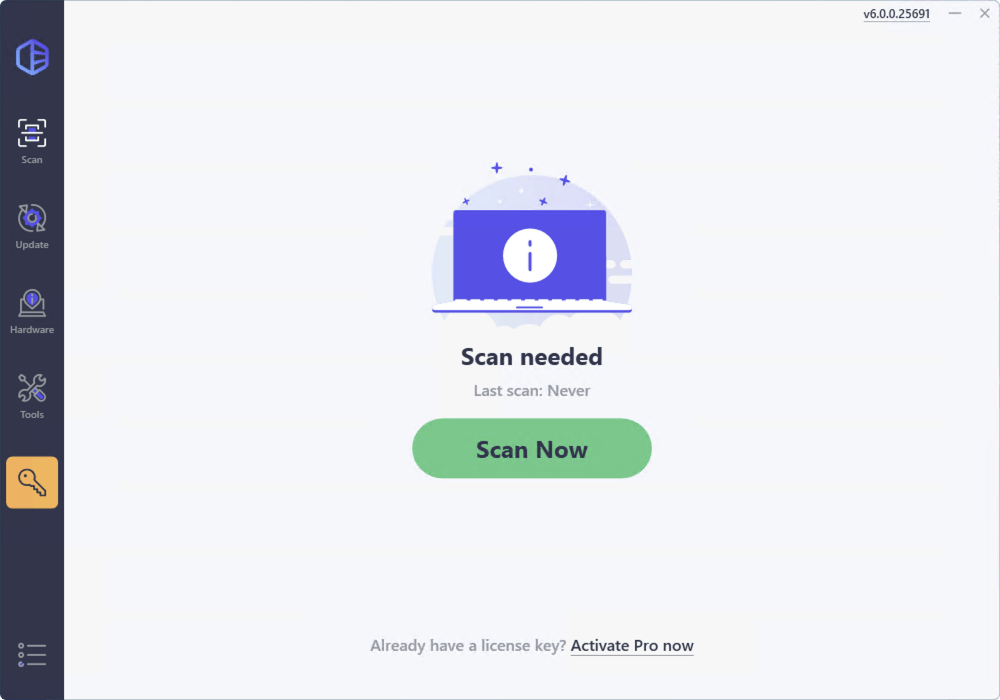
- Click Update All to automatically download and install the correct version of all the drivers that are missing or out of date on your system. (Note: Upon selecting the ‘Update All’ option, you will be asked to upgrade to the Pro version. A 7-day free trial, including all Pro features like high-speed download and one-click install, is available if you’re not ready for the Pro version yet. Rest assured, you won’t incur any charges until after the 7-day trial.)
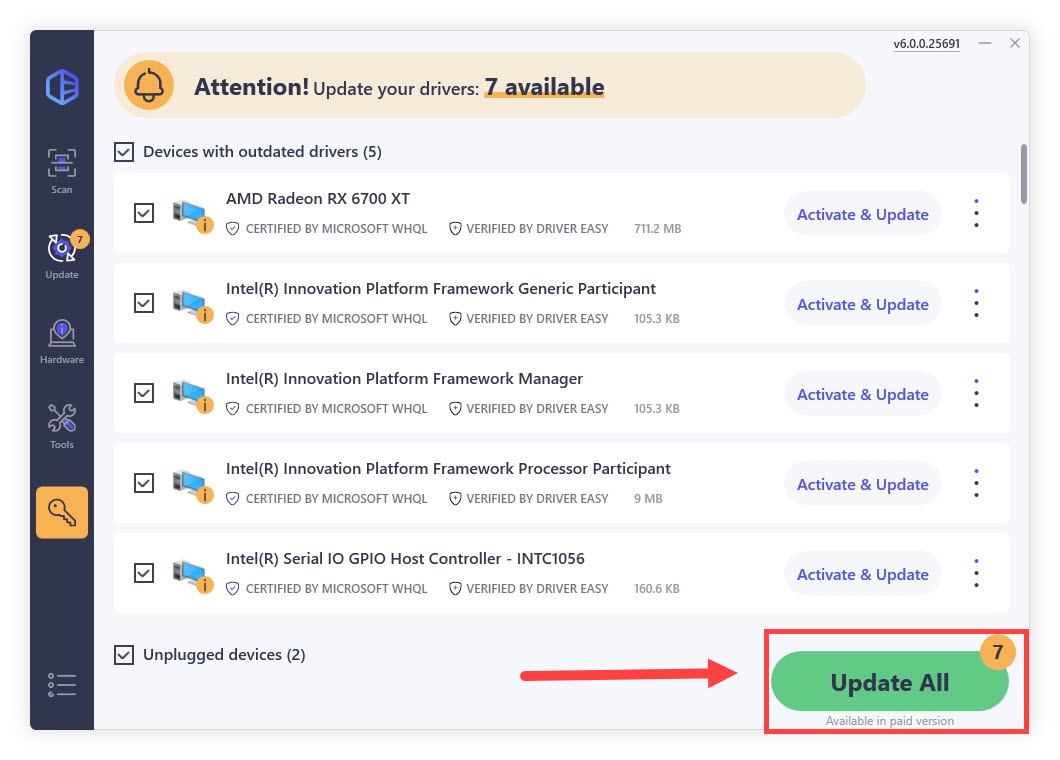
- Restart your computer.





