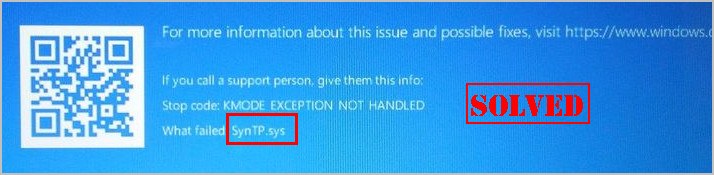
If you see the SynTP.sys error and have the blue screen in your computer, don’t worry. This is a common BSOD error and you can fix it.
What is the SYNTP.SYS?
SYNTP.SYS is the Synaptics Touchpad driver file, and the error is associated with the Synaptics pointing device. It’s possible the Synaptics software problem or the hardware issue.
In addition, the blue screen error may display as below:
- STOP 0x0000000A: IRQL_NOT_LESS_EQUAL – SynTP.sys
- A problem has been detected and Windows has been shut down to prevent damage to your computer. The problem seems to be caused by the following file: SynTP.sys.
- …
Try these fixes
Here are some solutions to fix SYNTP.SYS error. You don’t need to try them all; just work your way down the list until everything’s working again.
Fix 1: Reinstall the touchpad driver
As you know, the SYNTP.SYS error originates from the touchpad faulty, mainly because of the touchpad driver. So you can uninstall the touchpad driver then reinstall it.
There are two ways to reinstall the touchpad driver for your computer: manually and automatically.
You can go to Device Manager, find your touchpad driver and uninstall it. Then manually download and install the latest version of your touchpad driver. This requires time and computer skills.
If you don’t have time or patience, you can do it automatically with Driver Easy.
Driver Easy will automatically recognize your system and find the correct drivers for it. You don’t need to know exactly what system your computer is running, you don’t need to risk downloading and installing the wrong driver, and you don’t need to worry about making a mistake when installing.
You can update your drivers automatically with either the FREE or the Pro version of Driver Easy. But with the Pro version it takes just 2 clicks (and you get full support and a 30-day money back guarantee):
- Download and install Driver Easy.
- Click Tools.
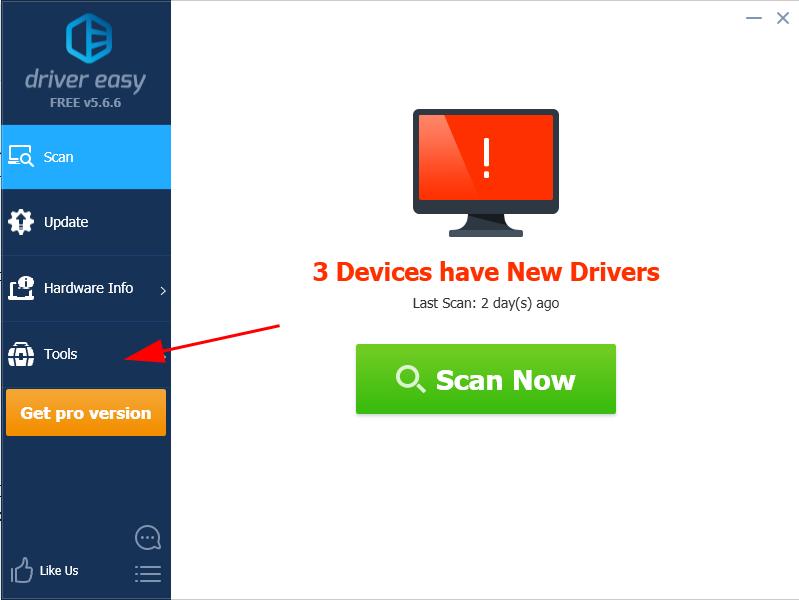
- Click Driver Uninstall. Then double click System Drivers to expand the category.
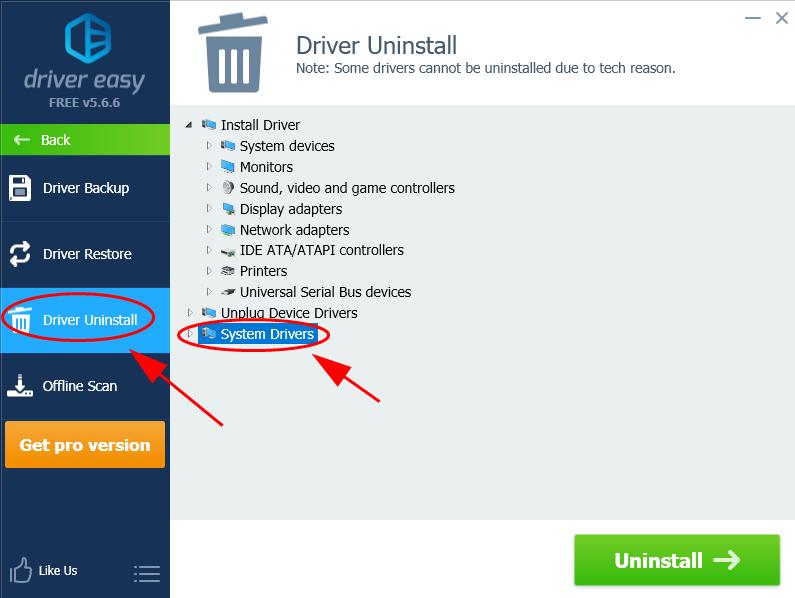
- Click your Synaptics touchpad driver and click Uninstall.
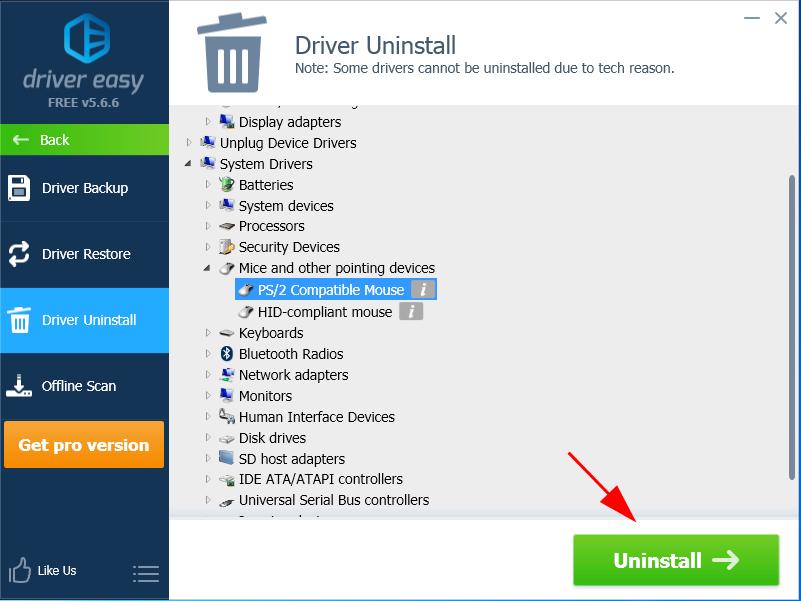
- After uninstalling, restart your computer and the touchpad driver will be reinstalled.
Then see if the SYNTP.SYS blue screen error has been fixed. If the error still persists, don’t worry. There is something else to try.
Fix 2: Uninstall Synaptics software
If the Synaptics software has been installed in your computer, you can temporarily uninstall it to fix the issue. To do so:
- On your keyboard, press the Windows logo key
 and R at the same time to invoke the Run box.
and R at the same time to invoke the Run box. - Type appwiz.cpl and click OK.

- In the list of Programs and Features, select the Synaptics software (such as Synaptics Pointing Device Driver) and uninstall it.
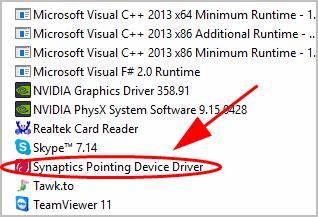
- Restart your computer and see if the SYNTP.SYS error disappears and the blue screen issue can be fixed.
Fix 3: Check for Windows update
The outdated Windows system can bring buggy issues, and that’s why Microsoft keeps releasing updates to fix issues. So you can update Windows to resolve the SYNTP.SYS error.
- Type Windows Update in the search box on your desktop, and click Check for updates from the result list.
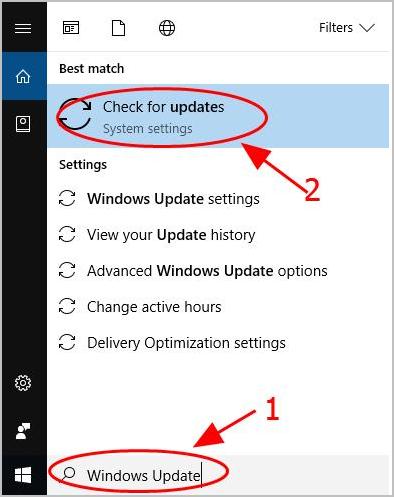
- The Windows Update pane will pop up and load any available updates. Click Download (or Install updates if you’re using Windows 7) to download.
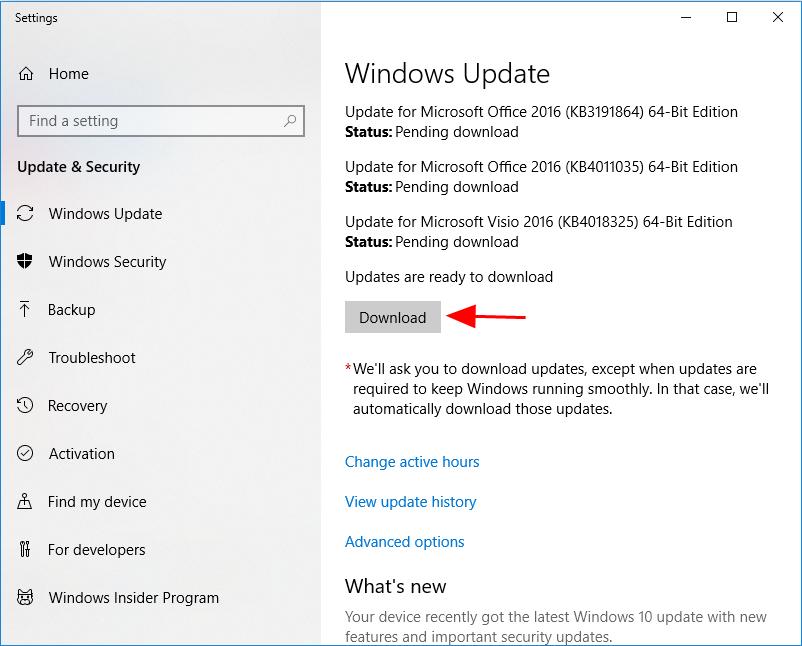
- Follow the on-screen instructions to finish updating.
- Restart your computer and see if it works.
That’s it. Hope these solutions help in resolving the SYNTP.SYS error in your Windows computer.
If you have any questions, feel free to leave a comment below and let us know.





