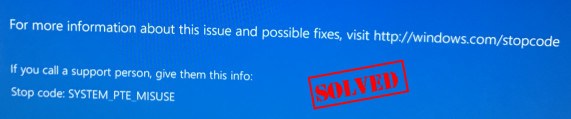
If you see SYSTEM_PTE_MISUSE Blue Screen errors in your Windows computer, you’re far from alone. This is a common BSOD error and you can fix SYSTEM_PTE_MISUSE.
What is SYSTEM_PYE_MISUSE Stop Code
According to Microsoft document, “The SYSTEM_PTE_MISUSE but check has a vale of 0x000000DA. This indicates that a page table entry (PTE) routine has been used in an improper way.”
The Blue Screen error occurs because of the hardware problems, such as an incompatible device in your computer. One of the possible reasons can be system file corruption.
But don’t worry. You can follow the instructions in this post to fix the error and get your blue screen fixed.
Try these fixes:
Here are 6 simple fixes for the SYSTEM_PTE_MISUSE error. Fix 2 to Fix 6 requires you to log into the computer. If you can’t do that, boot your computer into Safe Mode to perform the solutions.
- Remove any external device
- Update available drivers
- Run System File Checker
- Undo recent changes
- Check for virus and malware
Fix 1: Remove any external device
If you have some external devices plugged or installed on your PC, such as an external hard drive or a USB flash drive, disconnect them all (leave your mouse and keyboard connected), then restart your computer.
If the error stops, plug your external devices back, only one at a time, then restart your PC. When you insert a certain device and the error pops up again, you have got the culprit already. You can either replace this device completely from your PC or update its driver as instructed in Fix 2.
Fix 2: Update available drivers
One of the possible causes of SYSTEM_PTE_MISUSE blue screen error is the outdated or incompatible device drivers in your computer. So you should update your device drivers on your computer to fix it.
There are two ways to update your device drivers: manually and automatically.
Manual driver update – You can go to the website of your hardware devices, find the latest correct driver for your network adapter, then download and install it manually into your computer. This requires time and computer skills.
OR
Automatic driver update – If you don’t have time or patience, you can do it automatically with Driver Easy.
Driver Easy will automatically recognize your system and find the correct drivers for it. You don’t need to know exactly what system your computer is running, you don’t need to risk downloading and installing the wrong driver, and you don’t need to worry about making a mistake when installing.
- Download and install Driver Easy.
- Open Driver Easy and click Scan Now. Driver Easy will then scan the problem drivers in your computer.
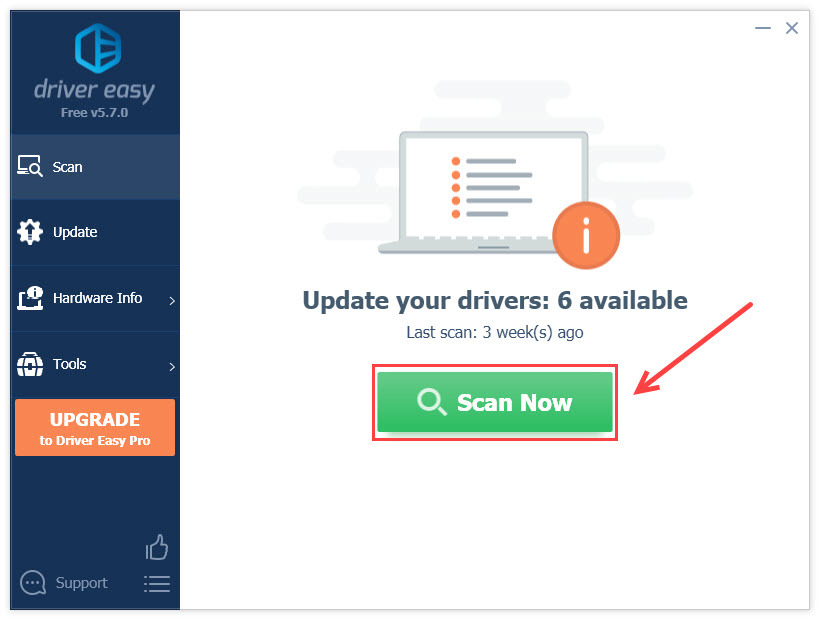
- Click the Update button next to the flagged devices to automatically download the correct version of their driver (you can do this with the FREE version). Then install it in your computer.
Or click Update All to automatically download and install the correct version of all the drivers that are missing or out of date on your system (this requires the Pro version – you’ll be prompted to upgrade when you click Update All and get a 30-day money back guarantee).
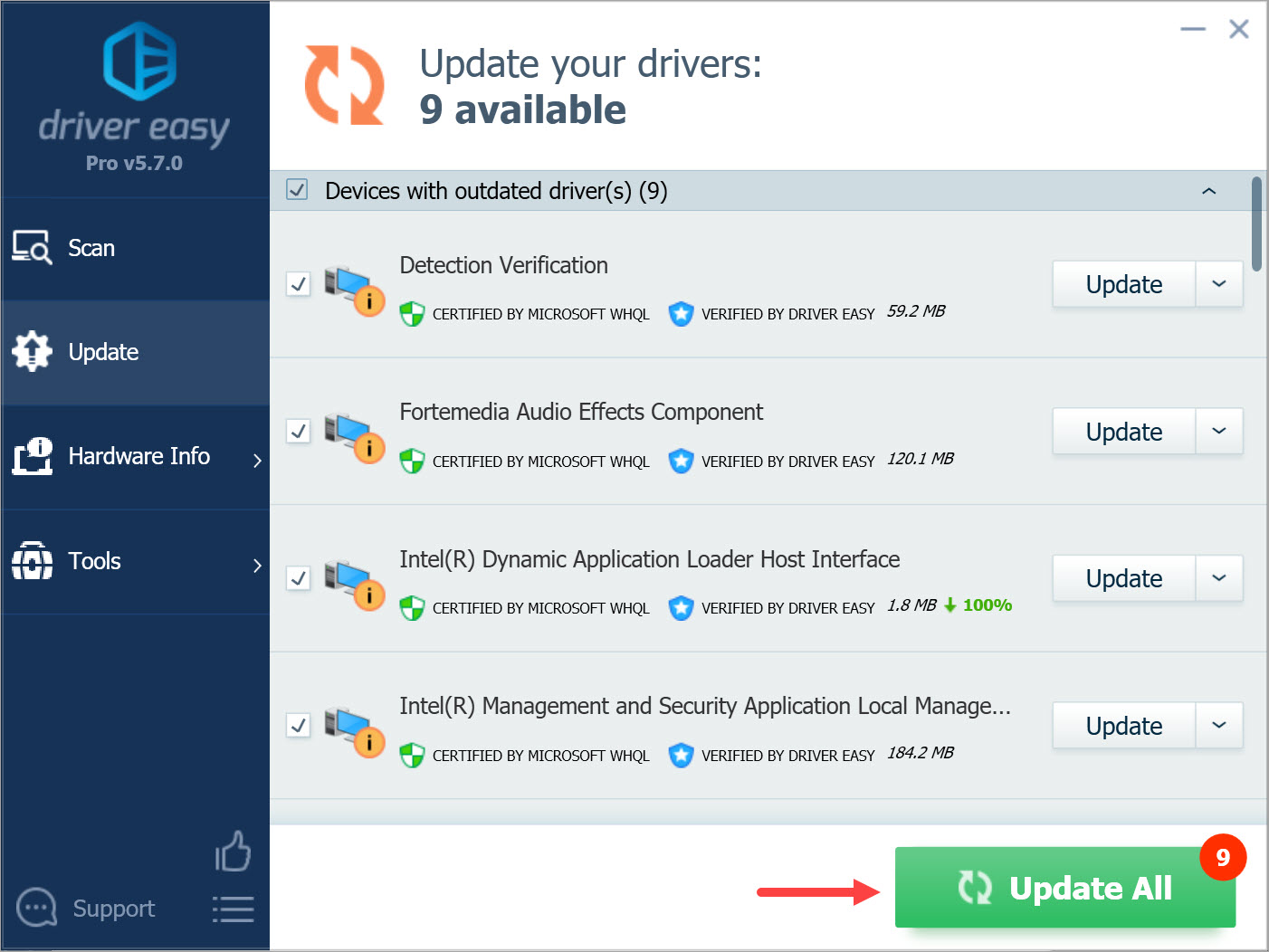
- Restart your computer to take effect.
Power on your computer and see if your error code SYSTEM_PTE_MISUSE has been resolved.
Fix 3: Run System File Checker
System File Checker (SFC) is the built-in Windows utility that helps you troubleshoot the corrupted system files in your computer and fix it. You can perform the SFC to fix The SYSTEM_PTE_MISUSE blue screen, as the error can be caused by the corrupted system files.
- Type cmd in the search box. Right-click Command Prompt (or cmd if you’re using Windows 7) to select Run as administrator, and then click Yes to confirm.
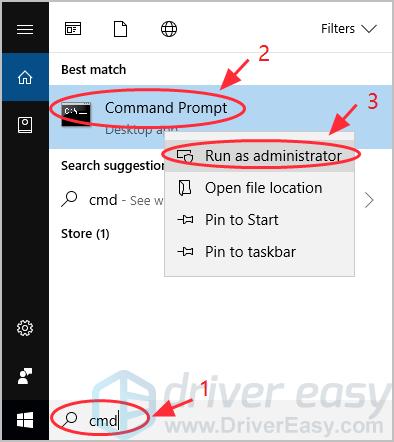
- Once you see the Command Prompt (or cmd), type sfc /scannow and press Enter.
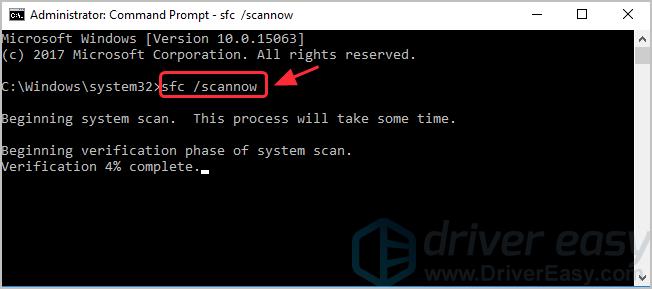
- Windows will now verify the system files, and automatically fix any detected issues.
- After verification is complete, type exit and press Enter to exit the Command Prompt.
Restart your computer and see if the blue screen disappears and you can start up your computer normally.
Fix 4: Undo recent changes
It’s likely that Windows has been updated recently, or if you have installed a program on your computer, which causes conflicts with your system and The SYSTEM_PTE_MISUSE blue screen happens.
So you can restore your PC to the previous status. For example, if you’ve updated Windows, roll back to the previous version before the error appears. If you’ve installed new programs, uninstall these programs and see if it works.
If you’ve created a restore point in your computer, that’s great. And you can restore your computer to that restore point. Here’s how to do it:
If you’re using Windows 11, 10, 8 or 8.1:
- Open Control Panel, and click System and Security.
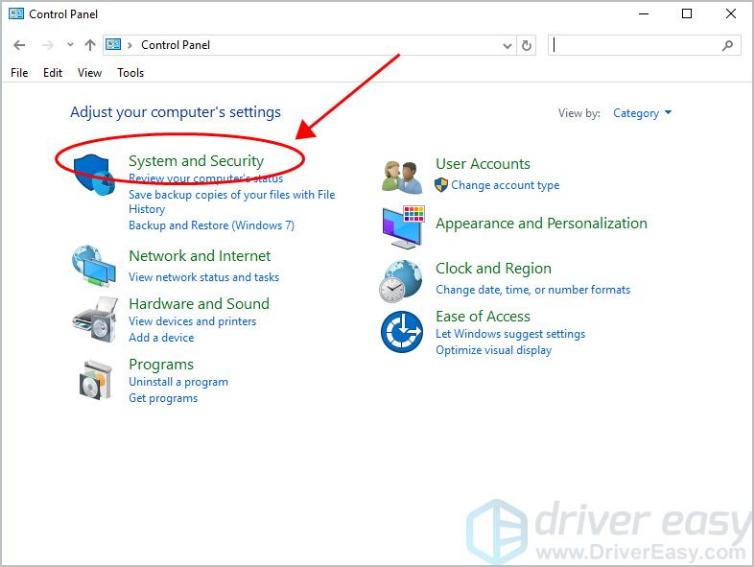
- Click System > System protection > System Restore….
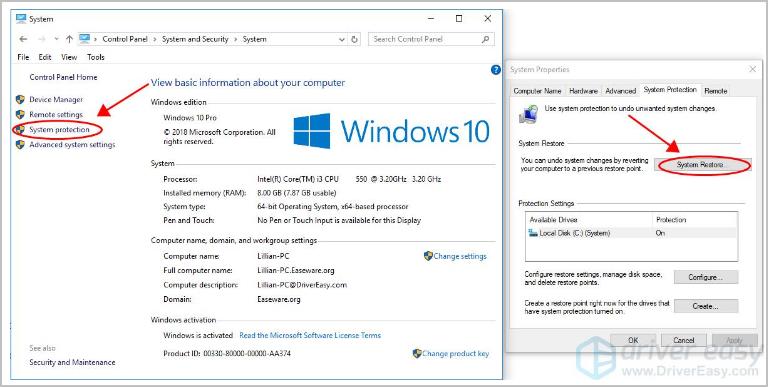
- Select the restore point that you want to use from the list. Then follow the on-screen wizard to finish.
If you’re using Windows 7 or Windows Vista:
- Go to Start > All Programs > Accessories > System Tools.
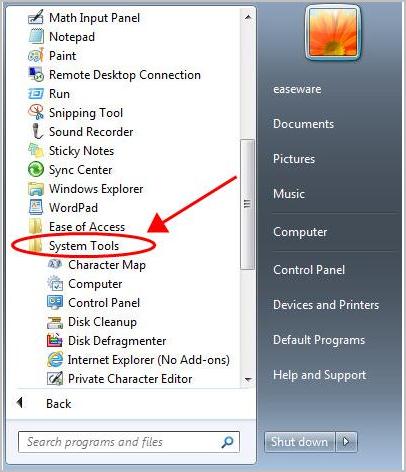
- Click System Restore.
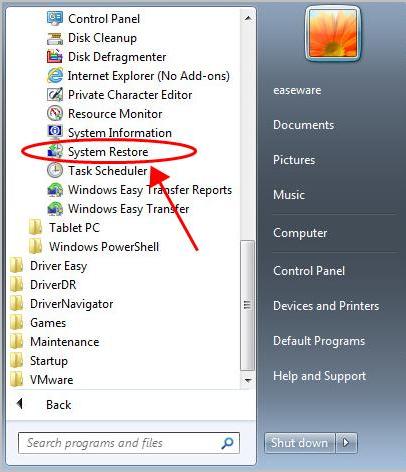
- Choose the restore point that you want to use, then follow the on-screen wizard to finish.
After that, restart your computer and see if it fixes your problem.
Fix 5: Check for virus and malware
The virus or malware in your computer will bring the blue screen error The SYSTEM_PTE_MISUSE and prevent your computer from starting normally. So you should run a virus scan in your system.
o run a virus scan across your entire Windows system. Yes, it will take some time to complete, but it’s worth it. Unfortunately, Windows Defender may not detect it, so it’s worth trying another antivirus application such as Avira and Panda.
If any malware has been detected, follow the instructions provided by the antivirus program to fix it.
Then restart your computer and see if it works.
So there you have it – Five easy methods to fix The SYSTEM_PTE_MISUSE blue screen errors. If you have any questions, feel free to leave a comment below and we’ll see what more we can do.





