 Are you feeling upset when you want to watch a video on Netflix but it costs far too much time buffering? You’re not alone. Many Netflix users are reporting this issue. But don’t worry! The good news is you can fix it on your own. We’ve put together some suggestions to help you fix the problem.
Are you feeling upset when you want to watch a video on Netflix but it costs far too much time buffering? You’re not alone. Many Netflix users are reporting this issue. But don’t worry! The good news is you can fix it on your own. We’ve put together some suggestions to help you fix the problem.
Fixes to try:
Here’s a list of fixes that have resolved this problem for other Netflix users. You don’t have to try them all. Just work your way through the list until you find the one that does the trick for you.- Check your connection speed
- Reboot your network
- Disable your VPN
- Avoid Wireless interference
- Close bandwidth hogging applications
- Change the DNS server in your PC
- Update your network driver
Fix 1: Check your connection speed
Before resolving Netflix slow issue, check your connection speed first. To check your connection speed, follow the steps below:- Start from the Netflix home screen.
- Navigate up and select Settings or the gear icon.
- Select Check your Network to check your connection speed.
If you don’t see the gear button, it suggests that your device doesn’t support this feature. You can click here to test your connection speed.
If you want to watch TV shows or movies in HD quality, the download speed recommendation is 5.0 Megabits per second; if you want to watch them in Ultra HD quality, the download speed recommendation is 25 Megabits per second.
If your connection speed is slower than you expected, try the fixes below.
Fix 2: Reboot your network
By rebooting your network, your Internet connection speed may be back to normal. Here is how to do it:- Unplug your modem (and your wireless router, if it’s a separate device) from power for 60 seconds.

modem 
wireless router - Plug in your network devices again and wait until the indicator lights are back to its normal state.
- Try watching a TV show or movie on Netflix.
Fix 3: Disable your VPN
If you’re connecting with a VPN or proxy when you watch videos on Netflix, sometimes it would slow down the connection speed to Netflix server, so Netflix lagging issue may occur. Try disabling it to see if this issue reappears. If the video on Netflix still lags, try the next fix, below.Fix 4: Avoid wireless interference
If Netflix slow issue occurs when you’re watching TV shows or movies on Netflix through wireless connection (Wi-Fi), this issue is probably caused by wireless interference. Follow the instructions below to avoid wireless interference and improve your Wi-Fi signal:- Move your router to a new location. If your router is in the center of your home, you’ll get a better Wi-Fi signal.
- Move wireless devices such as cordless phones or microwave ovens away from your router; or turn off those devices.
- Try watching a TV show or movie on Netflix.
Fix 5: Close bandwidth hogging applications
If you’re running other applications like OneDrive, Dropbox and iCloud that require Internet connection to download and upload files, or if your family members are watching TV shows on other devices at the same time, Netflix slow issue may occur. To resolve this issue, you need to close those bandwidth hogging applications. Here is how to do it:- On your keyboard, press Ctrl, Shift and Esc at the same time to open the Task Manager.
- Right-click the bandwidth hogging applications and then select End task.
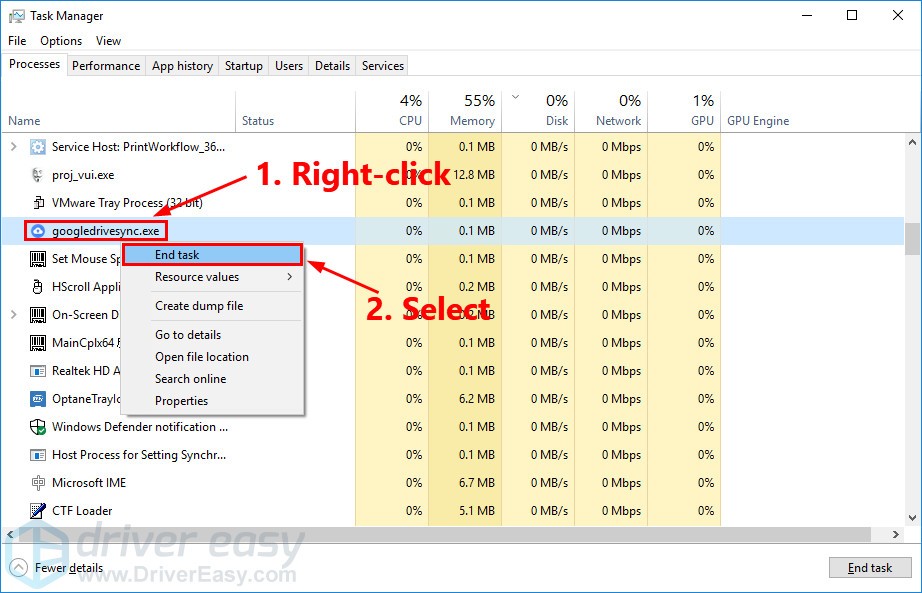
- Try watching a TV show or movie on Netflix.
Fix 6: Change the DNS server in your PC
We humans access the information online through domain names. The web browsers, however, access Internet resources by IP (Internet Protocol) addresses. DNS (Domain Name System) is the tool that translate the domain names to IP addresses so that your browser can load Internet resources. Google Public DNS provides you with a speed boost and an increased security. Try changing the DNS server in your PC to the Google Public DNS addresses to see if Netflix slow issue can be resolved. Here is how to do it:- On your keyboard, press the Windows logo key and R at the same time to open the Run dialog. Then type control and press Enter to open the Control Panel.
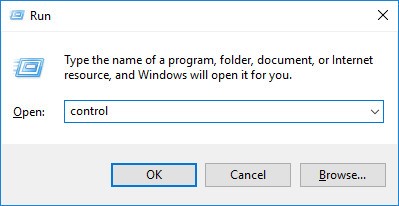
- View the Control Panel by Category. Click View network status and tasks.
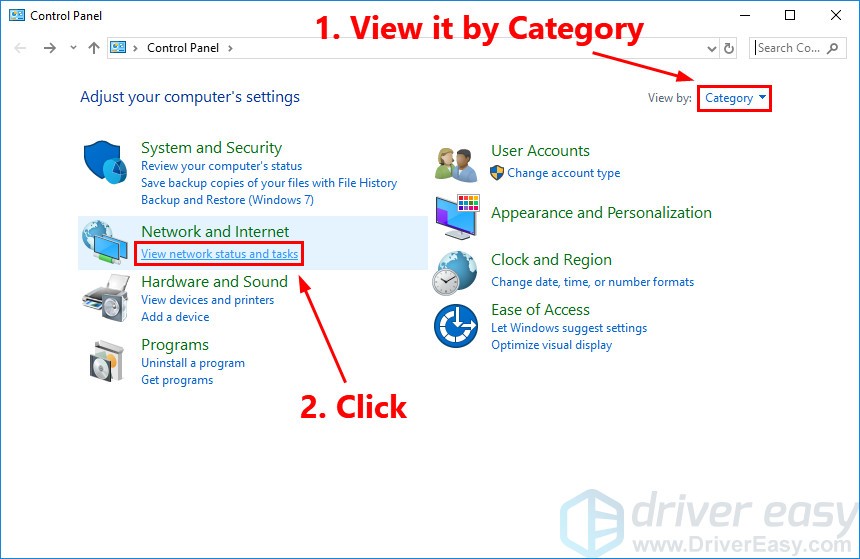
- In the pop-up window, click Change adapter settings.
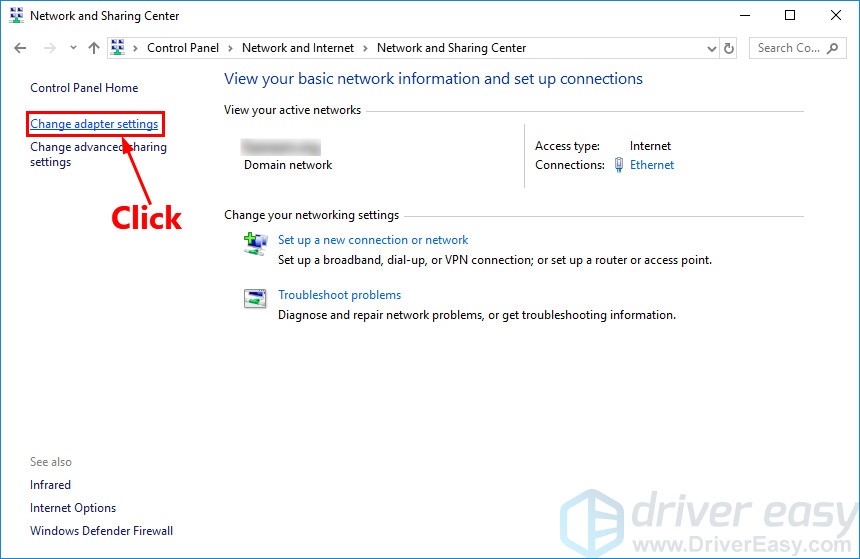
- Right-click your current network and then select Properties.
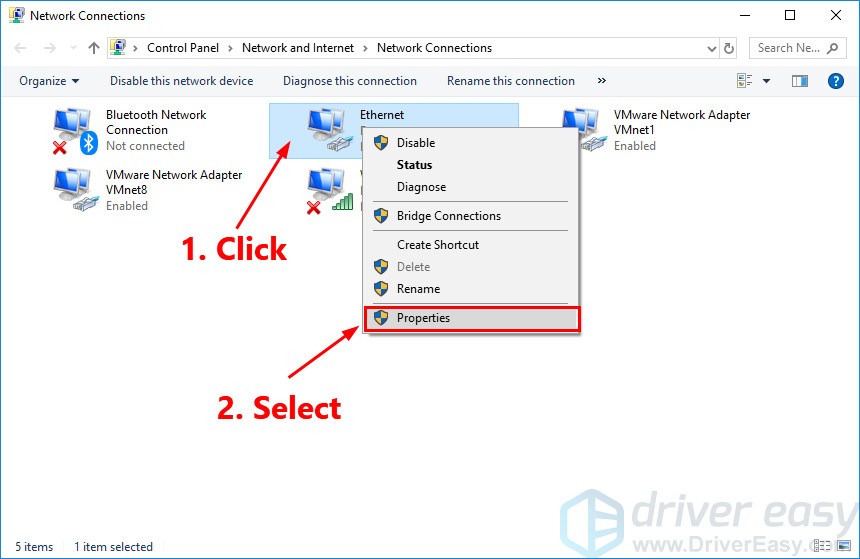
- Double-click Internet Protocol Version 4(TCP/IPv4) to view its properties.
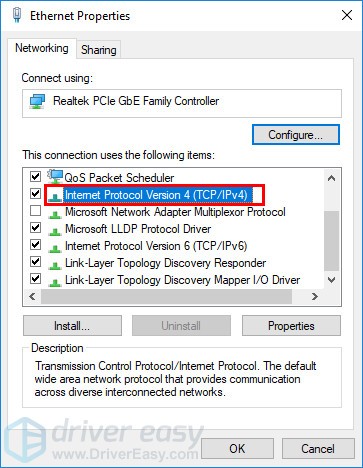
- Select Obtain an IP address automatically and Use the following DNS server addresses. For the Preferred DNS server, enter the Google Public DNS address: 8.8.8.8; for the Alternative DNS server, enter the Google Public DNS address: 8.8.4.4. Then click Ok to save the changes.
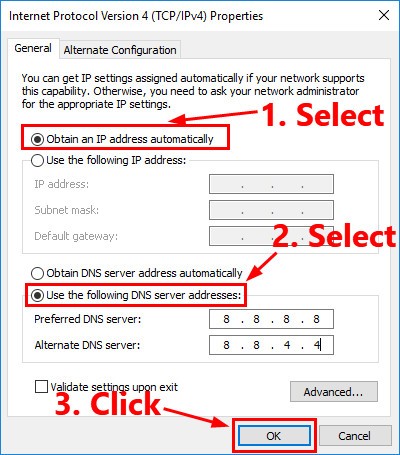
- Restart your PC and try watching a TV show or movie on Netflix.
Fix 7: Update your network driver
If the network driver on your PC is missing or outdated, it may cause the network issue. Try updating your network driver to see if Netflix slow issue persists. There are two ways to update drivers: manually and automatically. Manually update your drivers – You can manually update the network driver on your PC manually by going to the manufacturer’s website, and searching for the latest driver for your network device. Be sure to choose the driver that’s compatible with your device model and your version of Windows.Or
Update your drivers automatically – If you don’t have the time, patience or computer skills to update your drivers manually, you can, instead, do it automatically with Driver Easy. You don’t need to know exactly what system your computer is running, you don’t need to risk downloading and installing the wrong driver, and you don’t need to worry about making a mistake when installing. Driver Easy handles it all.- Download and install Driver Easy.
- Run Driver Easy and click the Scan Now button. Driver Easy will then scan your computer and detect any problem drivers.
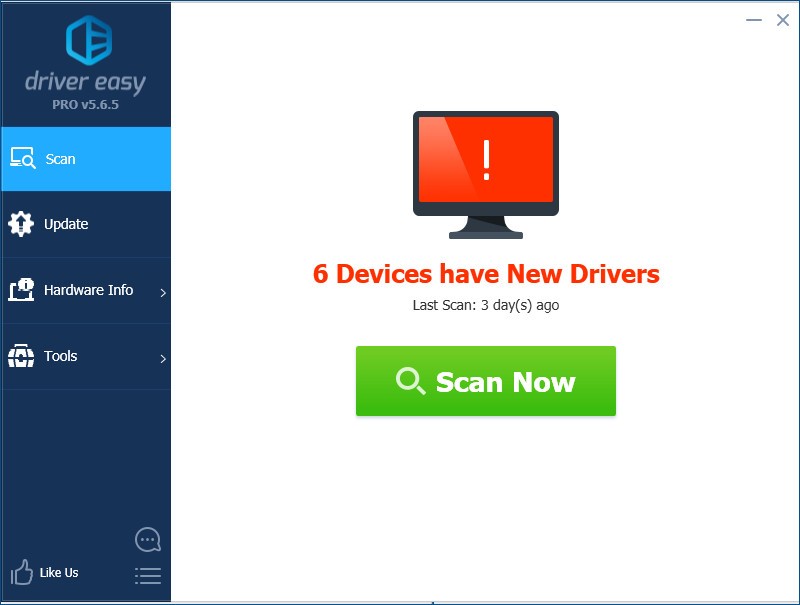
- Click Update next to your devices to automatically download the correct version of its driver, then you can install it manually. Or click Update All to automatically download and install the correct version of all the drivers that are missing or out of date on your system (This requires the Pro version – you’ll be prompted to upgrade when you click Update All. You get full support and a 30-day money back guarantee).
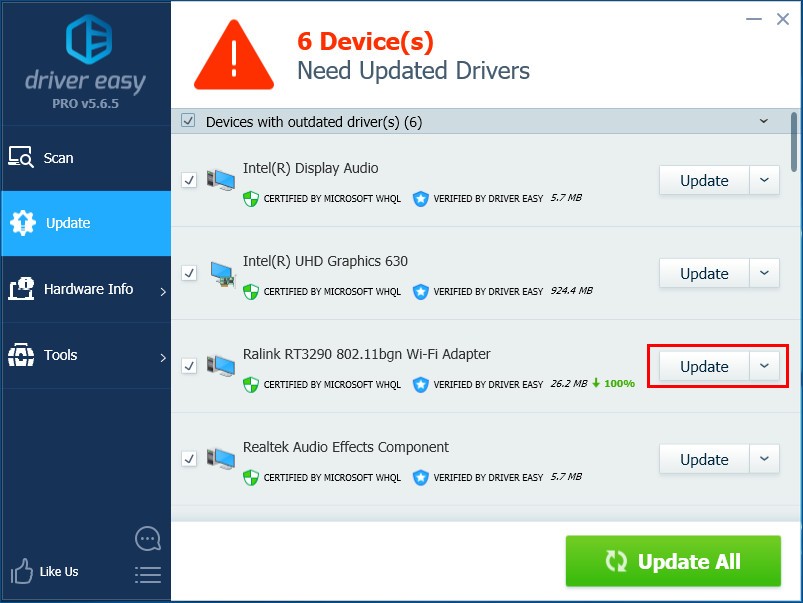
You can do it for free if you like, but it’s partly manual. If you need assistance, please contact Driver Easy’s support team at support@drivereasy.com.
3
3 people found this helpful
1 Comment
Most Voted





