If you run into error “Unable to connect to the remote server”during scanning, try solutions here to fix the problem.
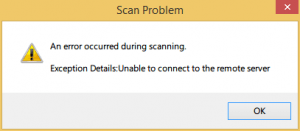
Solution 1: Restart Driver Easy
The problem can be caused by temporary disconnection from the server. When you run into this error, you can try to restart Driver Easy and see if the problem resolves.
Solution 2: Ping Checking
1. Press Win+R (Windows key and R key) combination to open the Run dialog box.
2. Type cmd in the run box. Click OK button.

3.
Type ping app1.drivereasy.com and press Enter button.
Type ping app.drivereasy.com and press Enter button
If the ping command runs successfully, the Execute Ping results screen will display like following.
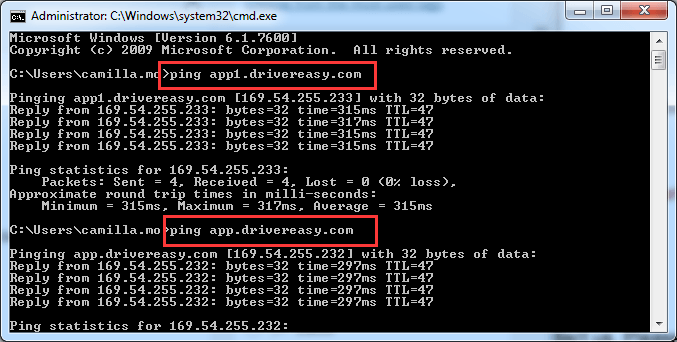
If the ping command does not run successfully, the Execute Ping results screens displays an error message. In this case, problem may be caused by the network problem. Run Driver Easy after a while to try again.
Solution 3: IE (Internet Explorer) Checking
1. Open Internet Explorer.
2. If IE cannot connect to the internet, click the Tools button on the right of the Address bar, then select Internet Options.

3. In the Connections tab in Internet options, click the LAN settings button.

4. In the Local Area Network (LAN) Settings window, check the box next to Automatically detect settings and click OK button.

Solution 4: Antivirus / Firewall/VPN Checking
Some AntiVirus, Firewall programs and VPN may block the connection between Driver Easy and the driver database server or driver download server.
If you are using any Antivirus or Firewall or VPN, please try to temporarily disable them and then try again.
If the problem could not be resolved or persists, please send us with further information using Driver Easy Feedback tool so we could assist you to resolve the problem.
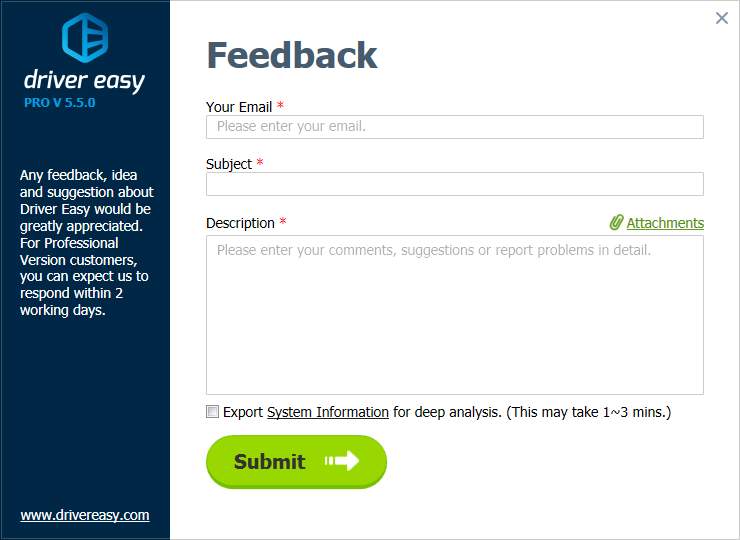
The following information is required so we could locate the problem more exactly.
– The screenshot of the error message
If you are not sure how to take a screen shot, click here to learn how to take a screen shot.
– The screenshot of the ping result
Please refer to Ping Checking above to get the ping result.





