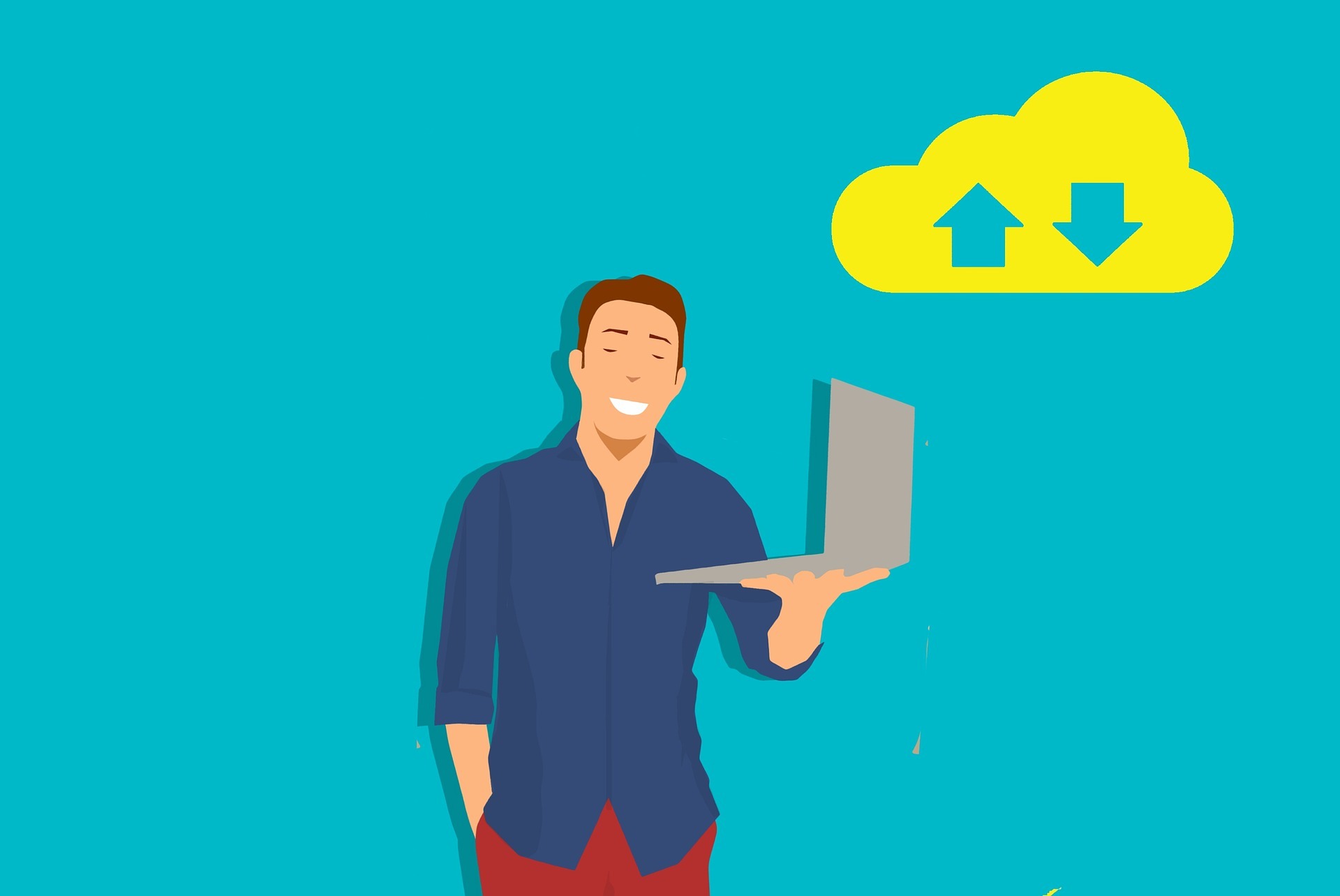As one of the most popular BitTorrent clients around, uTorrent helps you share and download large files quickly and efficiently. However, many users report problems while downloading, such as uTorrent not connecting to peers or not downloading issues.
What are the major causes of uTorrent not downloading?
- Firewall/Antivirus
- Dead Torrent (No seeds)
- ISP (Internet Service Provider) blocking
- Incompatible VPN or proxy
- Internet connection issues
Try these fixes
Whatever the cause is, you can fix it with the following fixes:
- Allow uTorrent through Firewall
- Update tracker
- Run tests in uTorrent
- Force Protocol Encryption
- Set a maximum download speed
- Change the incoming port
- Find a better Torrent file
IMPORTANT: Protect your privacy first!
Downloading torrents is perfectly legal, so long as the files you’re downloading aren’t protected under copyright.
Downloading copyrighted shows, movies and music is illegal, and can attract significant penalties. All the major studios actively track the IP addresses of the computers illegally downloading their works. They then contact the associated internet service providers (ISPs) and get them to trace that IP address back to you. In many countries, ISPs are legally obligated to tell the studios who you are. And even in countries where they’re not legally obligated, many ISPs will share your details anyway, simply because it’s easier.
If you plan to download copyrighted material, you should use a VPN so you can’t be tracked and prosecuted. A VPN (which stands for ‘virtual private server’) hides your IP address from prying eyes. Our favorite VPN is NordVPN. It’s fast and cheap, and – most importantly – it will keep your IP address hidden.
Note: Some VPN services are free but, as with most things in life, you get what you pay for. Free VPNs are never as good as paid ones; either they’re not as fast or reliable, or they can be forced to share your details with the authorities.
Fix 1: Allow uTorrent through Firewall
Firstly, you need to make sure your Windows Firewall or anti-virus app is not blocking your uTorrent.
1. Windows Firewall
Although the uTorrent setup wizard will automatically add an exception for uTorrent in Windows Firewall, sometimes this will fail due to your third-party antivirus settings.
To allow your uTorrent to run through Windows Firewall here is how to do it:
1) Type Firewall in the search bar and select Firewall & network protection.
2) Click the Allow an app through firewall link.
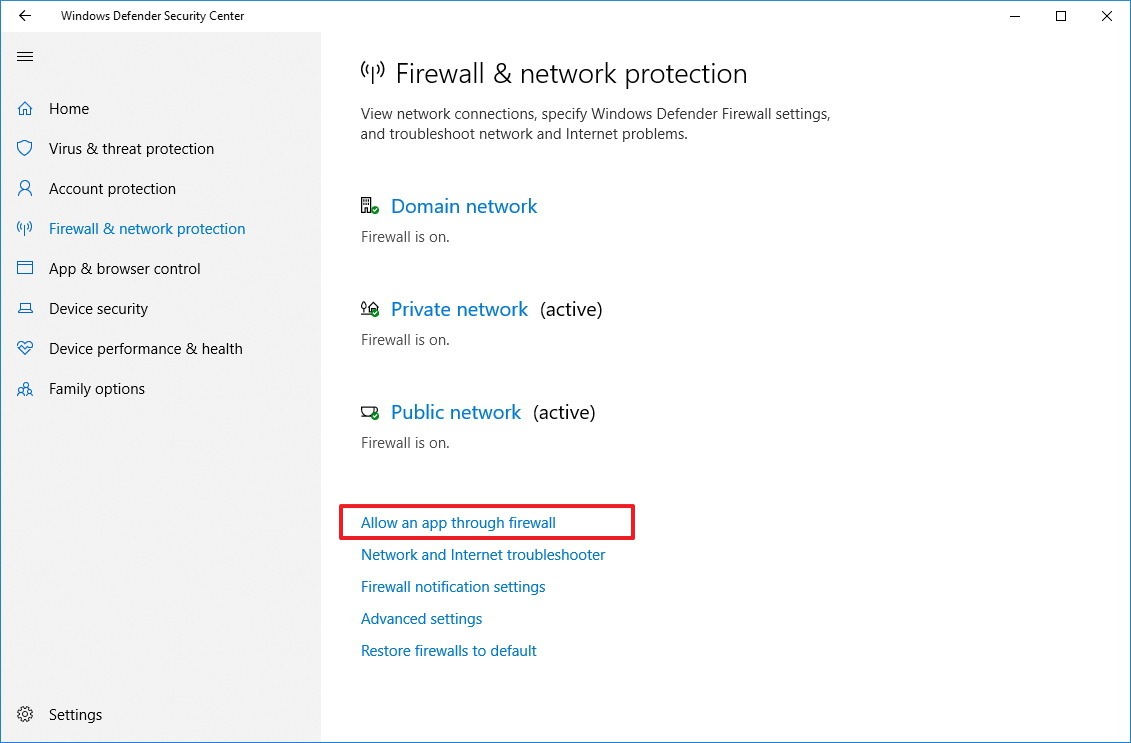
3) Click the Change settings button.
4) Scroll down to locate uTorrent to mark both Public and Domain and save your settings.
2. Antivirus application
If your antivirus app is doing an excellent job, it may take over control over your Windows Firewall and block your uTorrent, thus causing uTorrent not downloading issues.
Follow the official guidance below to check how to exactly unblock your uTorrent:
Fix 2: Update tracker
If your uTorrent is stuck on connecting to peers, it can be a temporary stale download caused by outdated seeders or trackers.
1) Right-click and select Update tracker. This will immediately check for more peers.
2) If it fails to work, close your uTorrent. Type %APPDATA% in the File Explorer address bar, and open the folder. Then navigate to the uTorrent folder and delete the file named resume.DAT.
Try launching your uTorrent again to see if it works now.
Fix 3: Run tests in uTorrent
The culprit can be uTorrent settings such as ports not working, you can run a quick test and let uTorrent adjust its settings automatically.
1) Go to Options > Setup Guide.
2) Click the Run tests button.
uTorrent will now check your connection and will automatically adjust your settings if there are any problems.
However, if this method doesn’t work for you, don’t worry, for you can try these fixes below to change a few settings manually…
Fix 4: Force Protocol Encryption
Some of the configurations of uTorrent will interfere with your internet connection, thus causing the uTorrent not downloading issues. Here is how to fix it:
1) Go to Options > Preferences.
2) Select BitTorrent from the left panel.
3) Under the Protocol Encryption section, change the Outgoing option from Disabled to Forced.
Check if it starts downloading again. If this fails, go on to try the following tricks.
Fix 5: Set a maximum download speed
1) Go to Options > Preferences.
2) Select Bandwidth, and you can see the Maximum download rate limiting is set to 0: unlimited at default. You can change it changed it to the speed that matches your download speed such as 1800 kb/s.
Fix 6: Change the incoming port
1) Go to Options > Preferences > Connection.
2) Try increasing or decreasing the existing number value by 1, then hit OK. This can check if this issue is related to a network problem.
3) Also, to get a faster transfer rate, you can check both Enable UPnP port mapping and Enable NAT-PMP port mapping, which allows you to connect directly to the seeders, then click OK.
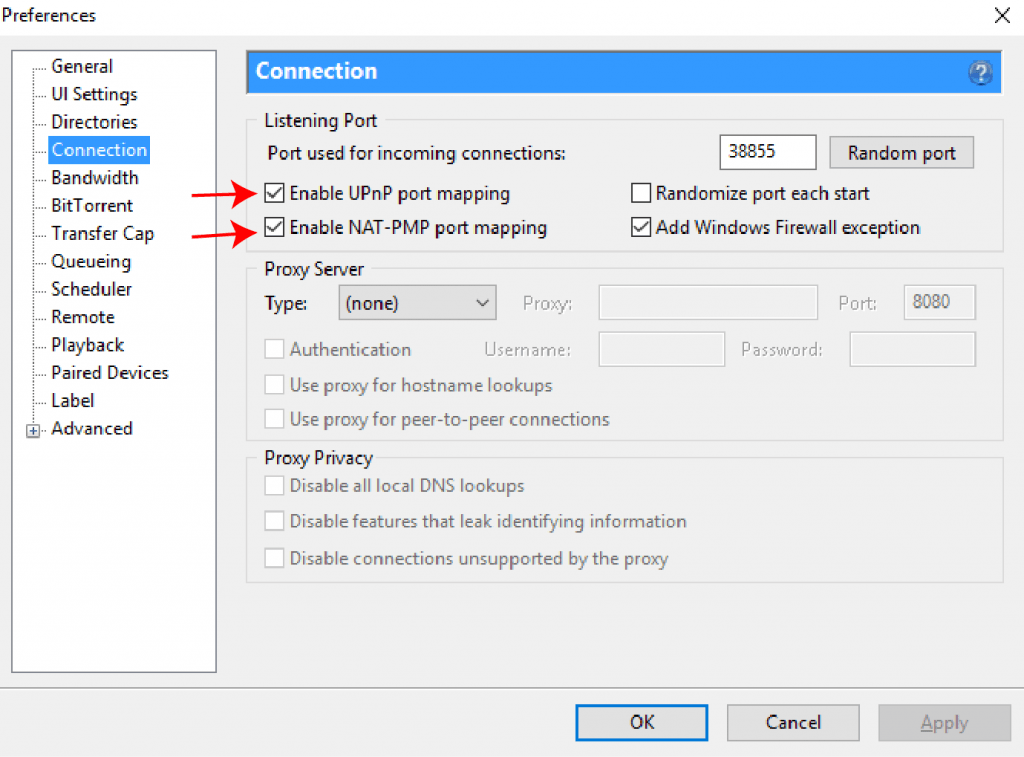
Fix 7: Find a better Torrent file
If all of these fail to solve your problem, then the problem might be your torrent file – dead torrent (no Seeds). Because uTorrent downloading is based on Peers to Peers connection (downloading files from other computers), the seeds decrease and the Torrent file becomes dead and impossible to download.
You can search for an alternative torrent file with more seeds in one of these Torrent Websites:
- The Pirate Bay – Best Overall
- YTS – Best for Classic Movies
- RARBG – Best for New Content
- 1337x – Best Torrent Search Options
- Torrentz2 – Best for Music
Did the fixes above solve your uTorrent not downloading? Hopefully, uTorrent is working like a charm now. Feel free to leave a comment if you have further questions or suggestions.