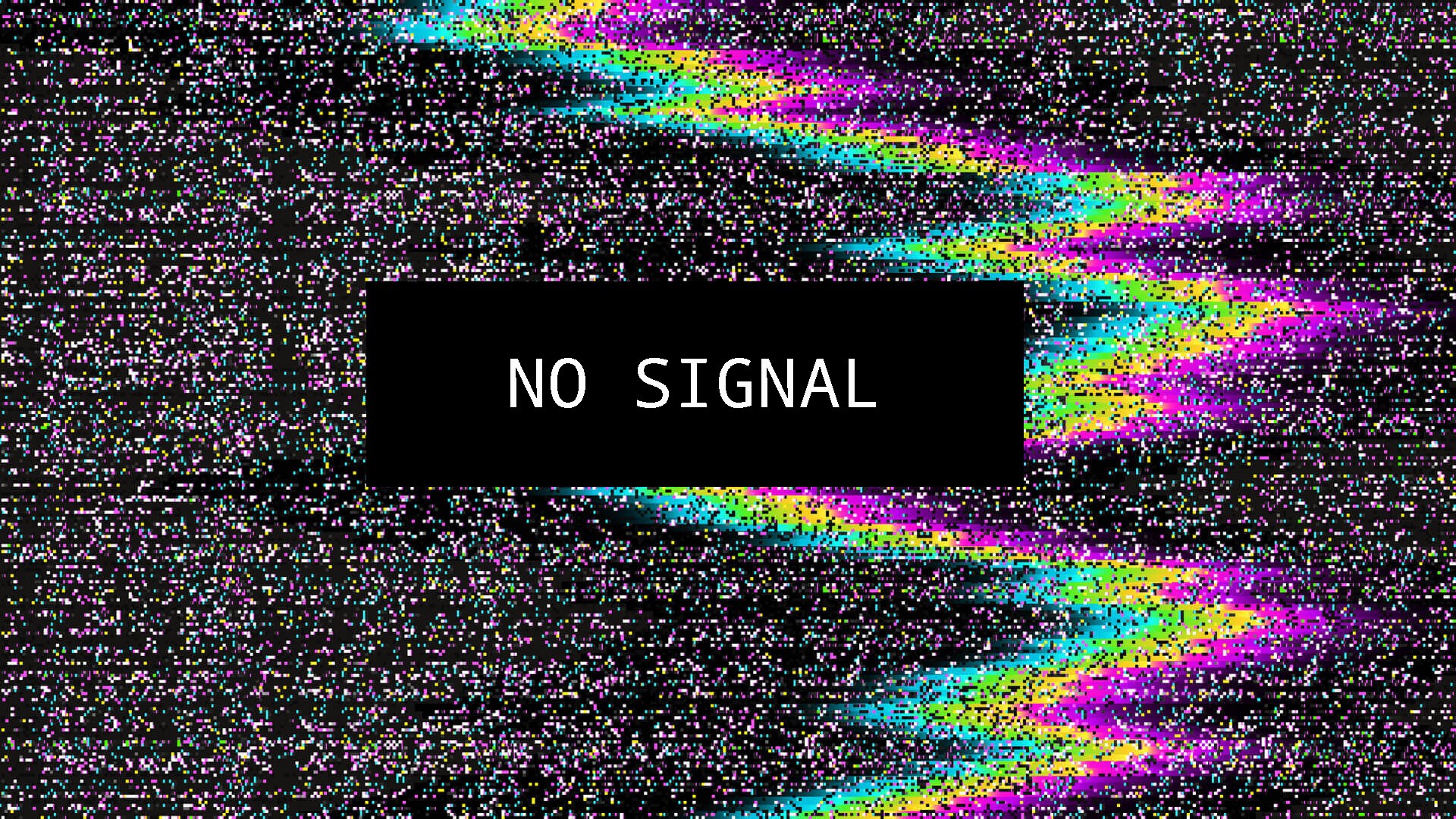If you have no signal on your monitor or VGA no input signal monitor going to sleep, don’t panic! There are solutions to fix the VGA no signal problem.
VGA having no signal means that your monitor is powered on but not connected to a video card, so you should make sure the connection is working properly.

Try these fixes
Here are the solutions to fix the VGA no-signal issue. You shouldn’t have to try them all; just work your way through the list until everything’s working again.
- Troubleshoot hardware problems
- Restart and reconnect your devices
- Check if it’s in hibernation, sleep, or power-saving mode
- Update your graphics card driver
Fix 1: Troubleshoot hardware problems
As you may know, the VGA no signal issue generally comes from the connection faulty, which has something to do with the hardware problems. So you have to ensure that the connector has been plugged into the correct port and it can’t be pulled out too easily.
Check the VGA port to make sure there is no damage, and check if there is something inside the port that can prevent your VGA signal from transmitting.
In addition, make sure the cables are working properly. You can try another cable and see if it works.
Try pushing the connector further until you feel the pointy bits on the plug lock it in.
Fix 2: Restart and reconnect your devices
Since many technical issues can be resolved by restarting, it never hurts to restart your devices and reconnect. Sometimes this is enough to fix issues like VGA no signal.
1) Completely turn off your computer and monitor and unplug their power cables.
2) Wait for several minutes.
3) Connect the VGA cable back to the monitor and your computer.
4) Plug the power cable back.
5) Turn on your computer and monitor.
Try and see if the VGA connection works.
Fix 3: Check if it’s in hibernation, sleep, or power-saving mode
Sometimes your computer enters hibernation mode, sleep mode, or power-saving mode, so the monitor can’t receive any signal even if it’s on.
You can press any key (the Enter key) on your keyboard, and wait for a while. By doing so, you can wake up your computer and your monitor, then it can fix the VGA no signal problem.
Fix 4: Update your graphics card driver
A missing or outdated graphics card driver can cause a VGA no signal issue, so you should keep your graphics card driver up to date. If you can’t update your graphics card driver with the problematic VGA connection, you should another type of connection, such as HDMI.
You can go to the manufacturer’s website, and download and install the latest version of your graphics card driver. This requires time and computer skills.
If you don’t have time or patience, you can do it automatically with Driver Easy.
Driver Easy will automatically recognize your system and find the correct drivers for it. You don’t need to know exactly what system your computer is running, you don’t need to risk downloading and installing the wrong driver, and you don’t need to worry about making a mistake when installing.
You can update your drivers automatically with either the FREE or the Pro version of Driver Easy. But with the Pro version, it takes just 2 clicks (and you get full support and a 30-day money-back guarantee):
1) Download and install Driver Easy.
2) Run Driver Easy and click the Scan Now button. Driver Easy will then scan your computer and detect any problem drivers.
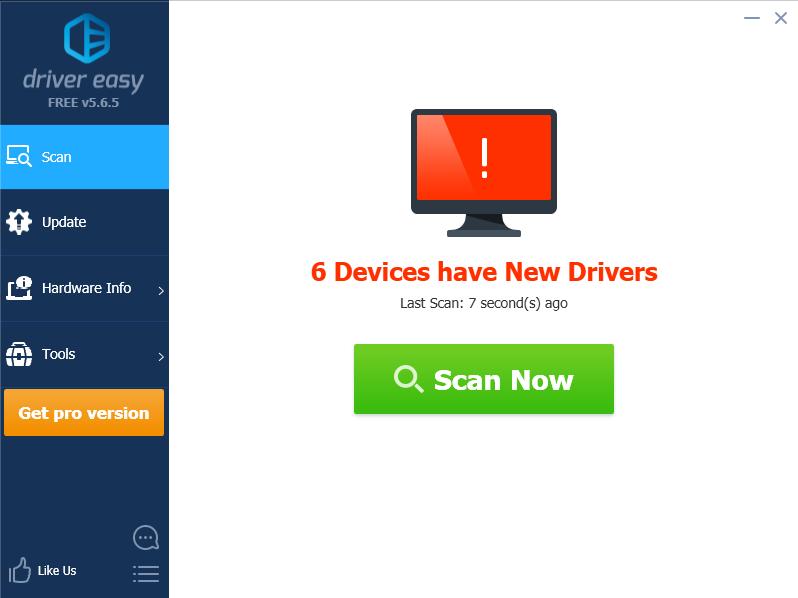
3) Click the Update button next to the flagged graphics card to automatically download the correct version of their driver (you can do this with the FREE version), then install it in your computer.
Or click Update All to automatically download and install the correct version of all the drivers that are missing or out of date on your system (this requires the Pro version – you’ll be prompted to upgrade when you click Update All).
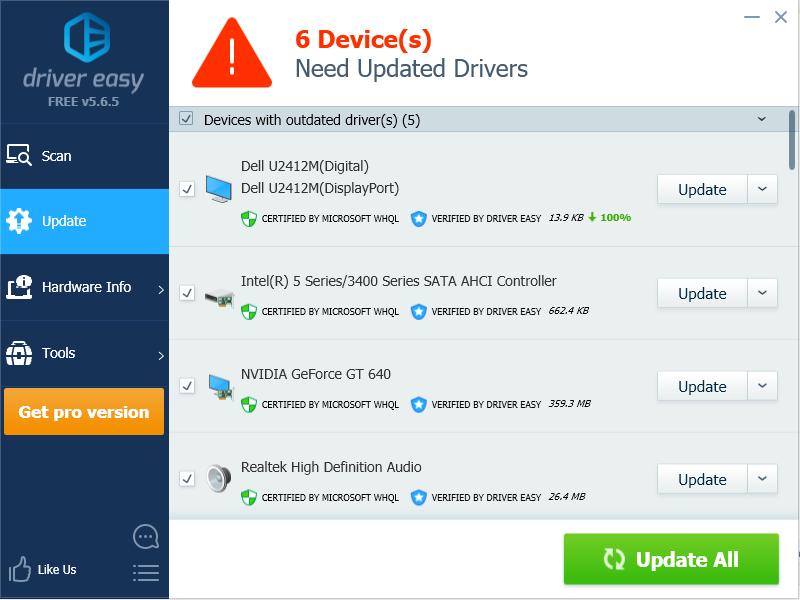
4) Restart your computer and see if the VGA connection works properly.
That’s it. Hope this post helps resolve your VGA no-signal issue.