Many Windows 10 users are reporting that their computers get stuck on Welcome screen. The loading circle cannot stop and the system does not respond to their actions.
This is an annoying issue — and quite scary. You can’t use your computer at all! You may be thinking anxiously what are you supposed to do to fix this issue.
But not to worry. It is possible to fix it. The following are solutions you should try. You may not have to try them all; just work from the top down until you find the one that works.
Method 1: Run Startup Repair
Method 2: Use Command Prompt to fix the problem
Method 3: Reset your Windows 10
IMPORTANT: To perform these methods, you need to have a Windows 10 installation media, like a USB drive or a DVD. If you don’t, create one with a USB drive.
Method 1: Run a Startup Repair
The Startup Repair can repair the files necessary for the startup of your computer. To run a Startup Repair to fix your issue:
1) Put the installation media into your computer, then boot your computer from the media.
2) Select the language and region.

3) Click Repair your computer.

4) Select Troubleshoot.

5) Select Startup Repair.
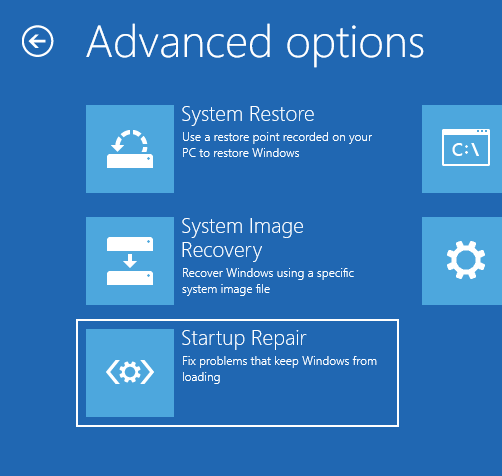
6) Select Windows 10.
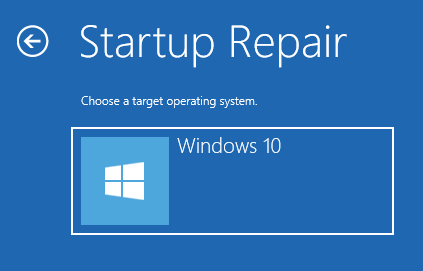
7) After the Startup Repair complete, restart your computer and see if it resolves your problem.
Method 2: Run system checks
Your Windows 10 computer may get stuck on the welcome screen when there are corrupted system files on your computer. You can run some checks on your computer to see if it is the corrupted files that cause your problem.
1) Put the installation media into your computer, then boot your computer from the media.
2) Select the language and region.

3) Click Repair your computer.

4) Select Troubleshoot.

5) Select Command Prompt.
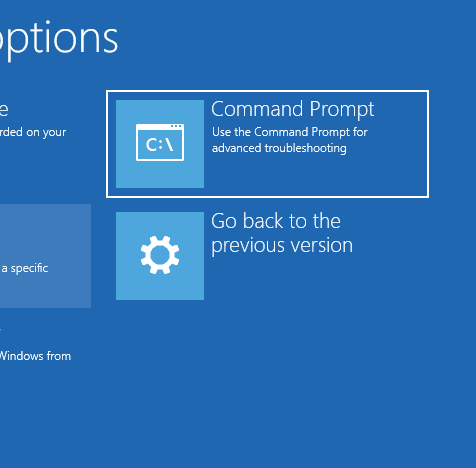
6) Type the following lines in Command Prompt and press Enter on your computer after each.
sfc /scannow
chkdsk c: /f /r
bootrec /fixmbr
bootrec /fixboot
bootrec /scanos
bootrec /rebuildbcd
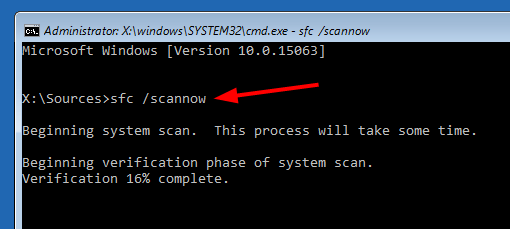
7) Wait for the scans to complete. Then exit Command Prompt.
8) Restart your computer and see if it fixes the issue. If you still get stuck, check method 3 to reset your Windows 10.
Method 3: Reset your Windows 10
It is possible that your Windows 10 was damaged and it can’t start up normally. Resetting your operating system can help you get it back to normal.
IMPORTANT: your files can get erased and all your applications need to be reinstalled.
1) Put the installation media into your computer, then boot your computer from the media.
2) Select the language and region.

3) Boot your computer from your Windows 10 installation media. After selecting the language and region, click on Install now.
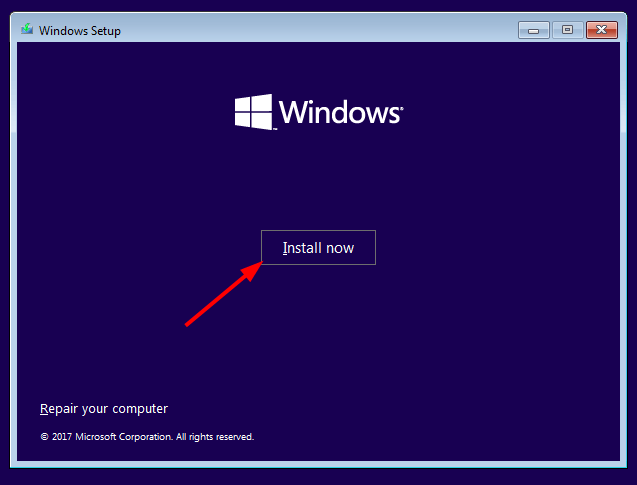
4) Follow the on-screen instructions to complete the reinstallation of your system.





