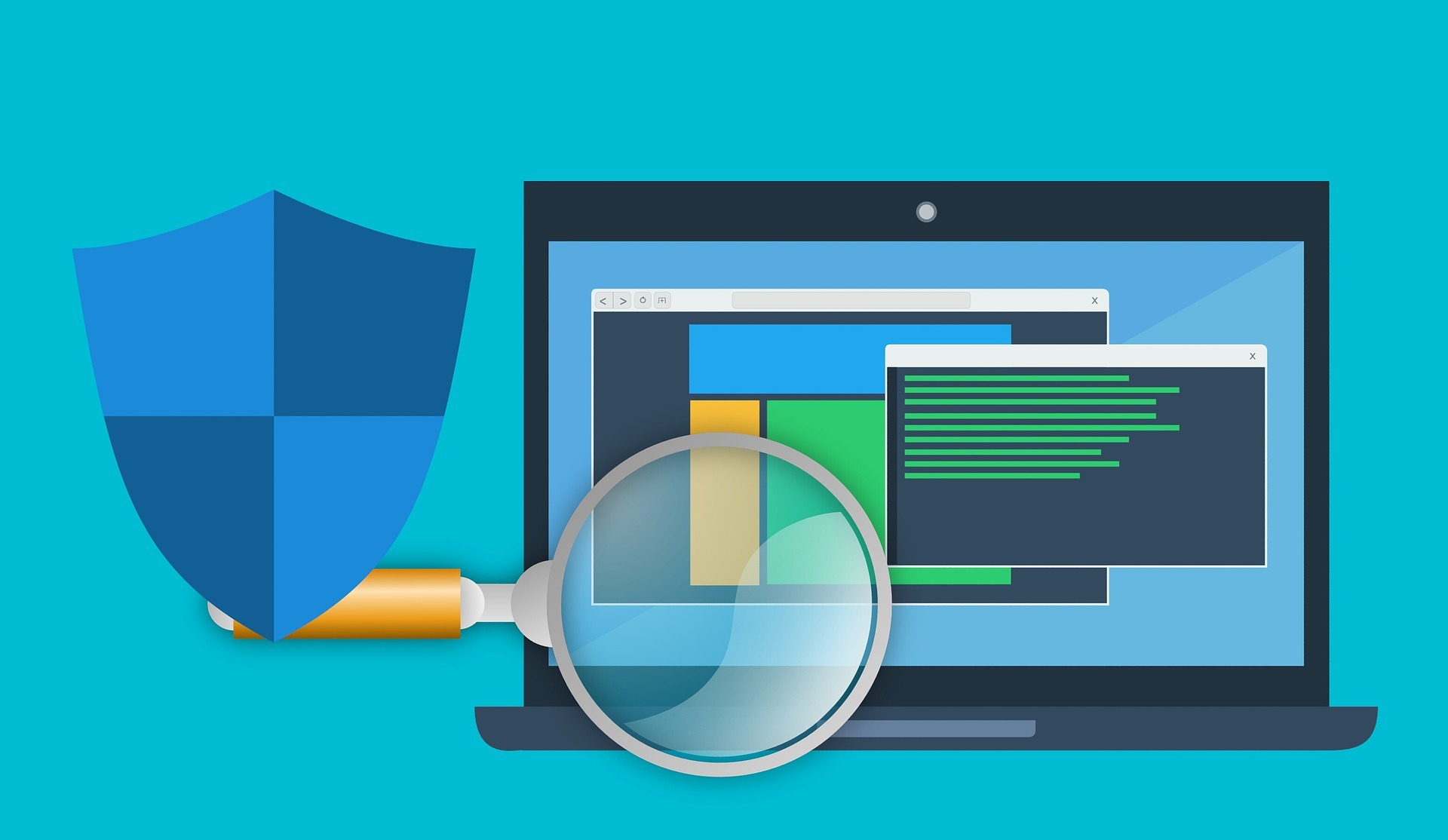If you suspect your computer is infected by a virus, don’t worry. Removing virus is easier than you think. You can remove the virus with Microsoft built-in virus removal tool, or with other antivirus programs. You can use one of the methods below to get rid of a virus from your computer.
4 Methods to Remove a Virus on Windows 10, 8.1:
- Use Windows Defender antivirus tool
- Use AVG Antivirus Free
- Remove virus in Safe Mode
- Perform a System Restore
Method 1: Use Windows Defender antivirus tool
Windows Defender is the first option you should use to remove a virus. It’s a built-in antivirus removal tool in Windows so you don’t need to install applications on your computer. And Windows Defender Offline even allows you to remove viruses that are difficult to remove.
Remove virus with Windows Defender antivirus tool :
1. Click Start -> Settings.
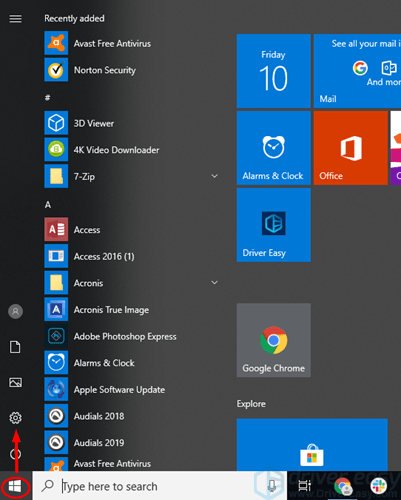
2. Click Update & Security.
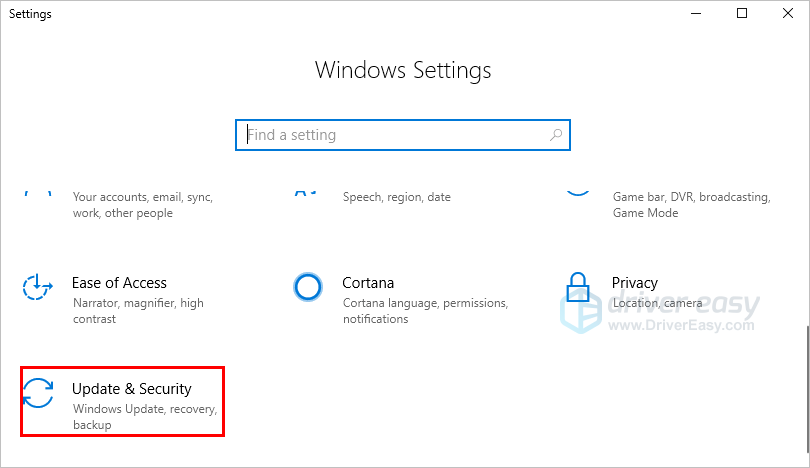
3. Click Windows Security -> Virus & threat protection.
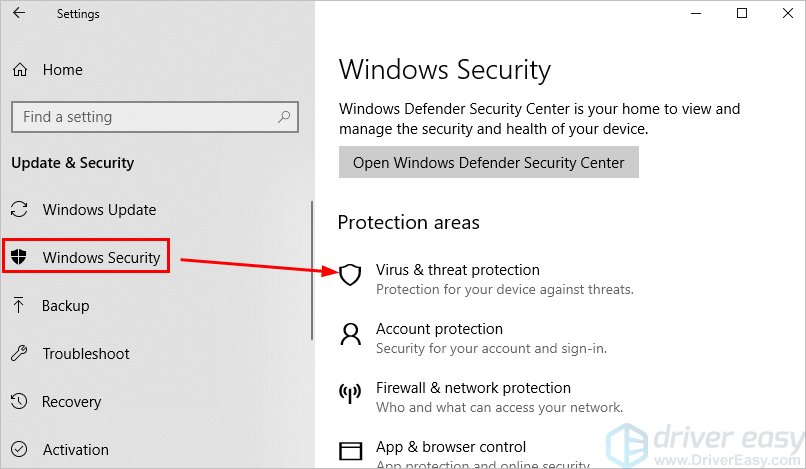
4. Under Current threats, select Scan options.
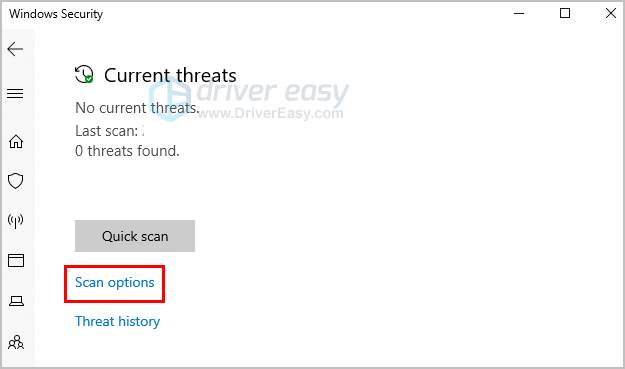
In some Windows versions, this could be under Threat history, then you can select Run a new advanced scan.
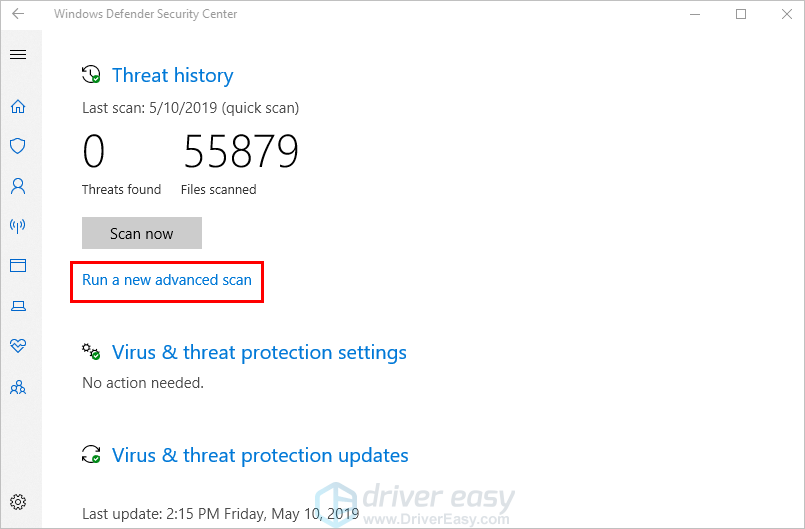
5. Select Windows Defender Offline scan, and select Scan now. The scanning will take some time; just wait until it finishes.
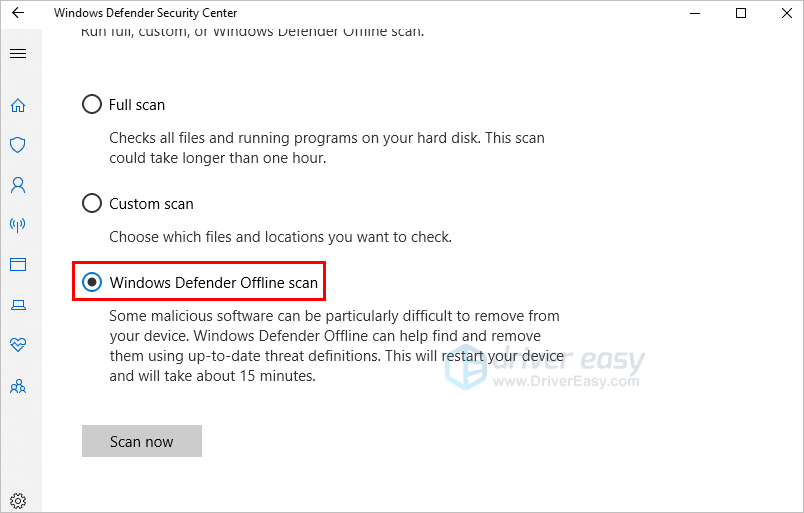
6. Reboot your computer and see if your computer works properly. If your computer works properly, the virus probably is removed.
Method 2. Use AVG Antivirus Free
If Windows Defender antivirus tool doesn’t help you remove the virus, you can use other antivirus program. Usually, third-party antivirus program can remove more viruses than Windows built-in virus removal tool. That’s why the vendors of antivirus program go to all the trouble of coding and releasing them.
What antivirus program can you use? We recommend AVG Antivirus Free, which is a powerful antivirus program allowing you to remove viruses easily.
To use AVG Antivirus Free to remove a virus, you just need to do the following steps:
1. Download and install AVG Antivirus Free on your computer.
2. Launch AVG Antivirus Free and click Scan COMPUTER to detect virus on your computer. Once the virus is detected, it’ll be removed automatically.
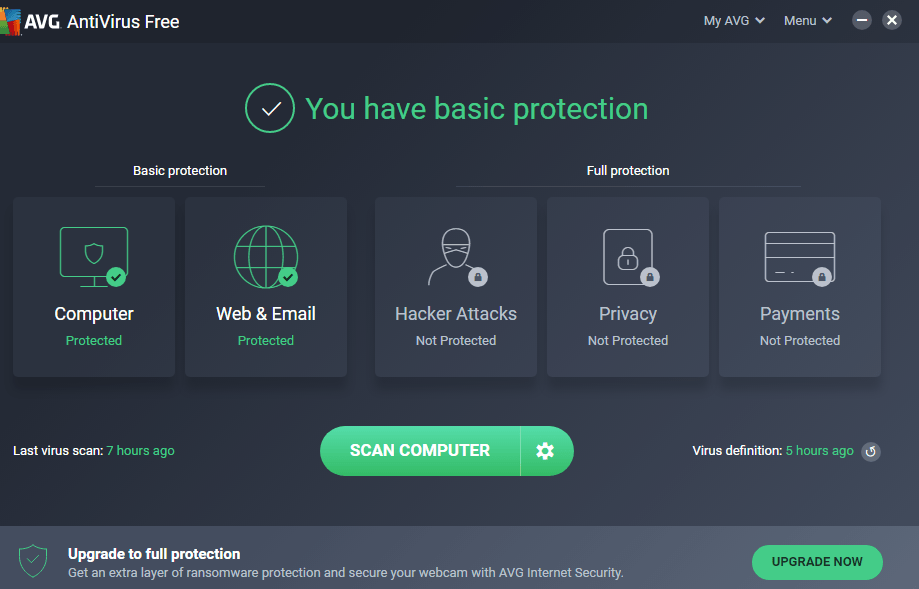
3. Reboot your computer and see if your computer works properly. If your computer works properly, the virus probably is removed.
Tip: You can use the Free version to remove viruses. But the protection of the Free version is limited. It only offers the basic protection: computer protections, email & web protection. If you want full protection, you can upgrade to the Pro version, which can protect your computer against viruses in different areas.
Method 3. Remove virus in Safe Mode
If you can’t remove the virus in Normal Mode, you can try to remove it in Safe Mode. Some viruses are more difficult to remove. They may hide in the system files or system tools. In this situation, you need to enter Safe Mode to remove them.
After you enter Safe Mode, also use Windows Defender and AVG to scan your computer and remove the virus.
If you’re not sure how to enter Safe Mode in Windows 10 & 8.1, go to one of the links below depending on what system you’re using, then refer to the steps in the article.
How to Enter Windows 10 Safe Mode
Enter Safe Mode in Windows 8.1. Easily!
Method 4. Perform a System Restore
The last method you can try is perform a System Restore. The virus can infect your computer via email attached files, files downloaded from the web, or programs from unknown source. You can restore your system to the previous status before the infected files or programs were loaded onto your computer.
Follow the steps below to perform a System Restore:
1. Open Control Panel.
2. View by Small icons and click System.
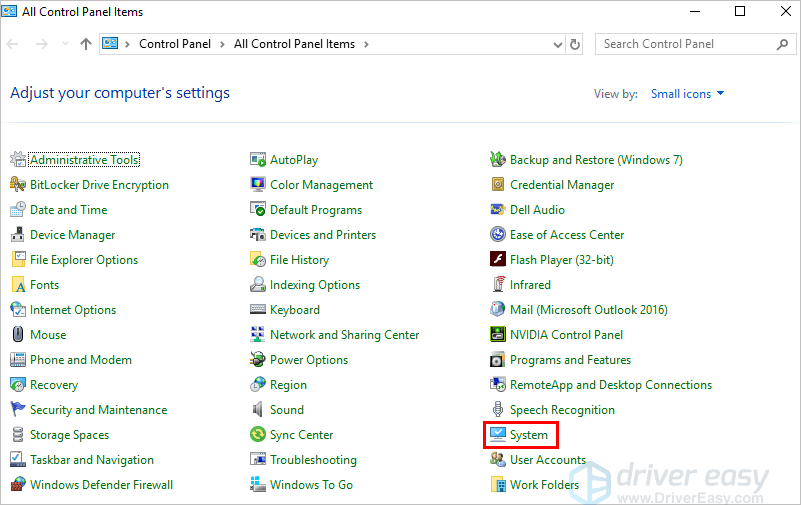
3. Click System protection.
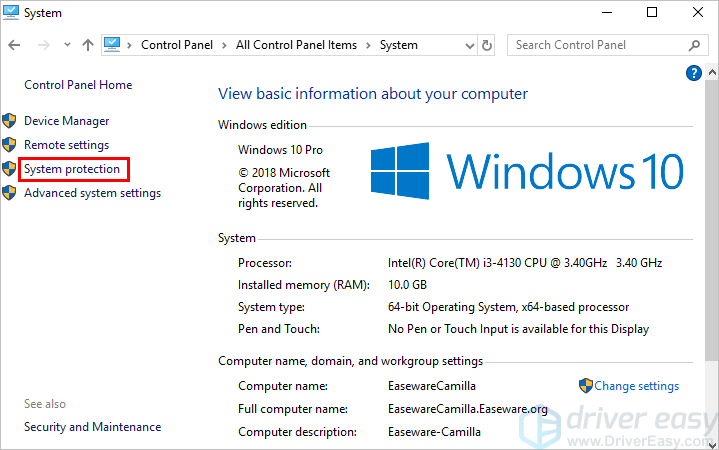
4. Click System Restore. Then on the pop-up screen, click Next.
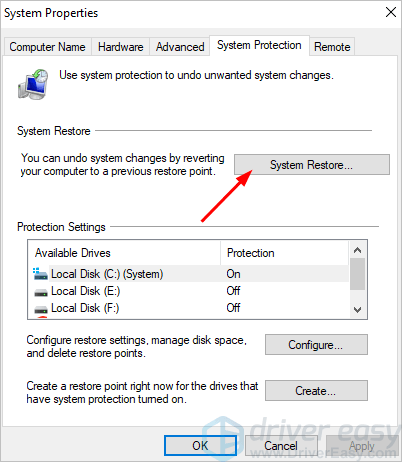
5. Select a restore point according to Date and Time (the restore point should be created before the computer was infected by the virus), then click Next.
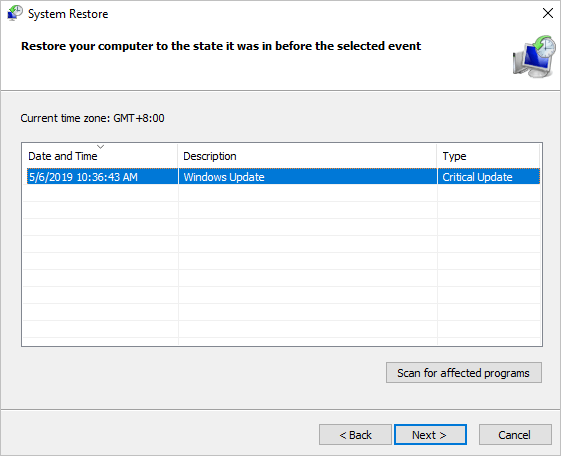
6. Click Finish.
7. Click Yes to confirm the restore.
8. Reboot your computer and see if your computer works properly. If your computer works properly, the virus probably is removed.
Hopefully you can remove the virus on your computer with the above methods. If you have any questions, ideas or suggestions, feel free to leave a comment below.