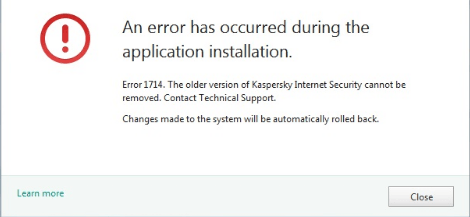
Method 1: Program Compatibility Troubleshooter
There is a built-in tool in Windows called Program Compatibility Troubleshooter that can fix the incompatibility problem. 1) In the task bar search box, type run program in the box, then click Run Program made for previous versions of Windows.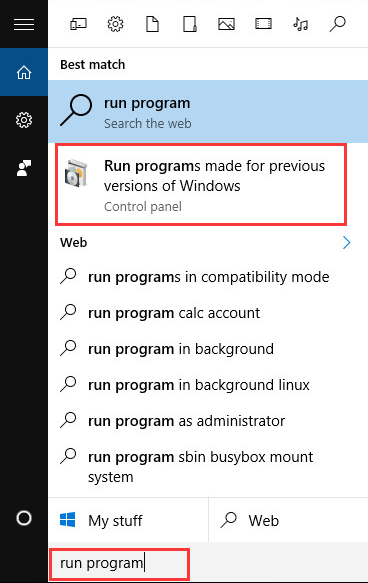 2) Click Next.
2) Click Next.
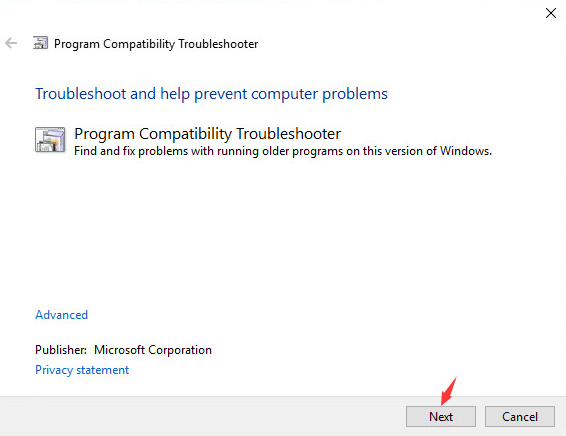 3) Wait for a couple of seconds.
3) Wait for a couple of seconds.
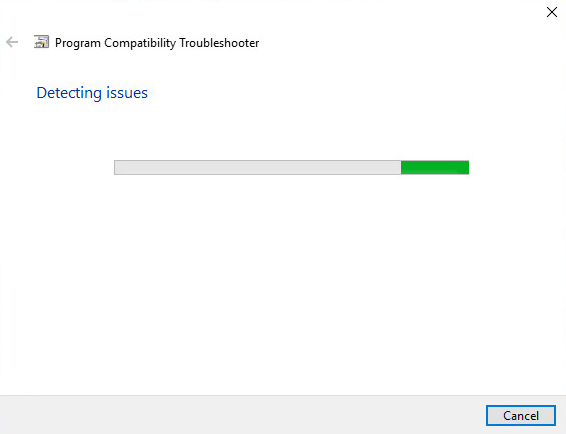 4) Select from the list of the software that is having the compatibility problem and click Next.
4) Select from the list of the software that is having the compatibility problem and click Next.
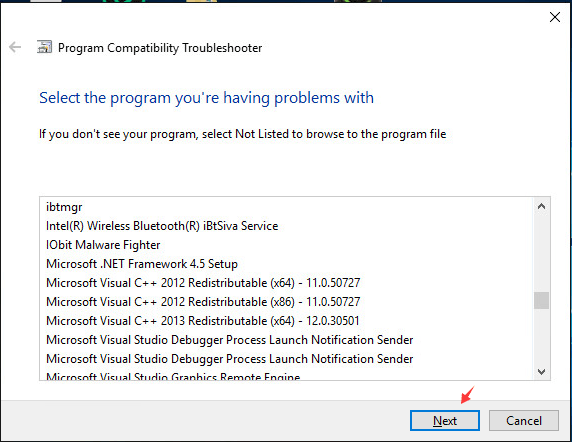 5) In the Select troubleshooting option panel, you could choose Try recommended settings.
5) In the Select troubleshooting option panel, you could choose Try recommended settings.
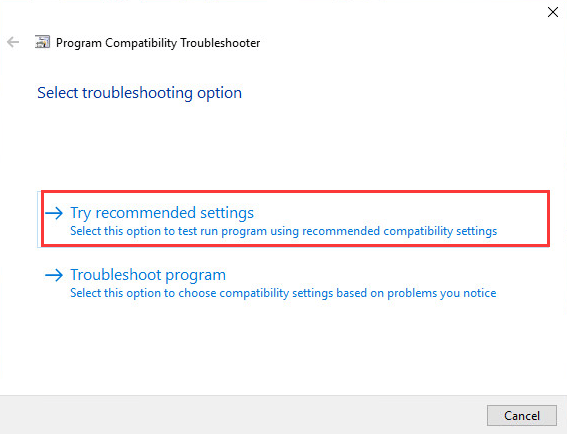 Then the system will help you deal with the problem automatically.
Then the system will help you deal with the problem automatically.
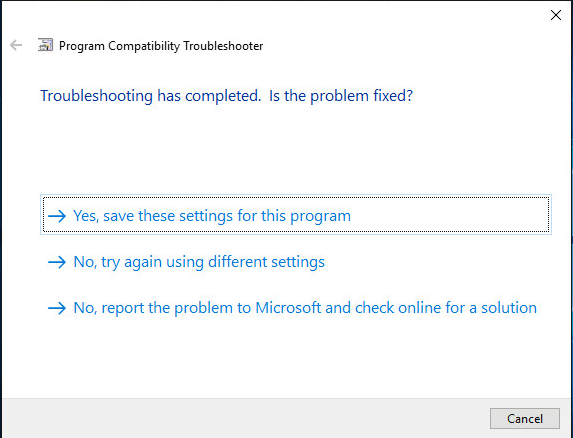 6) If you choose Troubleshoot program in Select troubleshooting option panel.
6) If you choose Troubleshoot program in Select troubleshooting option panel.
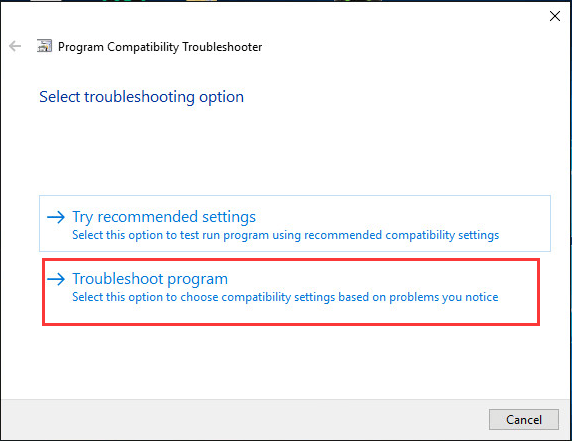 Then you will be lead to this page. Choose one of the four options that fits your situation and let Windows do the rest for you.
Then you will be lead to this page. Choose one of the four options that fits your situation and let Windows do the rest for you.
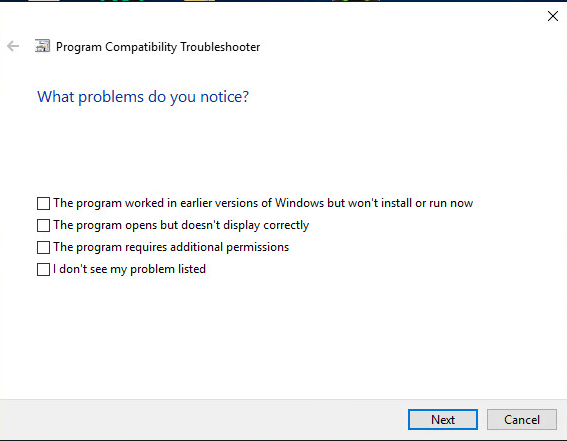 If you have more than one older software that are having the incompatibility problem, you might need to repeat this procedure more than once.
If you have more than one older software that are having the incompatibility problem, you might need to repeat this procedure more than once.
Method Two: Change Compatibility Mode Setting
Alternatively, you could go to the application’s properties to change the compatibility mode settings so as to make the program work. 1) Right-click the specific application and click Properties.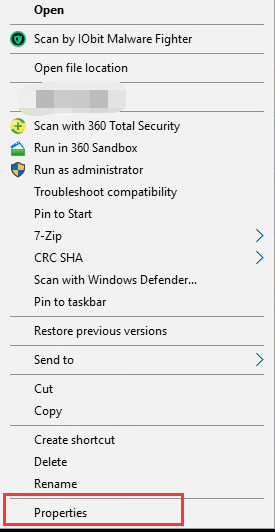 2) Go to Compatibility tab, then check the box next to Run this program in compatibility mode for:
2) Go to Compatibility tab, then check the box next to Run this program in compatibility mode for:
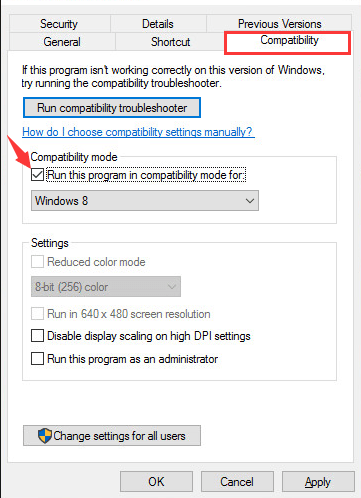 3) Select the version of Windows to use for your application in the drop-down box.
3) Select the version of Windows to use for your application in the drop-down box.
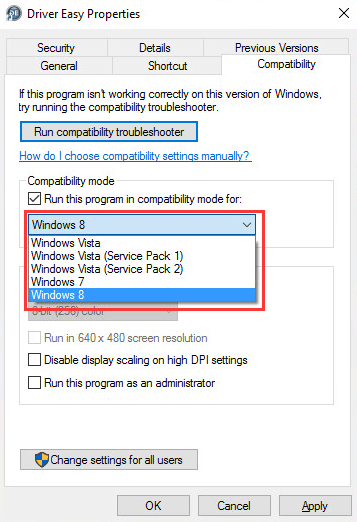 4) Click Apply and OK to save the change.
4) Click Apply and OK to save the change.
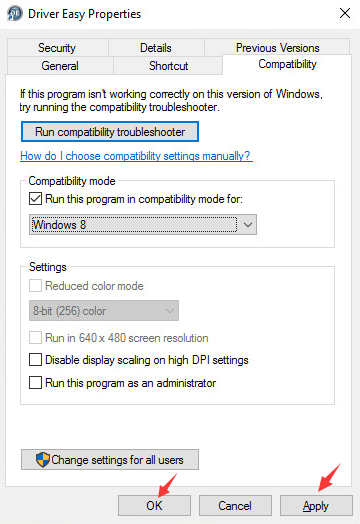
37
37 people found this helpful
13 Comments
Most Voted





