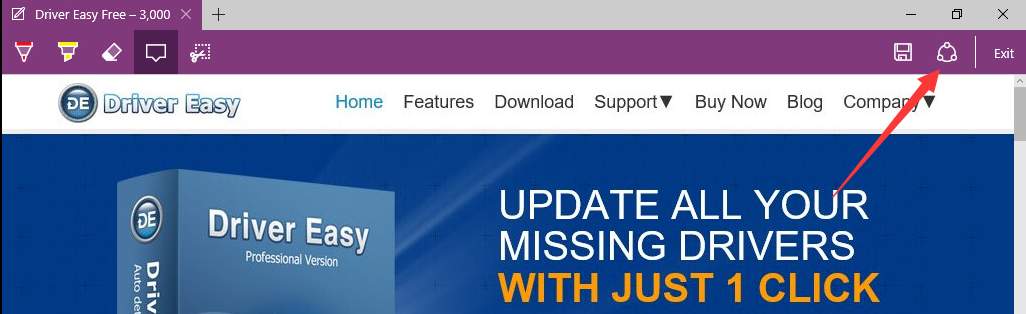First, open Microsoft Edge.
Usually it is pinned on the bottom task bar.
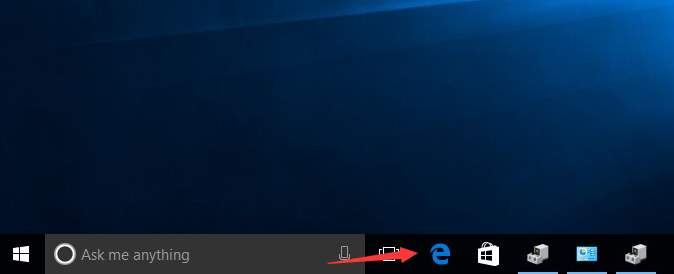
If not, type Microsoft Edge in the search box then select Microsoft Edge on the pop-up menu to open Microsoft Edge.
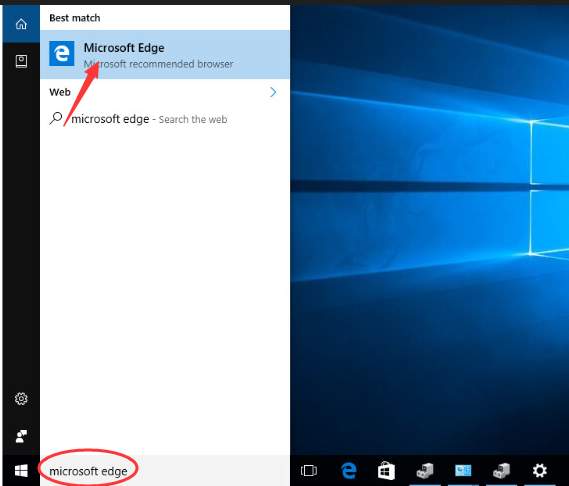
After opening Microsoft Edge, go to a web page where you want to make a note.
Click on Make a Web Note icon in top right corner. Then you can use the tools to write, doodle, draw or highlight according to your needs. Read on for more details about the tools.
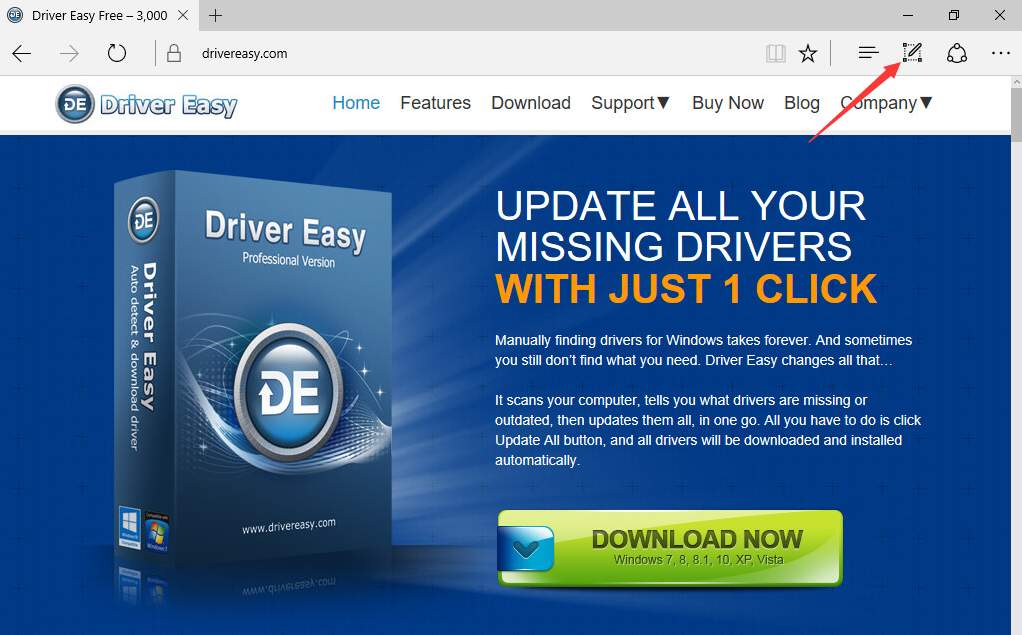
You can use the Pen to make a note for some content of the web page.
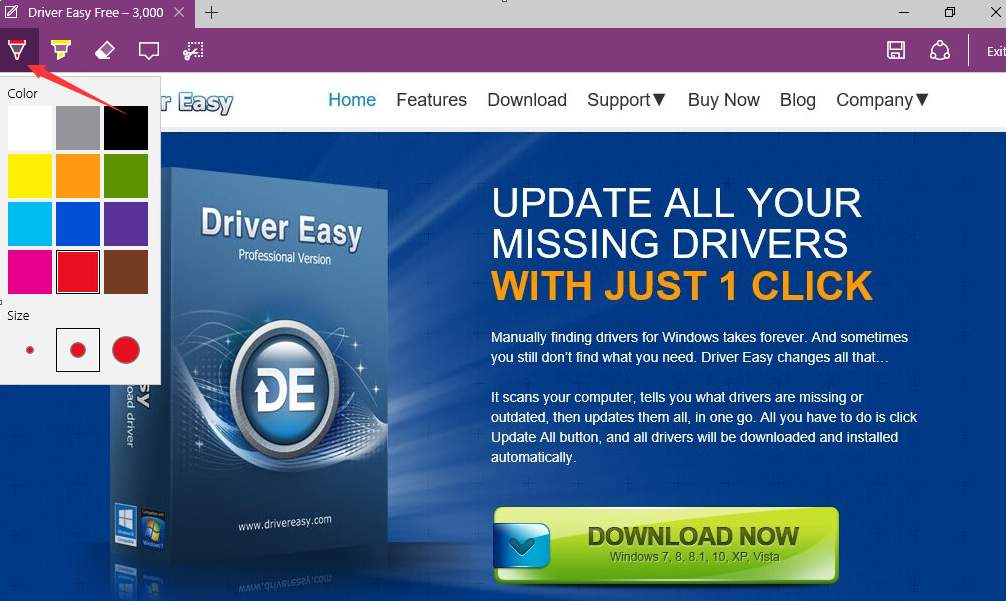
Choose the Color and the Size for the Pen according to your needs. For example, I choose the pen with red in middle size and use it to draw a line which will appear like this:
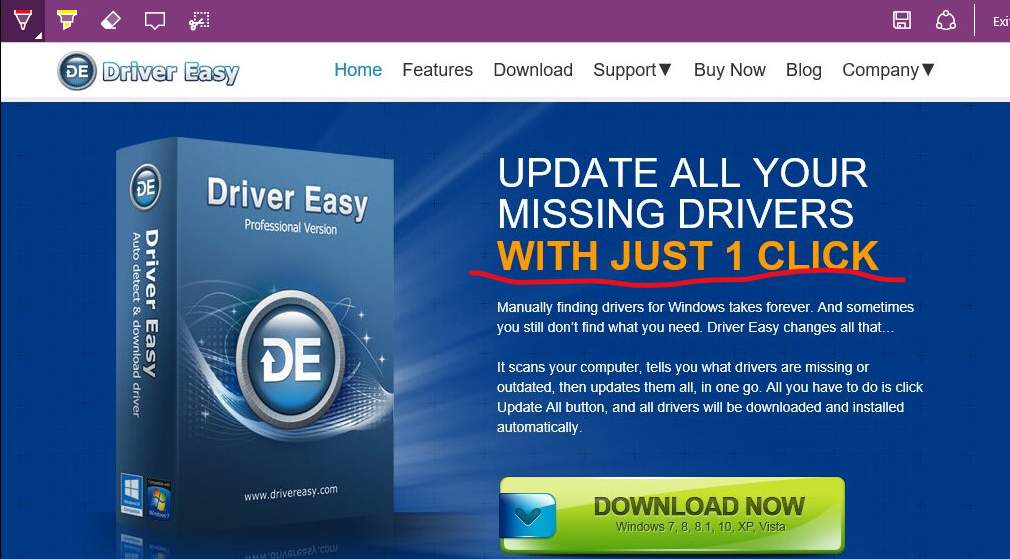
You can use the Highlighter to make some highlights.
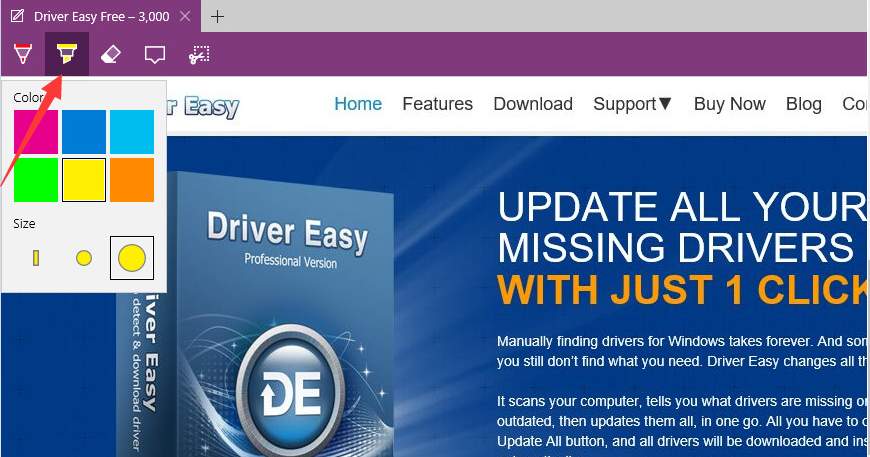
Also, you can choose the Color and Size. For example, I choose color yellow and large size to highlight the copy which will appear like this:
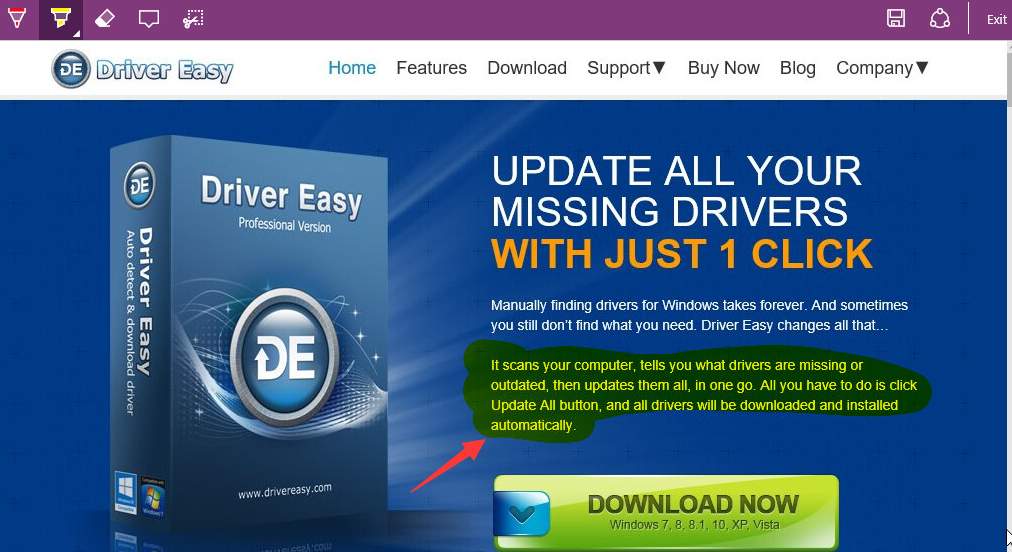
If you want to erase the note, use Eraser.
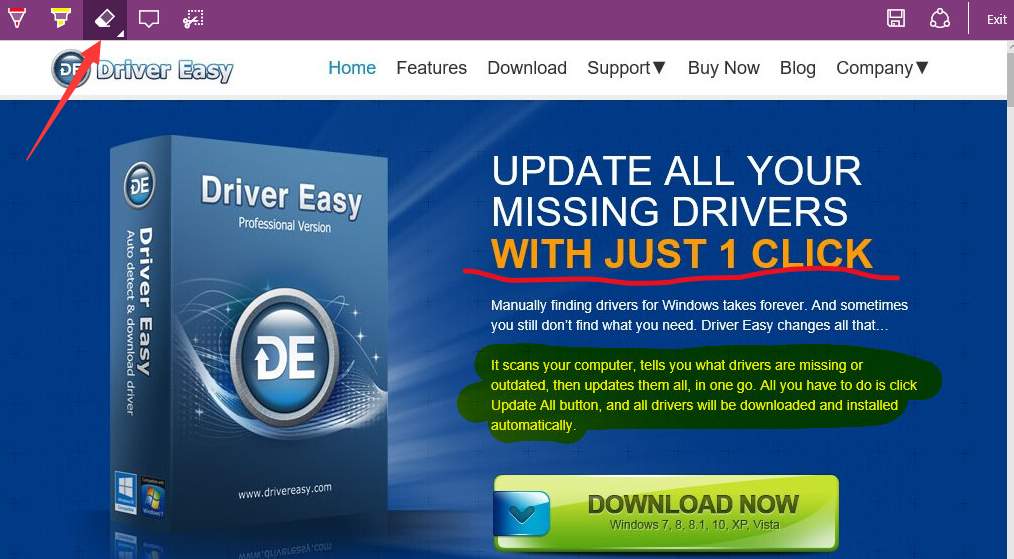
To clear all notes, you don’t have to clear one at a time. Just right-click on the Eraser icon and click Clear all link.
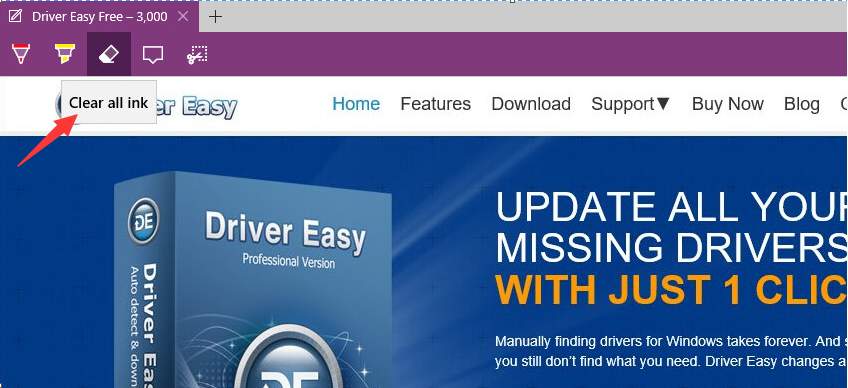
Click on the Type icon to write a note in the box. You can add your comments anywhere on the webpage.
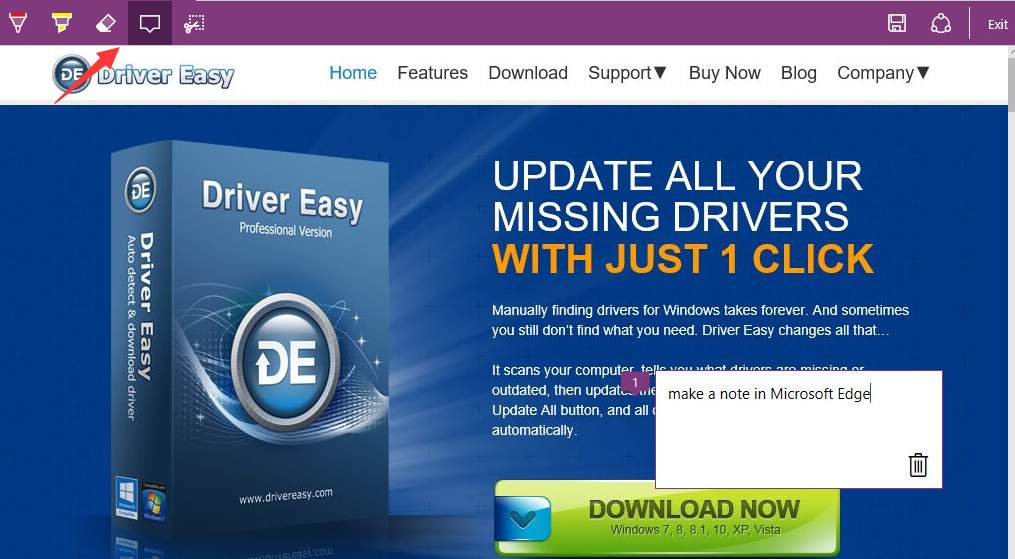
You can use the Clip to clip the area that you want to the clipboard. After clicking on the Clip icon, left click and hold on mouse to outline the area. Release the mouse, and paste the image where you like.
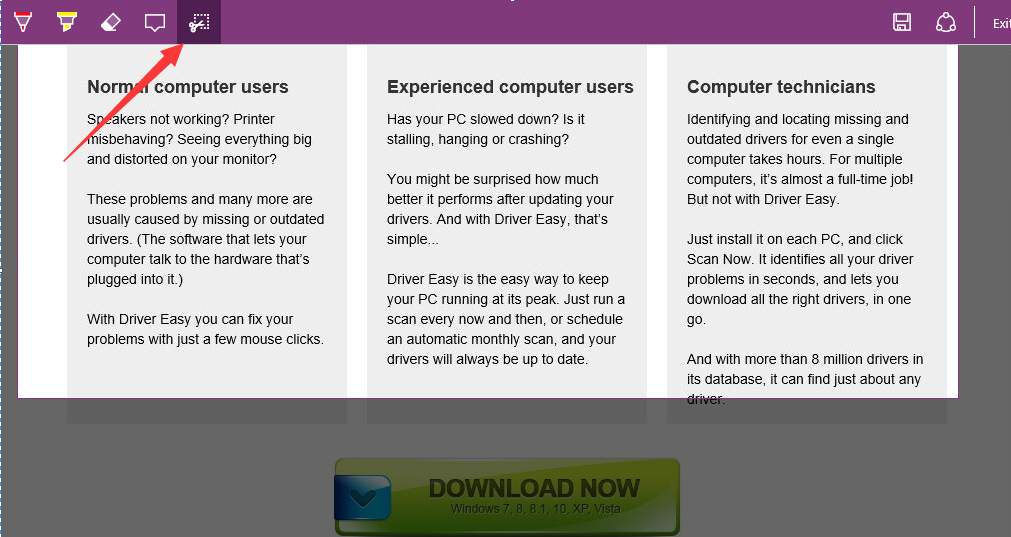
After finishing making the note, you can save it to a specific location. Click the Save Web Note icon in top right corner then choose a location where you wish to save the note.
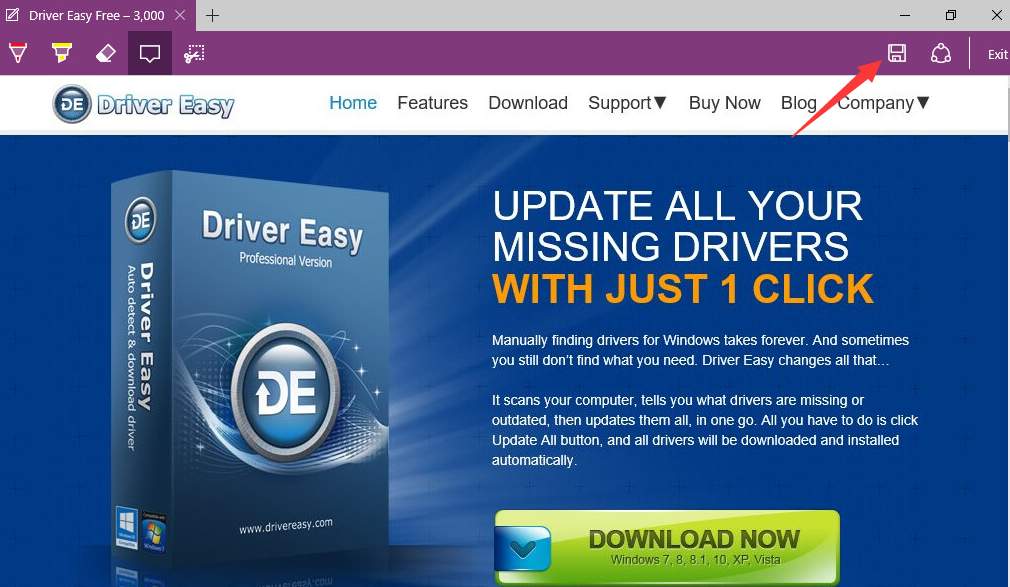
You can share the web note if you want. Click on the Share Web Note icon then follow the on-screen instructions to share the web note.