
I can’t stop playing Fortnite. If your friends are also obsessed with the game and you can’t help having a try, here are some tips for you to get the hang of it quickly!
Tips for you
- What is Fortnite?
- What is Fortnite Battle Royale?
- How to play Fortnite Battle Royale on PC?
- Pro tips: How to get good at Fortnite Battle Royale?
What is Fortnite?
Fortnite is an online video game developed by Epic Games, and provides two game modes. The first is Fortnite: Save the World. It’s a paid-for player-versus-environment (PvE) campaign. Up to four players cooperate to fight the storm and zombie-like creatures and to protect survivors. Players can gain rewards through missions to better reach their goal.
The second is Fortnite Battle Royale. It’s a free-to-play player-versus-player (PvP) game. Up to 100 players, alone, in duos or squads, try to be the last player or group alive by eliminating other players or avoiding them. They fight within an increasingly smaller safe zone. The last player or group standing is awarded a Victory Royale.
While both games have been popular, the free game Fortnite Battle Royale becomes the one everyone is obsessed with. You’ll learn more about it in the following sections.
What is Fortnite Battle Royale?
Fortnite Battle Royale is for up to 100 players — you can play solo, in a duo or in a squad of up to four players. You start with only a few gameplay items, then search for weapons and armor, eliminate or avoid other players, and compete to win while staying within a shrinking safe area because of an incoming storm.
Three standard game modes
You can play Fortnite Battle Royale with friends if you want, but if you’re playing alone, the game will matchmake you with someone.
Solo drops you in alone — You versus 99 other players.
Duo drops you in with one partner — You and a teammate versus 49 other teams.
Squad drops you in with a team of four — You and three teammates versus 24 other teams.
How to play Fortnite Battle Royale on PC?
- Click this link to download and install Fortnite.
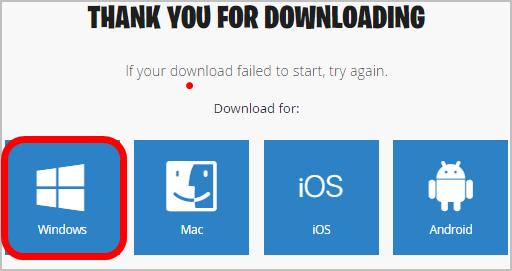
- Open Fortnite.
- Sign in (Make sure you’ve set up an account).
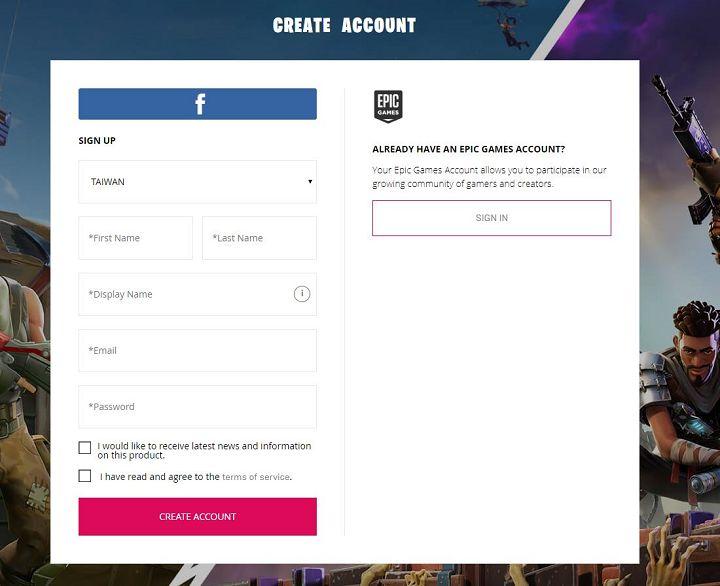
- Select BATTLE ROYALE.
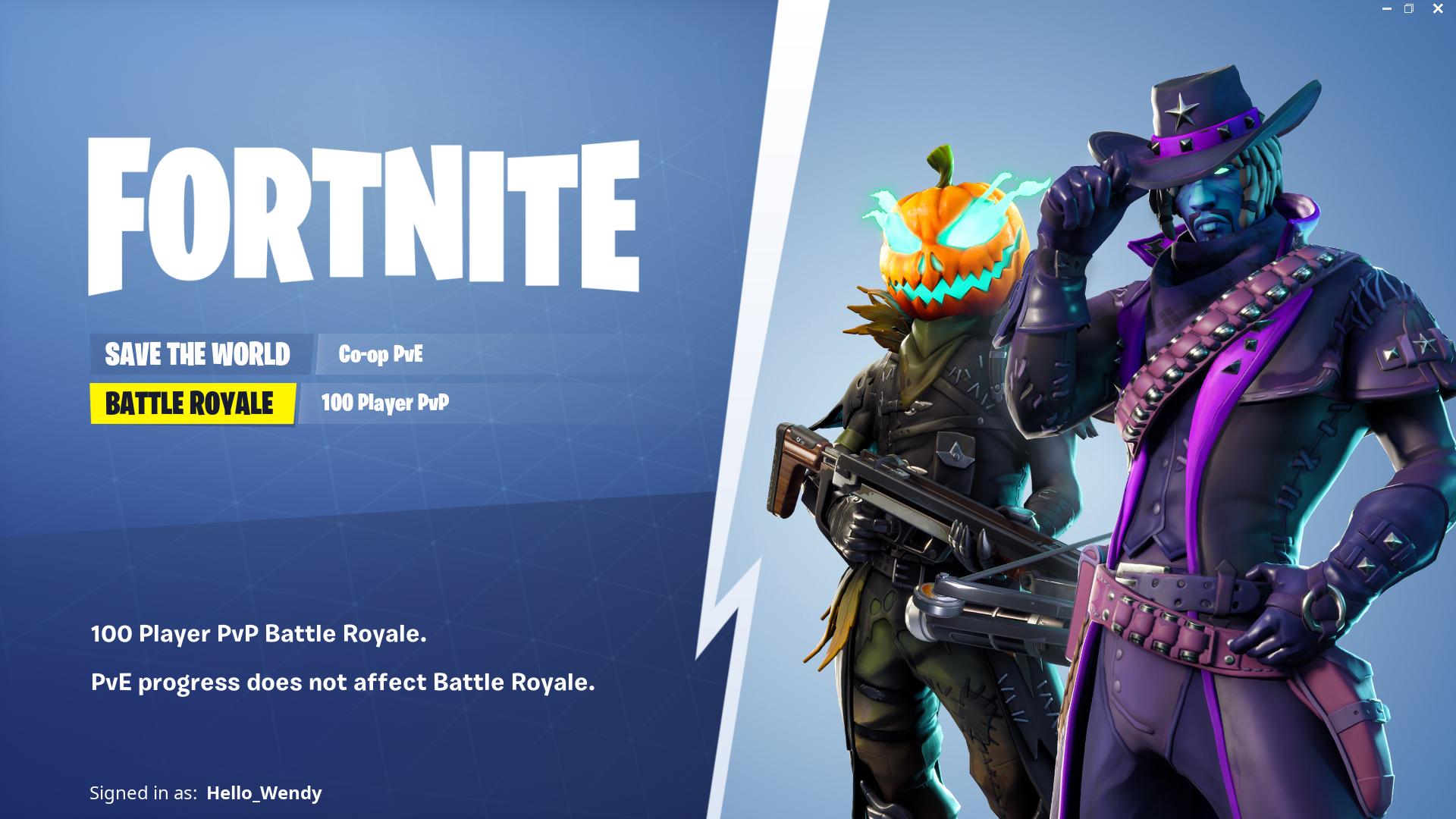
- You may find Battle Royale a bit daunting to begin with, and you can first familiarize yourself with its settings — Click the 3 lines on the top right, then select the cog icon to open the settings menu.
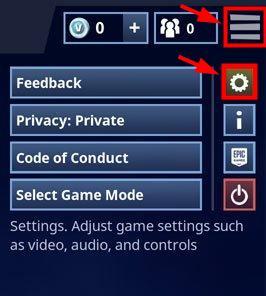
- Click the Input icon to view keys for actions. You can also reset the keys according to your preferences. Then keep in mind the keys.
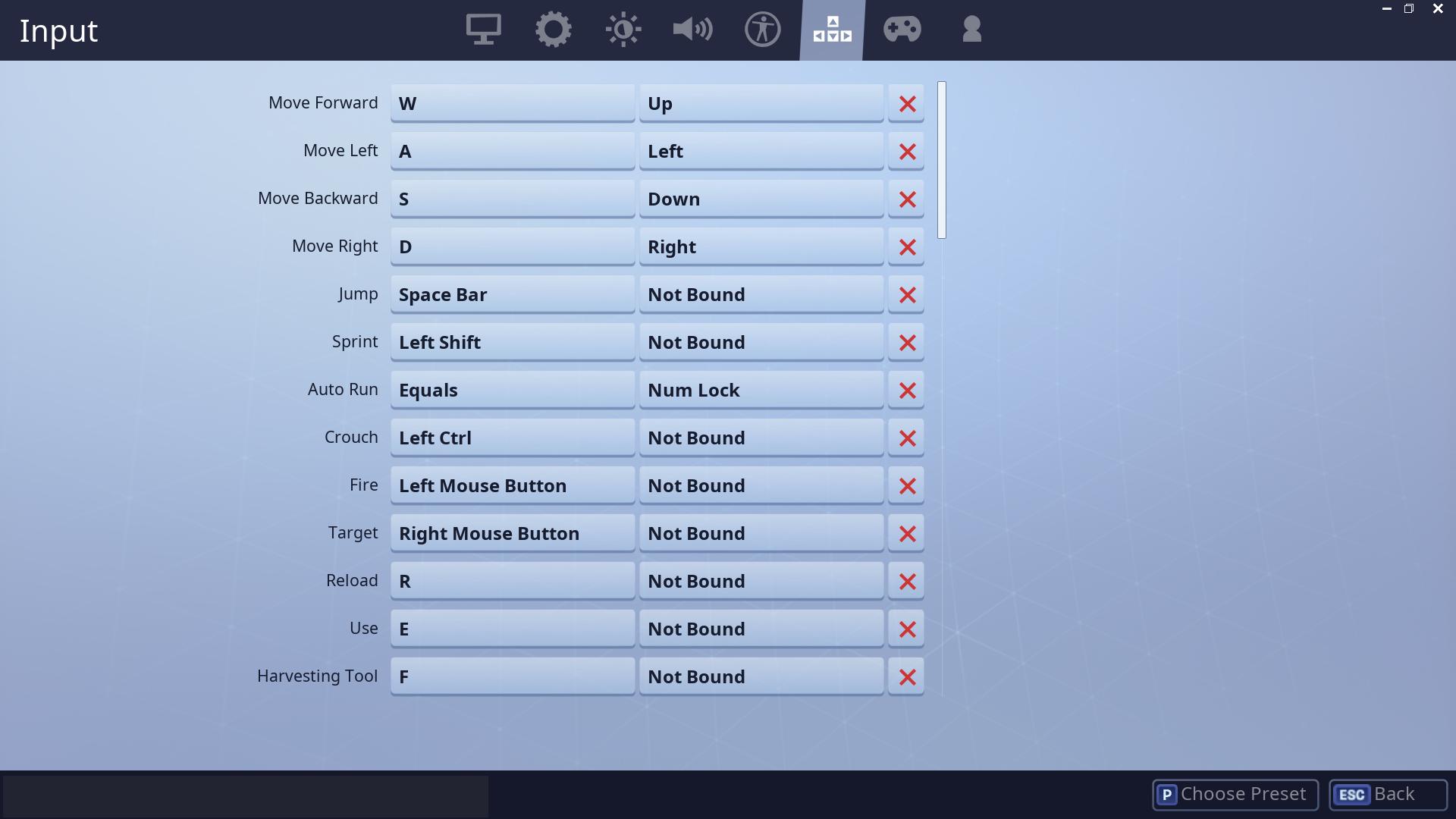
- Back in the main screen, select the game mode through the button on the lower left.
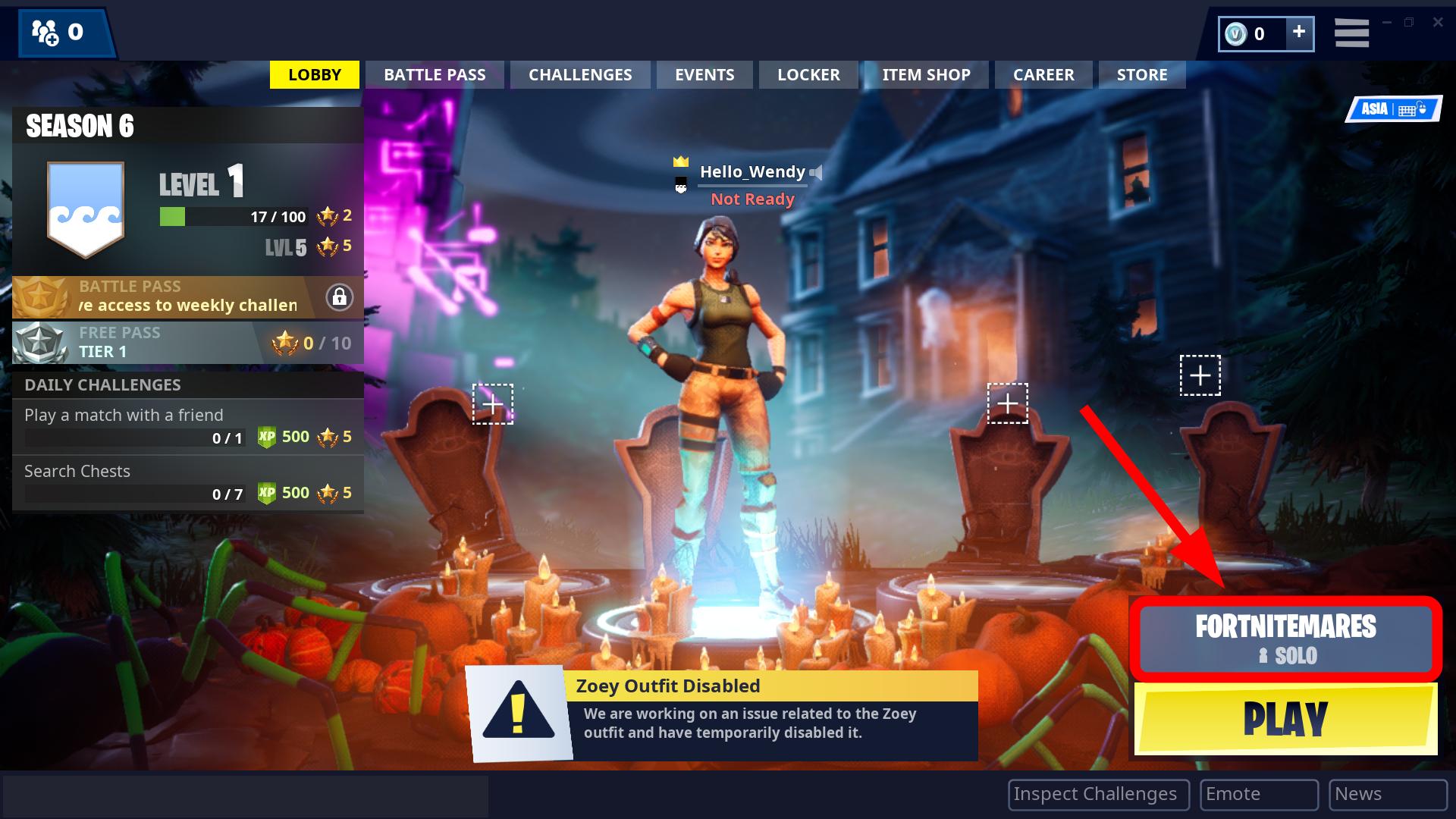
- Select a mode, then click ACCEPT.
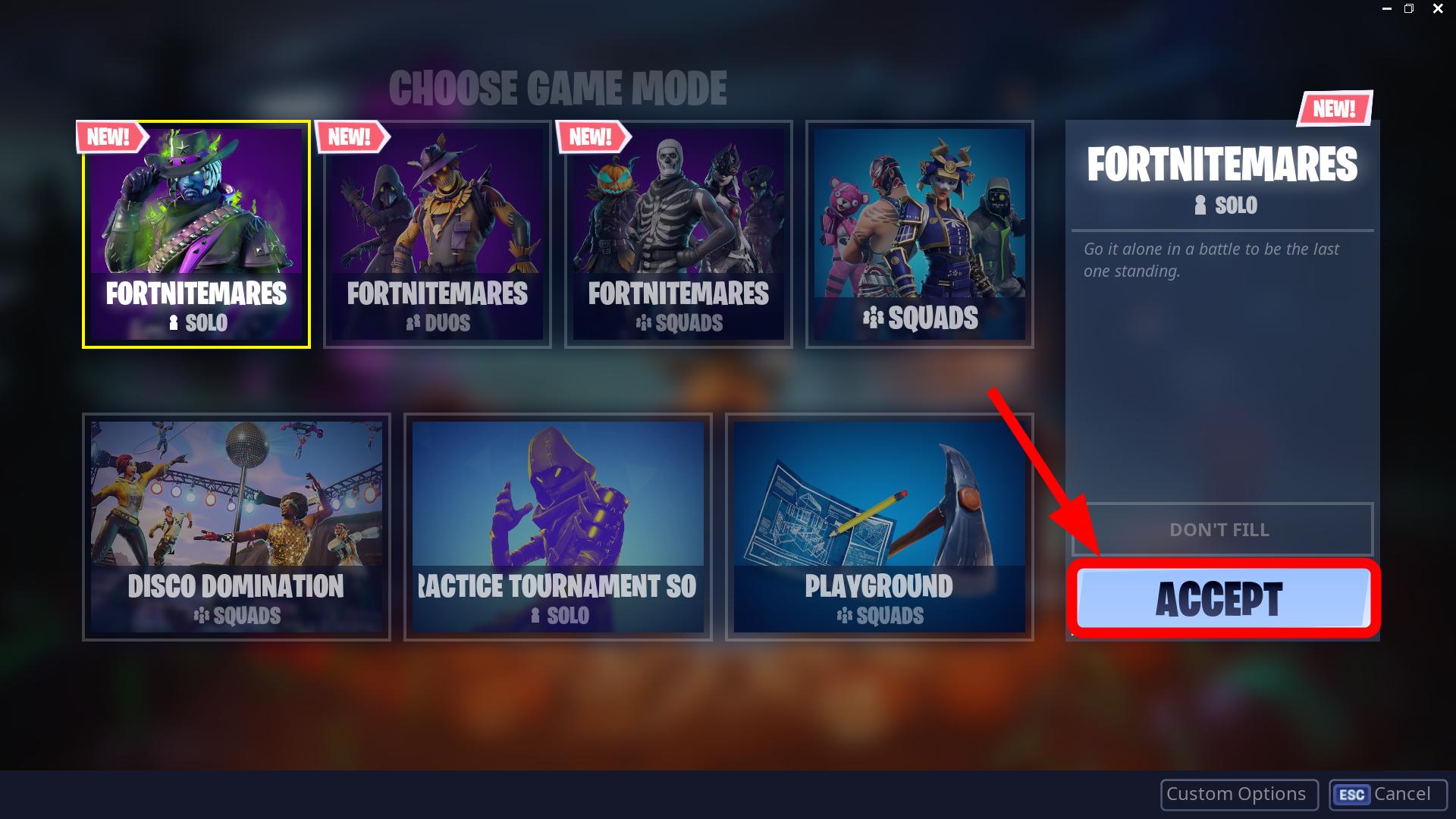 Note: If you select Duos or Squads but play alone, verify that you also select FILL, and Fortnite will matchmake you with other players online; otherwise, if you select DON’T FILL, you may have to compete against a team of four alone.
Note: If you select Duos or Squads but play alone, verify that you also select FILL, and Fortnite will matchmake you with other players online; otherwise, if you select DON’T FILL, you may have to compete against a team of four alone.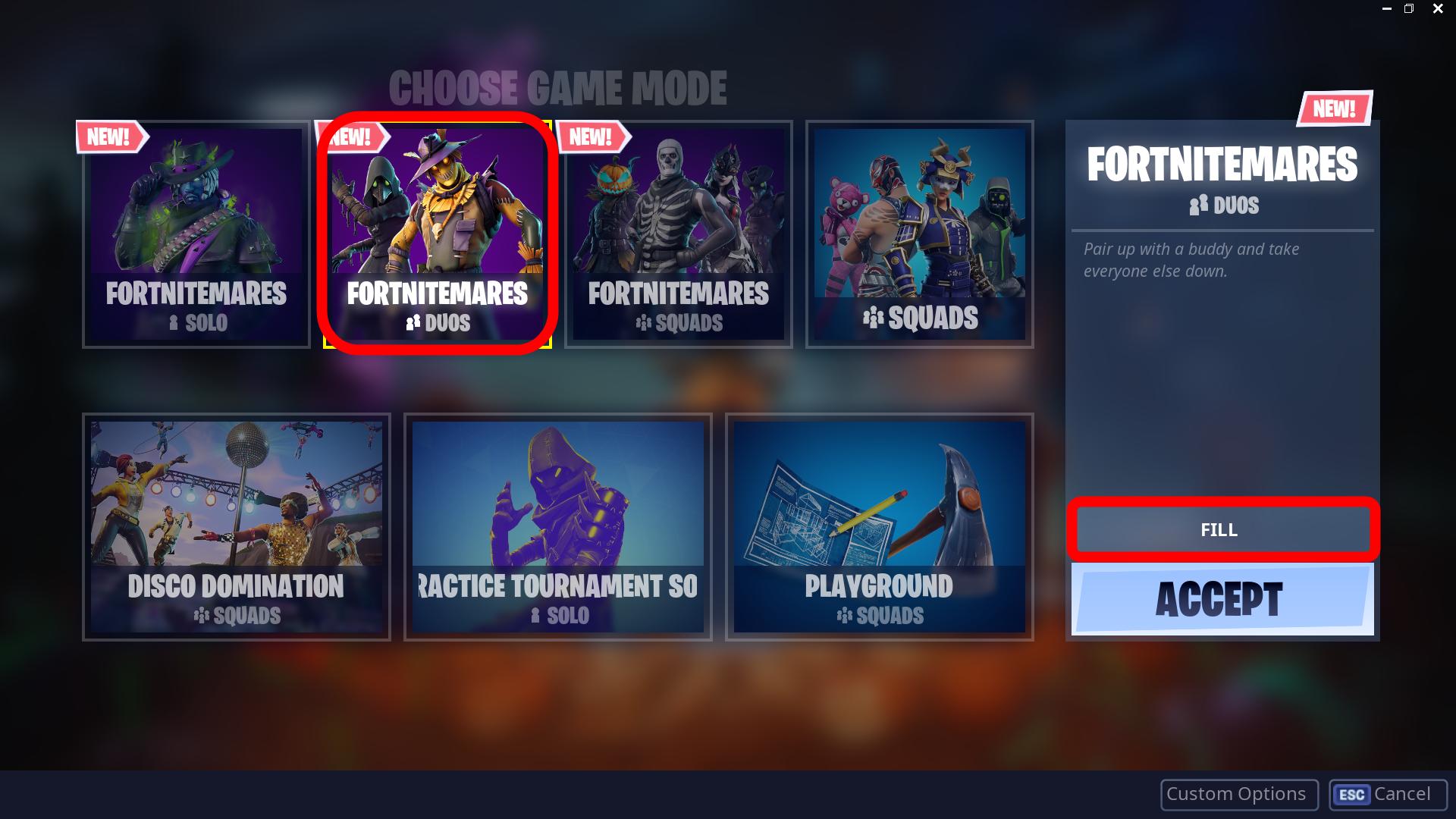
-
Click the PLAY button to begin.
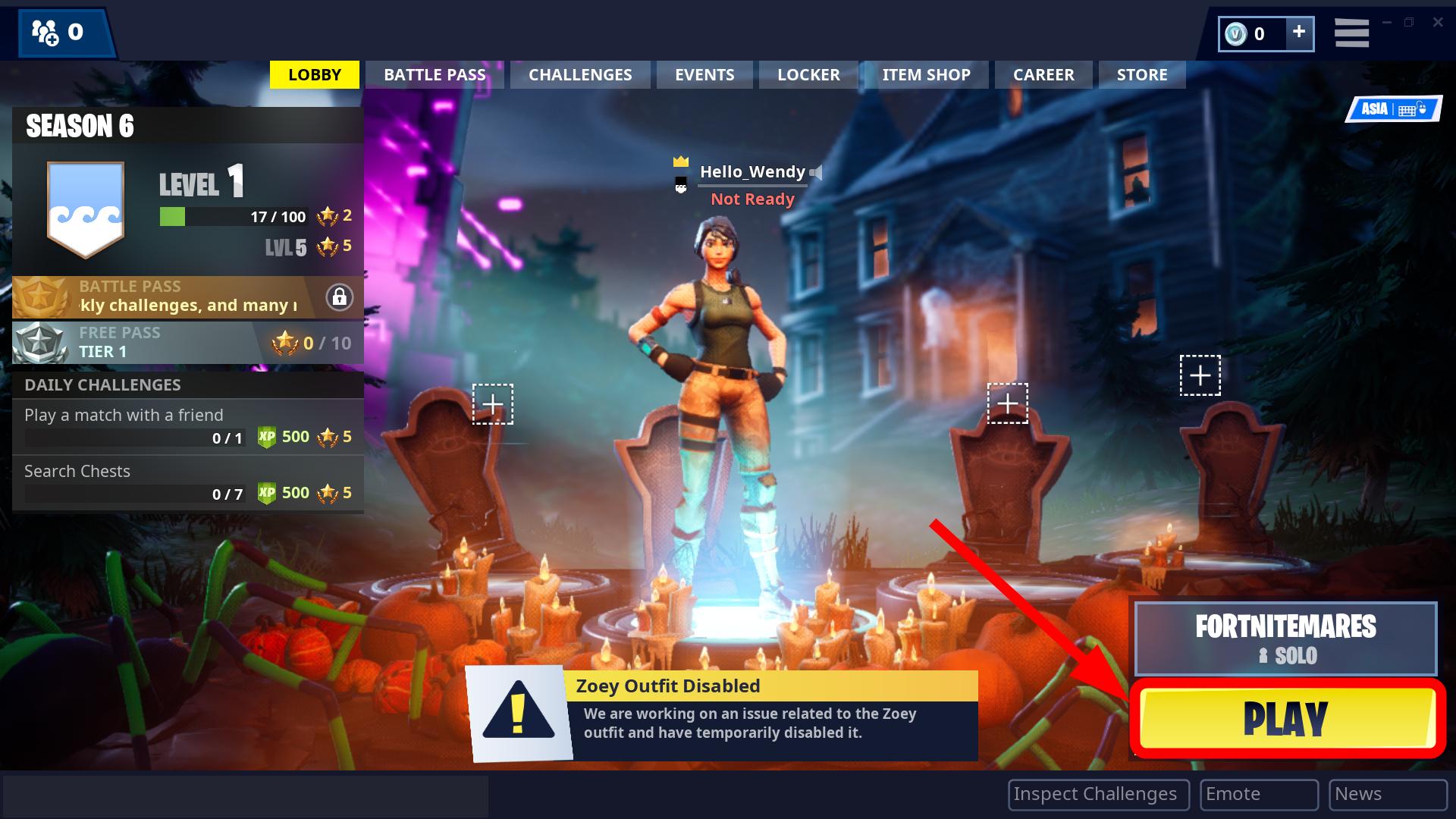
- You’ll find yourself in the holding area calld Spawn Island. During this 60-second period, you can practice using your pickaxe, picking up weapons, ammunition and building materials, but you can’t bring anything with you into the game.
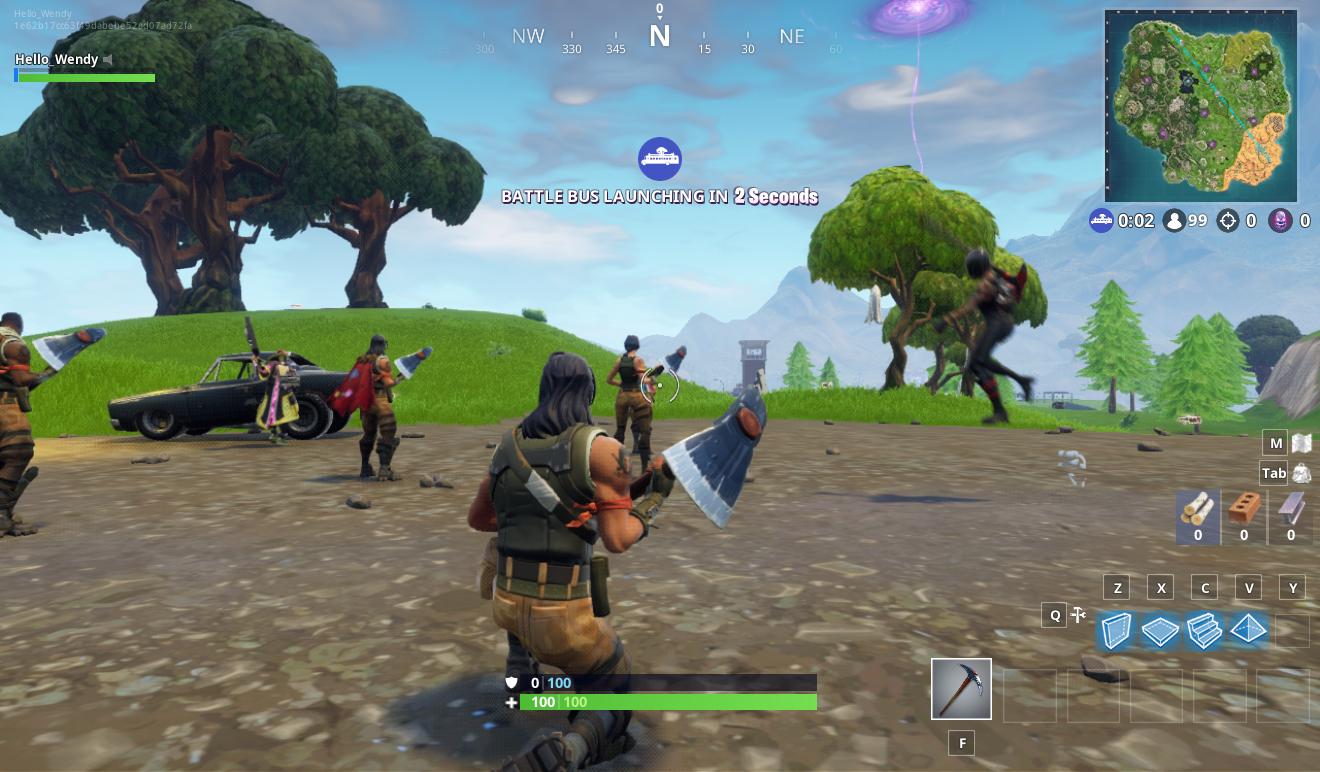
- When the game fills up with 99 other players, you’ll automatically be on the Battle Bus. It flies in the air and transports you across the game’s map. It’ll let you know when you can jump down into the game.
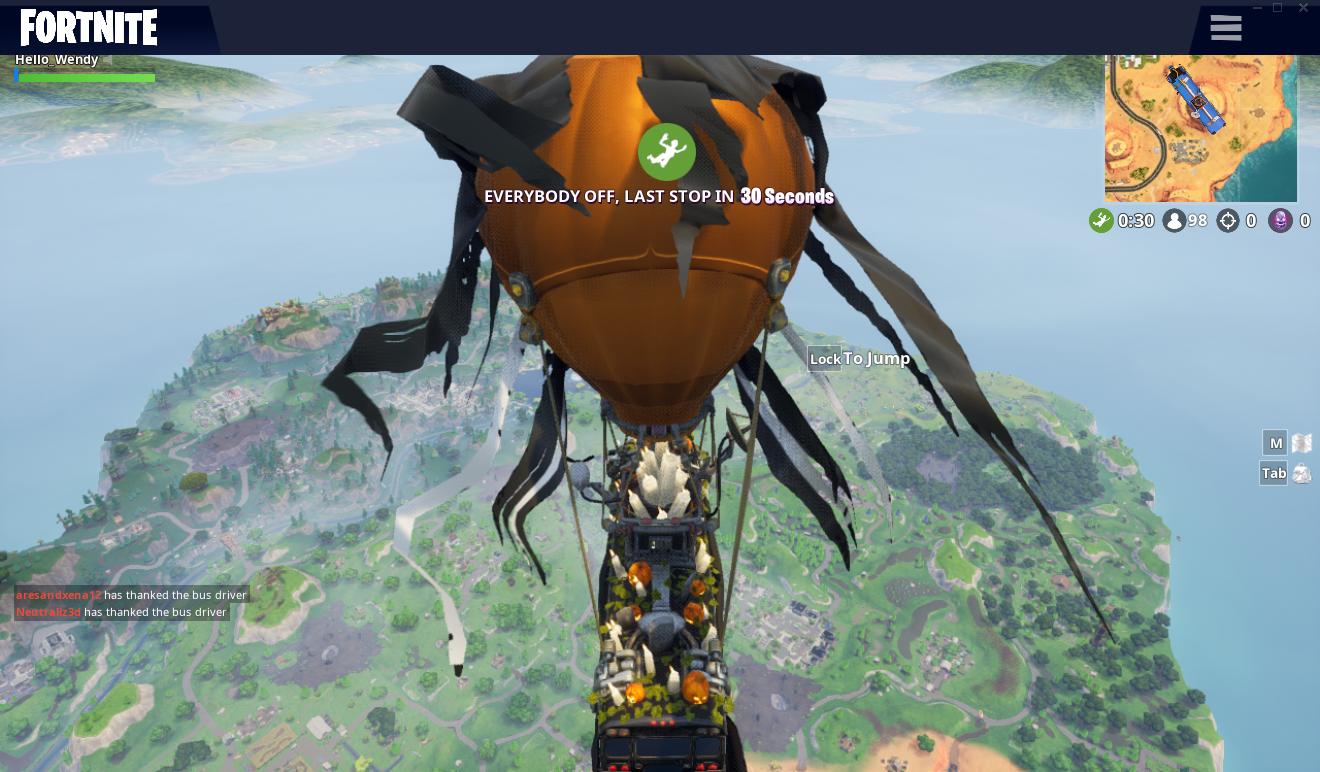 Note: When you’re skydiving, move your mouse and use movement controls (default: W, A, S, D keys) to head for houses. There’re usually treasure chests hidden inside.
Note: When you’re skydiving, move your mouse and use movement controls (default: W, A, S, D keys) to head for houses. There’re usually treasure chests hidden inside.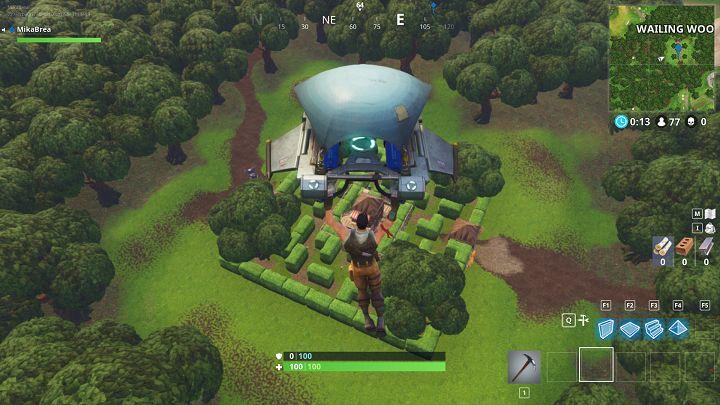
- Once on the ground, keep an eye for chests, which contain weapons you’ll need, as well as ammunition and medical supplies like first aid kits, bandages, and shield potions.
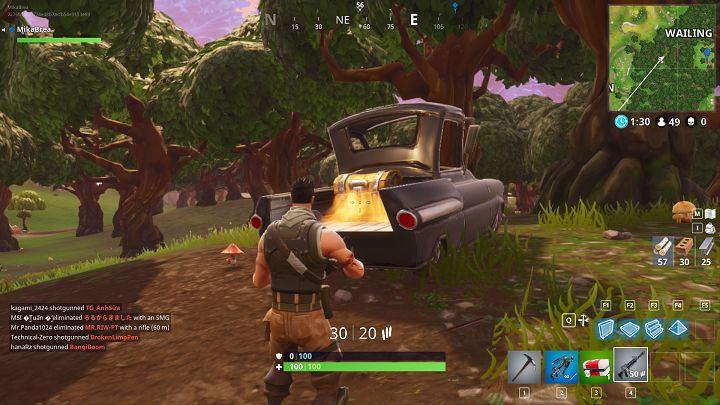
Meanwhile, use your pickaxe (the only weapon that you start out with) on any structures that you see (trees, houses, rocks, etc.) It’s an essential way to collect building materials. Since building materials don’t take up space in your backpack, you can grab as much as you like.
Note: Remember to aim at the blue circle, which will speed up the damage.
If you find an opponent, you can either hide or quickly press key (displayed in the lower left corner) to use weapon and shoot the player.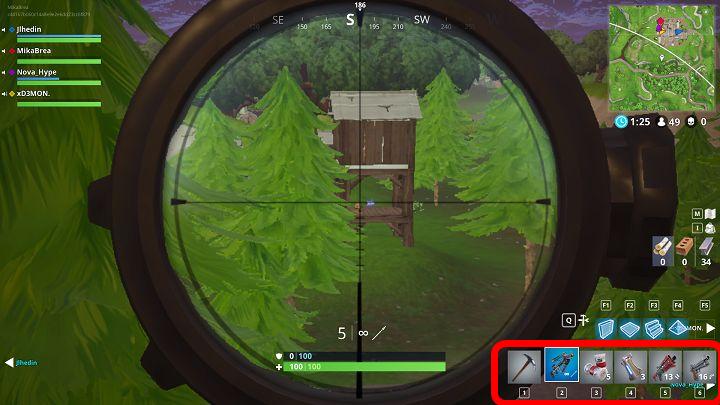 Some weapons are certainly better than others. When you’re struggling to decide whether or not to swap one weapon out for another, revert back to the color list below. It descends from weakest to strongest, with gold being the most powerful.
Some weapons are certainly better than others. When you’re struggling to decide whether or not to swap one weapon out for another, revert back to the color list below. It descends from weakest to strongest, with gold being the most powerful.

F1 is used to build upright walls, usually as four-sided defences.
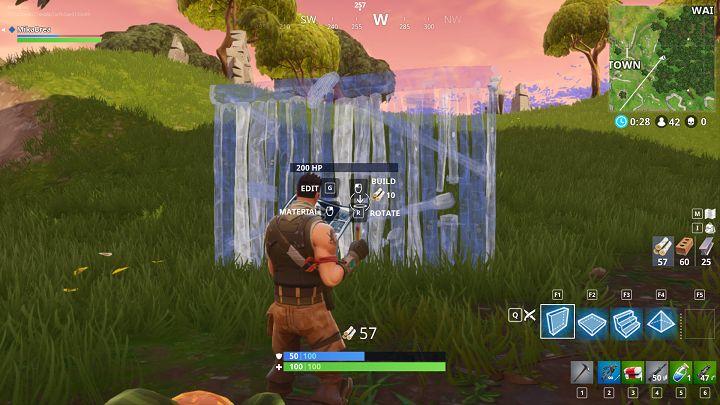
F2 is used to build flat walls, which can be used as ceilings or floors.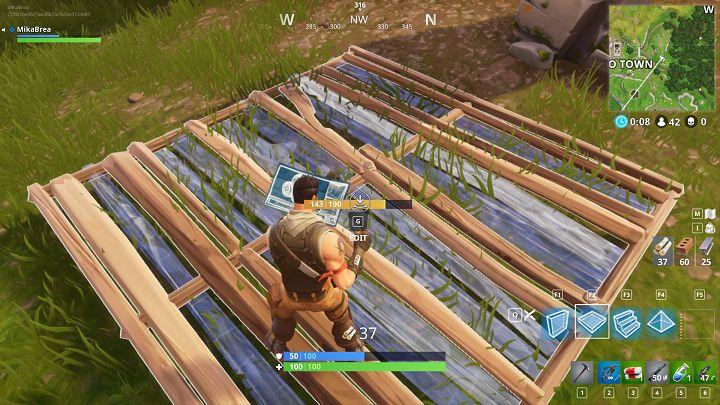
F3 is used to build stairs. They’re necessary for climbing up.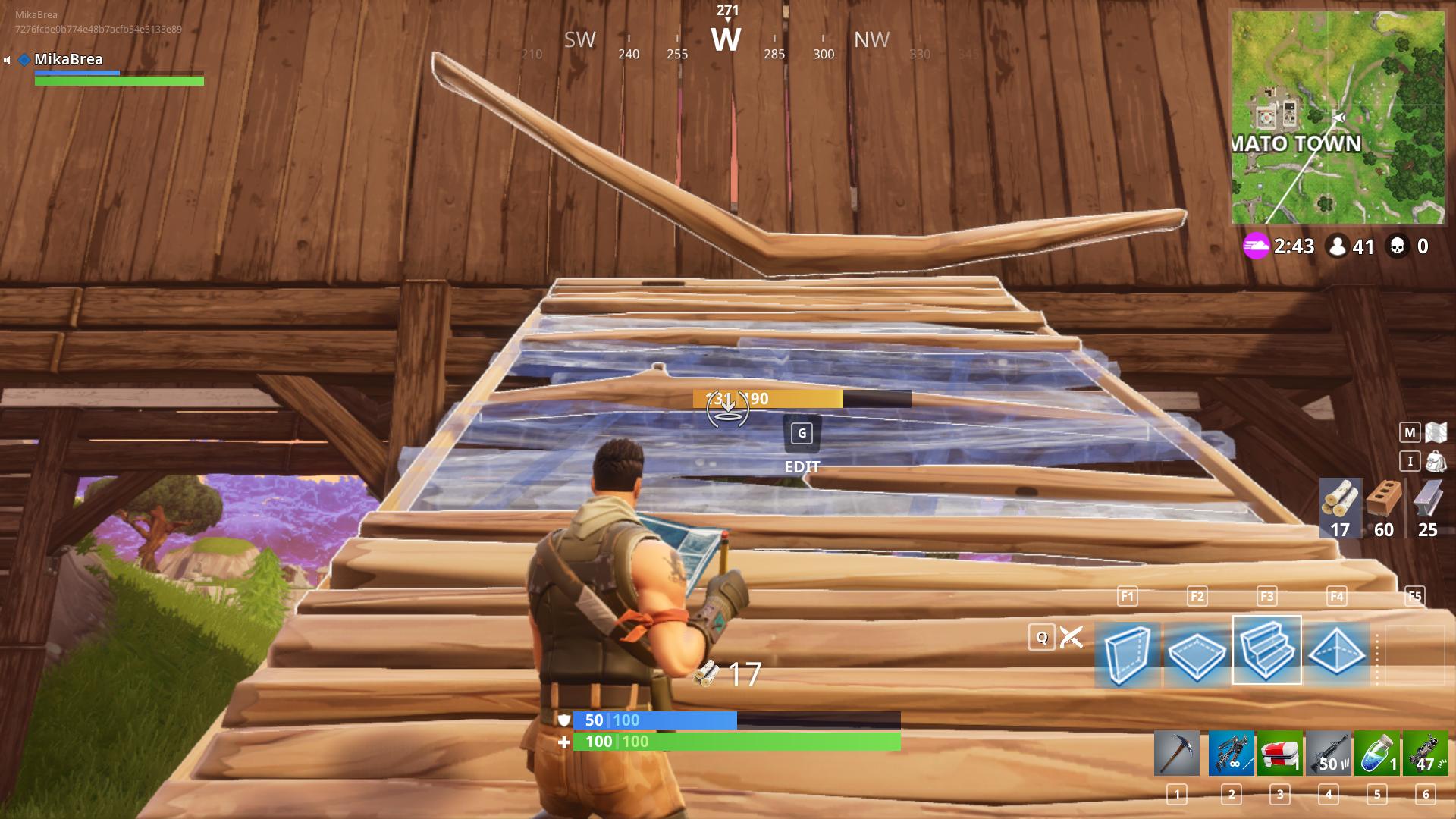
F4 is used to build triangular cones. They can be used as shelters.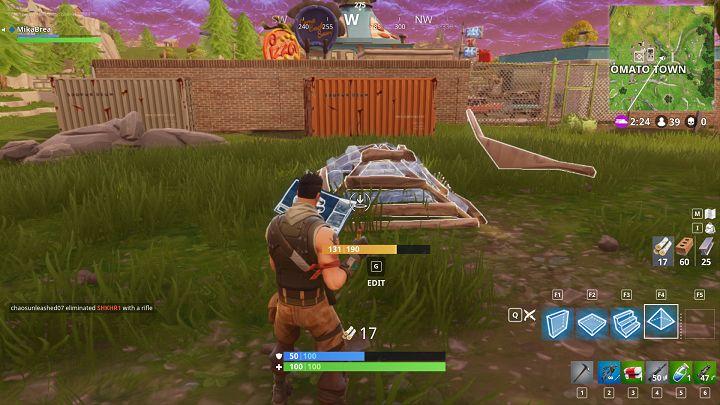
Then you can press G to edit your building structures.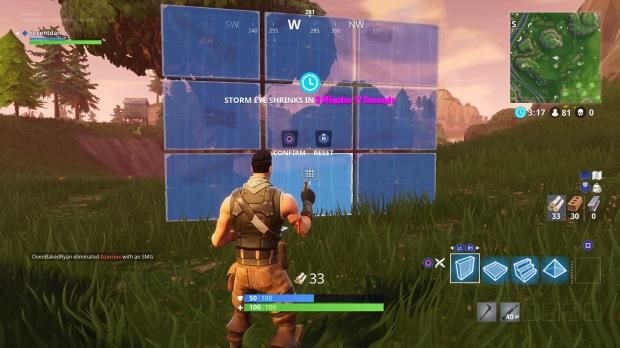
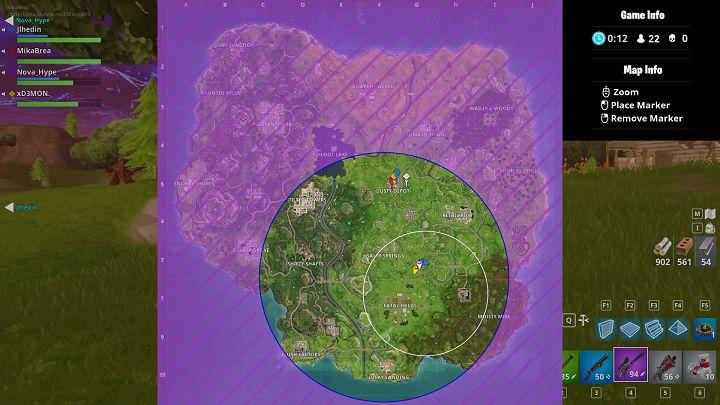
If you’re just getting started, your primary focus should be to learn how to do two things: shoot and build.
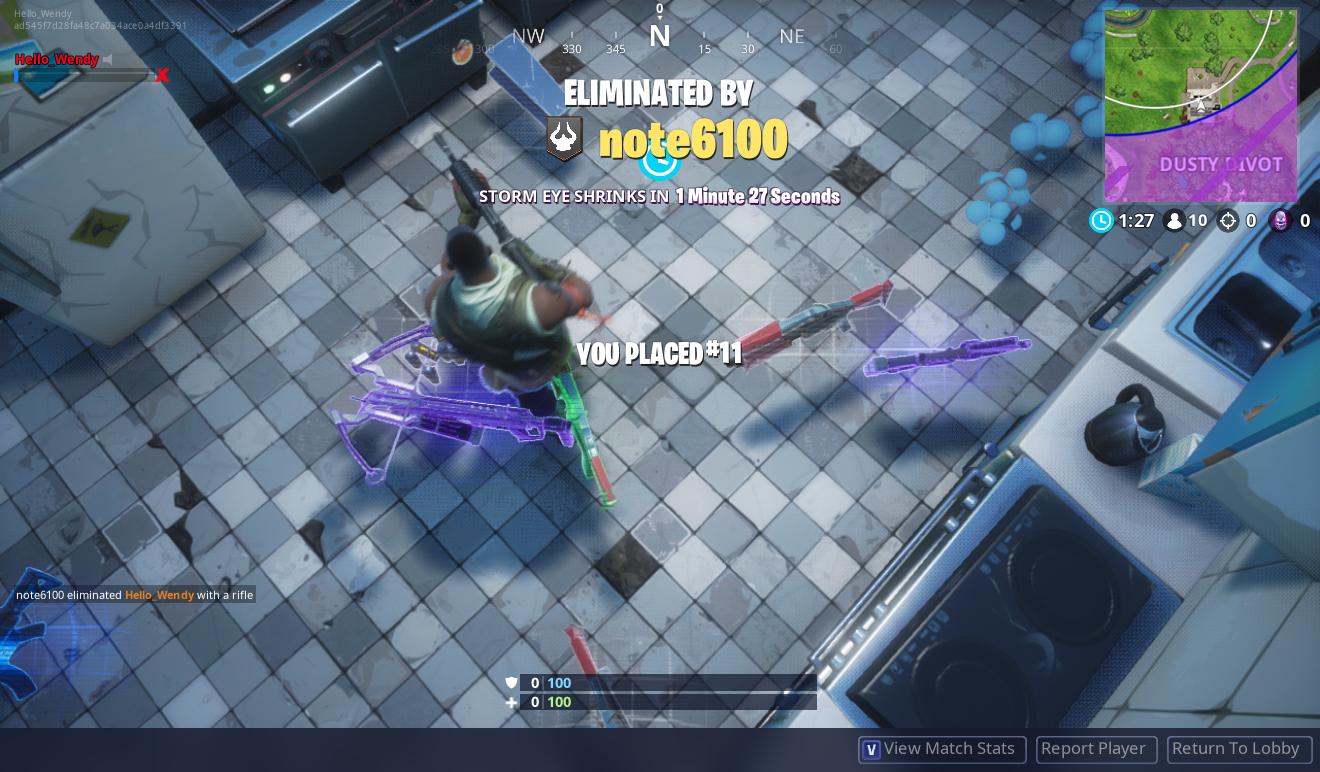
Pro tips: How to get good at Fortnite Battle Royale?
Pro tip 1: Play Fortnite Battle Royale a lot
Practice makes perfect. Play the game a lot, and you’ll get better over time. Just like anything else in this world.
Pro tip 2: Play with headphones on
With headphones on, you can hear the sound of footsteps (or, more likely, gunshots) and are able to figure out what direction opponents are coming from. It can be the difference between life and respawning in Fortnite. Knowing which direction players are coming from gives you valuable seconds to prepare, whether that’s switching to a shotgun or building a quick bit of cover.
Pro tip 3: Update your drivers
When you have supportive devices, you should also verify you have up-to-date drivers for your mouse, keyboard, headset, etc.
If you don’t have the time, patience or computer skills to update your drivers manually, you can do it automatically with Driver Easy.
Driver Easy will automatically recognize your system and find the correct drivers for it. You don’t need to know exactly what system your computer is running, you don’t need to be troubled by the wrong driver you would be downloading, and you don’t need to worry about making a mistake when installing. Driver Easy handles it all.
- Download and install Driver Easy.
- Run Driver Easy and click Scan Now. Driver Easy will then scan your computer and detect any problem drivers.
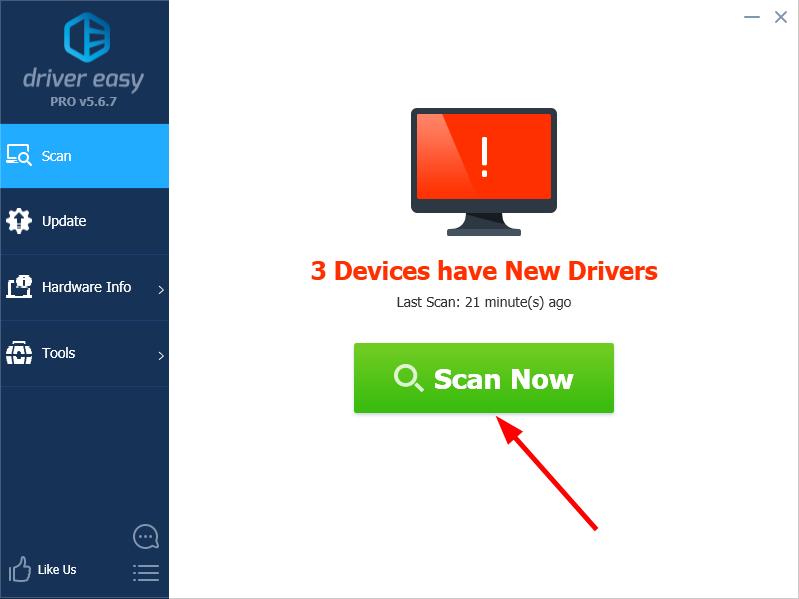
- Click the Update button next to your device to automatically download the correct version of its driver, then you can manually install it (you can do this with the FREE version).
Or click Update All to automatically download and install the correct version of all the drivers that are missing or out of date on your system. (This requires the Pro version which comes with full support and a 30-day money back guarantee. You’ll be prompted to upgrade when you click Update All.)
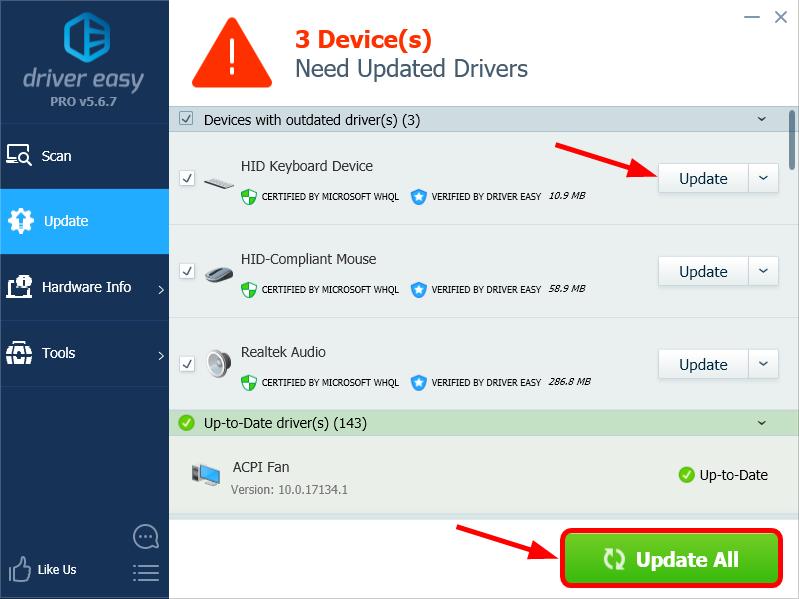
Note: If you need assistance, please contact Driver Easy’s support team at support@drivereasy.com.
On the other hand, if you encounter any sound issue in Fortnite, you may find this article helpful: Fortnite Mic Not Working [Fixed].
Now, it’s time to learn how to land, build and use your weapon but you will need time before becoming a true Fortnite ninja.
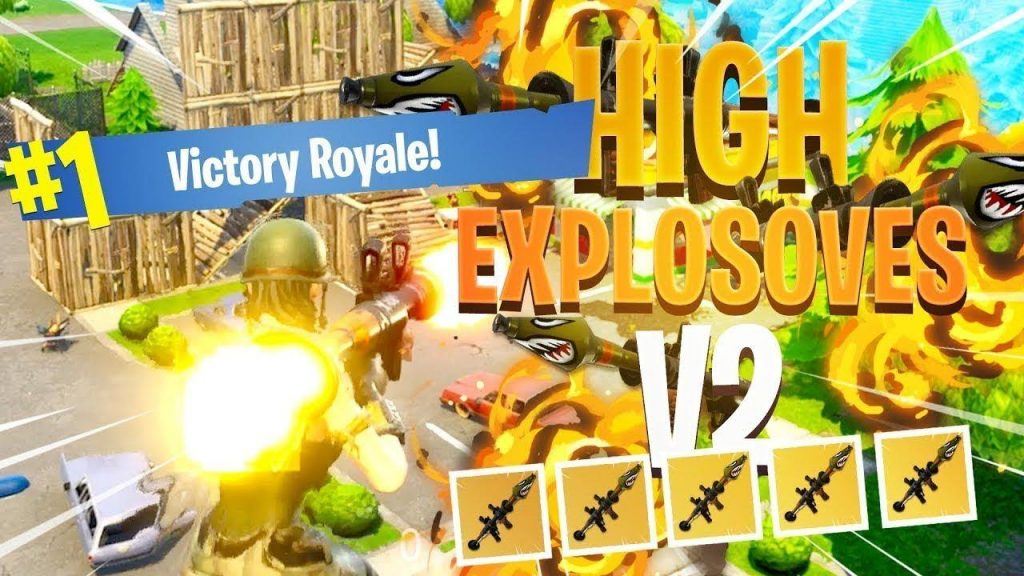
If you have any question or suggestion, please feel free to leave a comment below.
DRIVEREASY to support us so that we can continue to create more high-quality content. In connection with Epic Games’ Support-A-Creator Program, we may receive a commission from certain in-game purchases.




