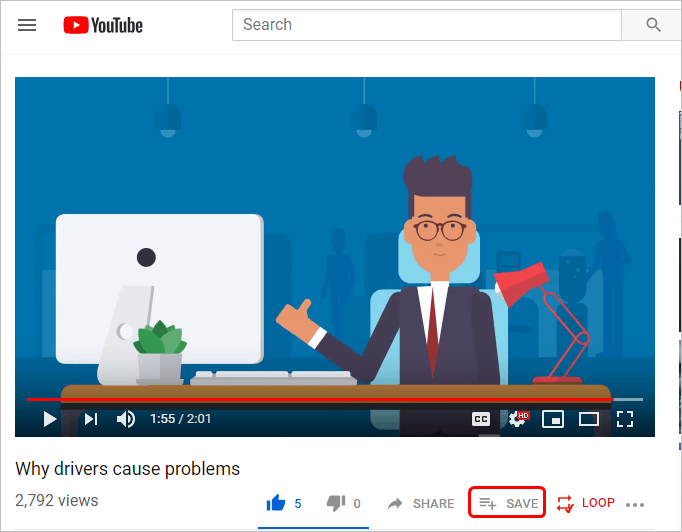If you like a song on YouTube, you may want to repeat it many times so you don’t need to manually play the song again and again. In this article, we’ll show you how to make YouTube videos repeat automatically. Read on and follow the tutorial below.
You can configure in YouTube to make the video loop automatically, or you can use a browser extension. We’ve put together three methods below for you to repeat your YouTube videos. You can choose the method depending on your needs.
Method 1: Right-click on the video
Method 3: Use a browser extension
Method 1: Right-click on the video
This is the easiest way to repeat a YouTube video. You just need to right-click on the video and select Loop. Then the video will start repeating unless you pause the video or close the webpage.
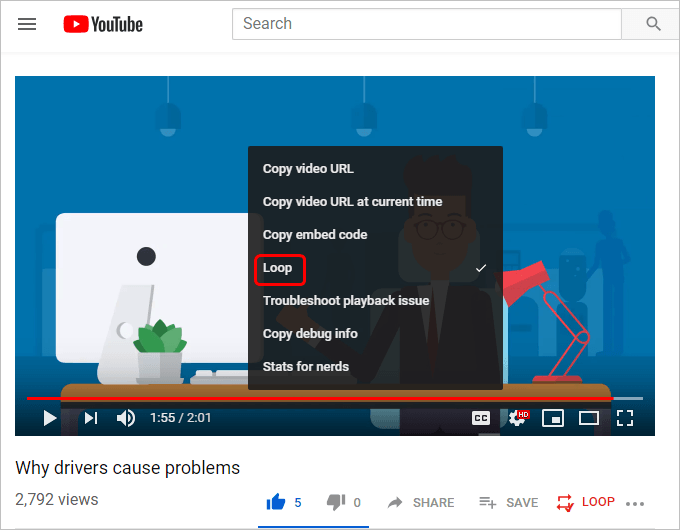
Method 2: Via Playlist
The playlist in YouTube also allows you to play the videos continuously. You just need to save the video to the playlist or create a new playlist.
To repeat your favorite videos via playlist, you can follow these steps:
Step 1: Save the video to playlist
1) Open the video that you want to repeat.
2) Under the video, click SAVE.
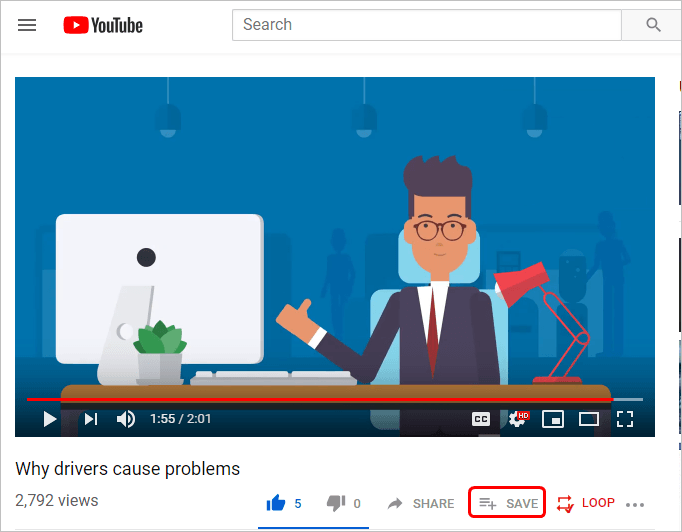
3) Save the video to one of the playlists such as Watch later, the customize playlist (In the case below, I saved the video to Drivers.). Or create a new playlist to save the video. Make sure the playlist only has the video you want to repeat.
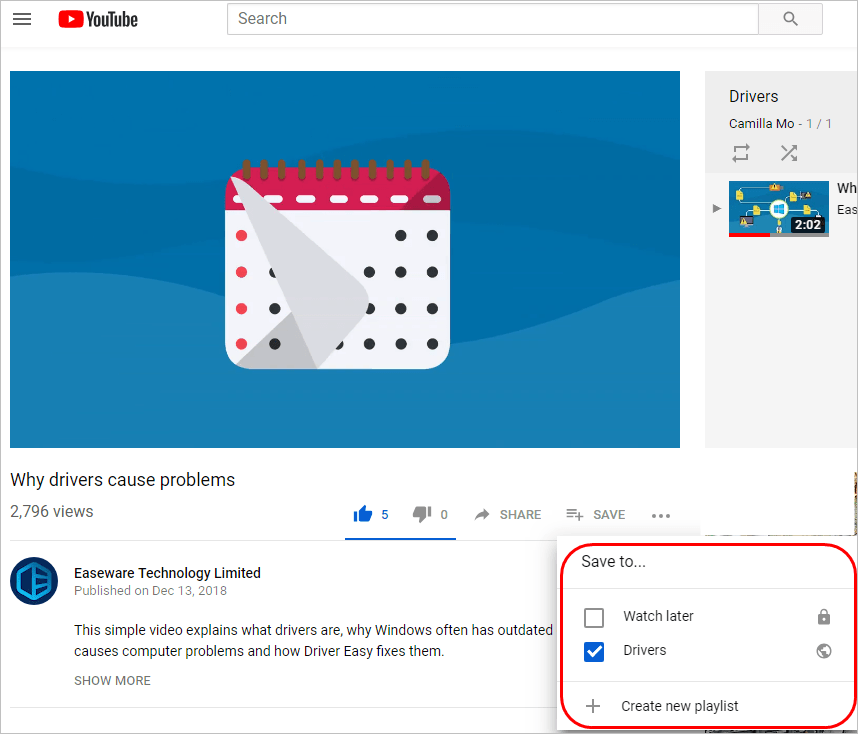
a. If you create a new playlist, enter a playlist name and select the privacy setting according to your needs (The Privacy is set to be Public by default. To set only you can view, you can select Private.)
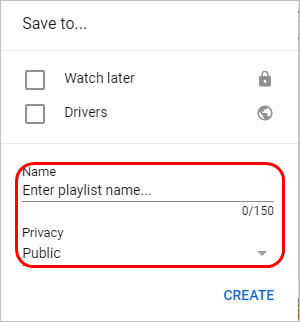
Step 2: Play the video in playlist
1) Click the little hamburger icon at the top left corner and click Library.
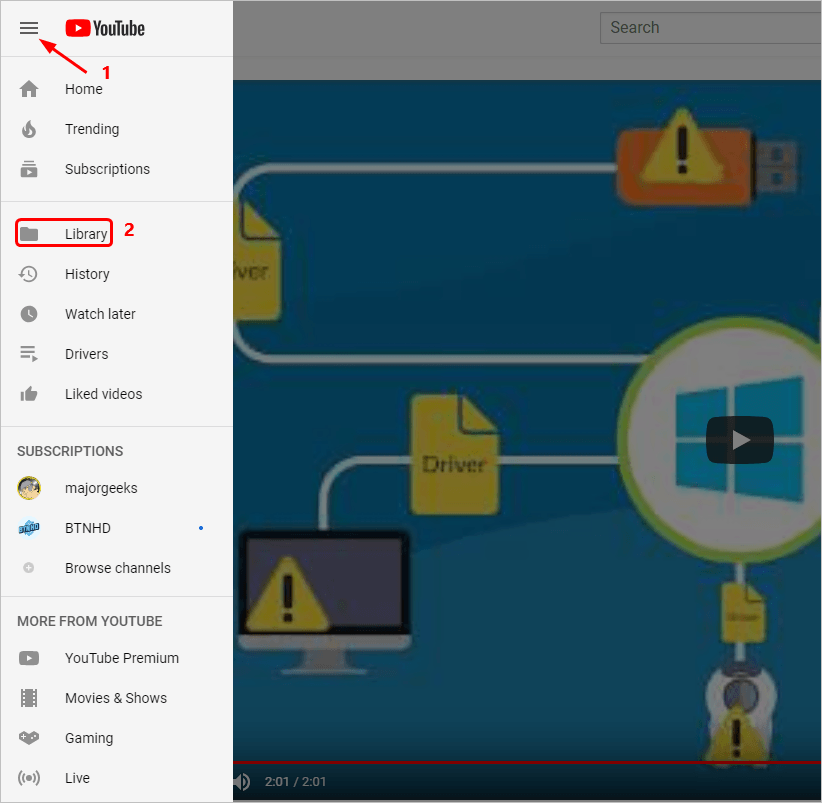
2) Under Library, click on the playlist where you save the video to. In the case below, the playlist is “Drivers”.
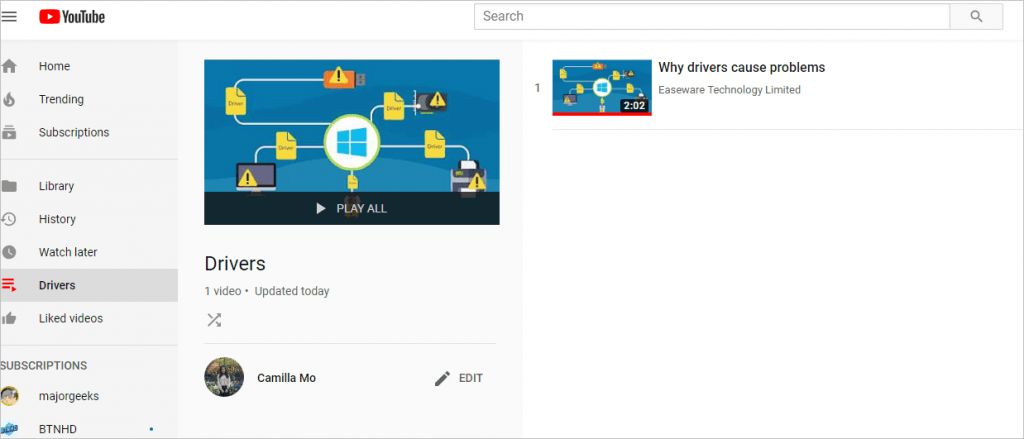
3) Click EDIT.
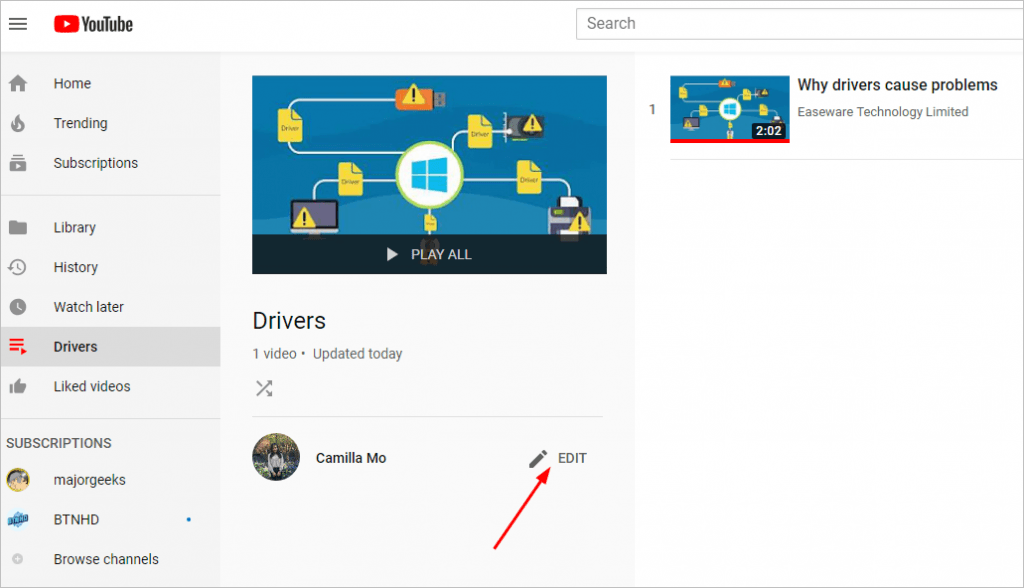
4) Click Play all. The video will start playing at once.
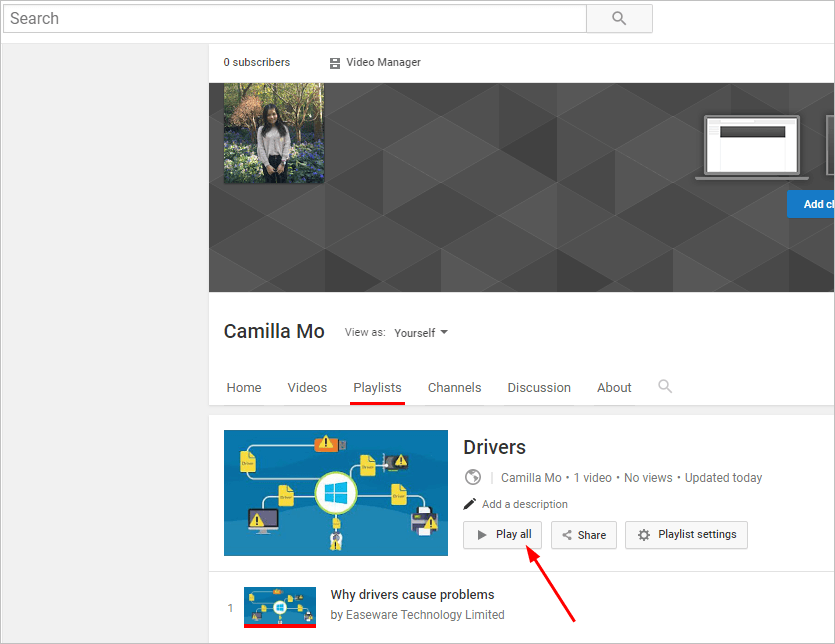
5) Click the Loop playlist icon at the top right. Then the video will loop automatically. If you want to end the loop, you can click the Loop playlist icon again.
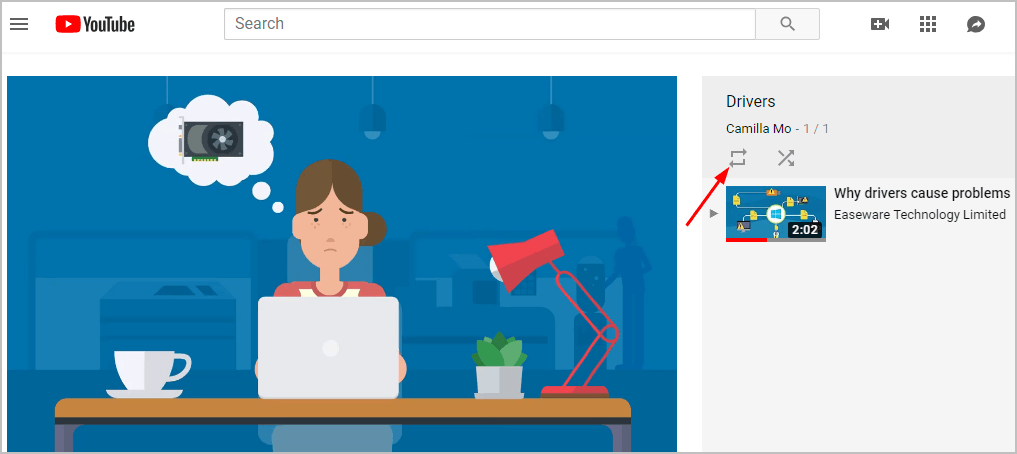
Method 3: Use a browser extension
To repeat YouTube videos, you can use a browser extension. With a browser extension, you can not only repeat the full video, but also repeat a specific portion. If you have no idea what browser extension you can trust, we recommend you use Looper for YouTube.
Looper for YouTube is a chrome extension with high rates. You can download it from Chrome and add it to your browser, then loop the YouTube videos whenever you want.
You can follow these steps to use Looper for YouTube to loop YouTube videos:
Step 1: Add Looper for YouTube to Chrome
1) Go to Google web store.
2) Type “looper for youtube” in the search box and press the Enter key on your keyboard.
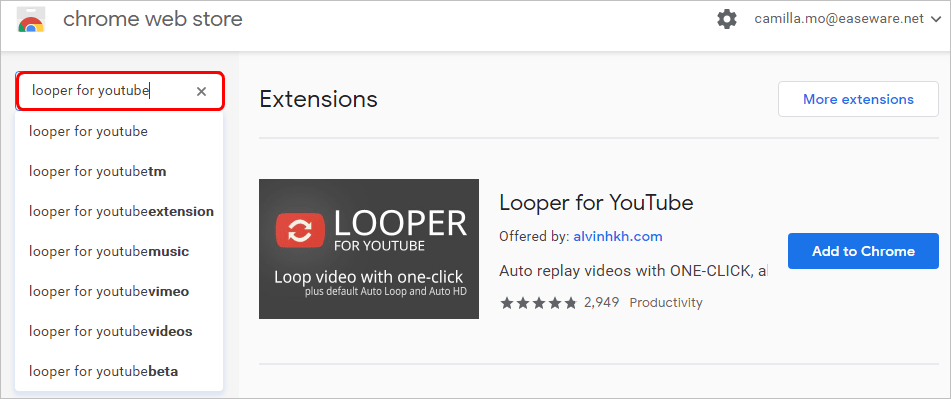
3) Click Add to Chrome next to Looper for YouTube.
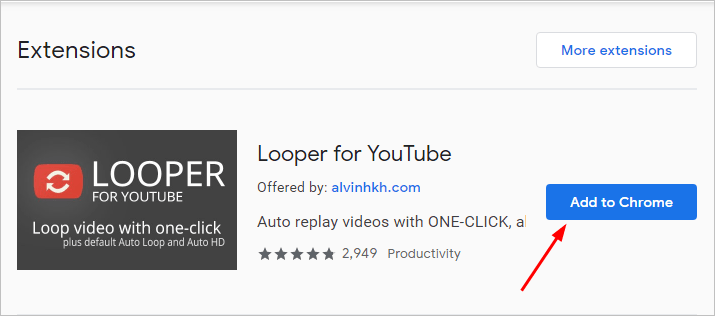
4) Click Add extension in the pop-up window then Looper for YouTube is added to the Chrome.

Step 2: Make your YouTube video repeat automatically
1) Open the video you want to repeat.
2) Under the video, click LOOP. Then the video will repeat automatically.
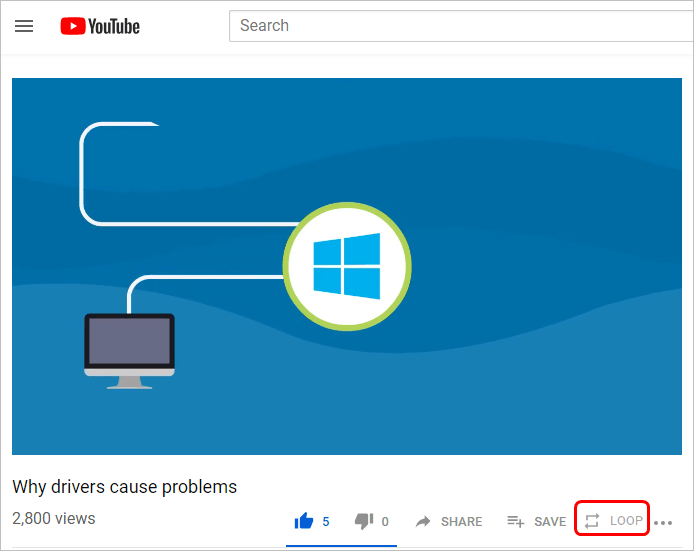
You can choose to repeat the video for 10 times or loop a portion. To loop a portion, click and drag the sides of the bar until the portion of the video you’d like to keep is covered, then check the box next to Loop a portion.
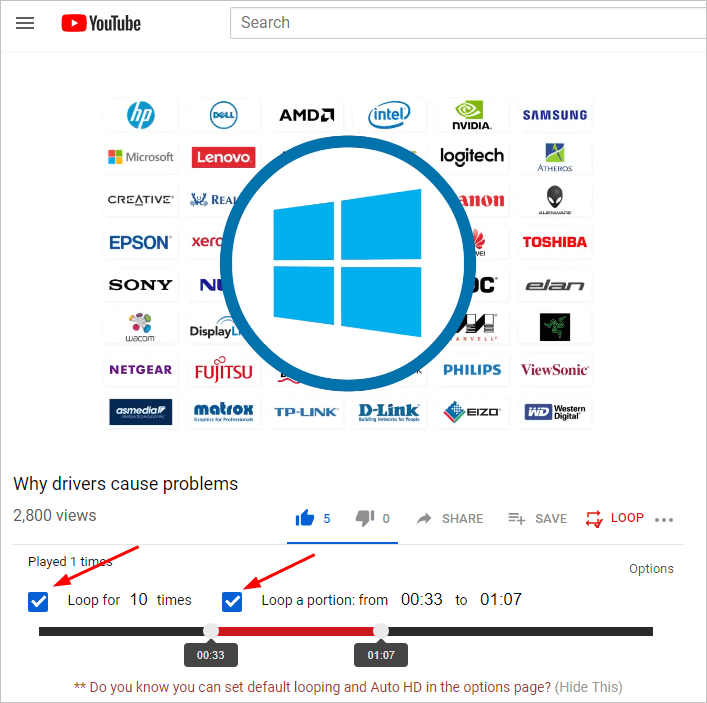
Hopefully you find the tips above help you repeat YouTube videos automatically. If you have any ideas, questions or suggestions, feel free to leave a comment below.