iPhone allows you to restore all backup data. This is helpful when your device is replaced, lost or damaged. In this post, you will learn how to restore your iPhone from a backup in iCloud and iTunes.
How to Restore with iTunes (on a Mac or PC)
How to Restore with iCloud (on iPhone)
How to Restore with iTunes
You can restore the iPhone with iTunes if iPhone doesn’t work properly.
Follow these steps:
1. Open iTunes on an available Mac or PC.
2. Plug your iPhone to the computer. You will be asked if you trust this computer. Click on Trust.
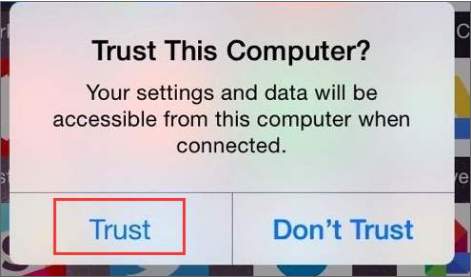
3. Select your iPhone device in iTunes. Then click on Restore Backup…
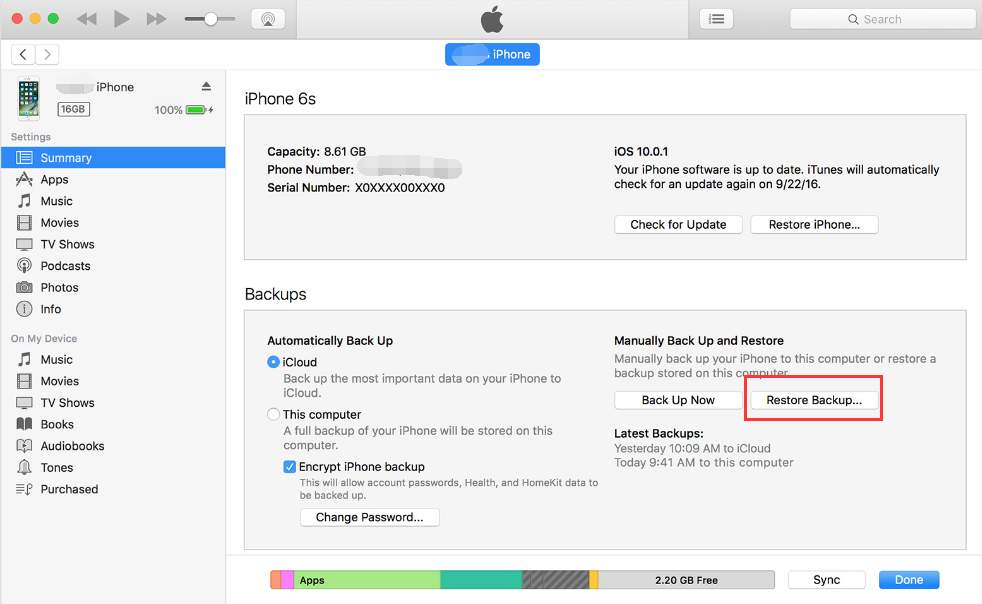
4. Select a backup that you wish to restore to your iPhone. Then follow the on-screen instructions to complete the restore. If you are asked to enter password, enter it.
How to Restore with iCloud
Before you get started, make sure that your device is connected to Wi-Fi and plugged into the charger.
Then follow these steps:
1. Tap to Settings -> General -> Reset -> Erase All Content and Settings.
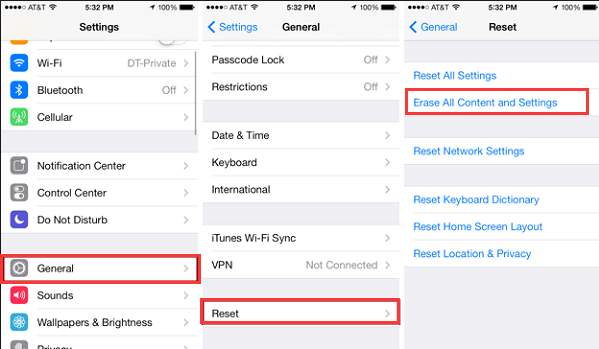
2. Enter your password. Then the erase process will begin.
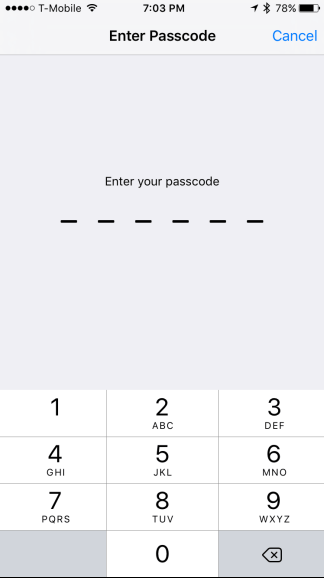
3. When the erase is done, the iPhone will restart. When it turns on, you should a Hello screen. Slide your finger across the bottom where it says slide to set up.
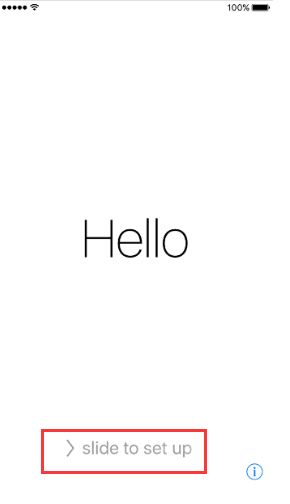
4. Follow the on-screen instructions to set up the device until you see the Apps & Data screen. Tap Restore from iCloud Backup.
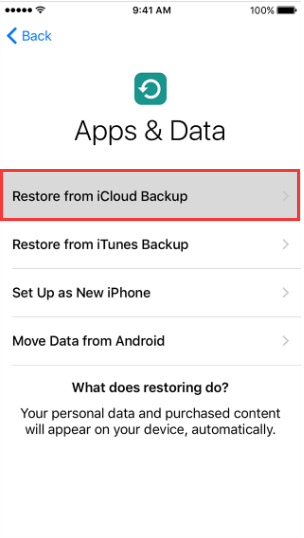
5. Sign in to iCloud with your Apple ID and Password.
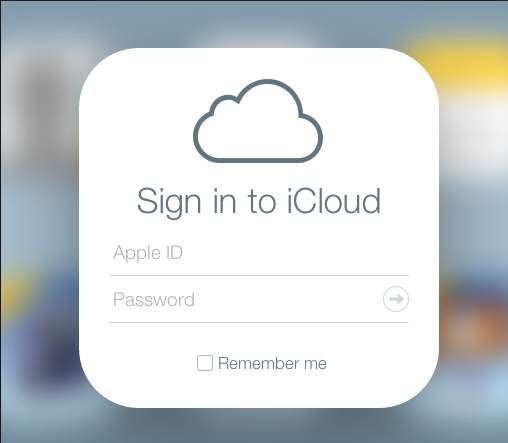
6. Choose a backup that you wish to restore to your iPhone. Then follow the on-screen instructions. If you are prompted to enter any password, enter it.





