If you haven’t set up a File history drive and turned File history on, please refer to this post here to see how you could do it.
1) Click Start button and choose Settings from the list of choice.
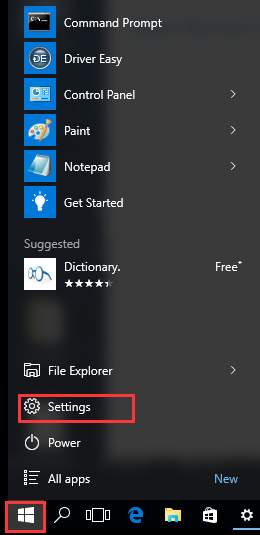
2) Then choose Update & security.
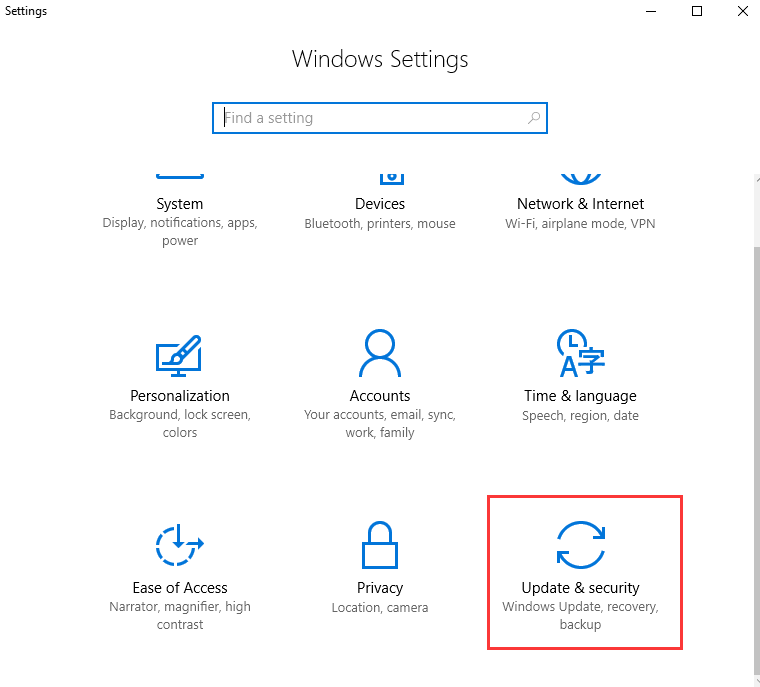
3) Click Backup on the left panel, and on the right panel, choose More options under Back up using File History.

4) Scroll down to find the option Restore files from a current backup under Related settings.
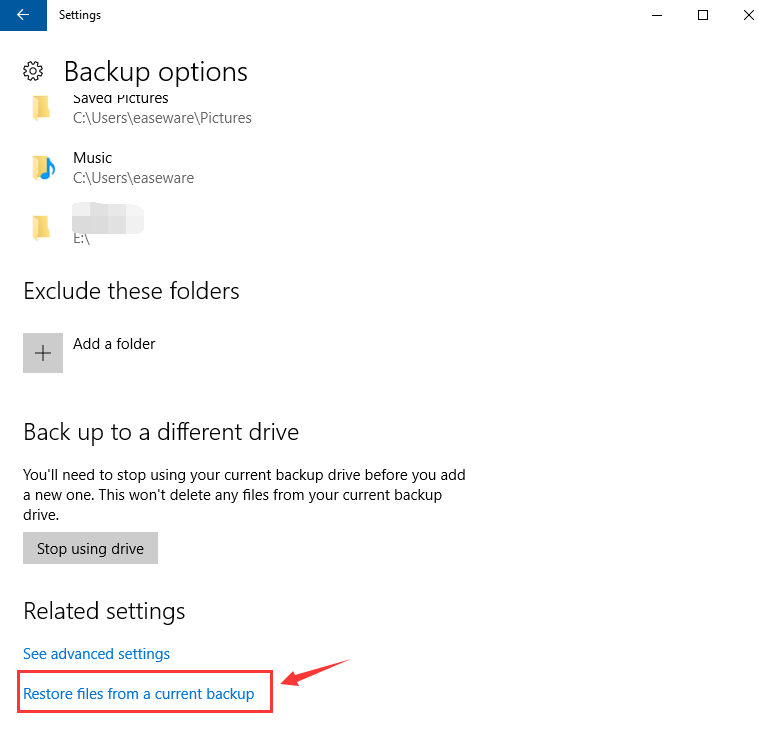
5) You could type in the name of the folders or files that you would like to restore on the search box, or use the left and right arrows to browse for different versions of your folders and files.
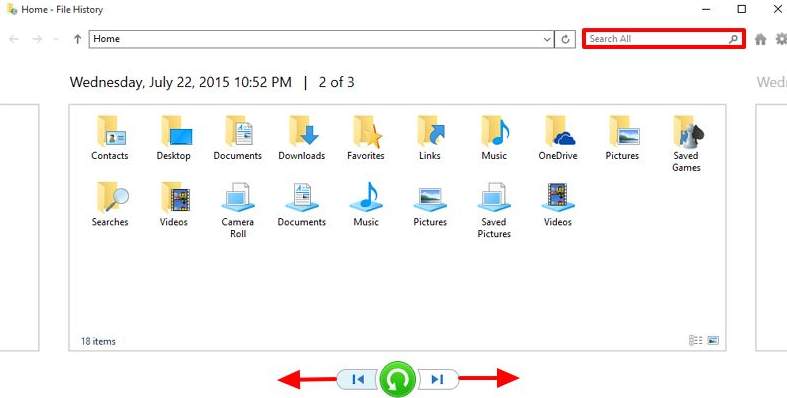
6) Then click the green Restore button in the middle to start the restore process.
Related Post:
How to backup your files to the other drive in Windows 10?





