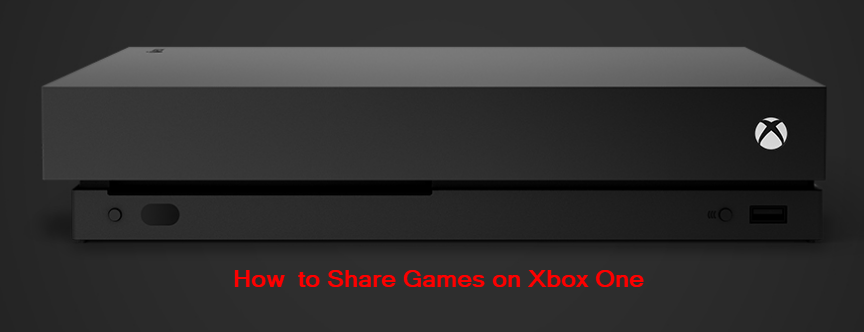When you purchased great games on Xbox One, you must want to share with your friends or family, so they don’t have to purchase the games. And if one of your friends has a game you want to pay, you may want them to share with you too. Below we’ll show you how to gameshare on Xbox One.
This article discusses:
How to share your Xbox One games with your friends/families
How to share your friends’/families’ Xbox One games
The problems of sharing Xbox One games with others
How to share your Xbox One games with your friends/families
1. Provide your friend or family with your Microsoft account info (the account and the password).
2. Then add your email account to their Xbox One, and sign in with your account. The steps about how to do this can be found at Sign in to another Xbox One Console.
3. Set your friend’s or family’s Xbox One as “Home Console”
3a) Go to Settings > Personalization > My Home Xbox.
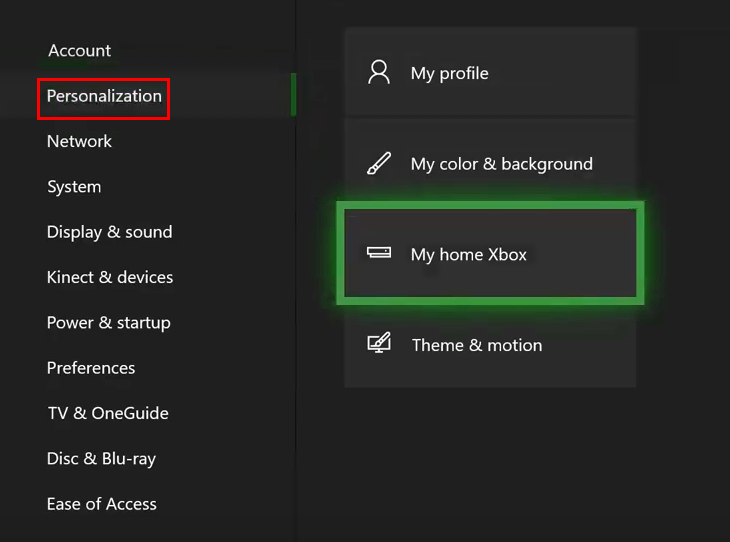
3b) Select Make this my Home Xbox.
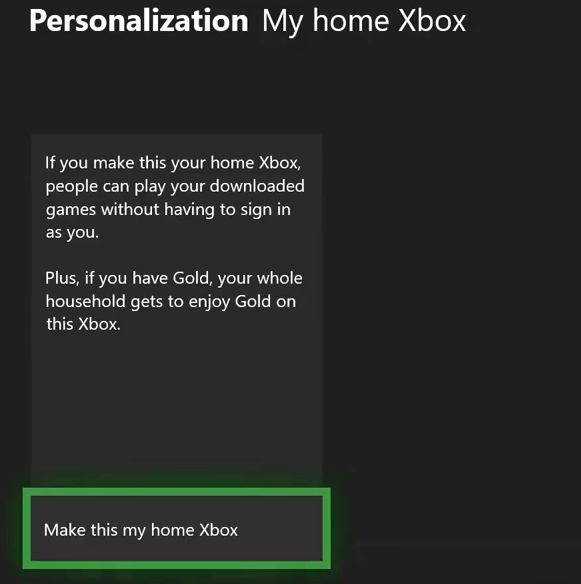
5. Log out of your account, and sign in with your friend’s or family’s account.
6. Download your Xbox One games and install them on your friend’s or family’s Xbox One. Then you and your friend or family can play the same game at the same time.
How to share your friends’/families’ Xbox One games
To share your friends’/families’ Xbox One games, just follow these simple steps.
1. Get your friend’s or family’s Microsoft account info (the account and the password).
2. Add the new email account to your Xbox one, and sign in with your friend’s or family’s account. If you’re not sure how to do this, you can refer to the steps in Sign in to another Xbox One Console.
3. Set your Xbox One as “Home Console”.
3a) Go to Settings > MPersonalization > My Home Xbox.
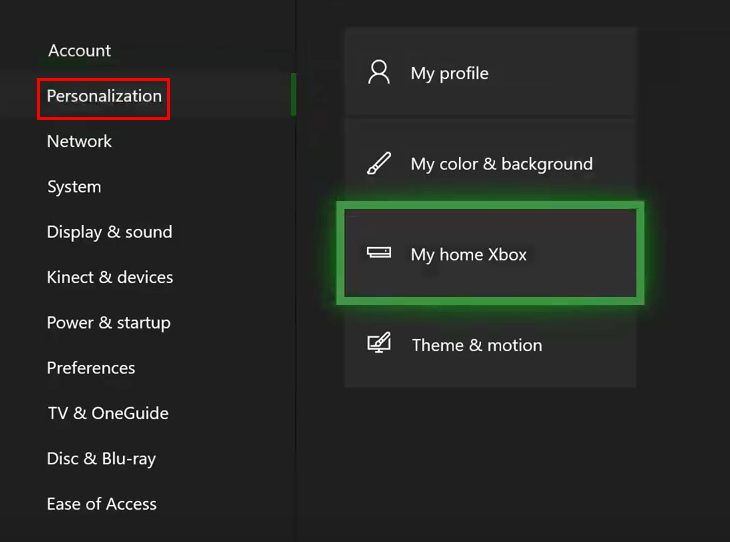
3b) Select Make this my Home Xbox.
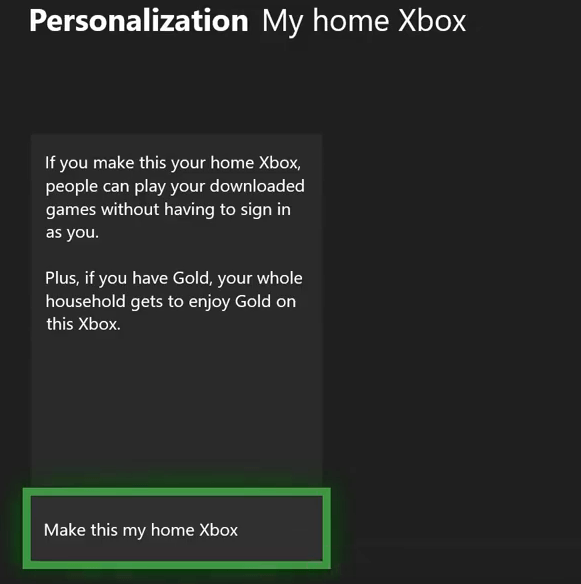
4. Log out of your friend’s or family’s account, and sign in with your own account.
5. Download your friend’s games and install them on Xbox One. Then you and your friend or family can play the same game at the same time.
The problems of sharing Xbox One games with others
The biggest advantage of sharing games on Xbox One is saving money. You don’t need to purchase the games which you can download from your friend’s Xbox One. This will save your money. Everything has both sides. You may also want to know the downsides of sharing games on Xbox One. Once you share your account info with others, your account will be in unsafe status:
1) Others could buy games with your account and bill them to your credit card with this information.
To prevent this problem, you can lock “Automatic Sign in” when adding your account on others’ Xbox One. This will keep anyone from signing into your account without your PIN or password.
2) The Microsoft account is not just for Xbox One. It’s also for Skype, One Drive and other Microsoft products. Others can access your other Microsoft services with your Microsoft account.
In a word, ensure you share your account info with your trusted friends or families, who can be trusted not to use your Microsoft account without your permission.
Bonus tip: Update drivers on your PC to boost game performance
If you also play games on your PC, you can try to update the drivers to boost game performance.
If you’re not comfortable playing with device drivers, we recommend using Driver Easy. It’s a tool that detects, downloads and (if you go Pro) installs any driver updates your computer needs.
To update your drivers with Driver Easy, just click the Scan Now button, then when it lists the drivers you need to update, click Update. The correct drivers will be downloaded, and you can install them – either manually through Windows or all automatically with Driver Easy Pro.
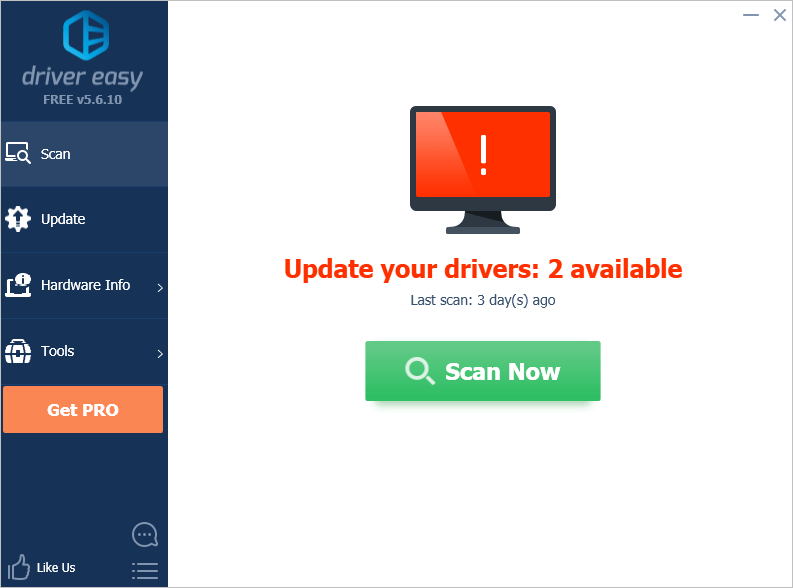
Hopefully you find the tips above helpful. If you have any questions, ideas or suggestions, feel free to leave a comment below.